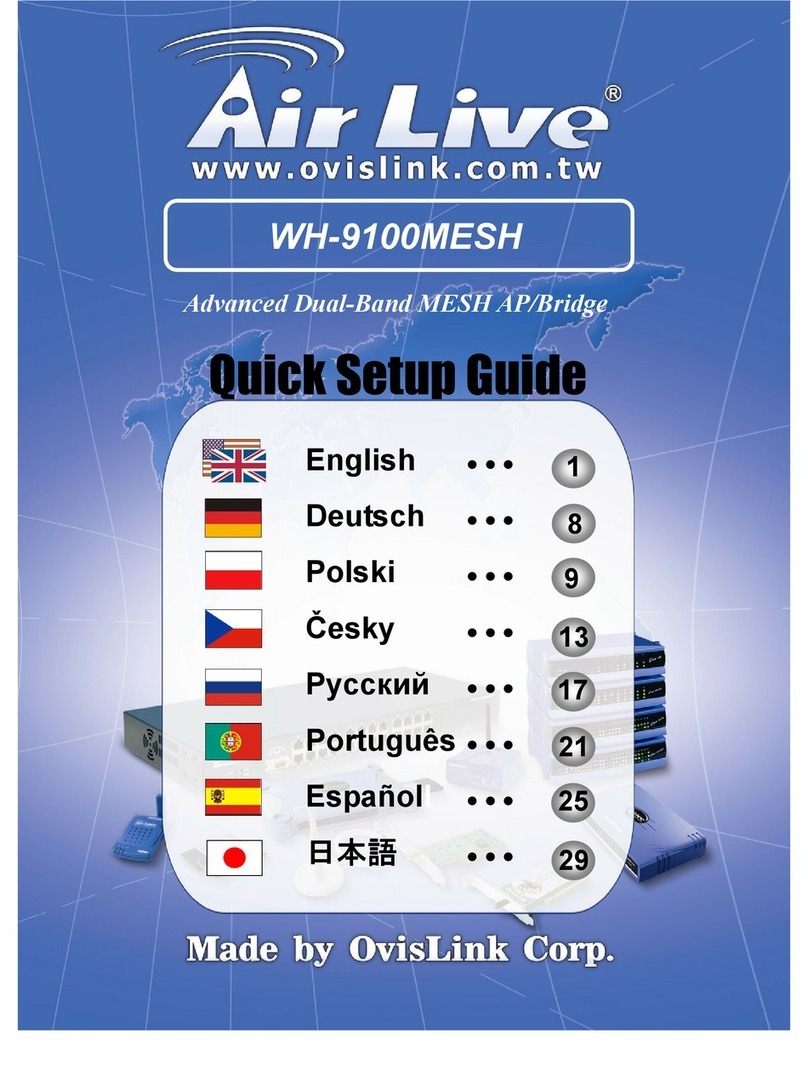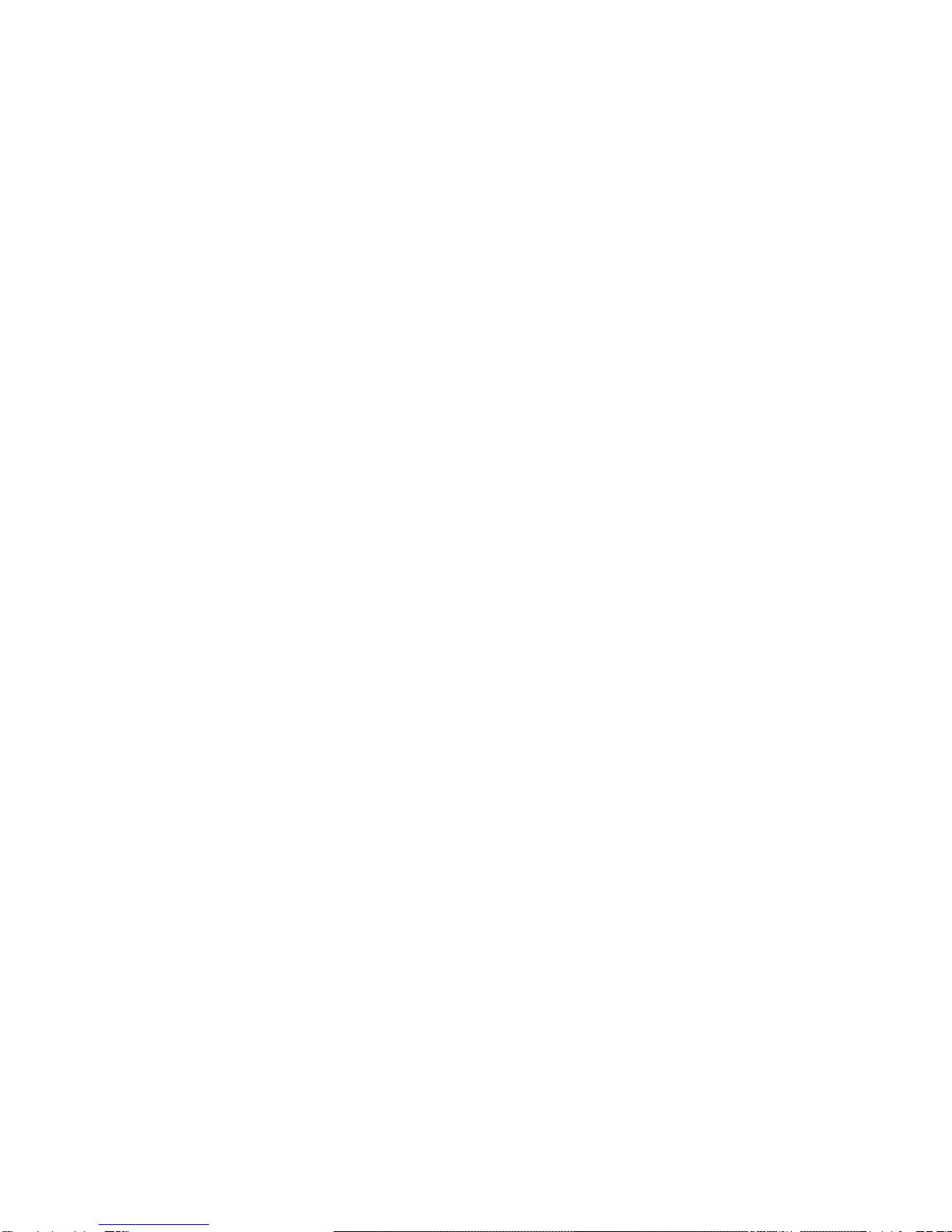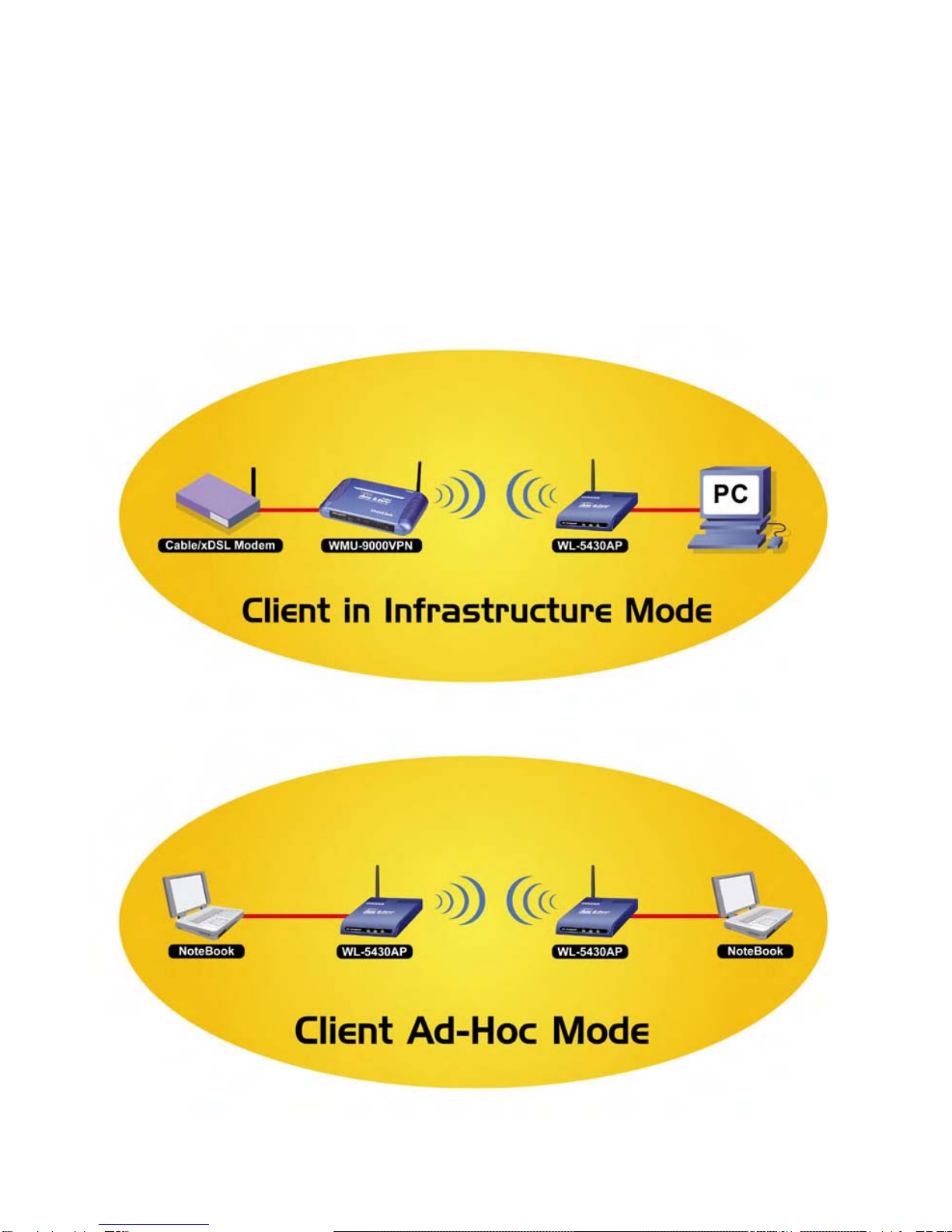AirLive AIRLIVE WL-5430AP User manual
Other AirLive Wireless Access Point manuals

AirLive
AirLive WH-5000A User manual

AirLive
AirLive AIRMAX5 User manual

AirLive
AirLive WL-5450AP User manual

AirLive
AirLive WH-9200AP User manual

AirLive
AirLive N.MINI User manual

AirLive
AirLive AP60 User manual

AirLive
AirLive AirMax5N User manual

AirLive
AirLive WH-9200AP User manual

AirLive
AirLive WMM-3000AP User manual

AirLive
AirLive WL-5450AP User manual

AirLive
AirLive N.MINI User manual

AirLive
AirLive WL-1100AP Setup guide

AirLive
AirLive TOP-12AC Installation and operation manual

AirLive
AirLive N.Plug User manual

AirLive
AirLive WL-5450AP User manual

AirLive
AirLive WHA-5500CPE User manual

AirLive
AirLive wl-5460apv2 User manual

AirLive
AirLive AAP-2405g User manual
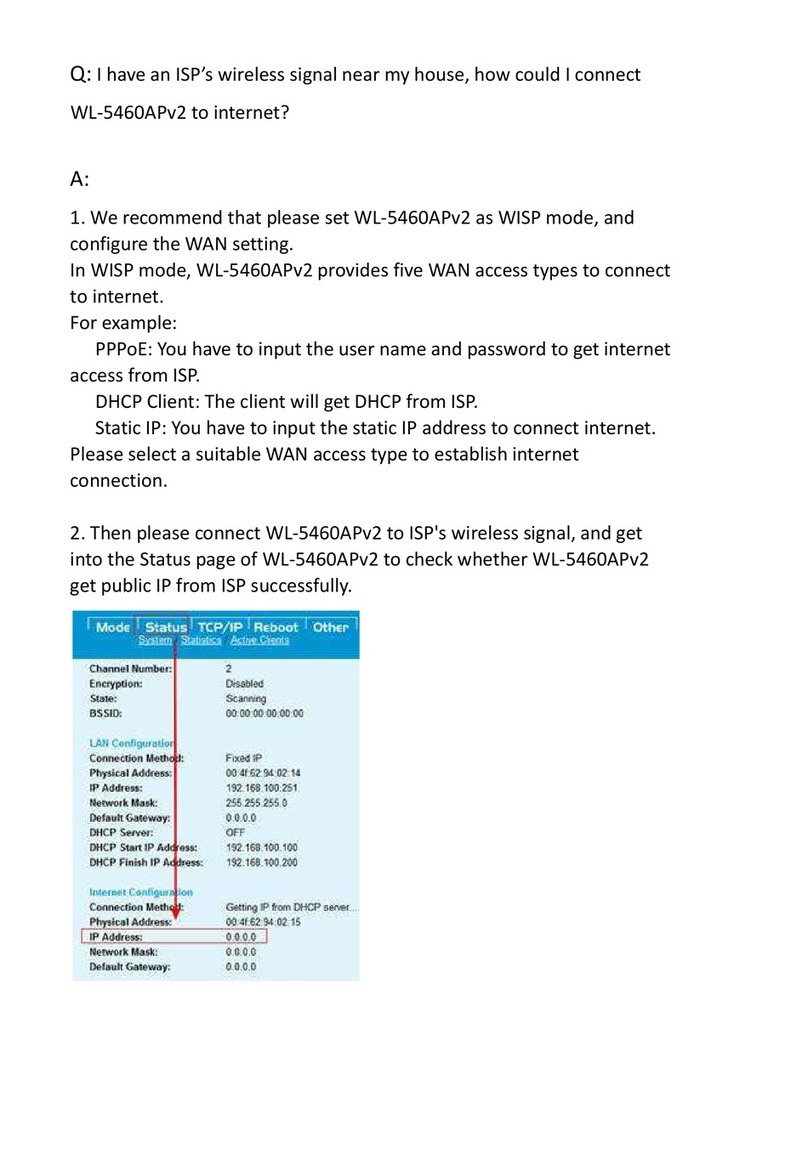
AirLive
AirLive WL-5460APv2 Installation guide

AirLive
AirLive WL-5470POE User manual
Popular Wireless Access Point manuals by other brands

Monoprice
Monoprice MW301A user guide

D-Link
D-Link DWL-2700AP - AirPremier Outdoor Wireless Access... user manual

D-Link
D-Link DWL-2100AP - AirPlus Xtreme G Quick installation guide

TP-Link
TP-Link Auranet EAP225 Quick installation guide

D-Link
D-Link DWL-2100AP - AirPlus Xtreme G Quick installation guide

Ubiquiti
Ubiquiti NanoStation NSM2 quick start guide