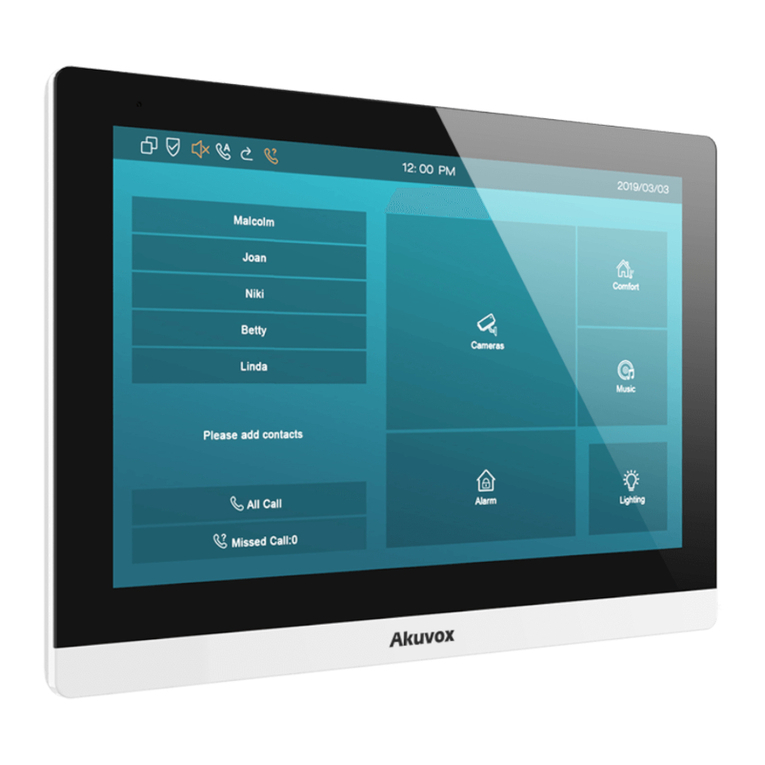Akuvox C313 Series Service manual
Other Akuvox Intercom System manuals

Akuvox
Akuvox R27 series Manual

Akuvox
Akuvox E12 User manual

Akuvox
Akuvox R23C User manual

Akuvox
Akuvox E16 Series Service manual

Akuvox
Akuvox E16 Series User manual

Akuvox
Akuvox R28A User manual

Akuvox
Akuvox SDP-R29 User manual

Akuvox
Akuvox E16 Series Service manual

Akuvox
Akuvox R26C User manual

Akuvox
Akuvox R29 Series User manual

Akuvox
Akuvox IT81 User manual

Akuvox
Akuvox R20AS User manual

Akuvox
Akuvox R20A-2 Series User manual

Akuvox
Akuvox Smart Intercom R29 Series Manual

Akuvox
Akuvox E12 User manual

Akuvox
Akuvox E21 Series Manual

Akuvox
Akuvox R26B User manual

Akuvox
Akuvox R27A User manual

Akuvox
Akuvox R20K Manual
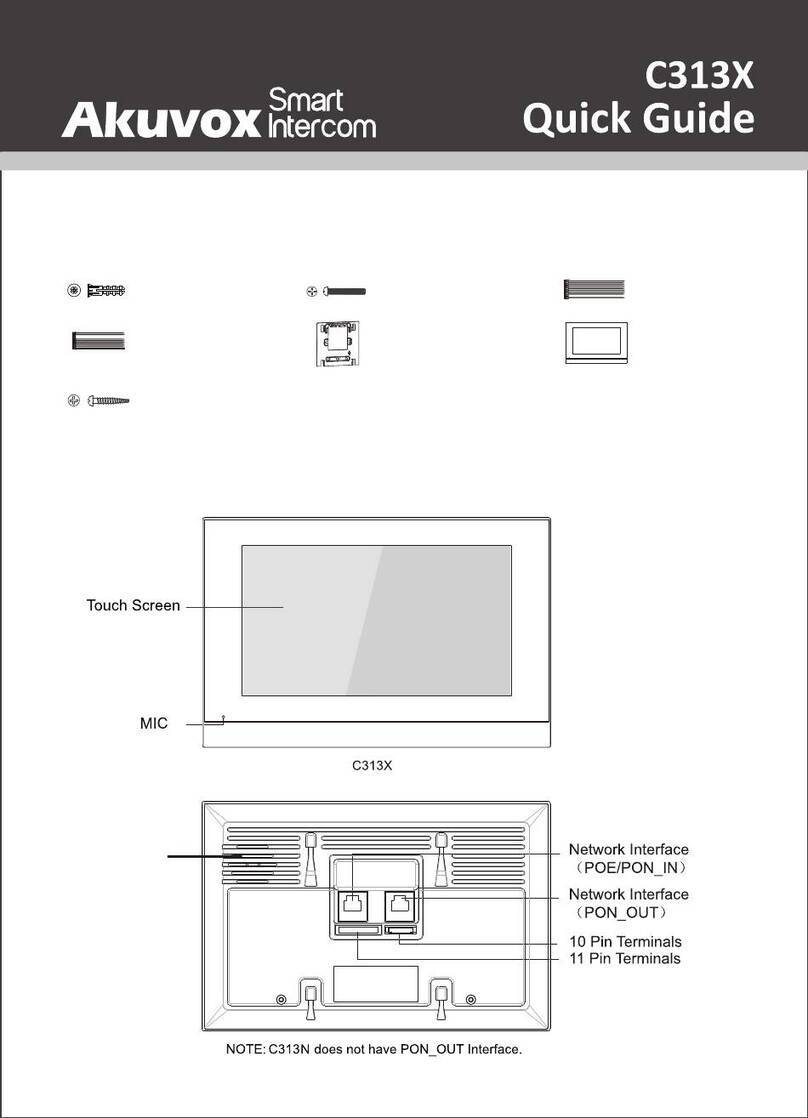
Akuvox
Akuvox C313X User manual
Popular Intercom System manuals by other brands

MGL Avionics
MGL Avionics V16 manual

SSS Siedle
SSS Siedle BVI 750-0 Installation & programming

urmet domus
urmet domus AIKO 1716/1 quick start guide

urmet domus
urmet domus IPerVoice 1039 Installation

Alpha Communications
Alpha Communications STR QwikBus TT33-2 Installation, programming, and user's manual

Monacor
Monacor ICM-20H instruction manual