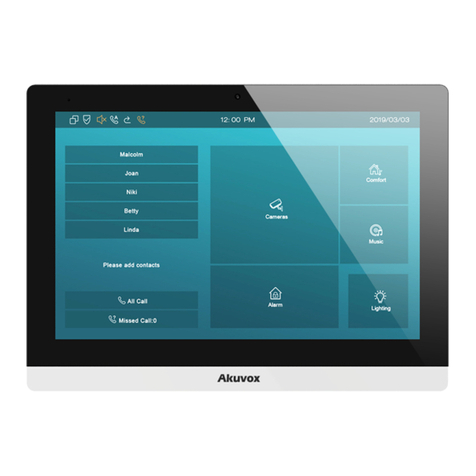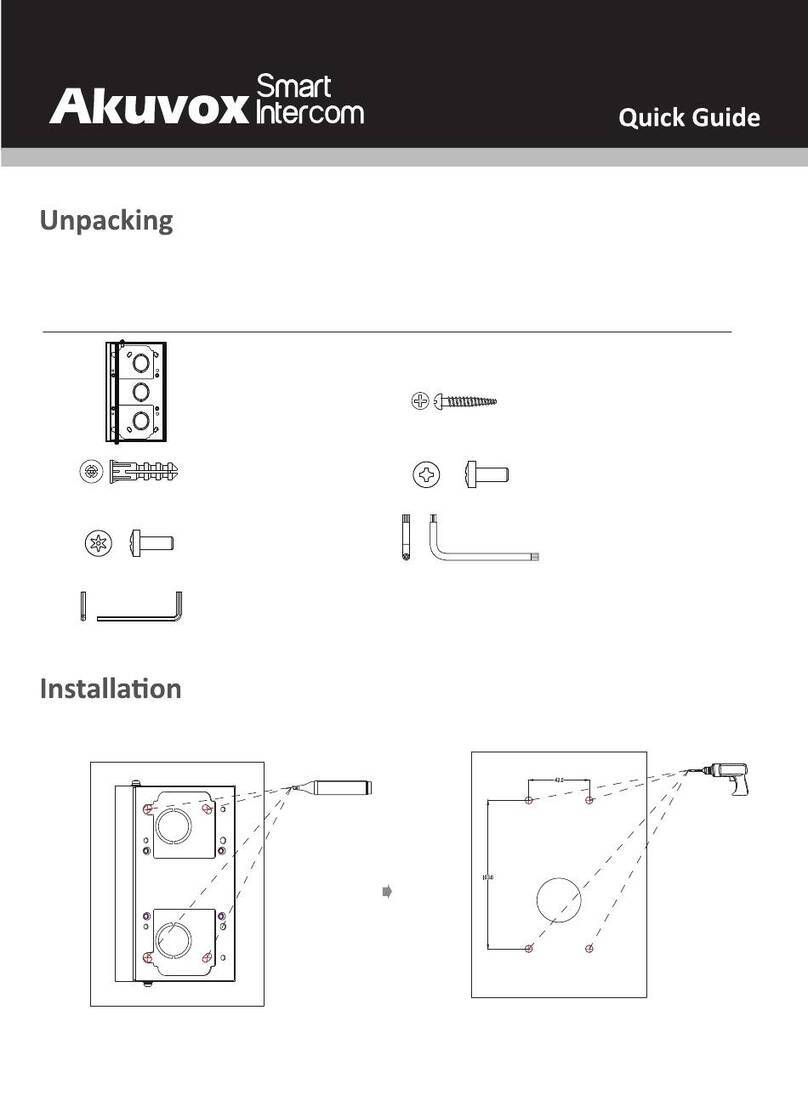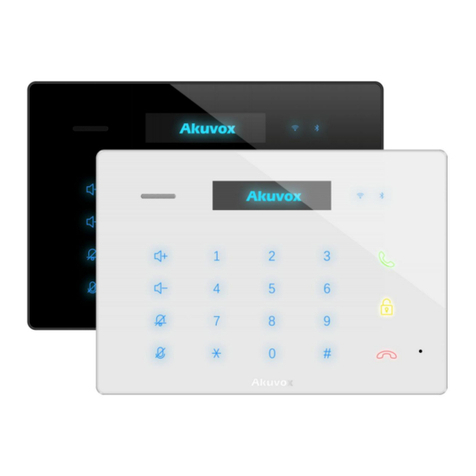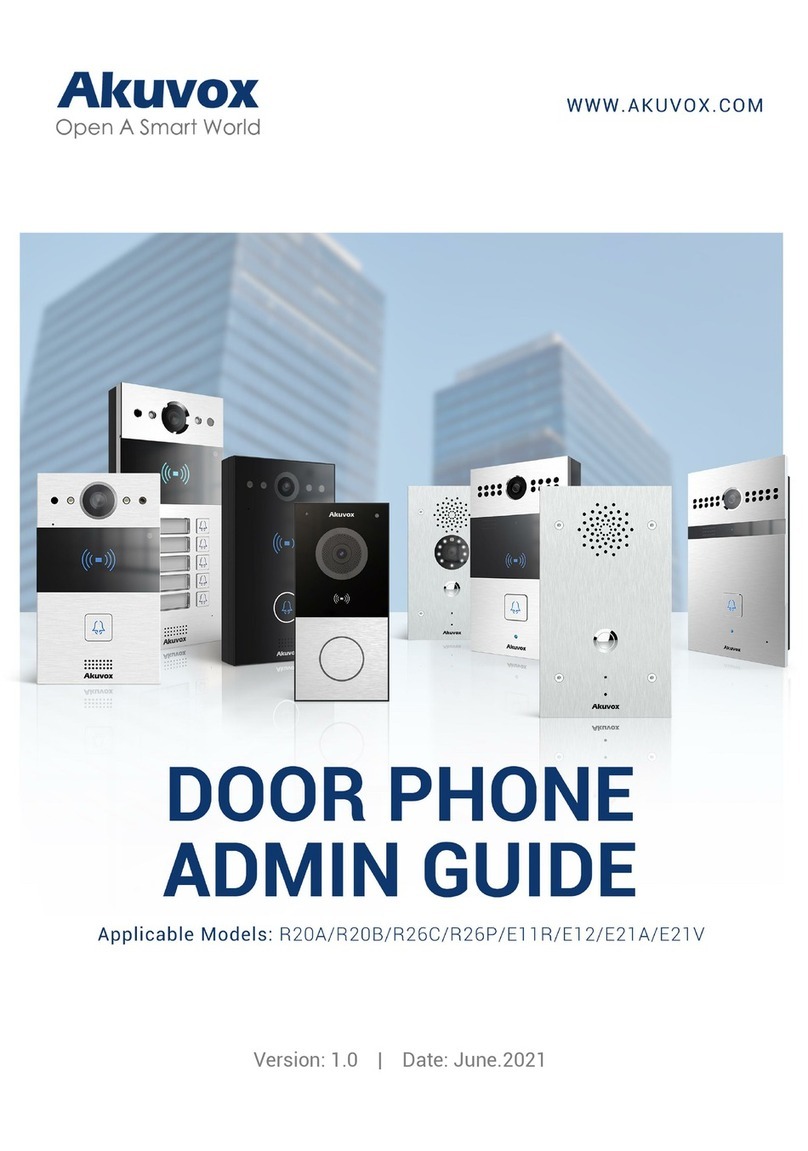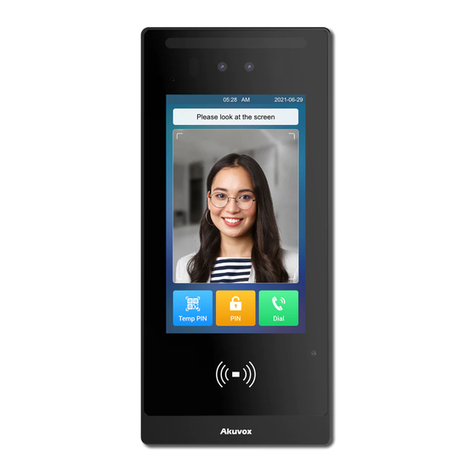2.4.1. Basic Status................................................................................................................................................................................... 10
2.4.2. Network Status............................................................................................................................................................................... 11
2.4.3. Account Status............................................................................................................................................................................... 11
2.5. Live view....................................................................................................................................................................................................12
2.5.1. Door Phone.................................................................................................................................................................................... 12
2.5.2. Web Camera.................................................................................................................................................................................. 13
2.5.3. Onvif................................................................................................................................................................................................ 13
2.6. Message(s)............................................................................................................................................................................................... 14
2.6.1. Text Message................................................................................................................................................................................. 14
2.6.2. Create message............................................................................................................................................................................ 15
2.6.3. Maintenance...................................................................................................................................................................................15
2.6.4. Capture Log....................................................................................................................................................................................16
2.7. Arming........................................................................................................................................................................................................17
2.7.1. Arming Mode.................................................................................................................................................................................. 17
2.7.2. Disarm Code.................................................................................................................................................................................. 18
2.7.3. Alarm Log........................................................................................................................................................................................19
2.7.4. Status.............................................................................................................................................................................................. 19
3. Settings...............................................................................................................................................................................................................20
3.1. Display settings........................................................................................................................................................................................ 20
3.2. Sound settings..........................................................................................................................................................................................21