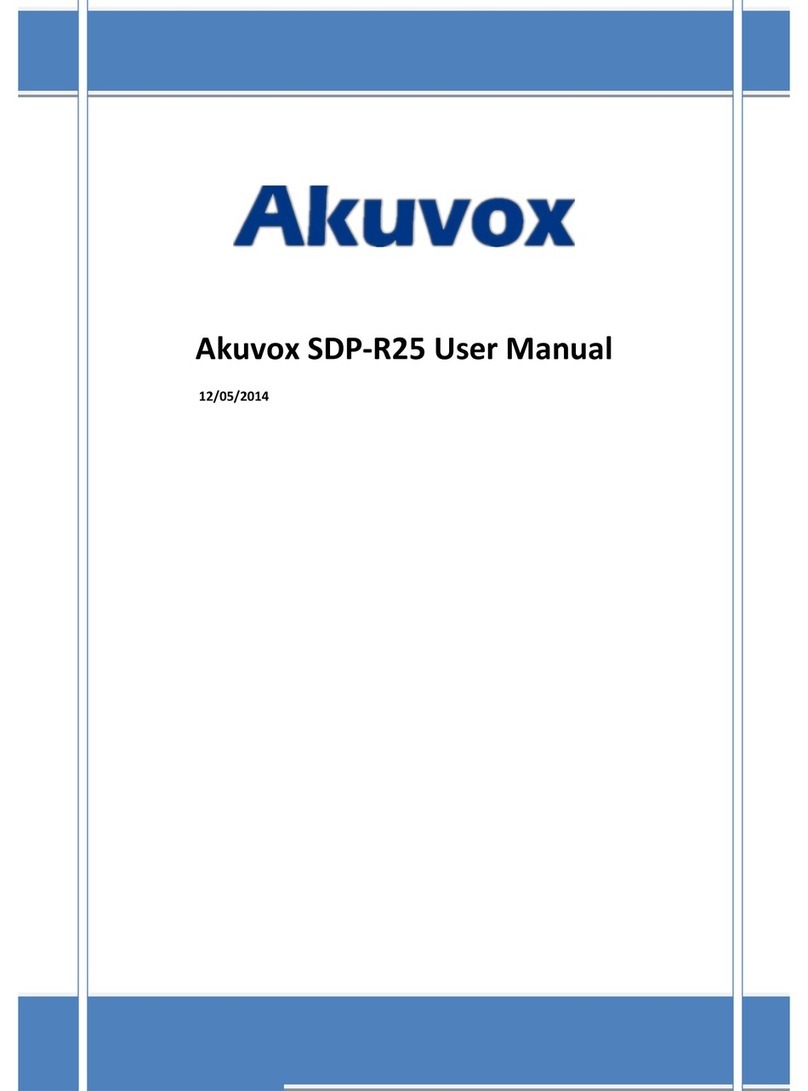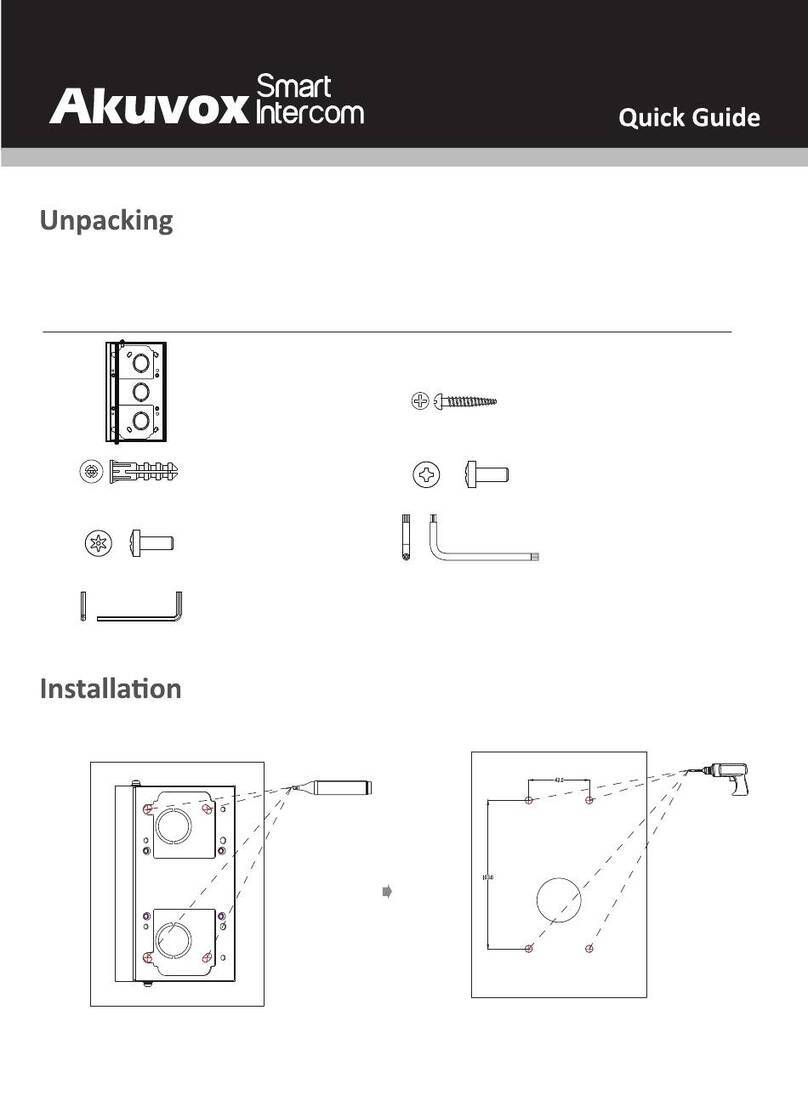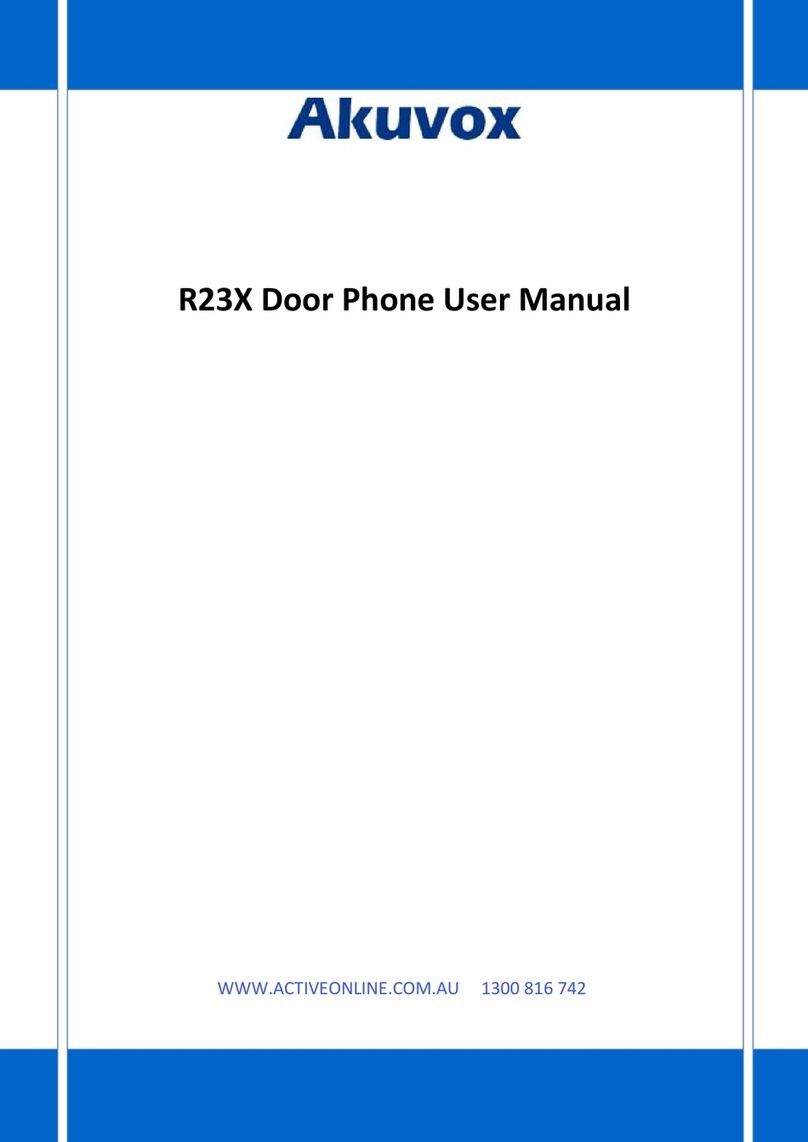Akuvox R27A
Quick Start Guide
Rev 01 /2019 EN
Skills:
Table of Contents
1. PHYSICAL INSTALLATION .......................................................................................................................................................................... 2
2. THE R27A CONNECTOR TERMINALS ON THE BACK SIDE:.............................................................................................................. 6
3. WIRING POWER SUPPLY............................................................................................................................................................................. 7
4. THE IP ADDRESS............................................................................................................................................................................................ 8
5. WIRING DOOR STRIKE, LOCK OR MAGNETIC LOCK .......................................................................................................................... 8
6. CONFIGURATION FOR RELAYA................................................................................................................................................................. 9
7. EXTRA RELAY SETTINGS ..........................................................................................................................................................................10
8. WIRING REQUEST TO EXIT PUSH BUTTON........................................................................................................................................10
9. CONFIGURATION FOR INPUT “DOORA” ..............................................................................................................................................11
10. CALL CONFIGURATION EXAMPLE 1 |LOCAL RELAY ON R27A....................................................................................................11
11. CALL CONFIGURATION EXAMPLE 2 | LOCAL RELAY C315 ...........................................................................................................15
12. LOCAL ACCESS CONTROL..........................................................................................................................................................................16
13. ACT ENTERPRISE INTEGRATION ON WIEGAND 32 BIT.................................................................................................................19
14. SPC INTEGRATION ON WIEGAND 32 BIT AND WIEGAND 56 BIT...............................................................................................20
15. TROUBLESHOOTING ..................................................................................................................................................................................21
16. NOTES..............................................................................................................................................................................................................22