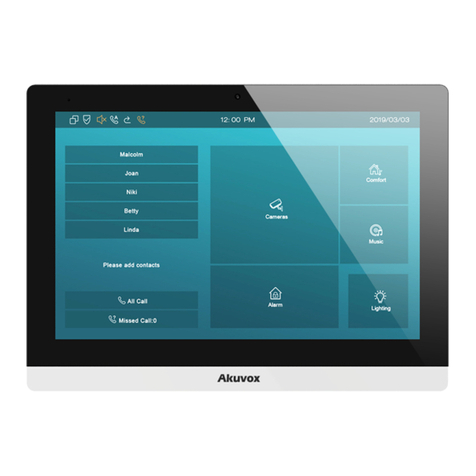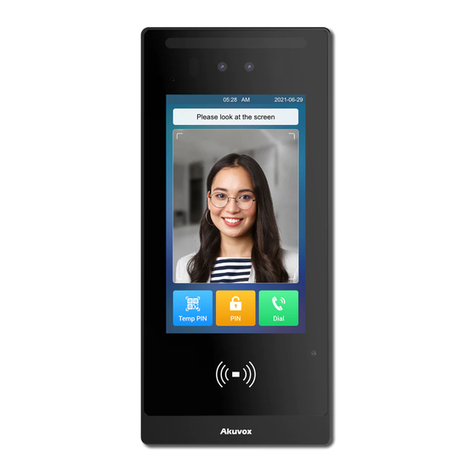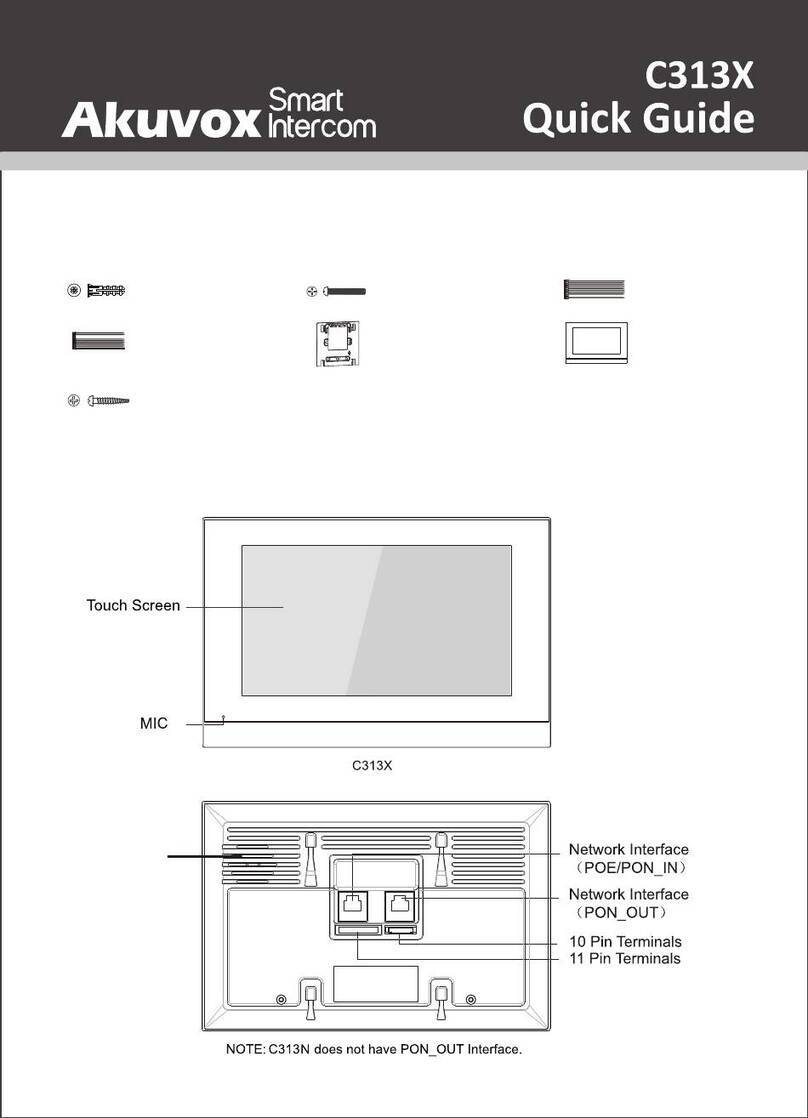10.7.1.DND.........................................................................................33
10.7.2.Manager Dial Call....................................................................33
10.7.3.Call Hang-up ...........................................................................35
10.7.4.Web Call ..................................................................................35
10.7.5.Auto Answer ............................................................................35
10.7.6.Multicast ..................................................................................36
10.7.7.Configure Maximum Call Duration ..........................................37
10.7.8.Maximum Dial Duration ...........................................................38
10.7.9.Hang Up After Open Door .......................................................39
11.Audio& Video Codec Configuration for SIP Calls.......................................40
11.1.Audio Codec Configuration ...............................................................40
11.2.Video Codec Configuration ...............................................................42
11.3.Video Codec Configuration for IP Direct Calls ..................................42
11.4.Configure DTMF Data Transmission.................................................43
12.Access White List Configuration ................................................................44
12.1.Managing Contacts...........................................................................44
13.Relay Setting..............................................................................................46
13.1.Relay Switch Setting.........................................................................46
13.2.Web Relay Setting ............................................................................48
14.Door Access Schedule Management.........................................................50
14.1.Relay schedule .................................................................................50
14.2.Configure Door Access Schedule .....................................................51
14.2.1.Create Door Access Schedule ................................................51
14.2.2.Import and Export Door Access Schedule...............................53
14.2.3.Import and Export User ...........................................................53
15.Door Unlock Configuration.........................................................................53
15.1.IC/ID Card Control ............................................................................54
15.2.Configure Access Card Format.........................................................54
15.3.Configuring RF Card for Door Unlock...............................................55
15.3.1.Configure RF Card on the Web Interface................................55
15.4.Import and Export Card Data of Access Control...............................56
15.5.Mifare/Defire CarD Encryption..........................................................57
15.5.1.NFC Card Setting ....................................................................57
15.6.Configure Open Relay via HTTP for Door Unlock ............................58
15.7.Configure Exit Button for Door Unlock..............................................59
16.Security ......................................................................................................60
16.1.Tamper Alarm Setting .......................................................................60
16.2.Client Certificate Setting ...................................................................61
16.2.1.Web Server Certificate ............................................................61
16.2.2.Client Certificate ......................................................................61
16.3.Motion Detection...............................................................................62
16.3.1.Configure Motion Detection.....................................................63
16.4.Security Notification Setting..............................................................64
16.4.1.Email Notification Setting ........................................................64
16.4.2.FTP Notification Setting...........................................................65
16.4.3.SIP Call Notification Setting.....................................................66
16.4.4.HTTP URL Notification Configuration......................................66
16.5.Security Action Configuration............................................................67