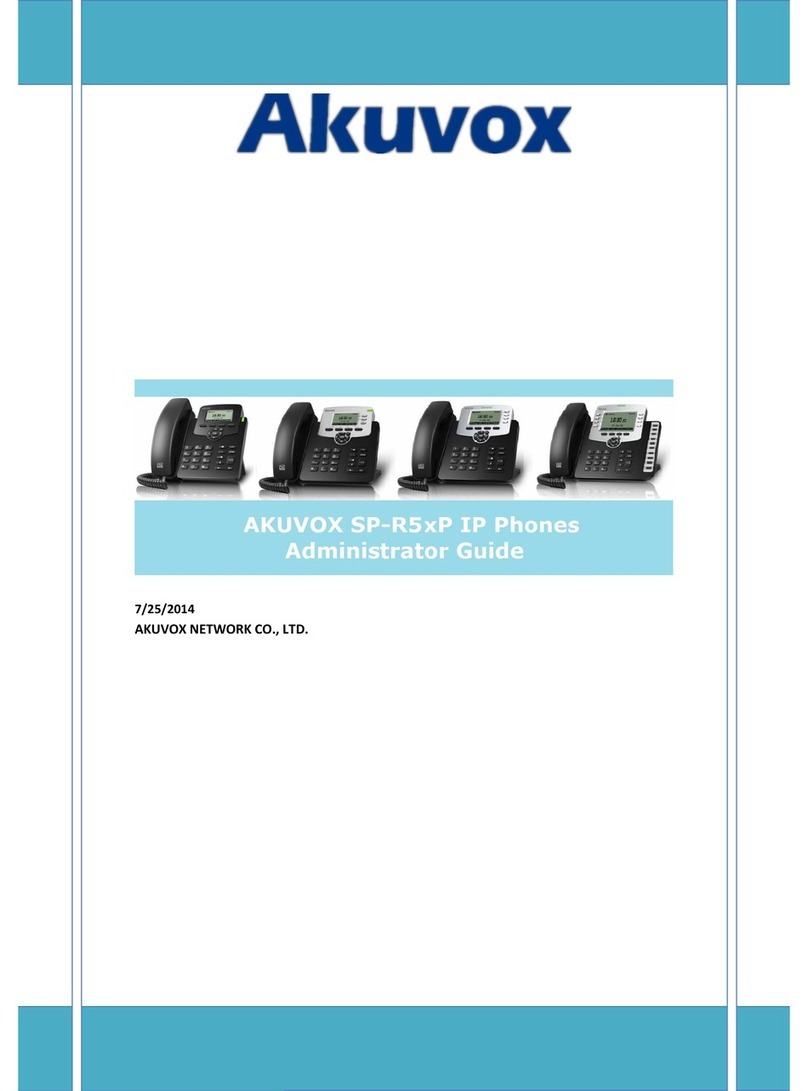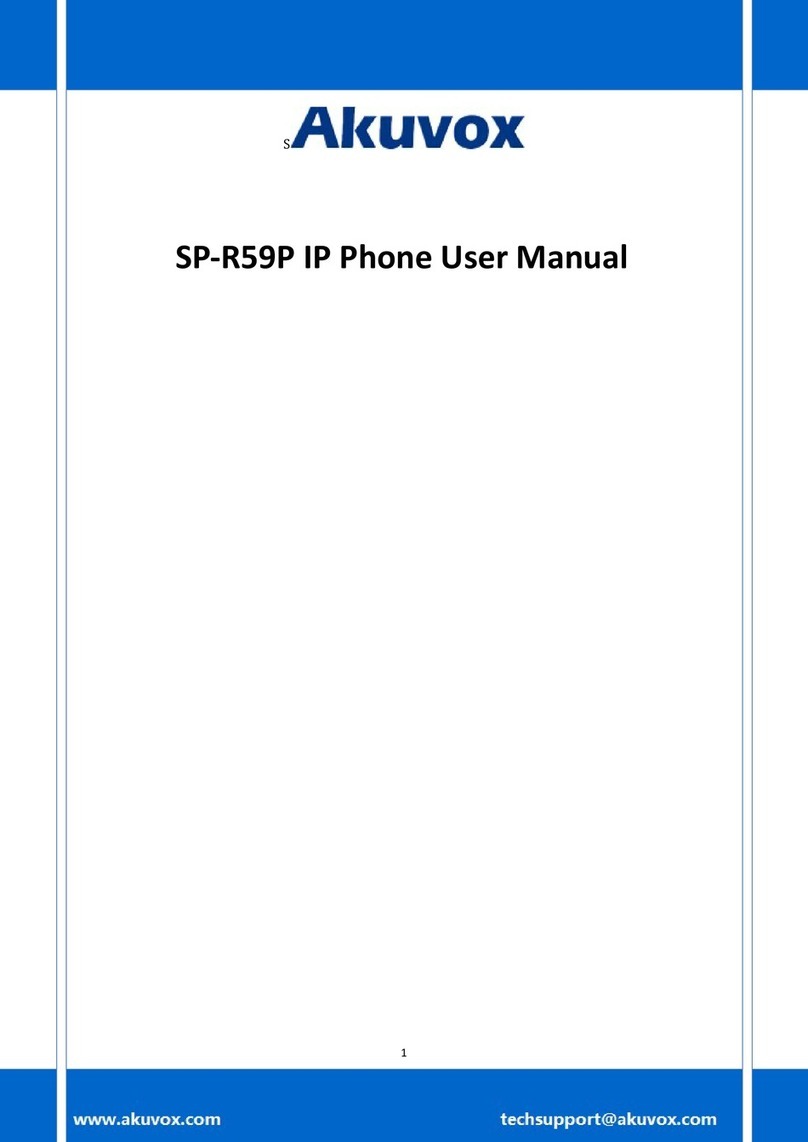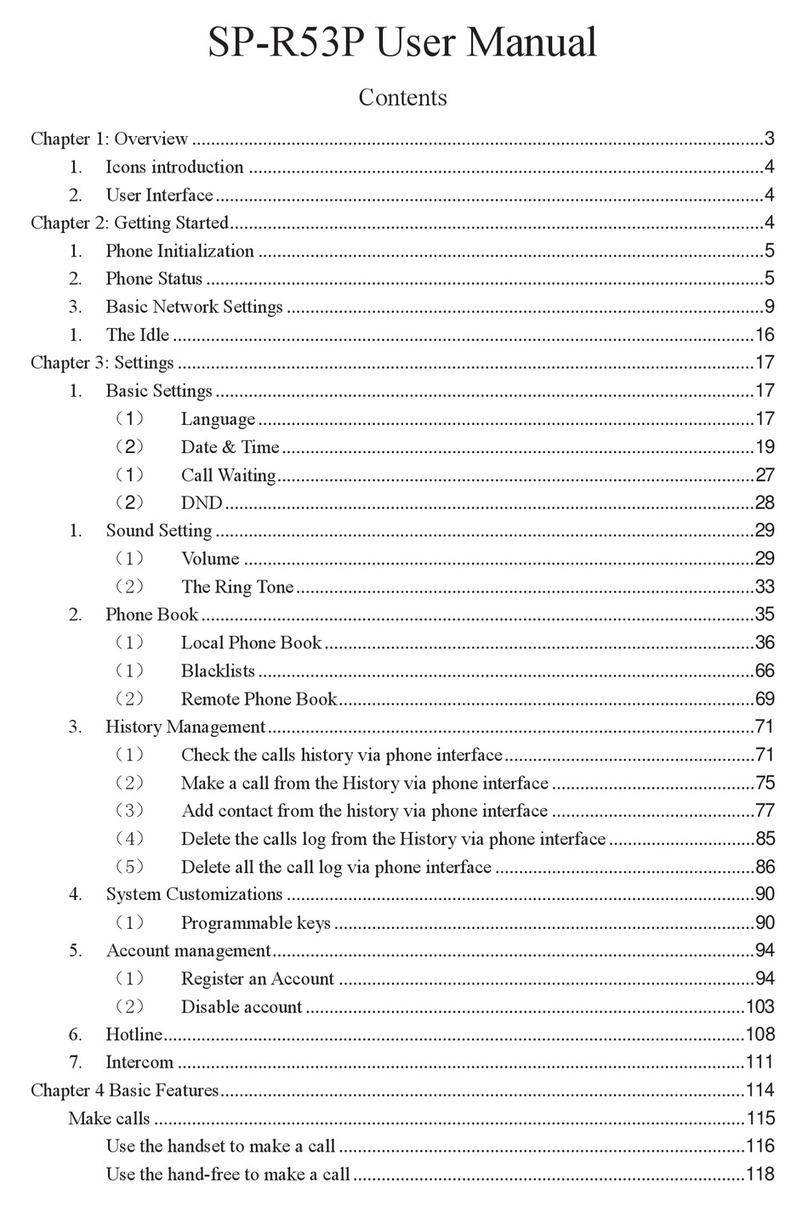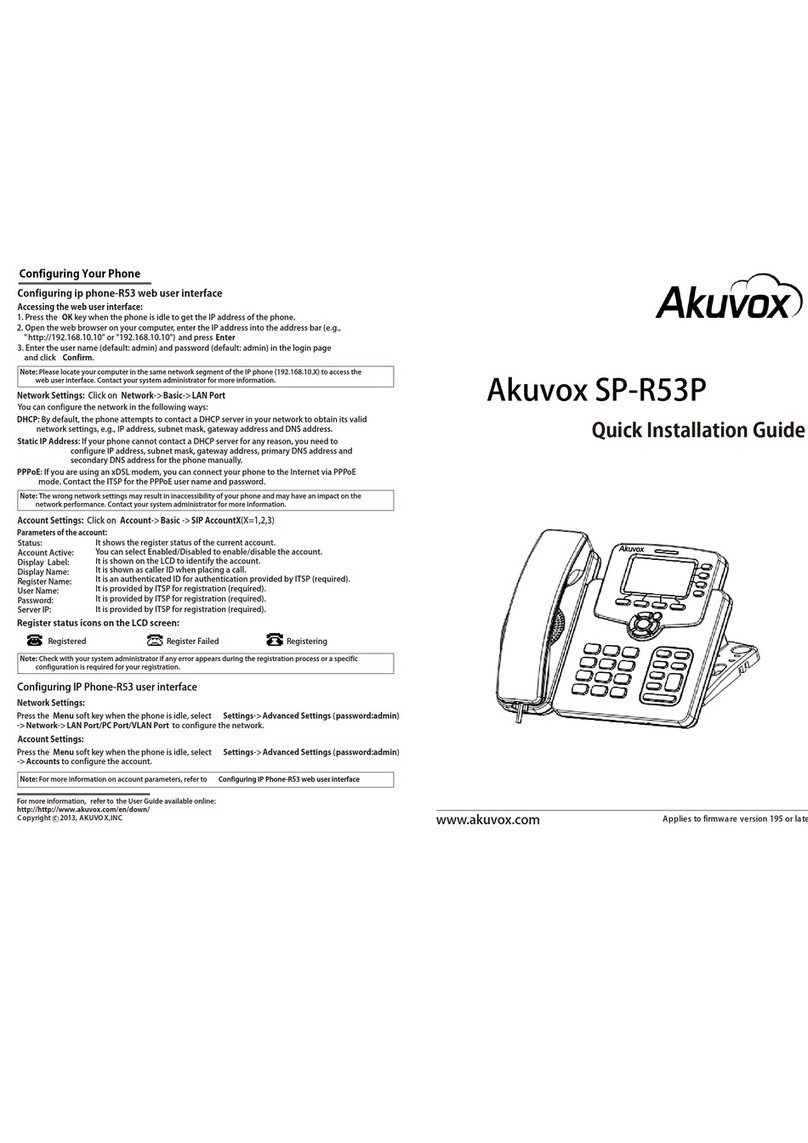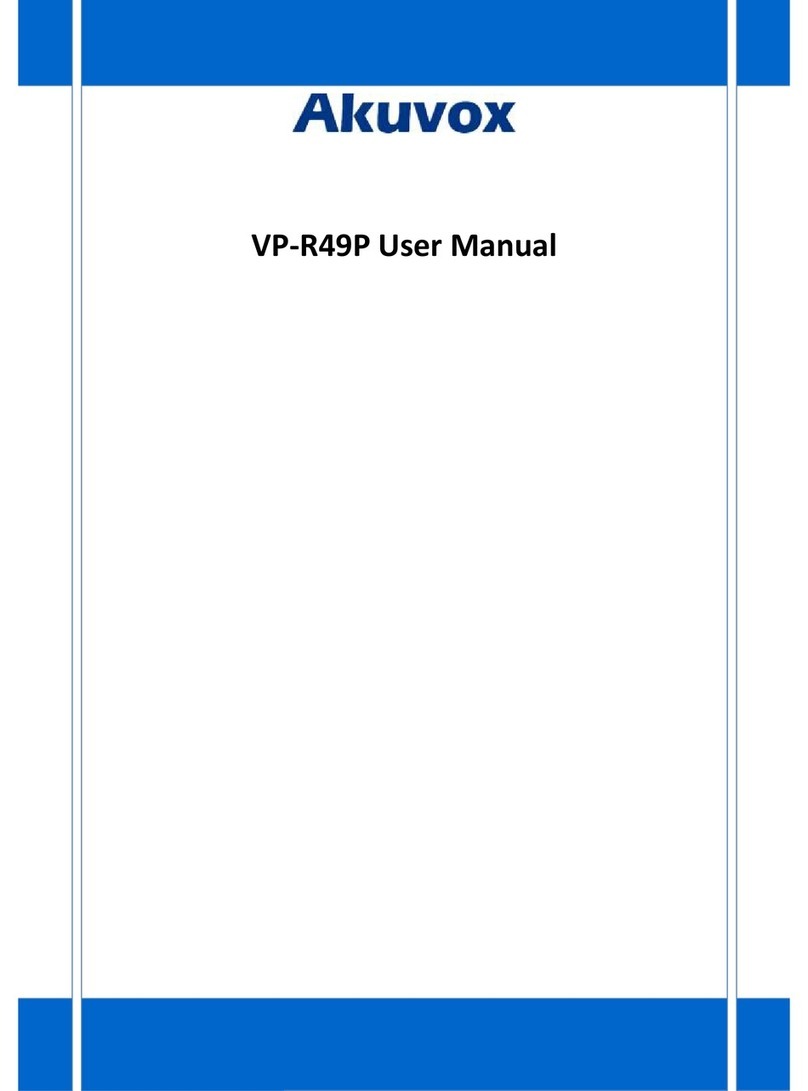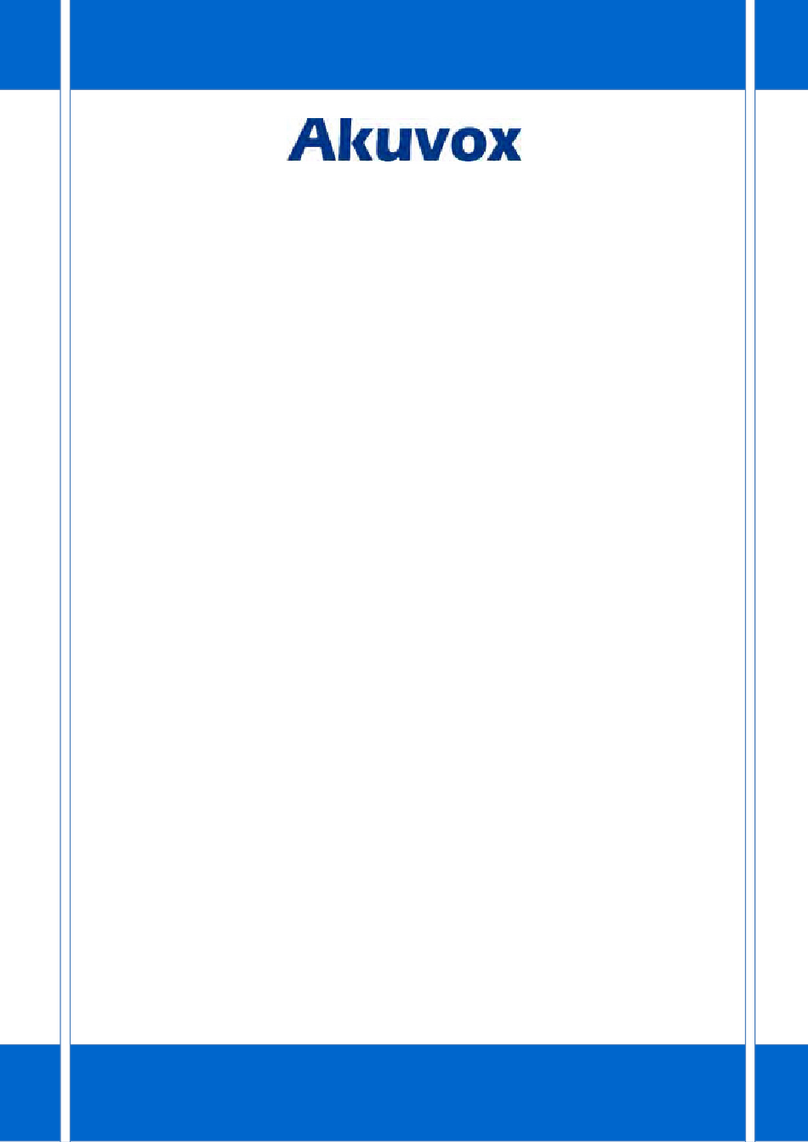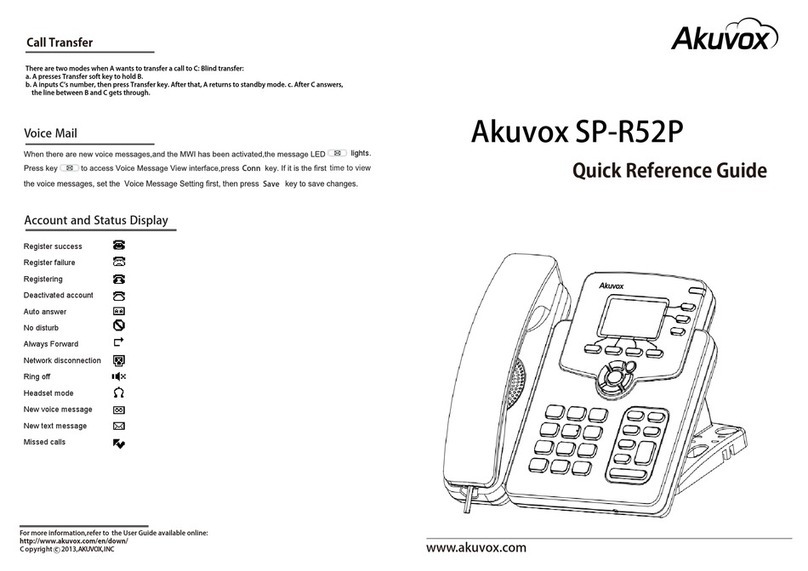5.5 Call Return....................................................................................................66
5.6 BLFList..........................................................................................................67
5.7 Pickup & Group Pickup.................................................................................67
5.8 ACD..............................................................................................................68
5.9 Hot Desking..................................................................................................69
5.10 Conference.................................................................................................70
5.10.1 Create 3-way conference..................................................................70
5.11 Transfer......................................................................................................72
5.11.1 Blind Transfer....................................................................................72
5.11.2 Attended Transfer.............................................................................73
5.12 Keypad Input..............................................................................................74
5.13 Webpage Browser......................................................................................74
5.13.1 Open The Webpage..........................................................................75
5.14 Camera.......................................................................................................76
5.14.1 Photograph Mode.............................................................................76
5.15 Gallery........................................................................................................78
5.15.1 View Photo & Picture & Video..........................................................78
5.16 Bluetooth...................................................................................................79
5.16.1 Turning Bluetooth On /Off................................................................80
5.16.2 Changing Bluetooth Device Name.....................................................80
5.16.3 Paring VP-R48G With A Bluetooth Device.........................................80
5.16.4 Un-pairing A Bluetooth Device..........................................................81
5.17 USB.............................................................................................................81
5.18 Calendar.....................................................................................................82
5.18.1 Add An Account................................................................................83
5.18.2 View Calendar...................................................................................83
5.18.3 New Activities...................................................................................83
5.18.4 Edit Activities....................................................................................84
5.18.5 Delete Activities................................................................................84
5.19 Clock...........................................................................................................84
5.19.1 Alarm................................................................................................85
5.19.2 Countdown Timer.............................................................................87
5.19.3 Stopwatch.........................................................................................88
5.20 Gmail..........................................................................................................89
5.20.1 Add A New Gmail Account................................................................89
5.21 Music..........................................................................................................91
5.22 Explorer......................................................................................................91
5.23 Video Player...............................................................................................93
5.23 Others........................................................................................................94
5.23.1 Apk Install.........................................................................................94
6 Software Upgrade..................................................................95
6.1 Immediate Update........................................................................................95
6.1.1 Select Other Upgrade Package............................................................96