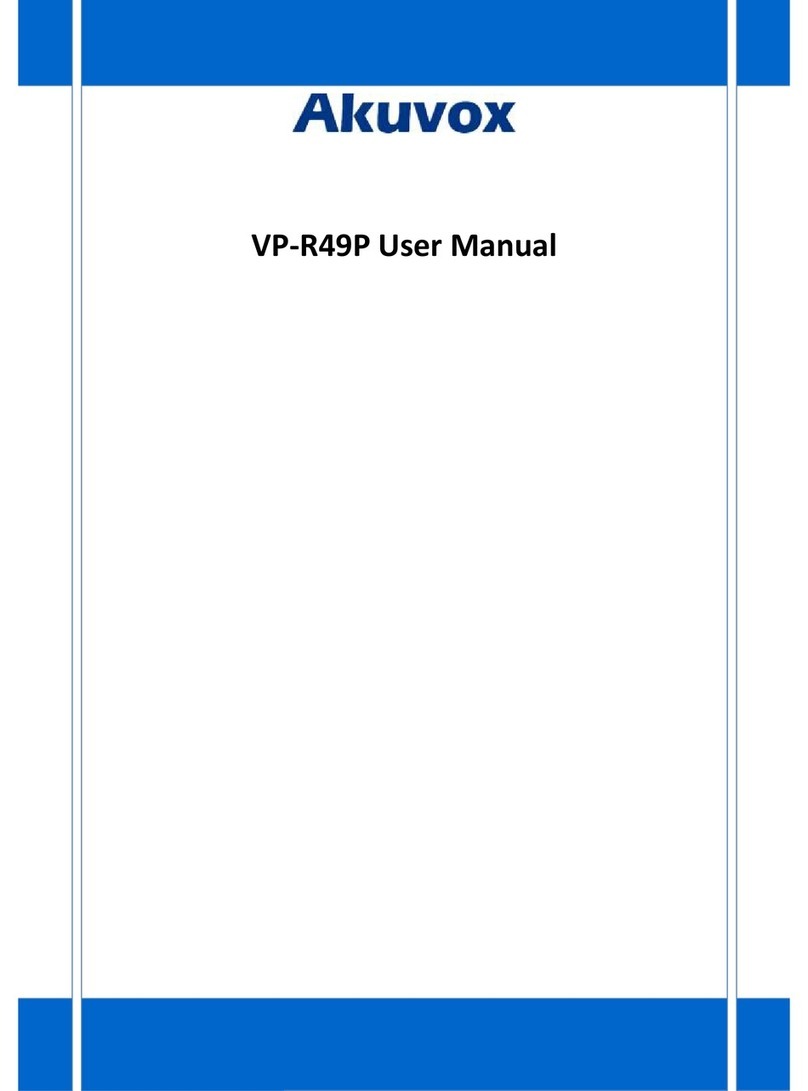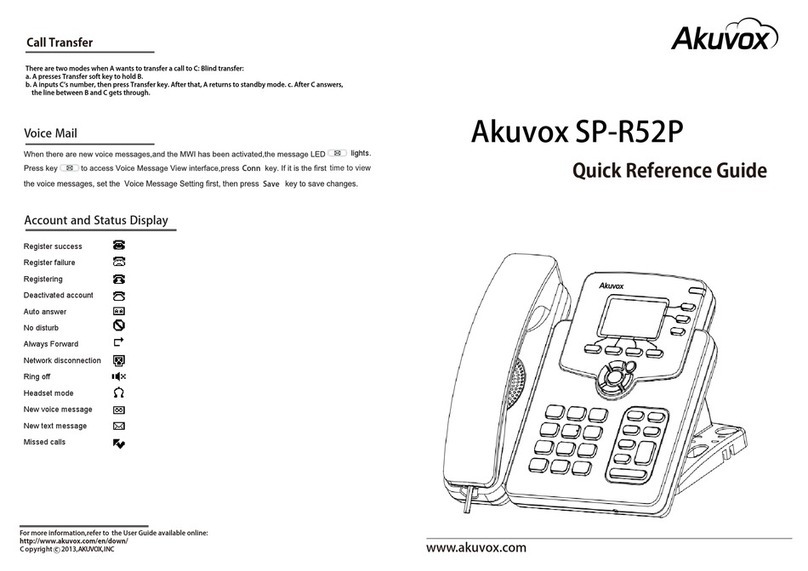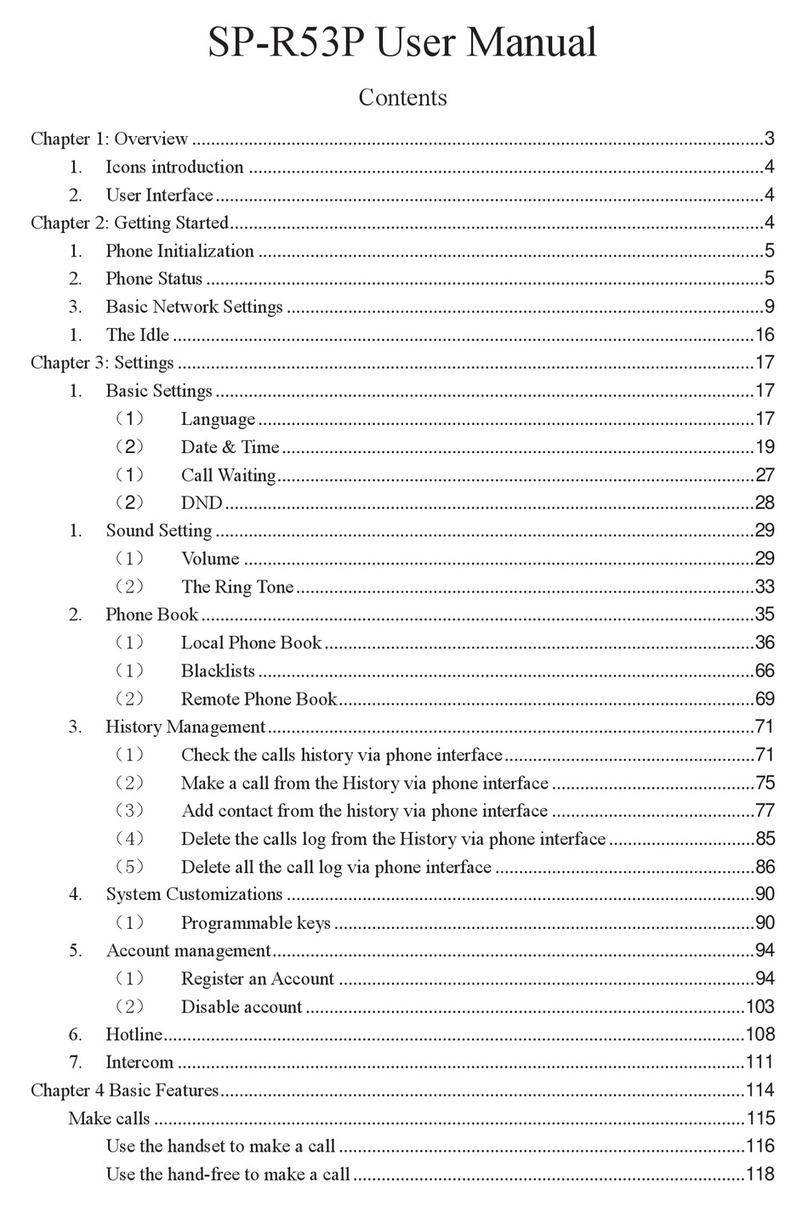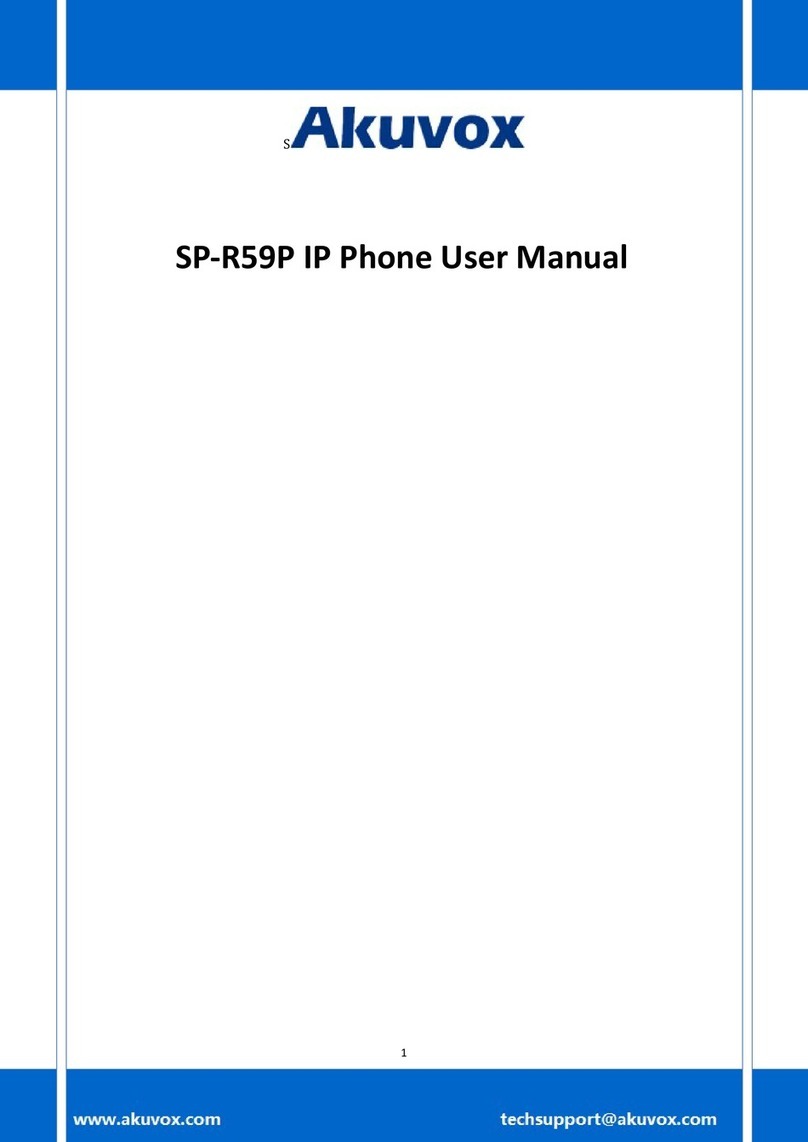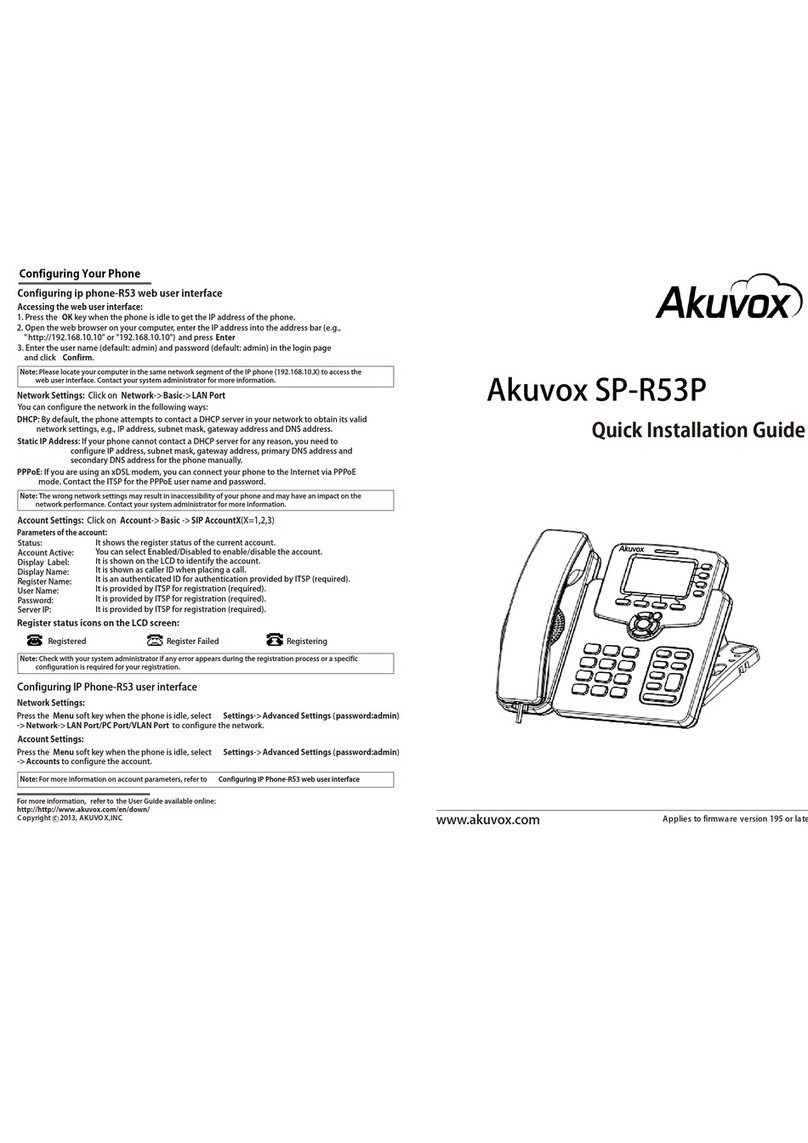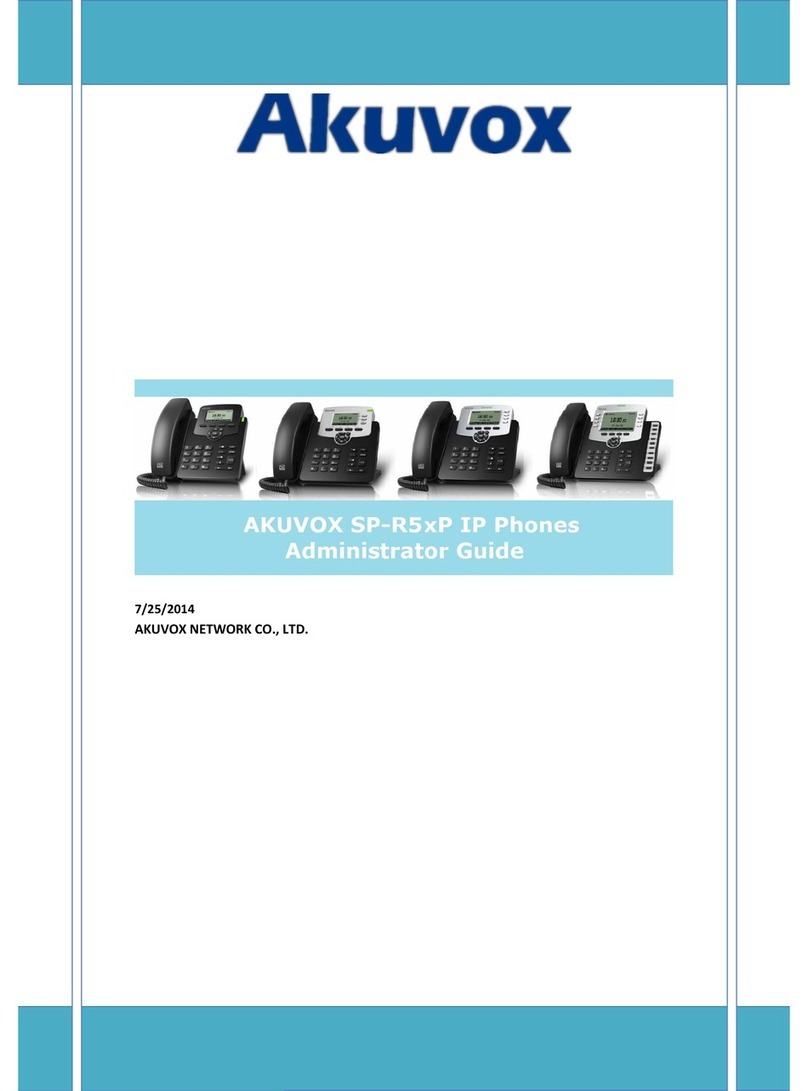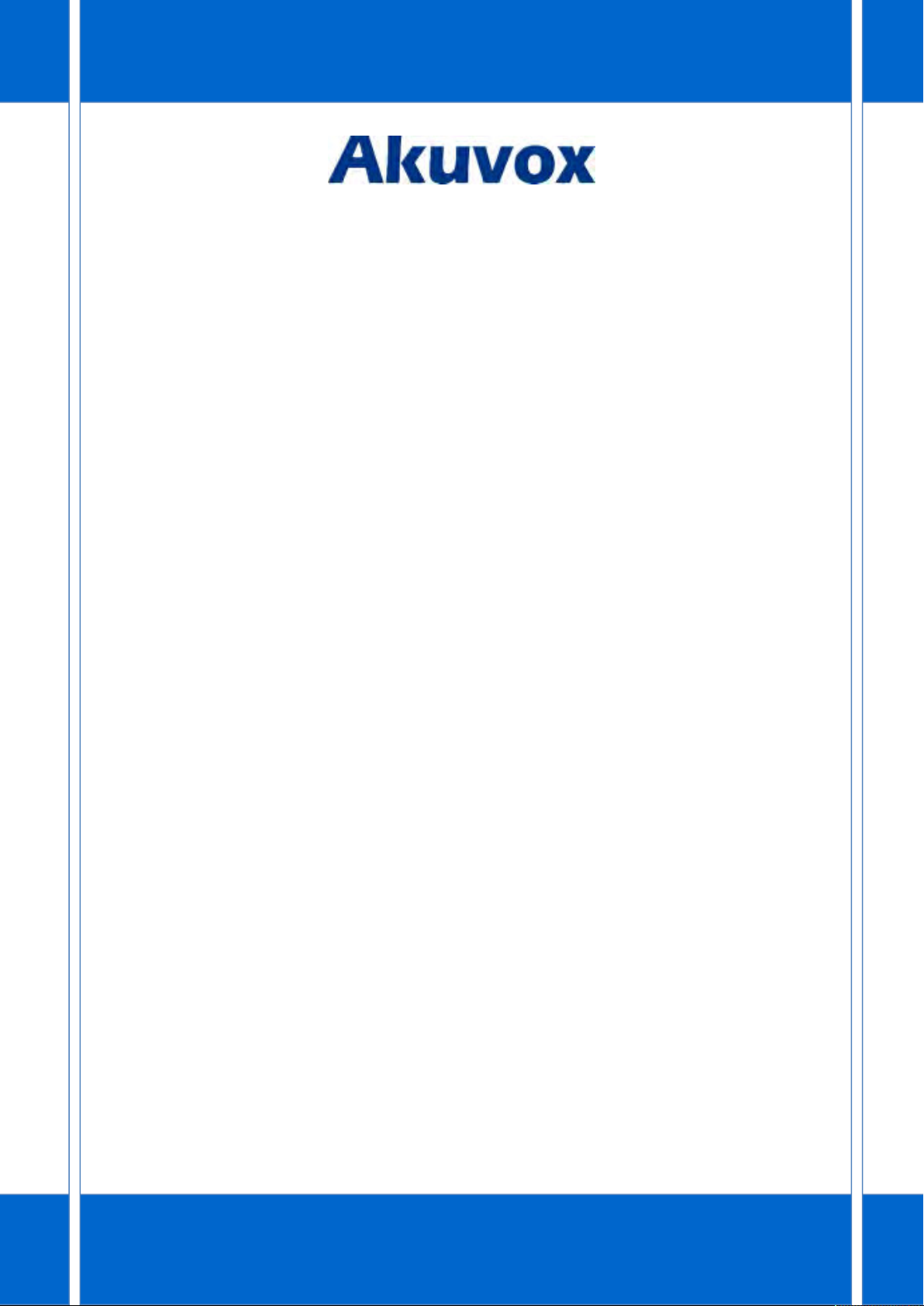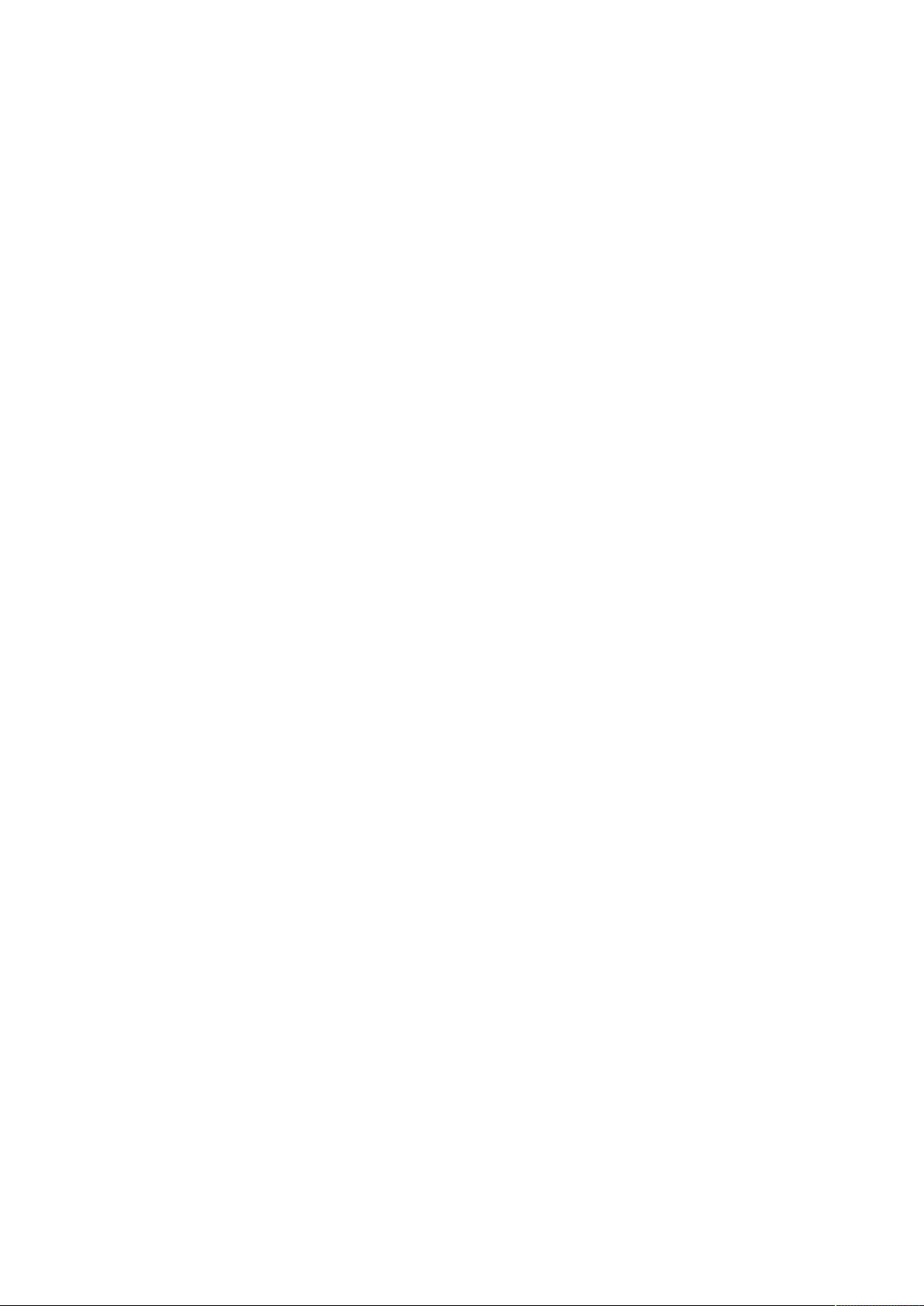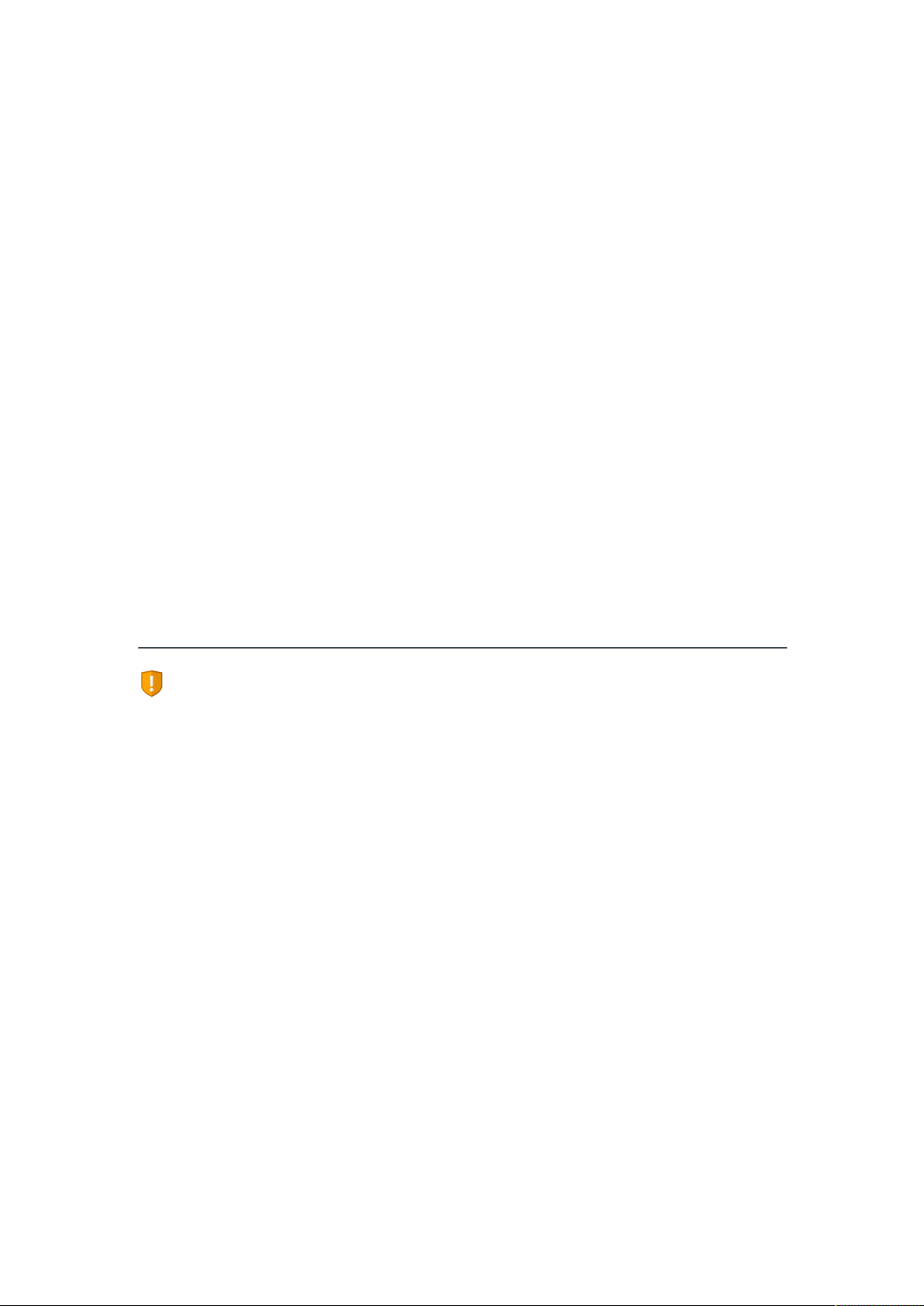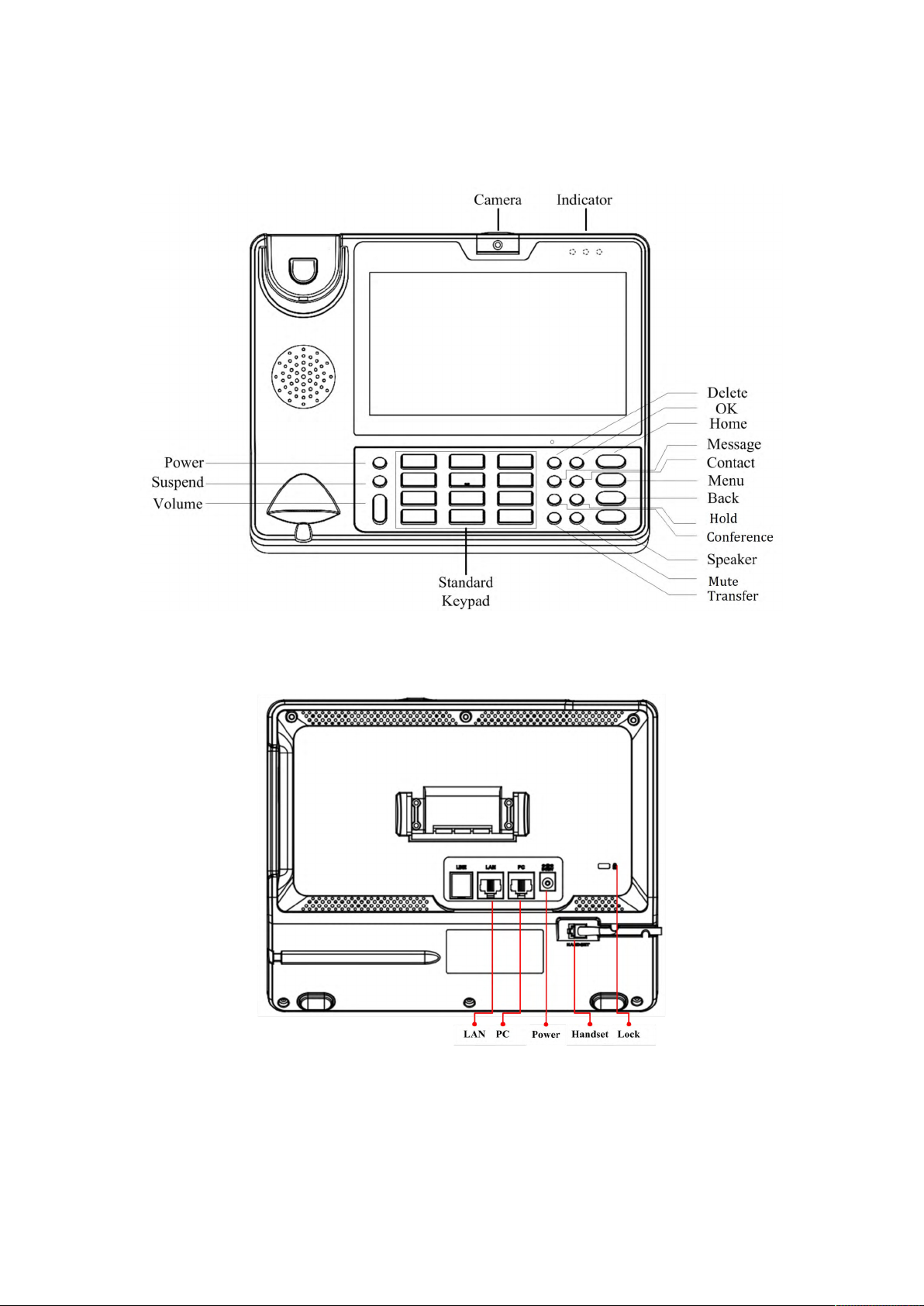4.5.2 Call Waiting..........................................................................................33
4.5.3 Always forwarding&Forwarding Number............................................33
4.5.4 Call forwarding busy&Forwarding Number.........................................33
4.5.5 No Answer Forwarding&Forwarding Number.................................... 34
4.5.6 Time out.............................................................................................. 34
4.5.7 Playtone...............................................................................................34
4.5.8 Intercom.............................................................................................. 34
4.6 Dial Plan.......................................................................................................... 34
4.7 Personalize......................................................................................................35
4.7.1 Log Level.............................................................................................. 35
4.8 Reboot Manager.............................................................................................36
4.8.1 Reboot time.........................................................................................36
4.8.2 Status of time...................................................................................... 36
4.8.3 Status of active.................................................................................... 36
4.8.4 Reboot settings....................................................................................36
4.9 Date & Time....................................................................................................36
4.10 Personalization Settings............................................................................... 39
4.10.1 Wallpaper.......................................................................................... 39
4.10.2 Widgets..............................................................................................40
4.10.3 Shortcuts........................................................................................... 42
4.10.4 Modify Extended Bar.........................................................................43
4.10.5 Ringtone............................................................................................ 43
4.11 Backup & Reset.............................................................................................44
5 Function.......................................................................................... 45
5.1 Call Function................................................................................................... 45
5.1.1 Make A Call.......................................................................................... 45
5.1.2 Receive A Call...................................................................................... 48
5.1.3 Call Options......................................................................................... 50
5.1.4 Call Records......................................................................................... 51
5.2 Contacts..........................................................................................................53
5.2.1 Contacts...............................................................................................54
5.2.2 Group...................................................................................................57
5.3 Conference..................................................................................................... 58
4.3.1 Create 3-way conference.....................................................................58
5.4 Transfer........................................................................................................... 60
4.4.1 Blind Transfer.......................................................................................60
4.4.2 Attended Transfer................................................................................ 60
5.5 Keypad Input.................................................................................................. 62
5.6 Webpage Browser.......................................................................................... 62
5.6.1 Open The Webpage............................................................................. 62
5.7 Camera........................................................................................................... 63
5.7.1 Photograph Mode............................................................................... 63
5.8 Gallery............................................................................................................ 65