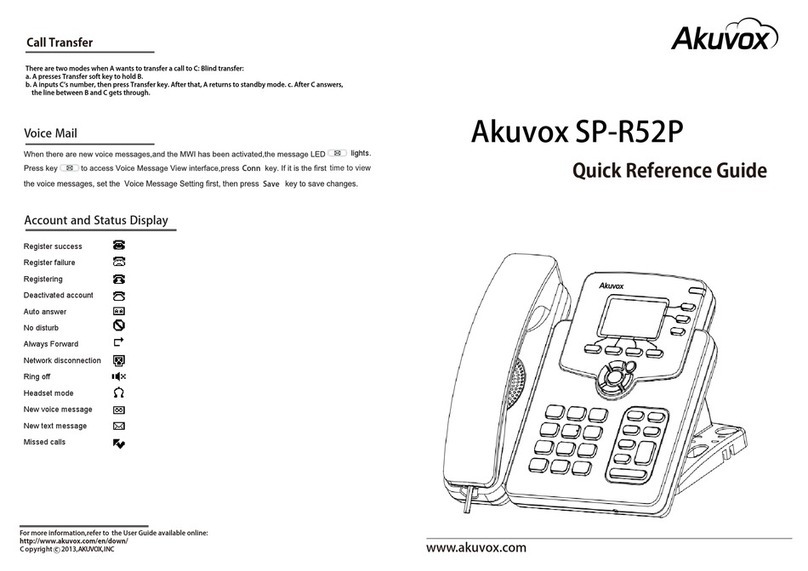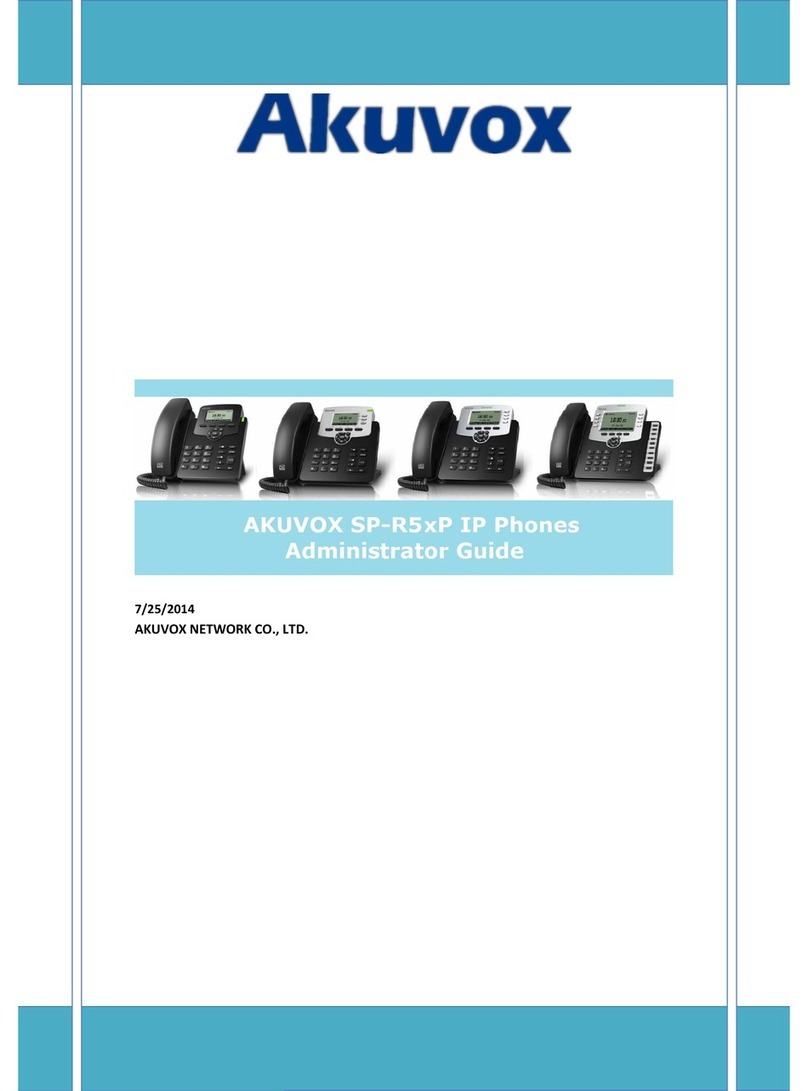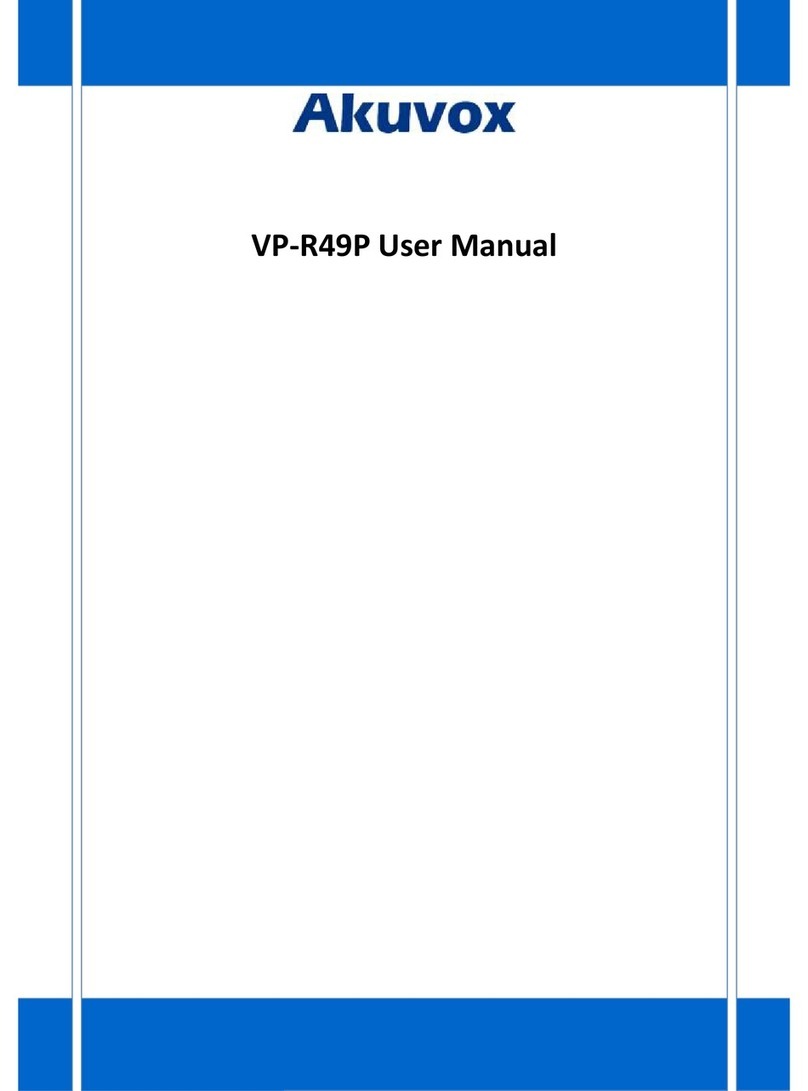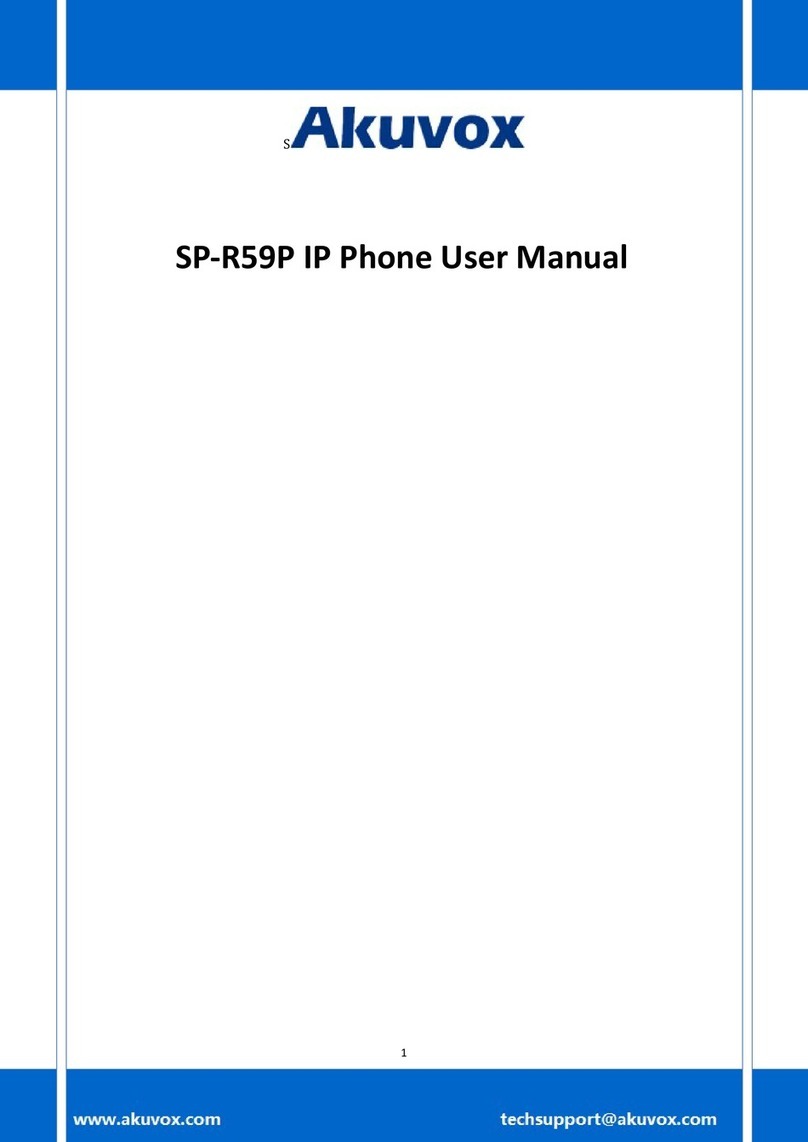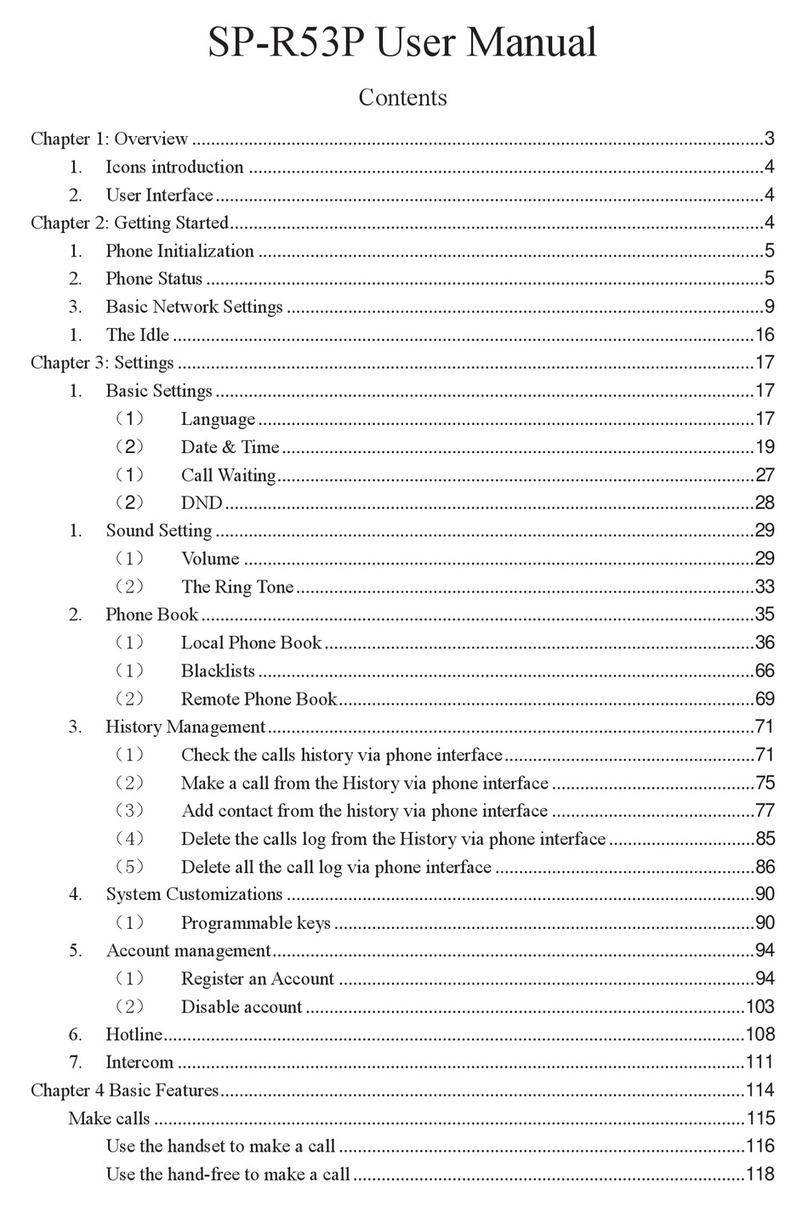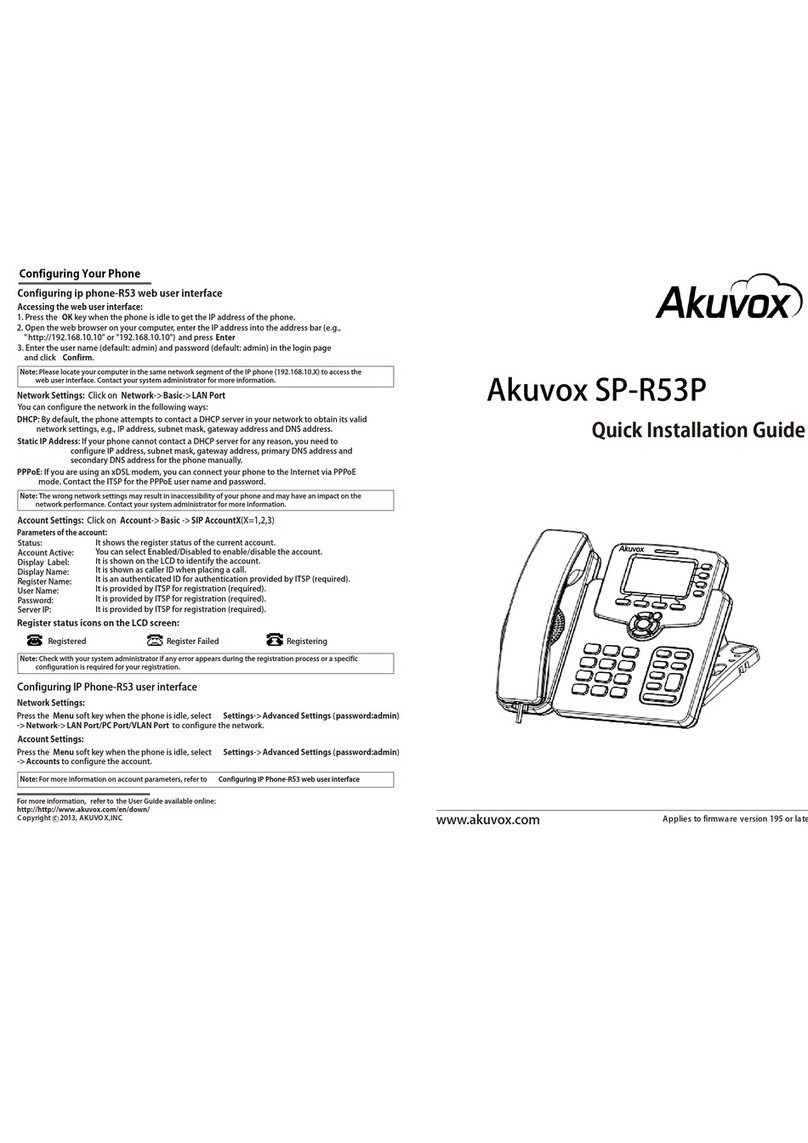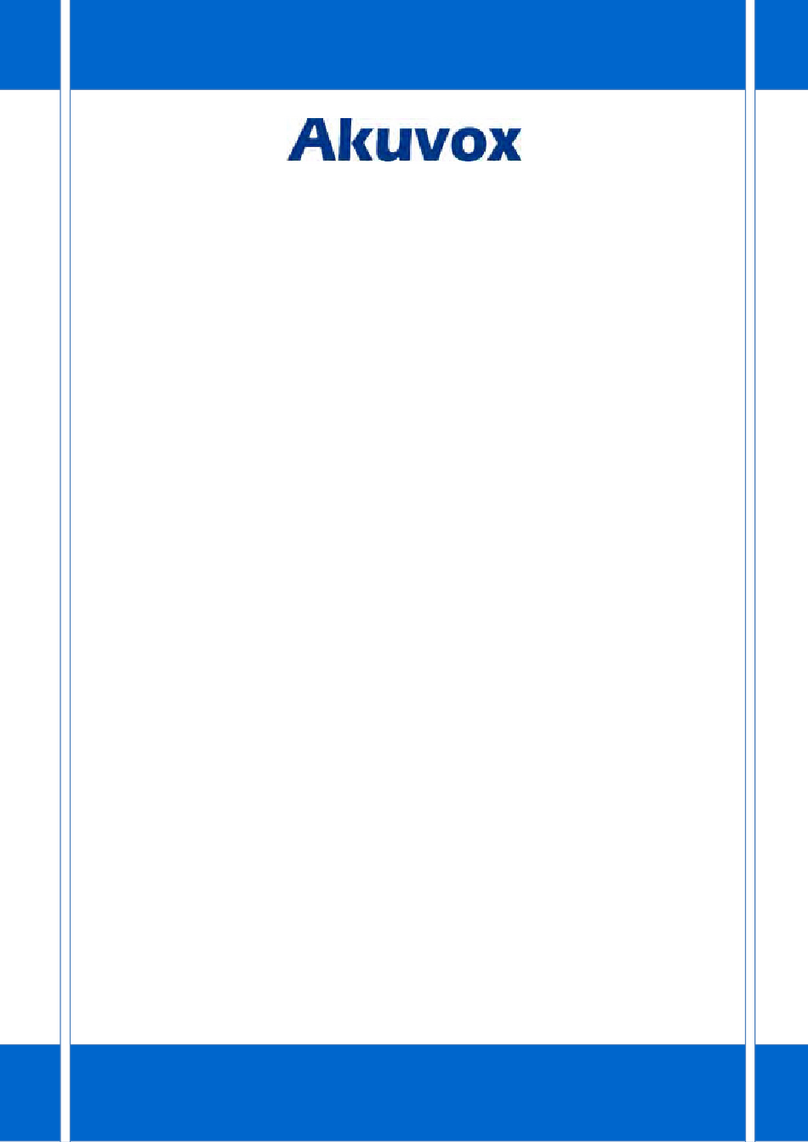R49G Guard Phone Administrator Guide
AKUVOX SMART INTERCOM www.akuvox.com
8.4.2. Enable SIP-hacking Prevention .................................................. 38
8.5. Emergency Call Setting............................................................................ 39
8.5.1. SOS Number Setting......................................................................39
8.6. Call Forwarding Setting............................................................................ 40
8.6.1. Call Forwarding Configuration on the Device............................40
8.6.2. Call Forwarding Configuration on the Web Interface...............41
8.7. Quick Dial By Number Replacement...................................................... 42
8.8. Area Code................................................................................................... 44
8.8.1. Dial Now.......................................................................................... 44
9. Intercom Message................................................................................................46
10. Audio& Video Configuration.............................................................................48
10.1. Audio Codec Configuration................................................................... 48
10.2. CNG configuration.................................................................................. 49
10.3. VAD configuration...................................................................................50
10.4. AGC configuration...................................................................................51
10.5. Net EQ Configuration..............................................................................52
10.6. Video Codec Configuration for SIP calls............................................. 52
10.7. Video Codec Configuration for IP direct calls.................................... 53
10.8. Media Feedback...................................................................................... 54
10.9. H264 Setting............................................................................................ 55
10.10. Other Video Parameters...................................................................... 56
11. Door Access control.......................................................................................... 57
11.1. Give Access Permission........................................................................ 57
12. Security................................................................................................................58
12.1. Monitor Setting........................................................................................58
12.2. Alarm.........................................................................................................59
12.3. Voice Encryption..................................................................................... 60
13. Application.......................................................................................................... 61
13.1. Calendar................................................................................................... 61
13.2. Camera......................................................................................................62
13.3. Gallery....................................................................................................... 63
13.4. Music.........................................................................................................64
13.5. Video......................................................................................................... 64
13.6. Explorer.....................................................................................................65
13.7. Calculator................................................................................................. 66
14. Call Log................................................................................................................ 67
15. Firmware Upgrade..............................................................................................68
16. Backup................................................................................................................. 69
17. Auto-provisioning.............................................................................................. 70
17.1. Provisioning Principle............................................................................ 70
17.2. Introduction to the Configuration Files for Auto-Provisioning........71
17.3. Autop Schedule....................................................................................... 71
17.4. DHCP Provisioning Configuration........................................................ 72
17.5. Static Provisioning Configuration........................................................ 75