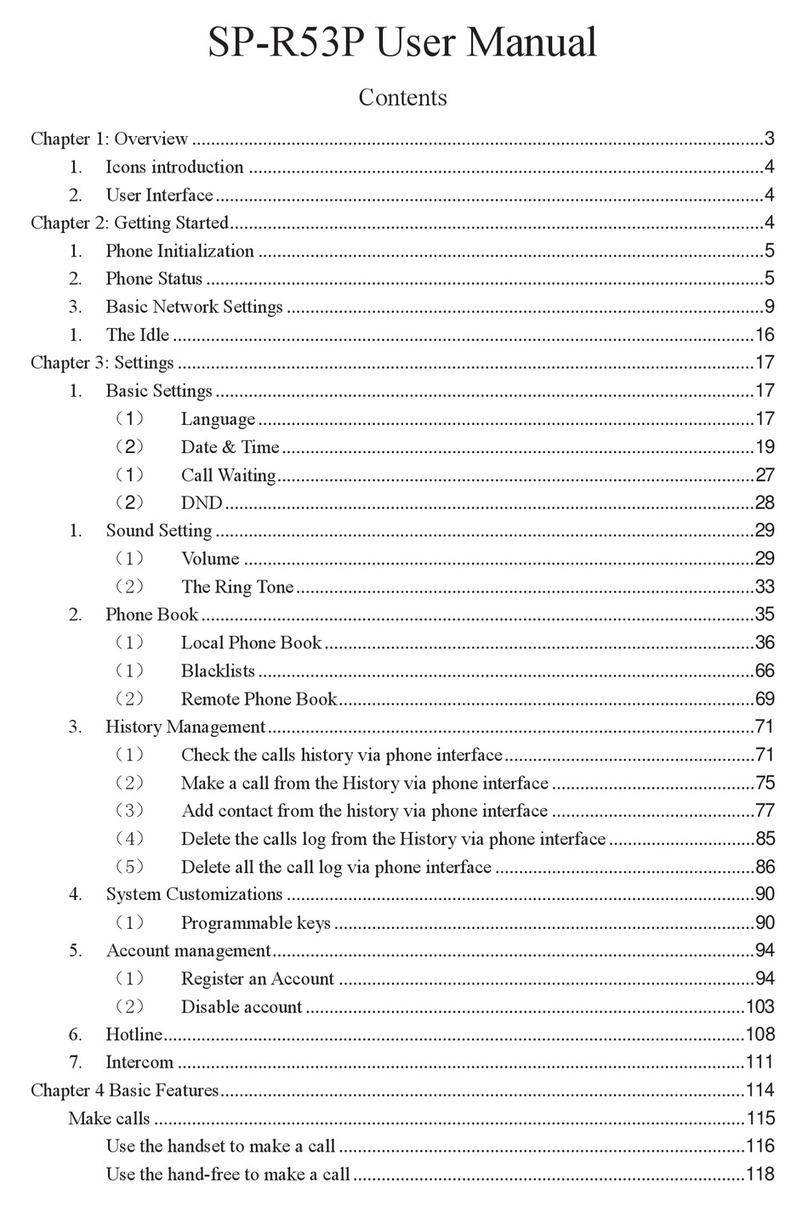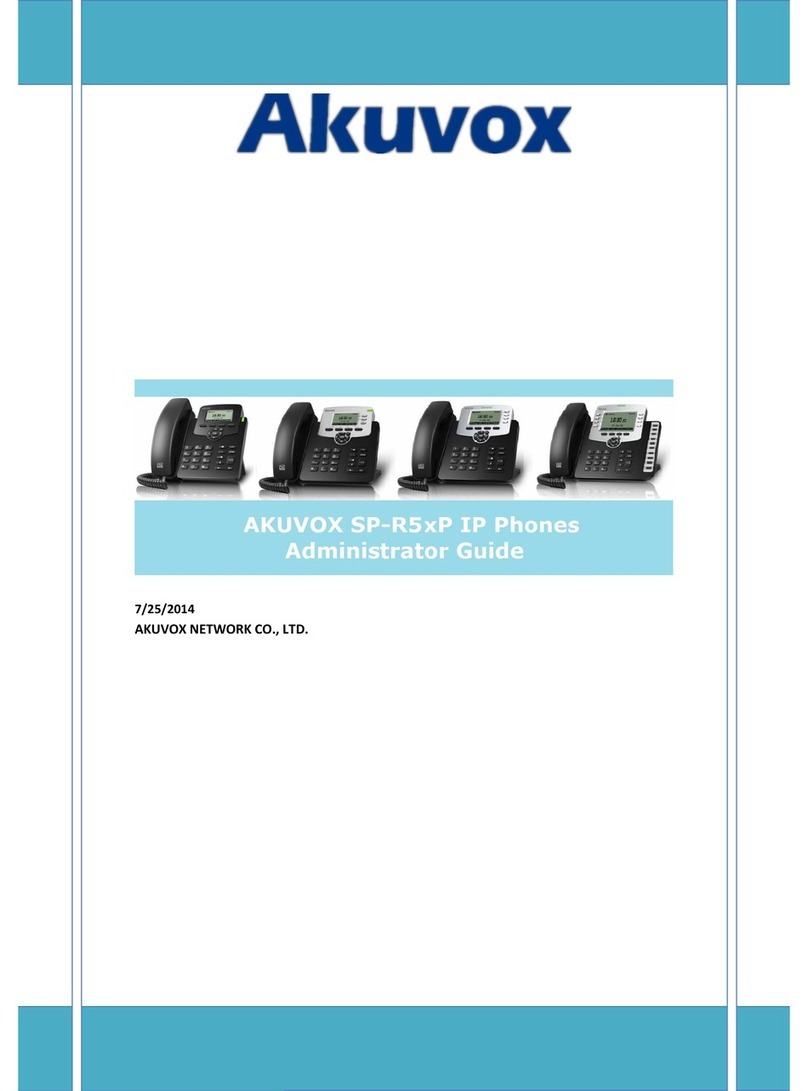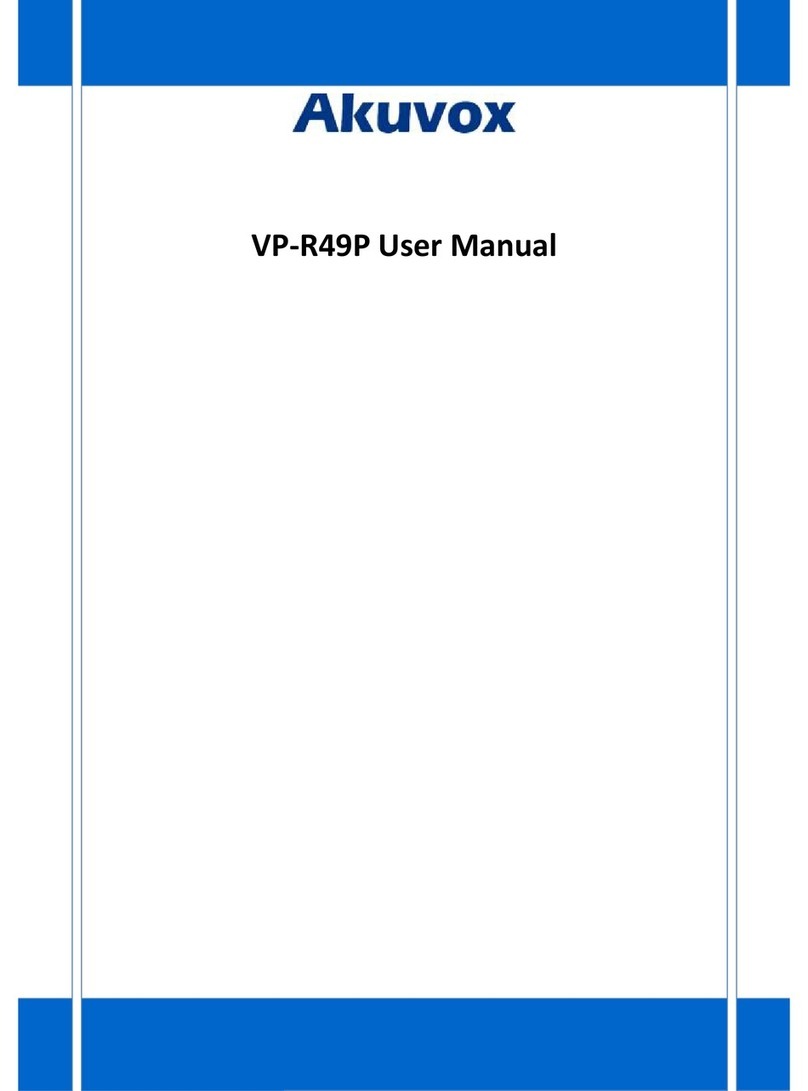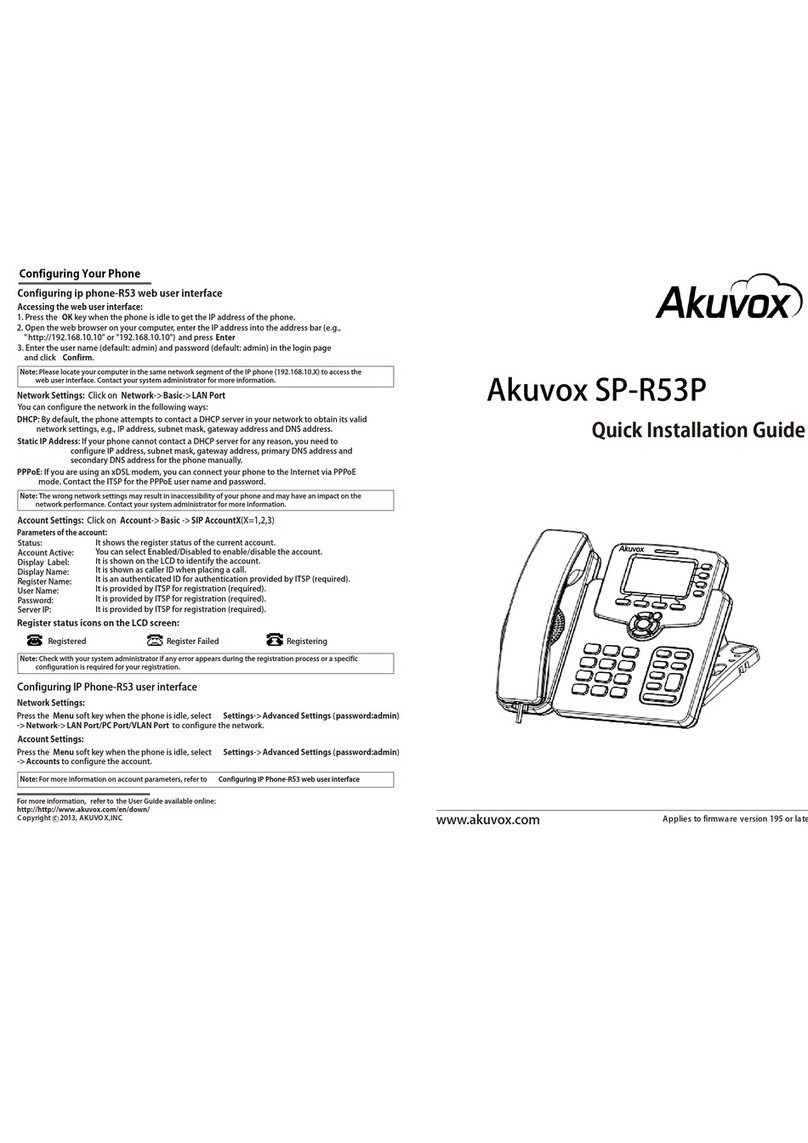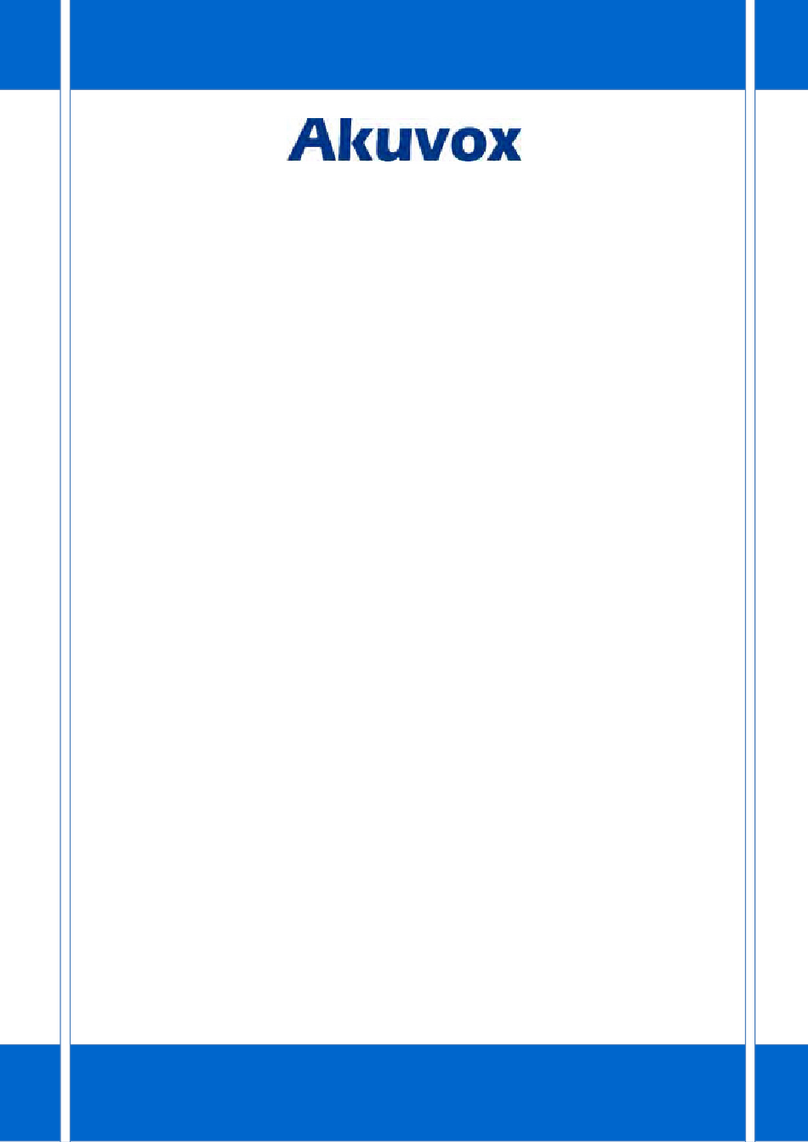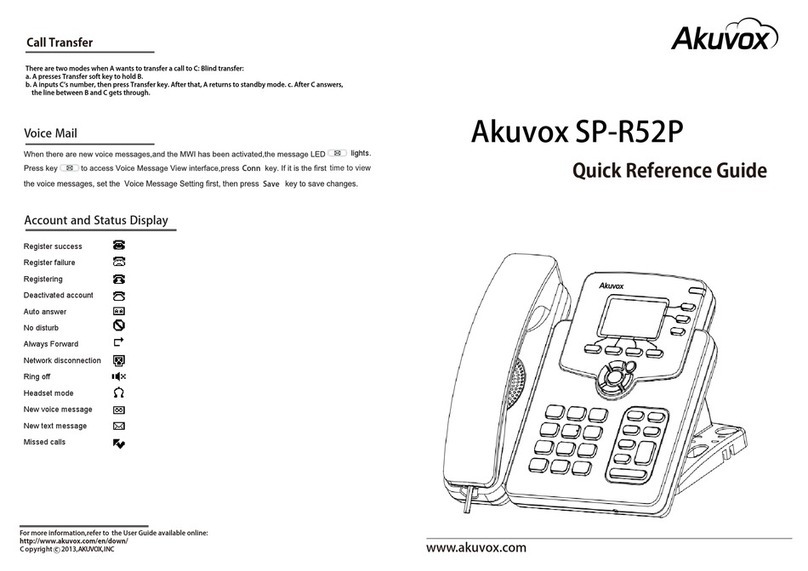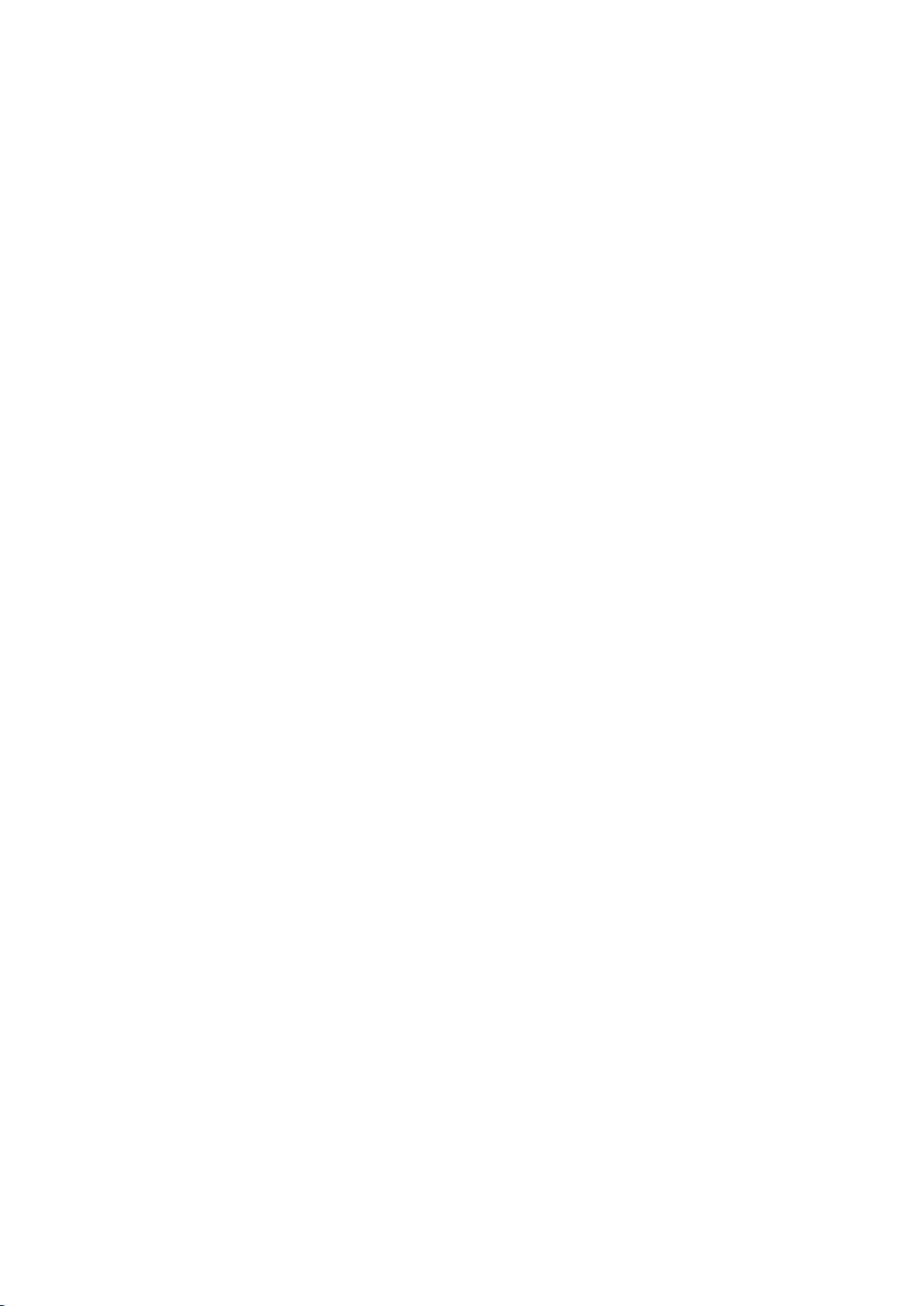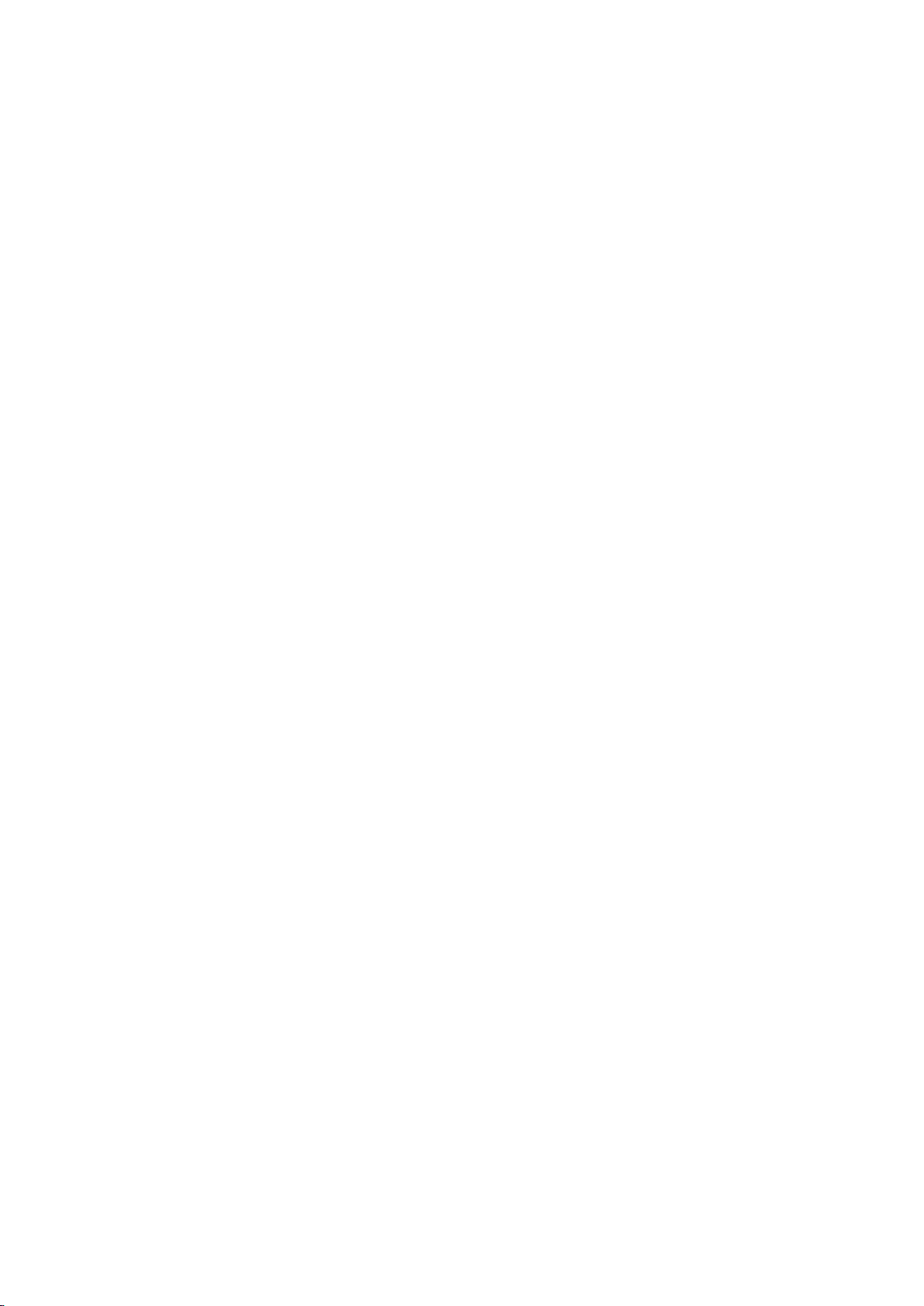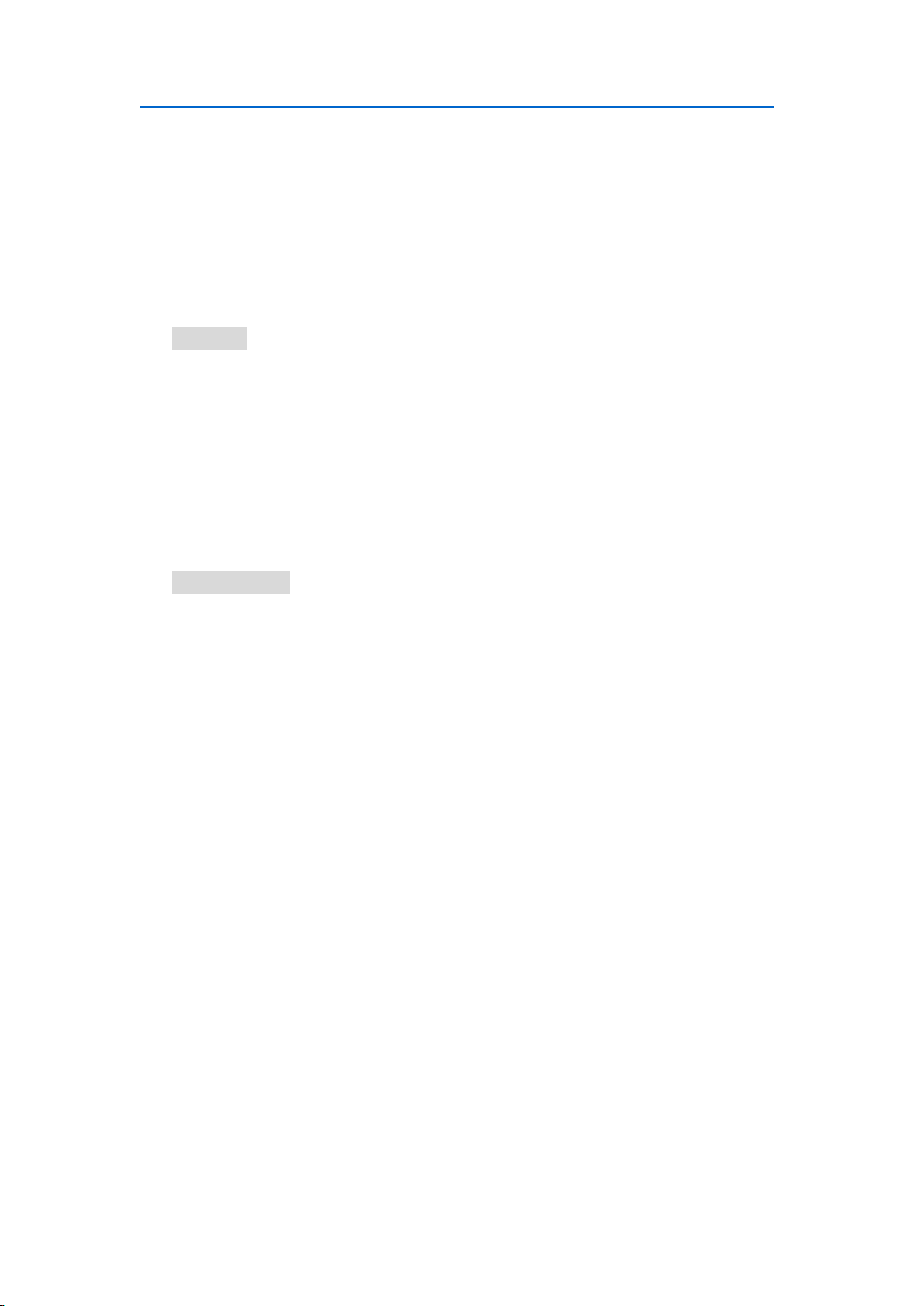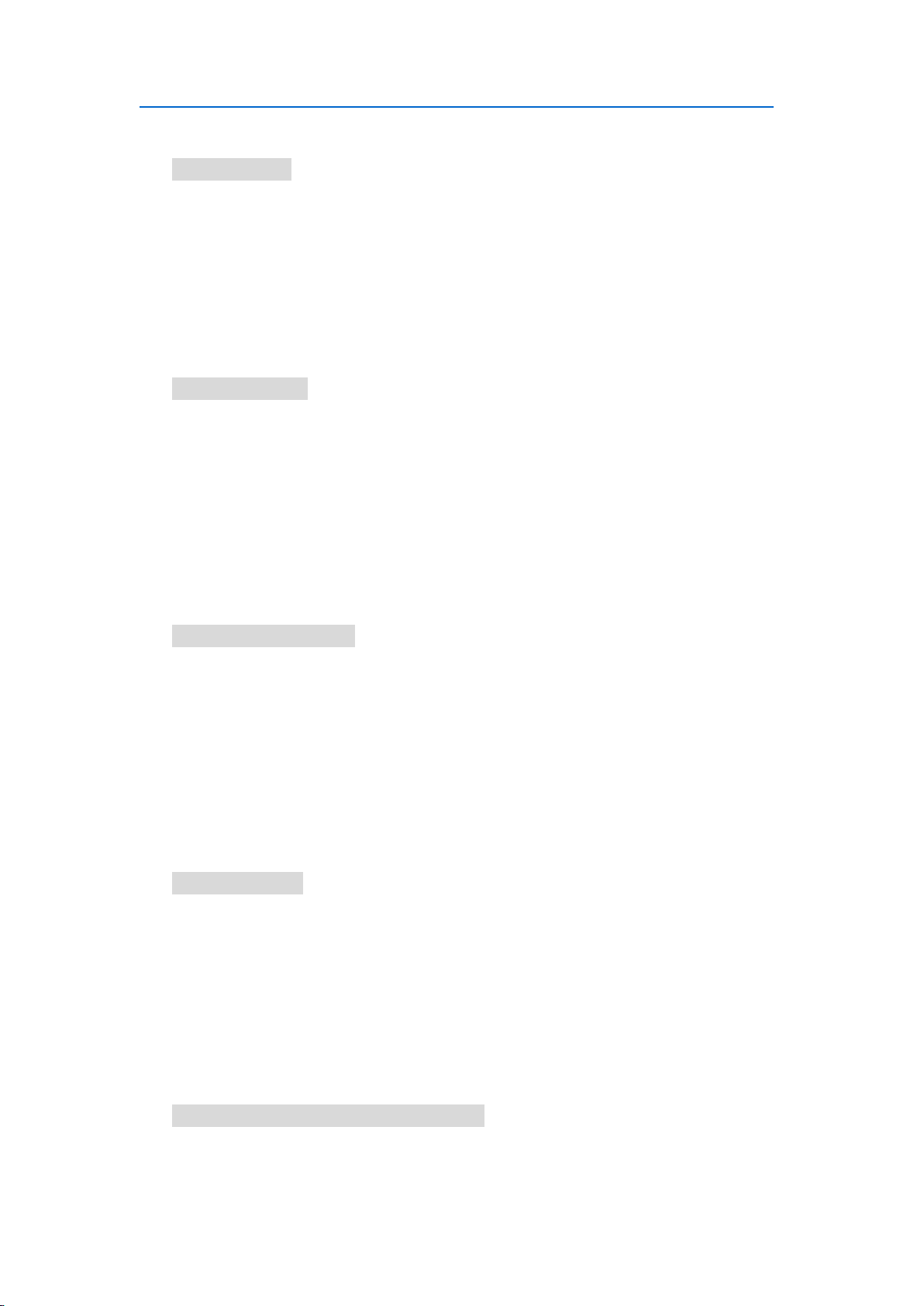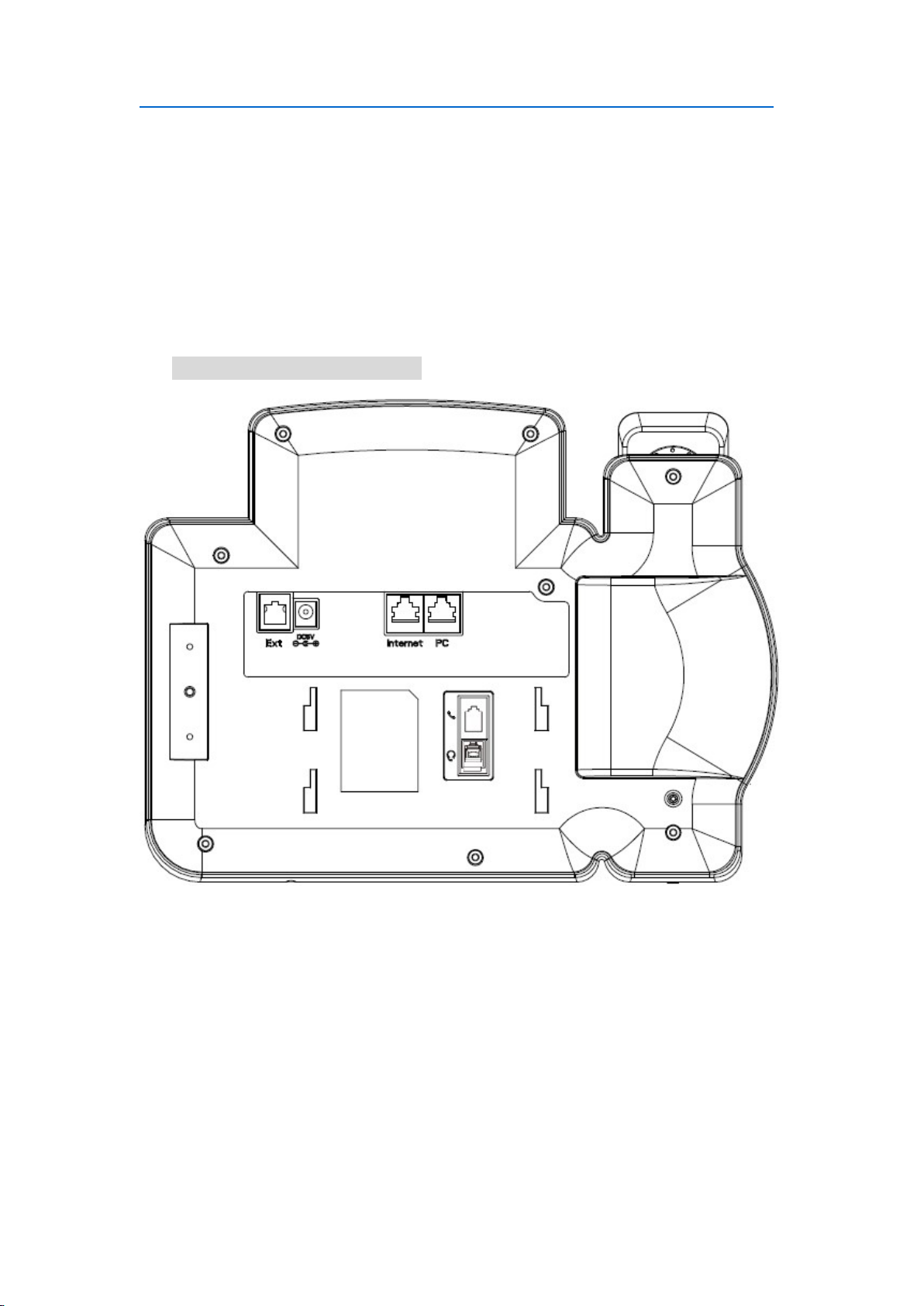3
3.19. Call Recording............................................................................................... 29
3.20. Keypad Lock ................................................................................................. 29
3.21. Busy Lamp Field (BLF) .................................................................................. 30
3.22. BLFListCode .................................................................................................. 32
3.23. Automatic Call Distribution(ACD) ................................................................ 32
3.24. DSS Key ......................................................................................................... 32
3.25. Hoteling ........................................................................................................ 33
3.26. Application ................................................................................................... 35
3.26.1.Text Message ....................................................................................... 35
3.26.2. Voice Message ................................................................................... 38
4. Settings ................................................................................... 41
4.1. Basic Settings ................................................................................................. 41
4.1.1. Language .............................................................................................. 41
4.1.2. Date & Time ......................................................................................... 41
4.1.3. Backlight ............................................................................................... 44
4.1.4. Password Setting .................................................................................. 45
4.2. Sound Settings ............................................................................................... 45
4.2.1. Phone Volume ...................................................................................... 45
4.2.2. Ring Tones ............................................................................................ 46
4.3. Phone Book .................................................................................................... 47
4.3.1. Local Phone Book ................................................................................. 47
4.3.2. Blacklists ............................................................................................... 51
4.3.3. Remote Phone Book ............................................................................ 52
4.4. History Management ..................................................................................... 54
4.5. System Customizations .................................................................................. 55
4.5.1. Programmable keys .............................................................................. 55
4.5.2. SIP Account management .................................................................... 56
4.6. Basic Network Settings................................................................................... 58
4.6.1. DHCP Mode .......................................................................................... 58
4.6.2. Static IP Mode ...................................................................................... 59
4.6.3. PPPoE Mode ......................................................................................... 59
4.6.4. Configure PC Port Mode ...................................................................... 60
4.6.3.VPN ........................................................................................................ 61
4.6.4.VLAN ...................................................................................................... 62
4.7. WebServer ...................................................................................................... 63
4.8. Reset to Factory ............................................................................................. 63
4.9. Password Setting ............................................................................................ 64
4.10. Autoprovision ............................................................................................... 64
4.11. Reboot .......................................................................................................... 64
5. WEB Interface .......................................................................... 66
5.1. Status->Basic .................................................................................................. 66
5.2. Account->Basic ............................................................................................... 68
5.3. Account->Advanced ....................................................................................... 70