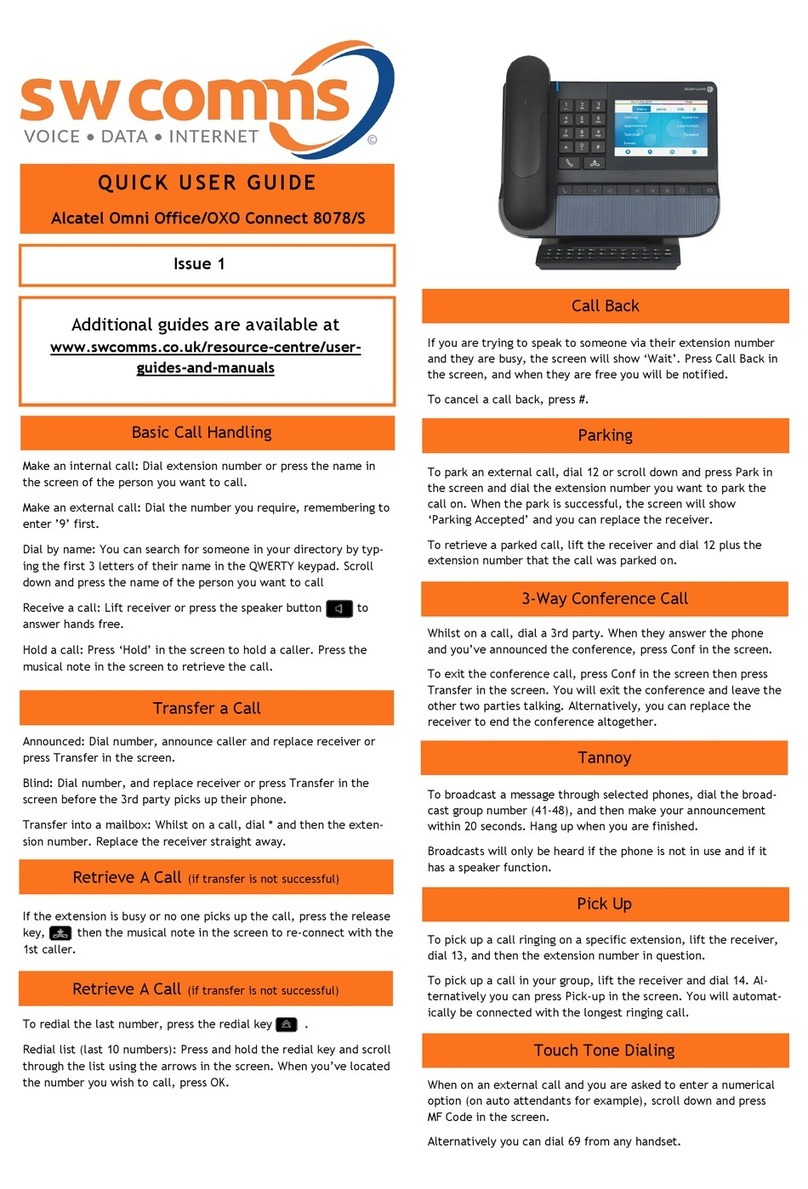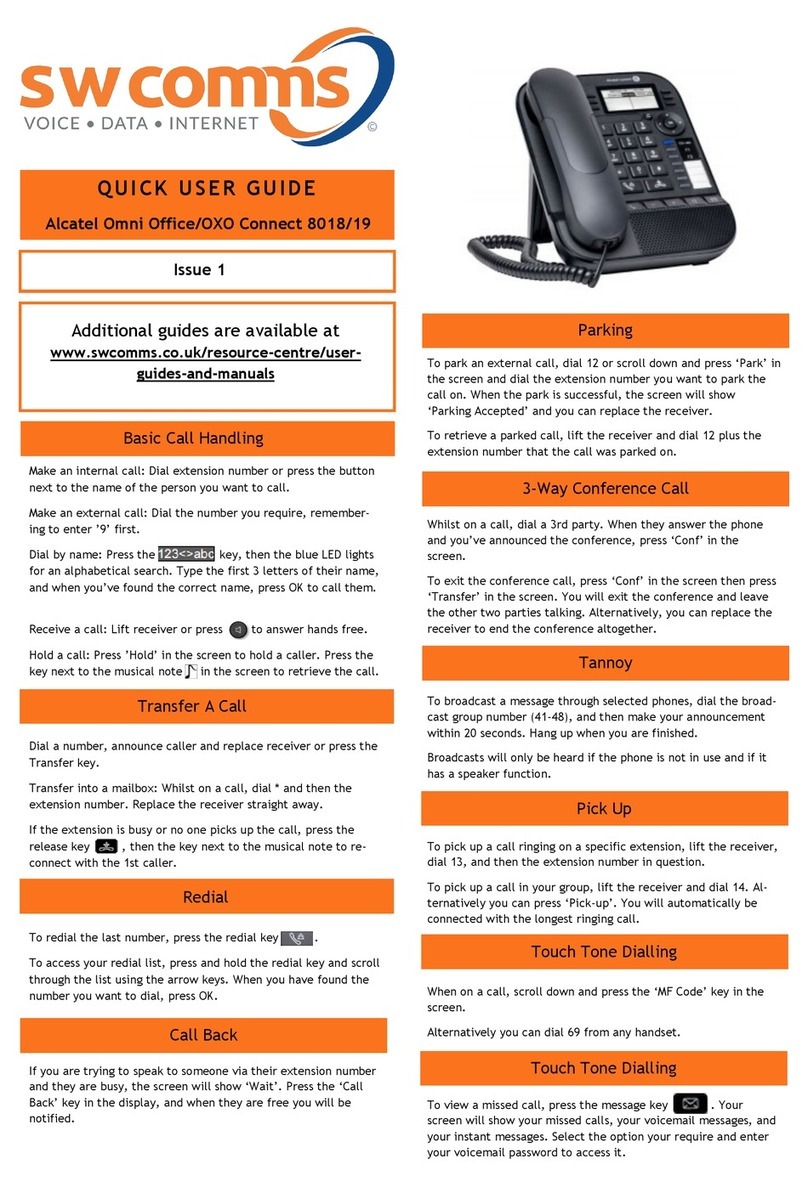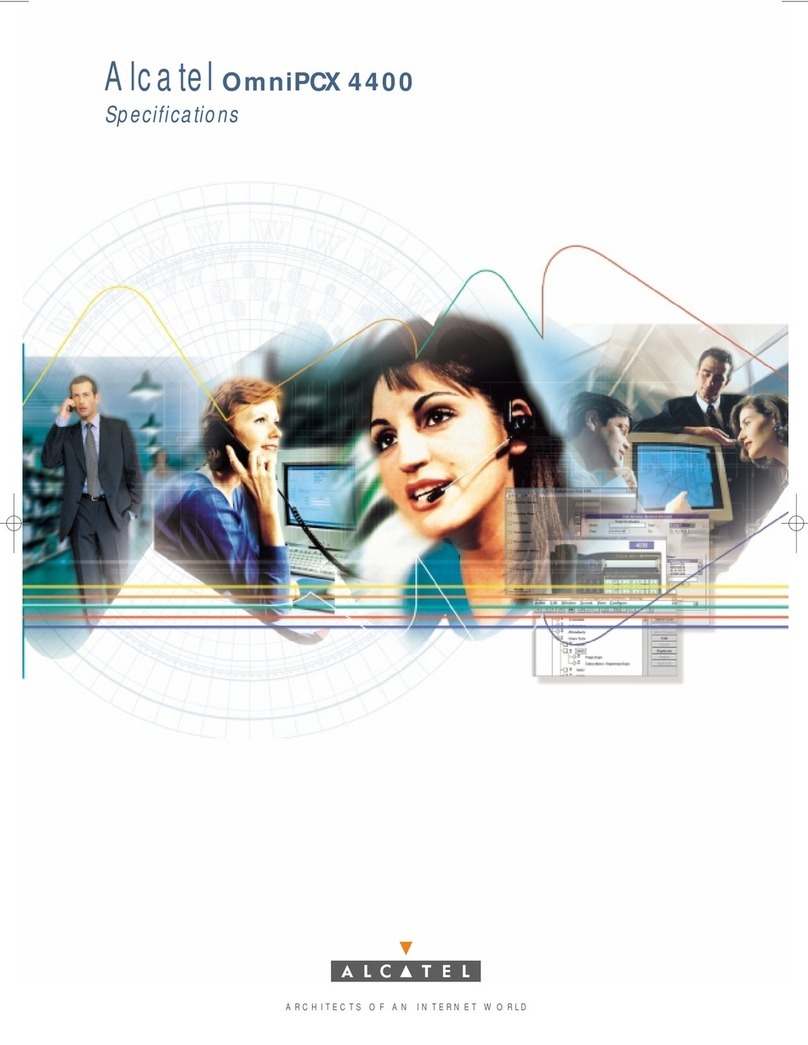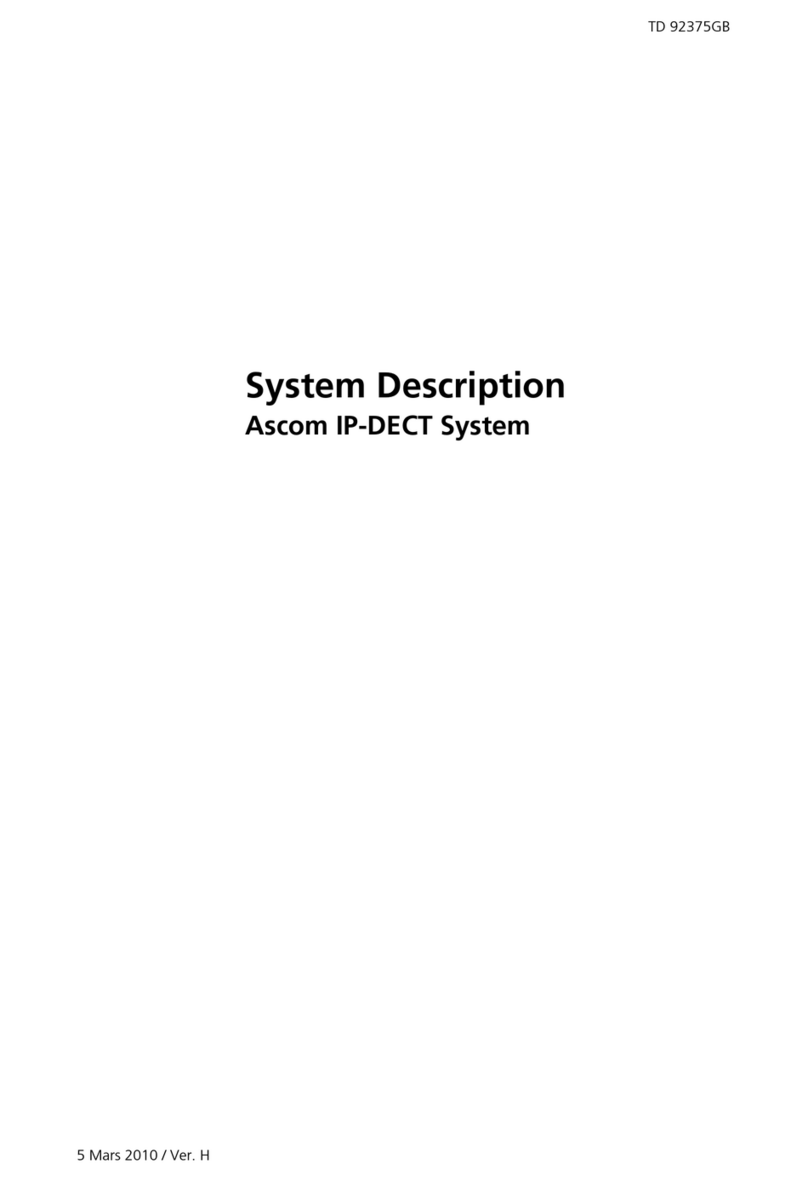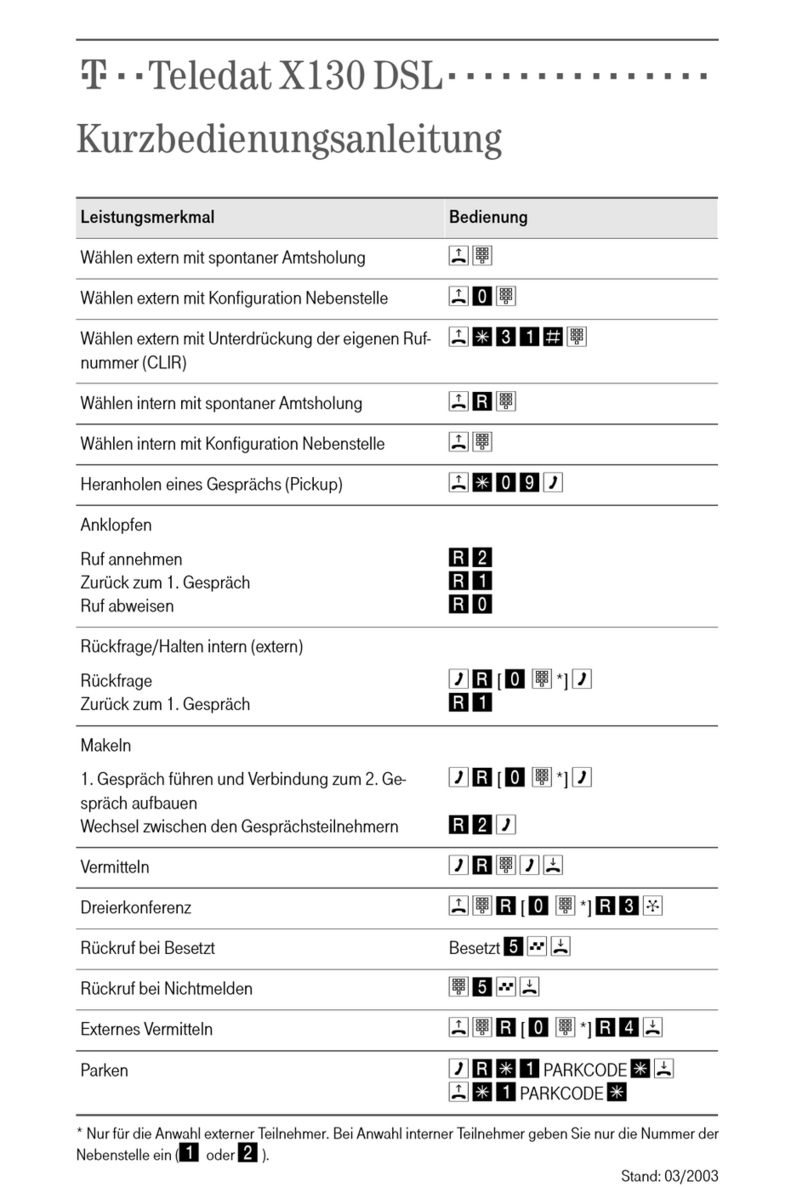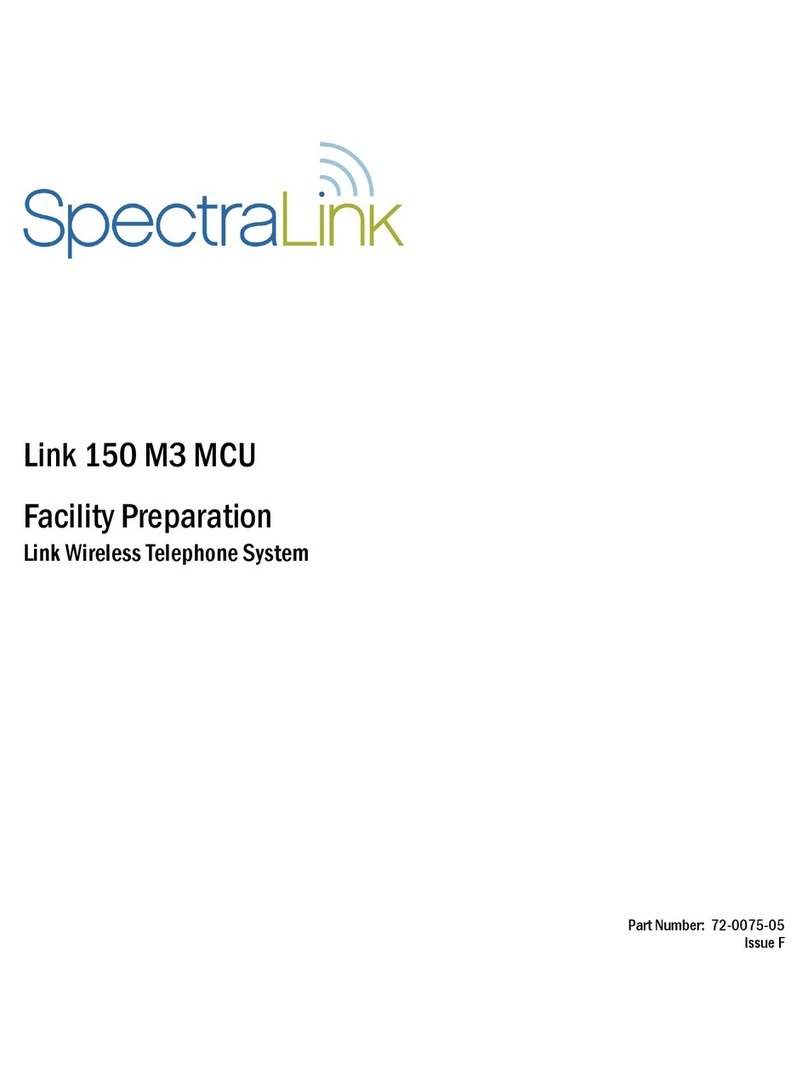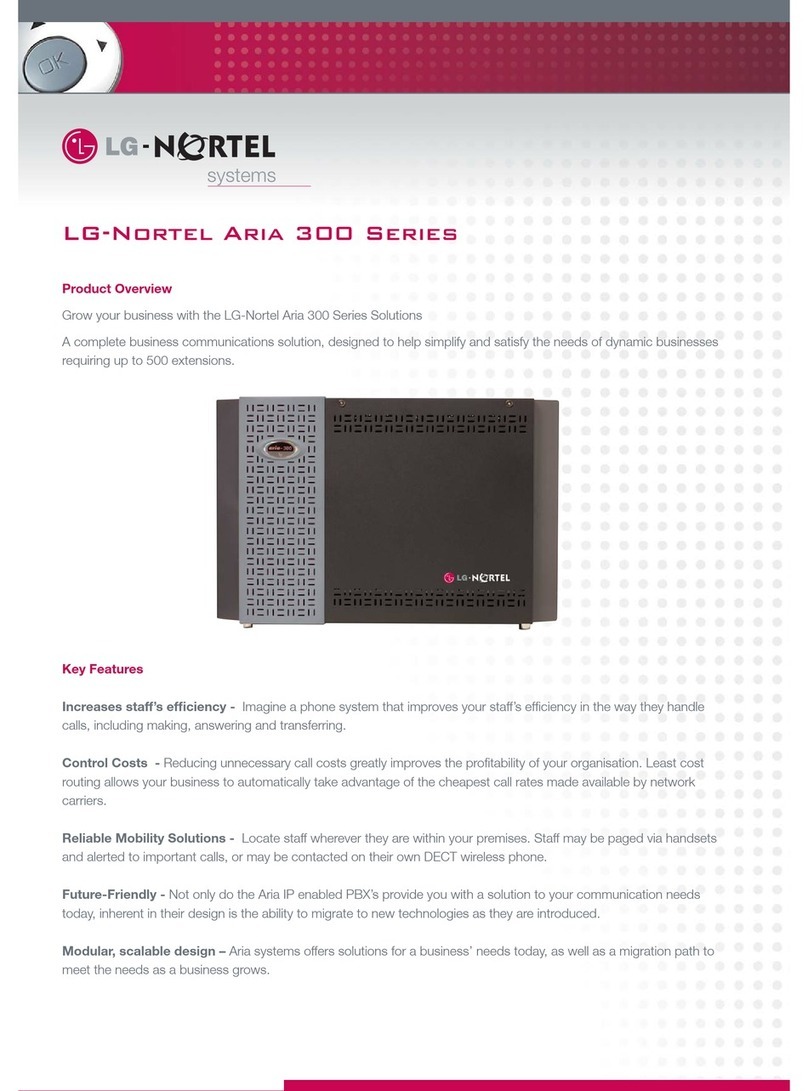Alcatel OmniPCX 4400 User manual
Other Alcatel Telephone System manuals

Alcatel
Alcatel OmniPCX 4400 User manual

Alcatel
Alcatel EASY REFLEXES 4200 User manual
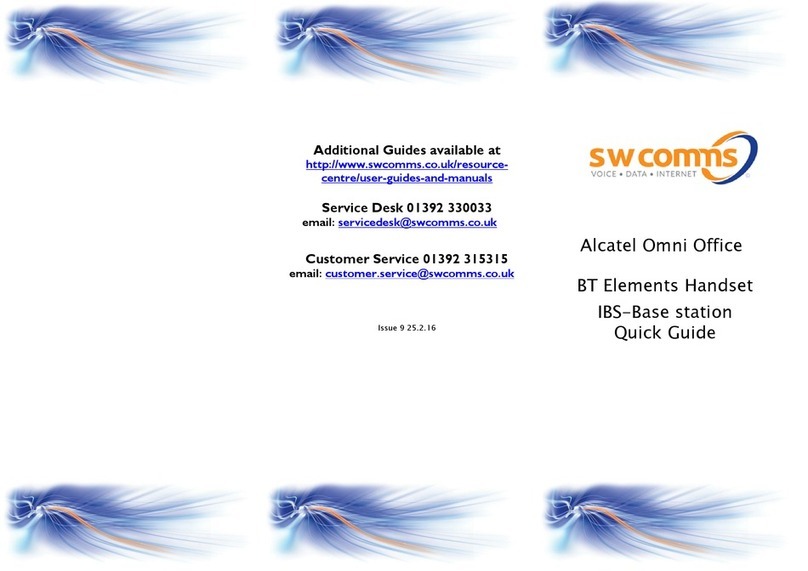
Alcatel
Alcatel Omni Office User manual
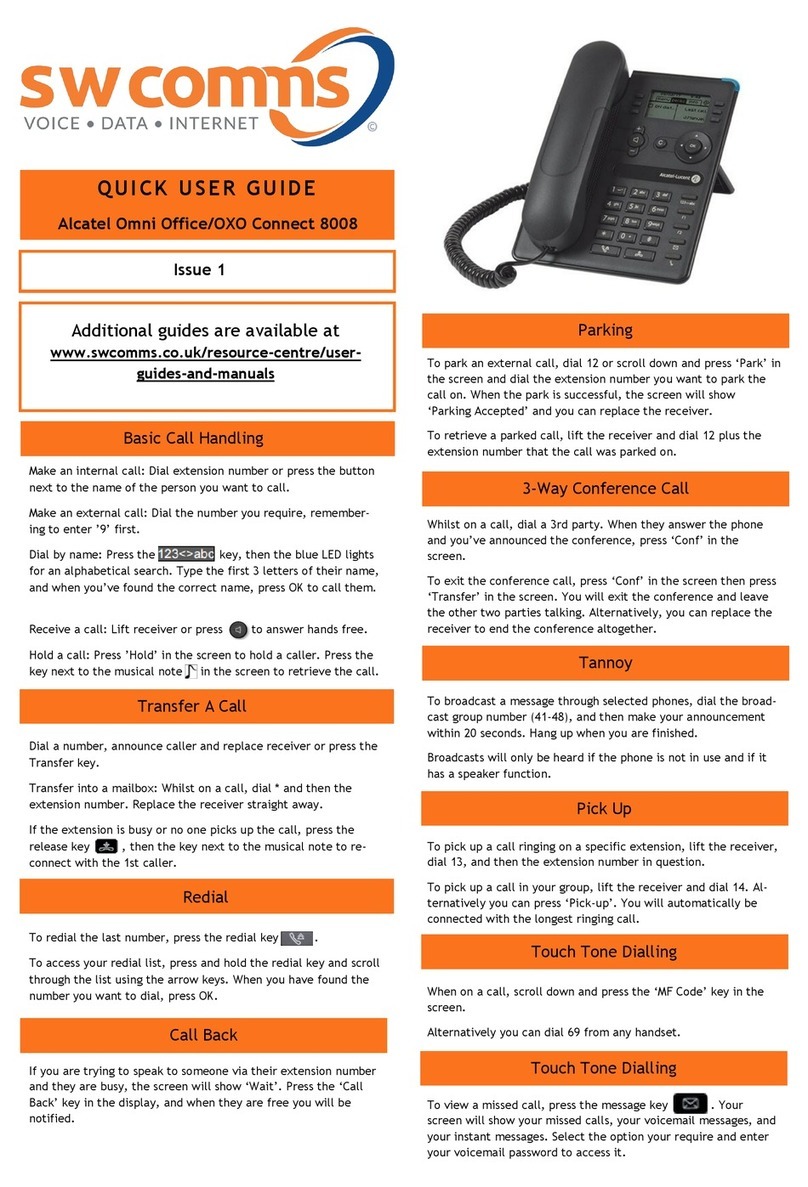
Alcatel
Alcatel Omni Office Instruction manual

Alcatel
Alcatel OmniPCX Enterprise 4038 User manual

Alcatel
Alcatel OmniPCX 4400 User manual

Alcatel
Alcatel OmniPCX 4400 User manual
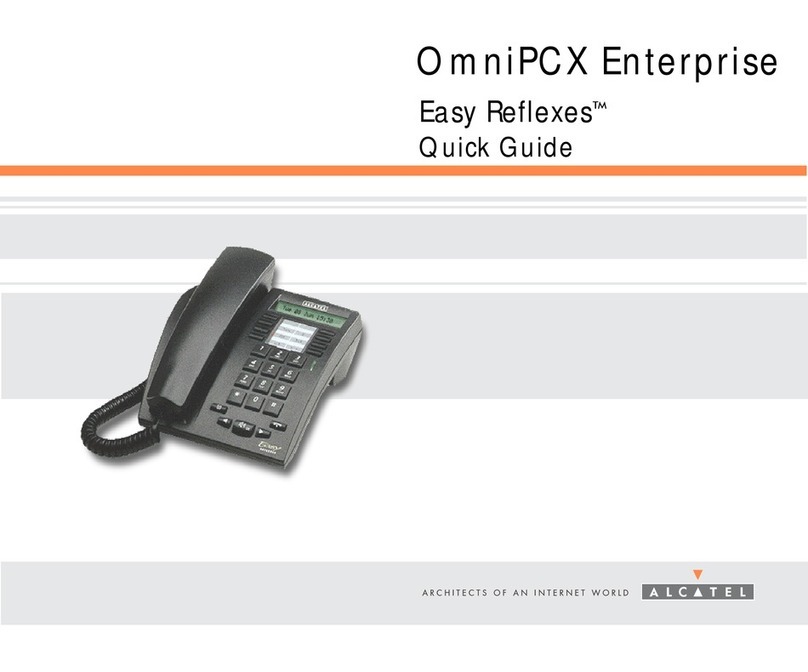
Alcatel
Alcatel OmniPCX 4400 User manual

Alcatel
Alcatel OmniPCX 4400 User manual
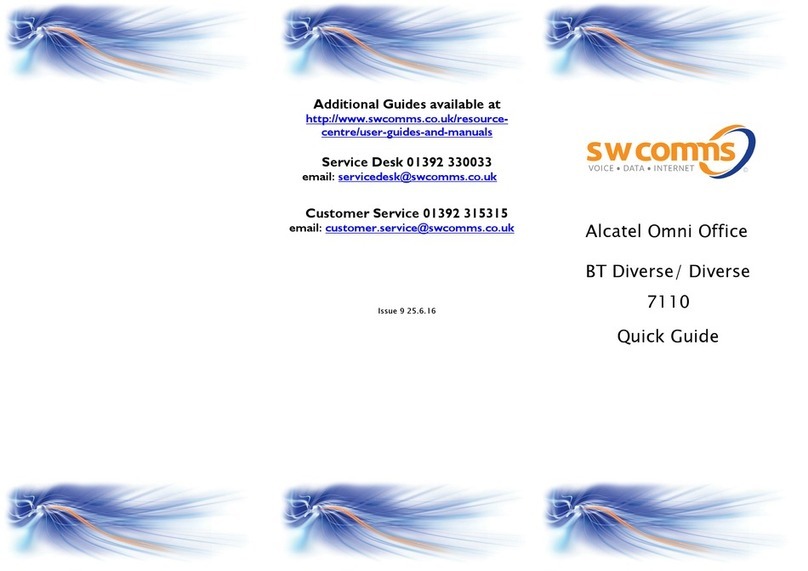
Alcatel
Alcatel Omni Office BT Diverse User manual