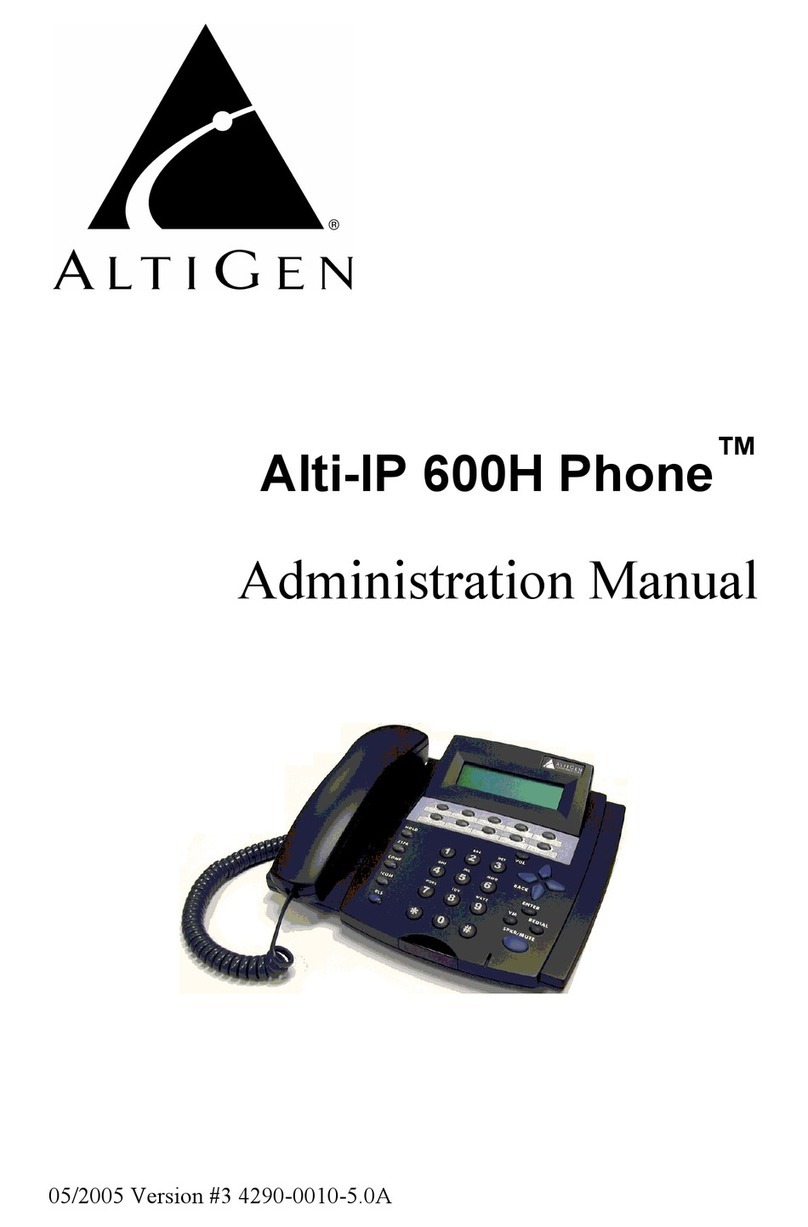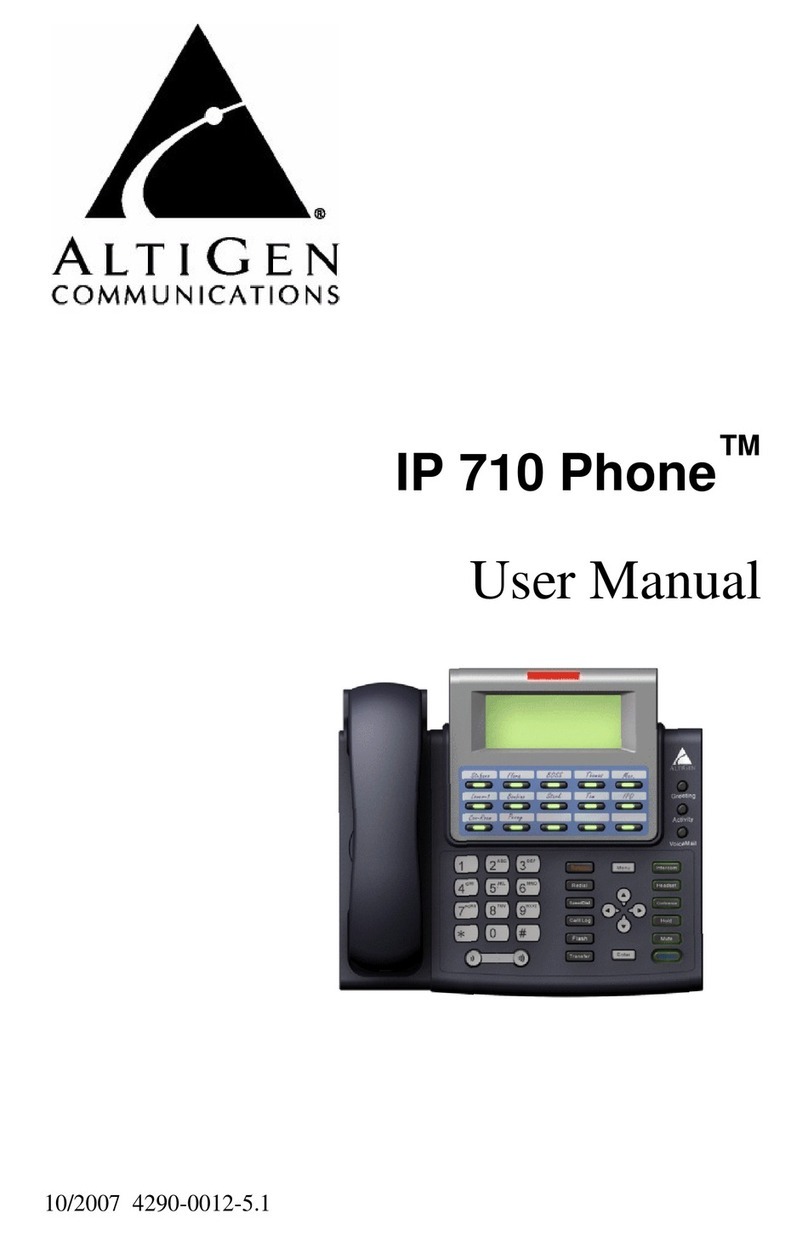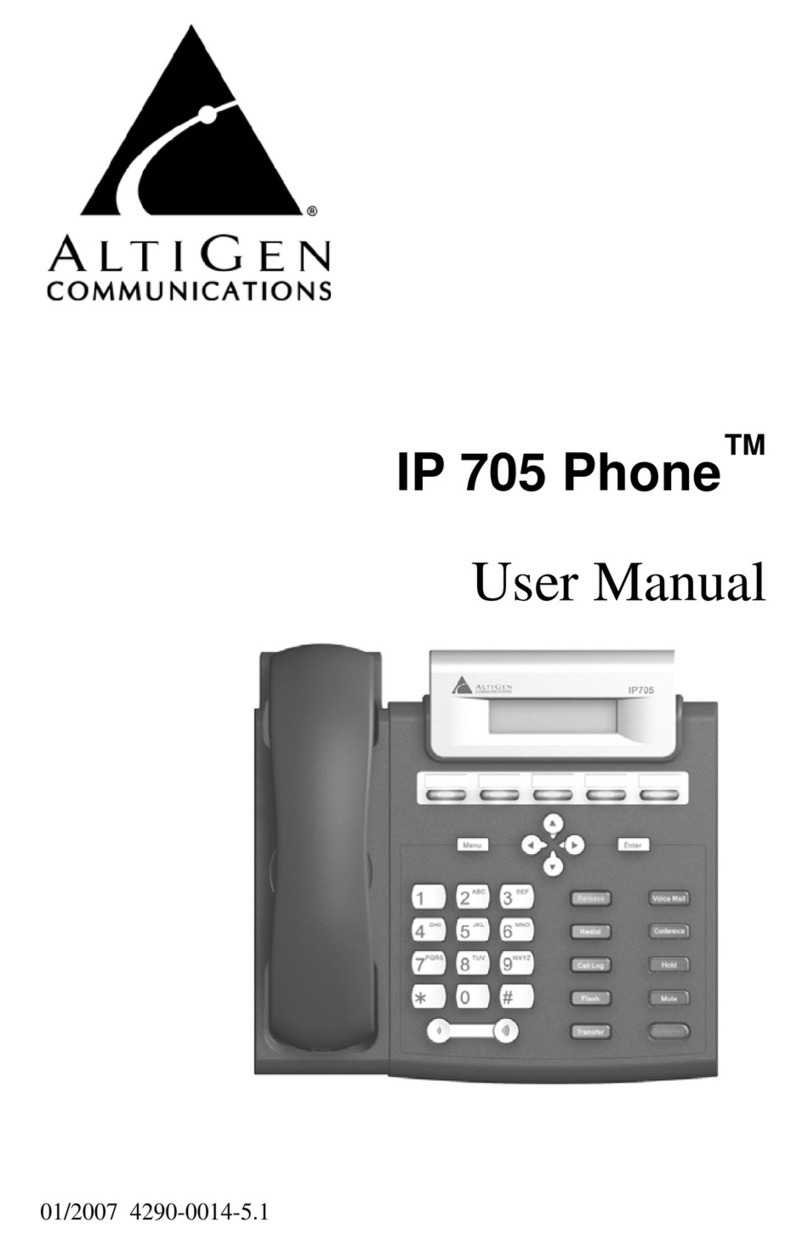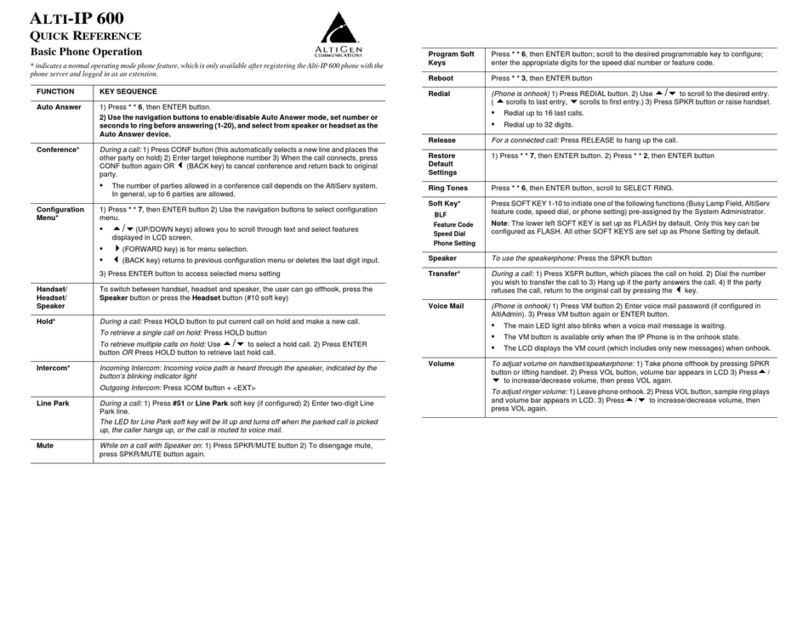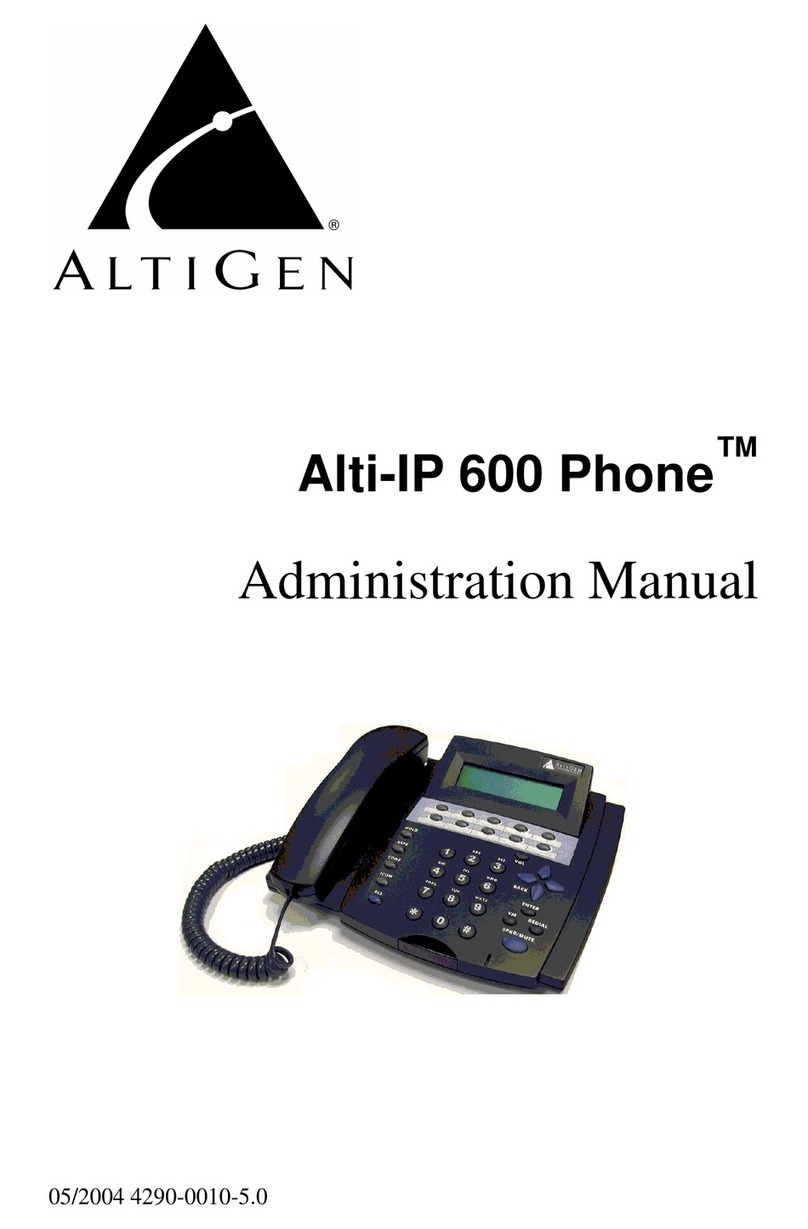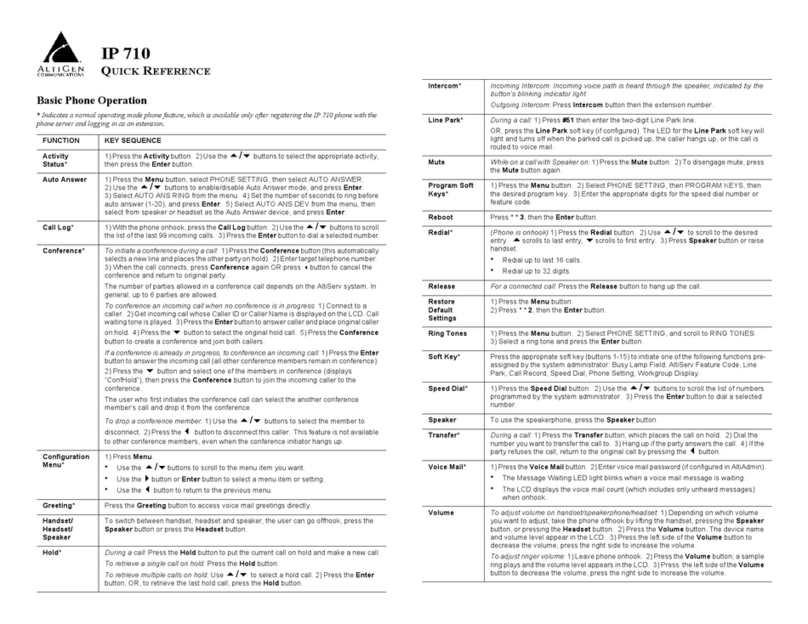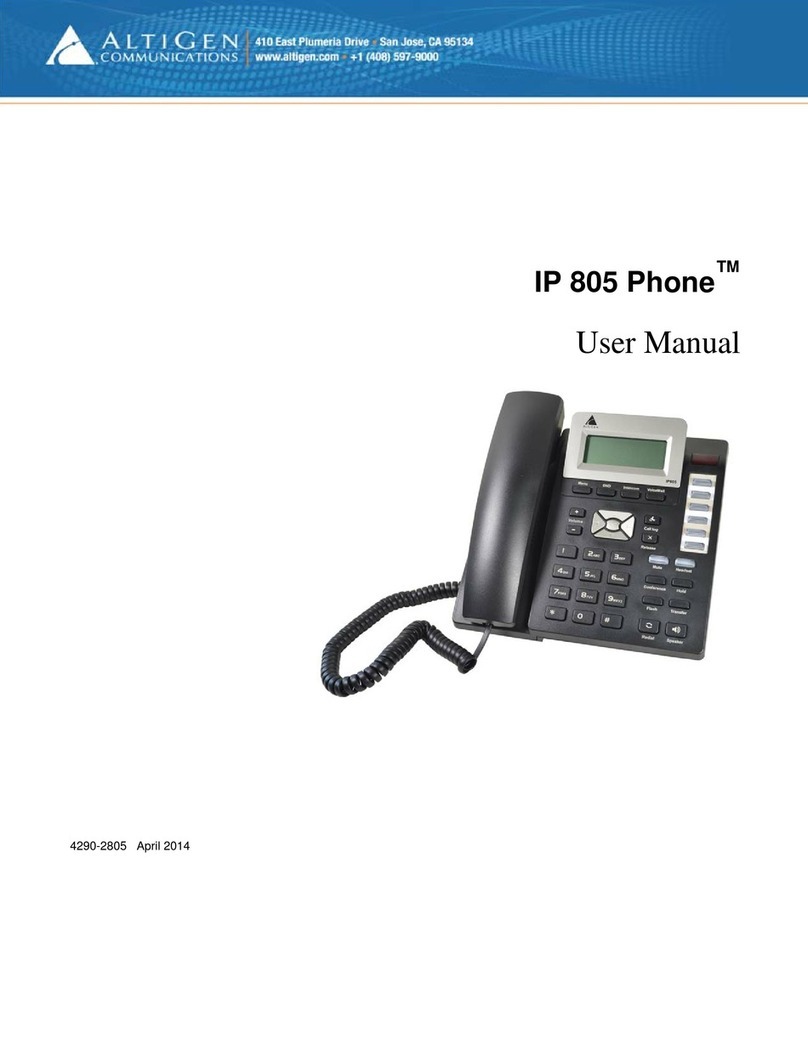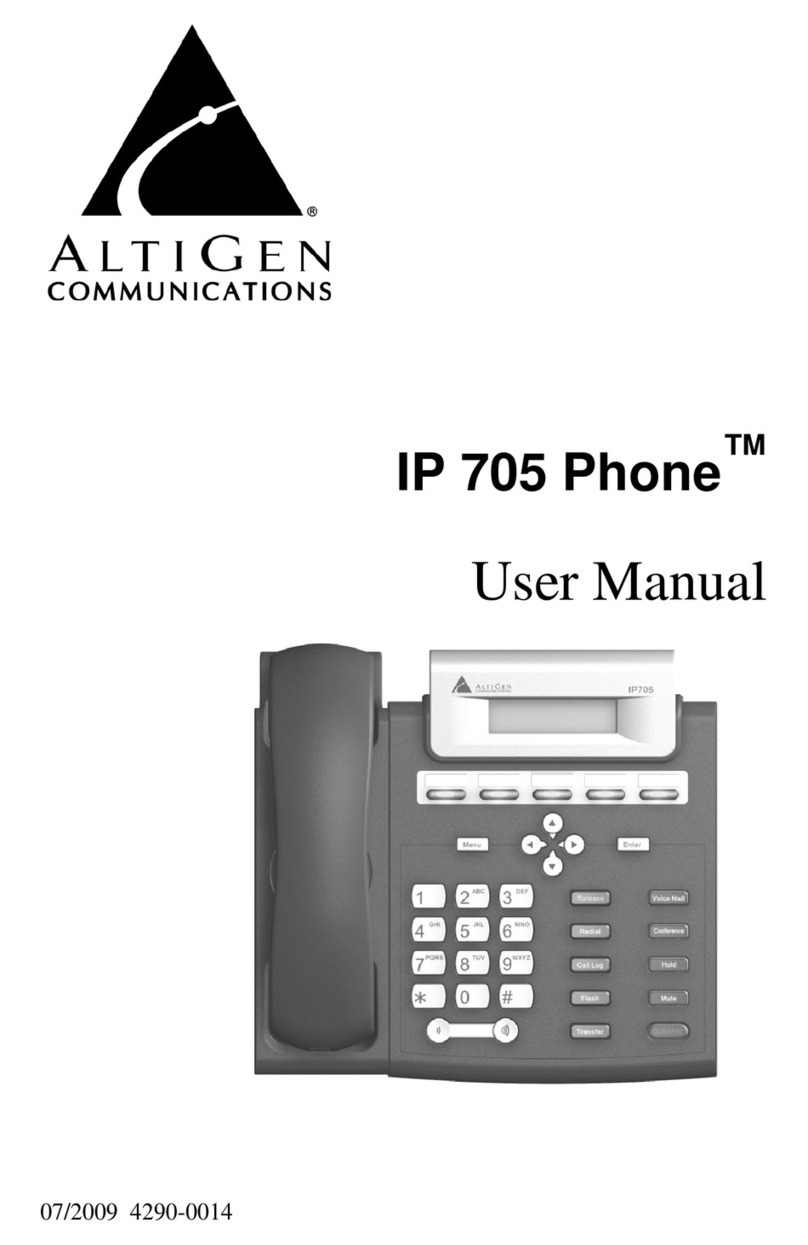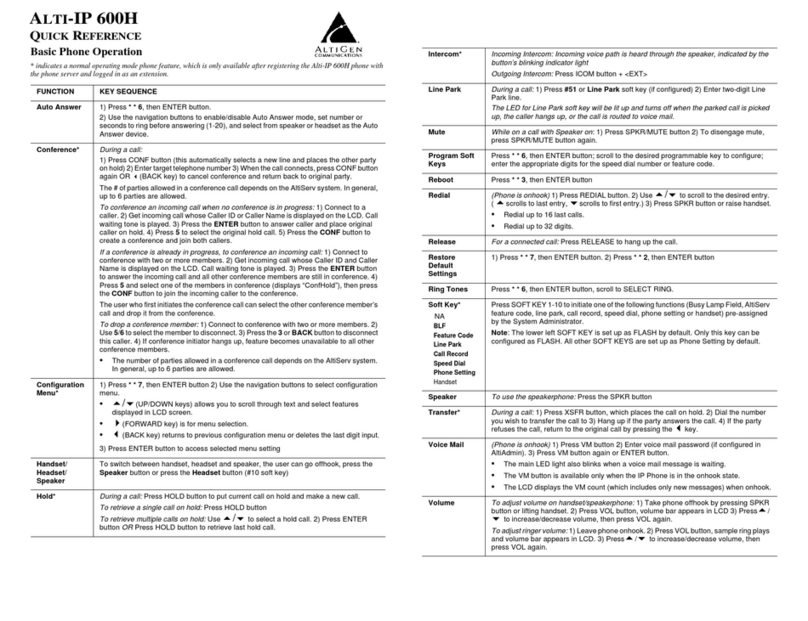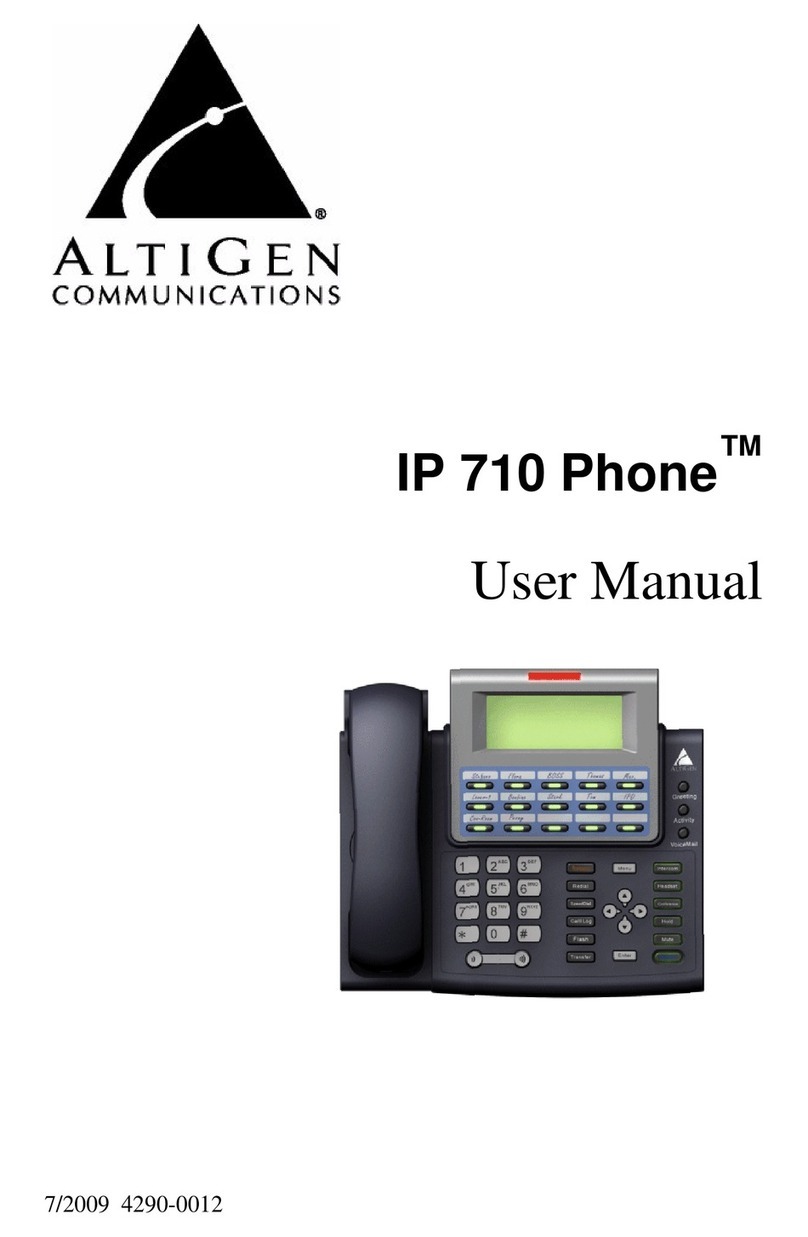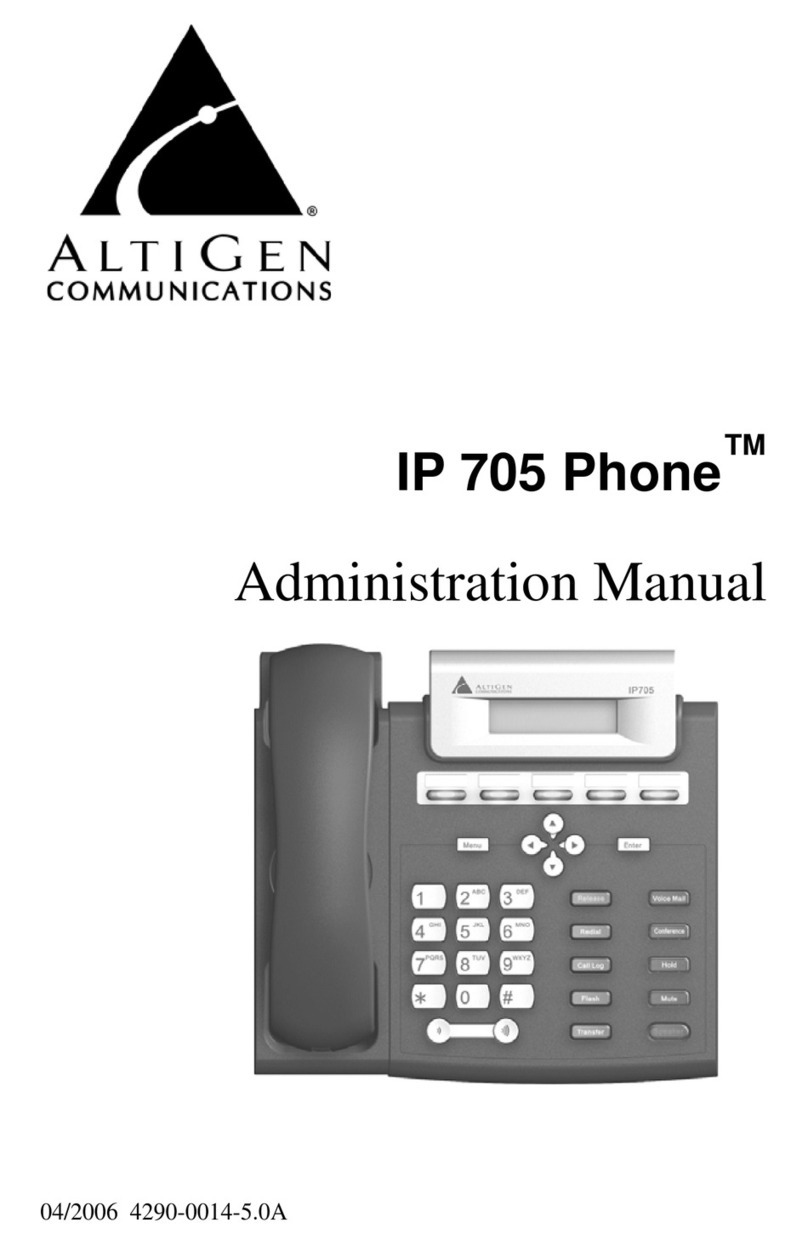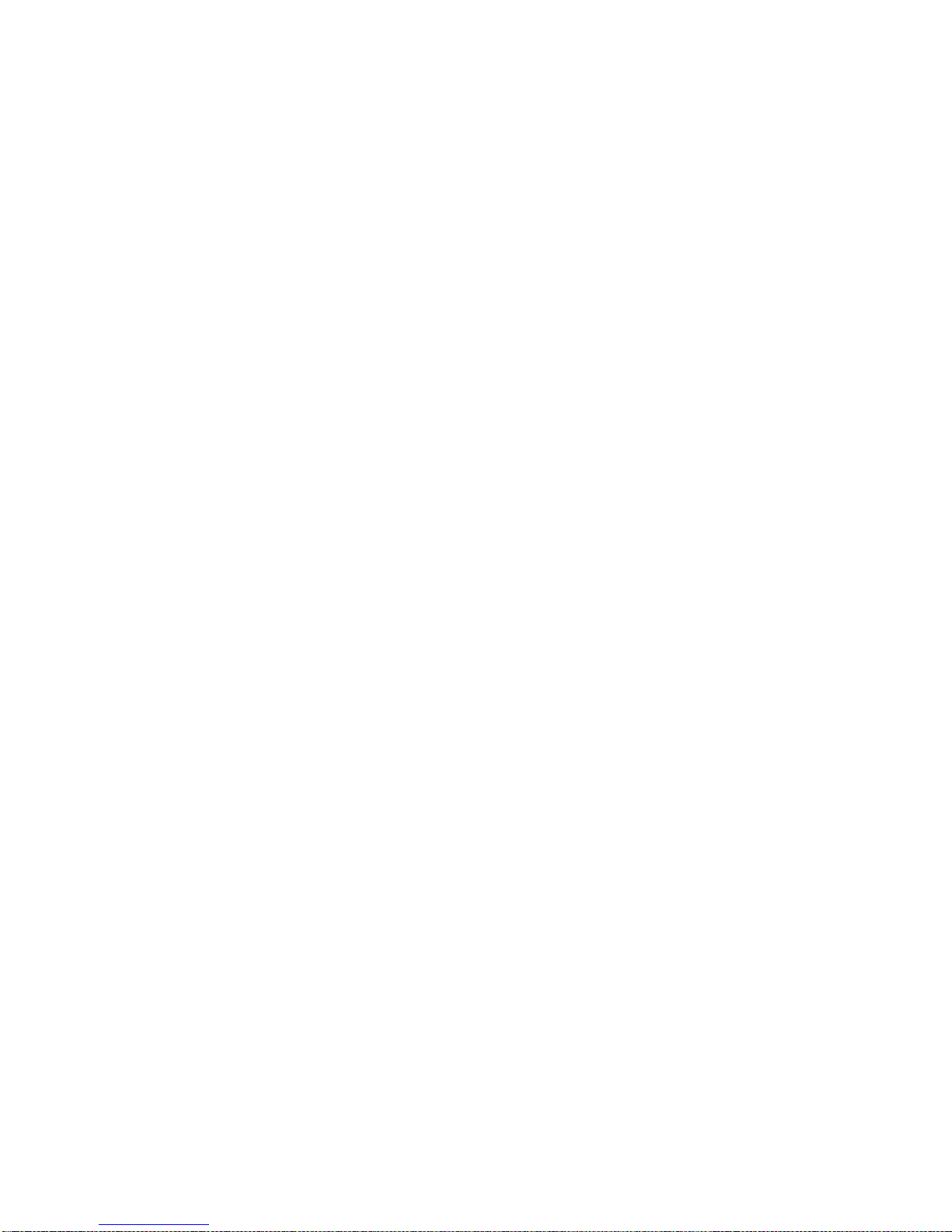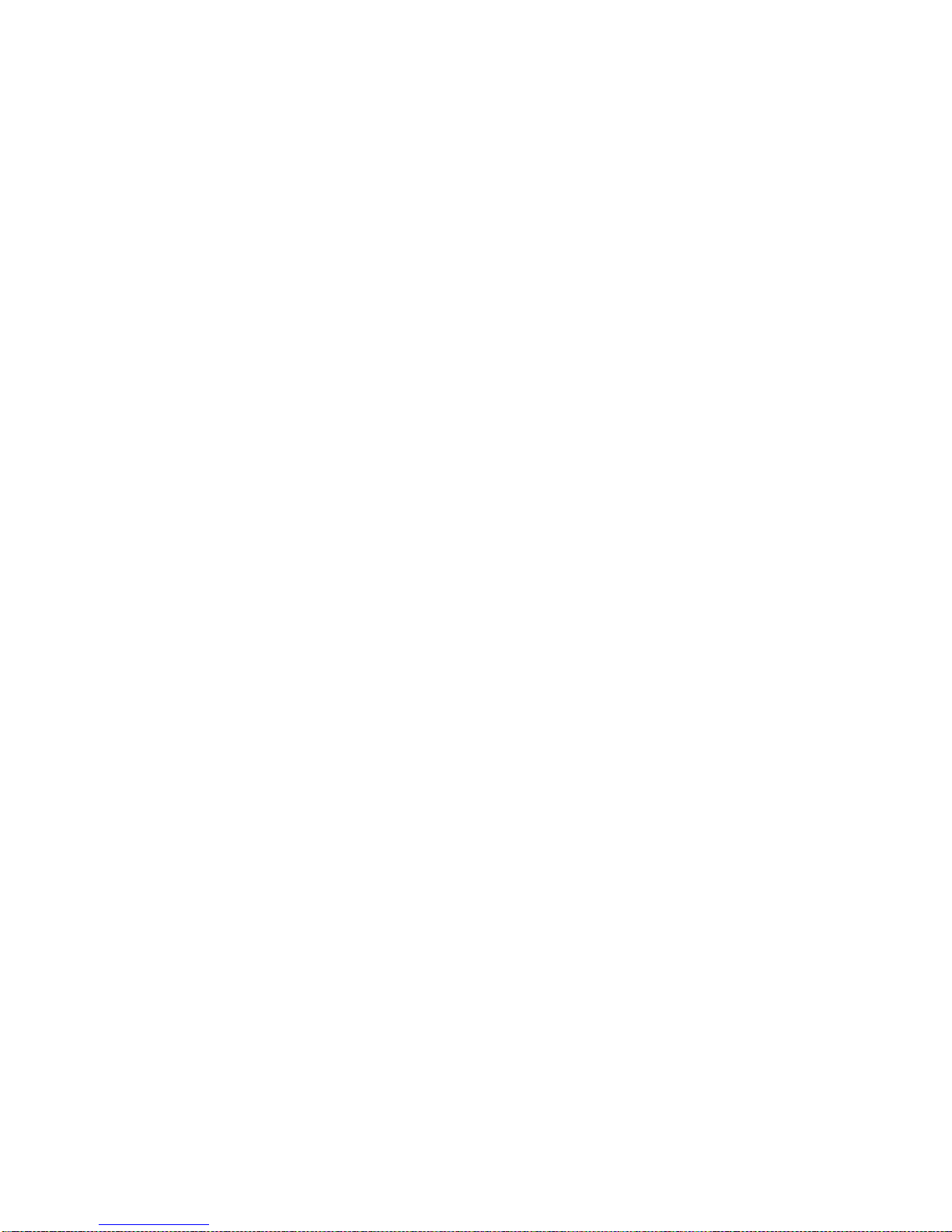WARNING!
Toll fraud is committed when individuals unlawfully gain access to
customer telecommunication systems. This is a criminal offense.
Currently, we do not know of any telecommunications system that is
immune to this type of criminal activity. AltiGen Communications, Inc.,
will not accept liability for any damages, including long distance charges,
which result from unauthorized and/or unlawful use. Although AltiGen
Communications, Inc., has designed security features into its products, it
is your sole responsibility to use the security features and to establish
security practices within your company, including training, security
awareness, and call auditing.
NOTICE
While every effort has been made to ensure accuracy, AltiGen
Communications, Inc., will not be liable for technical or editorial errors or
omissions contained within the documentation. The information contained
in this documentation is subject to change without notice.
This documentation may be used only in accordance with the terms of the
AltiGen Communications, Inc., License Agreement.
AltiGen Communications, Inc.
410 East Plumeria Dr.
San Jose, CA 95134
Telephone: 888-AltiGen (258-4436)
Fax: 408-597-9020
Web site: www.altigen.com
TRADEMARKS
MAX Communication Server, MaxAdministrator, MaxCommunicator,
MaxAgent, MaxSupervisor, MaxInSight, MaxOutlook, MaxCall,
Enterprise Manager, AltiServ, AltiLink, AltiConsole, VRPlayer,
Zoomerang, IPTalk, Alti-Mobile Extension, InTouch Dialer, AltiReport,
and SuperQ are trademarks or registered trademarks of AltiGen
Communications, Inc.
All other brand names mentioned are trademarks or registered trademarks
of their respective manufacturers.
Copyright © AltiGen Communications, Inc., 2014. All rights reserved.