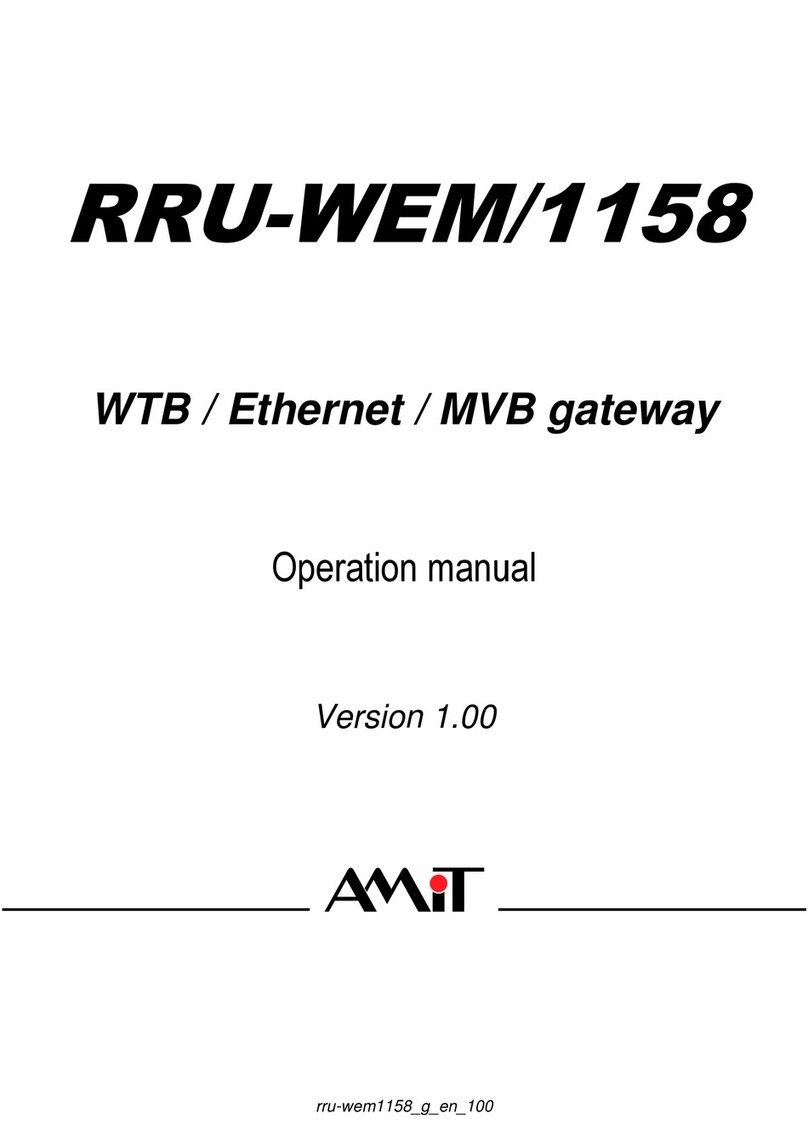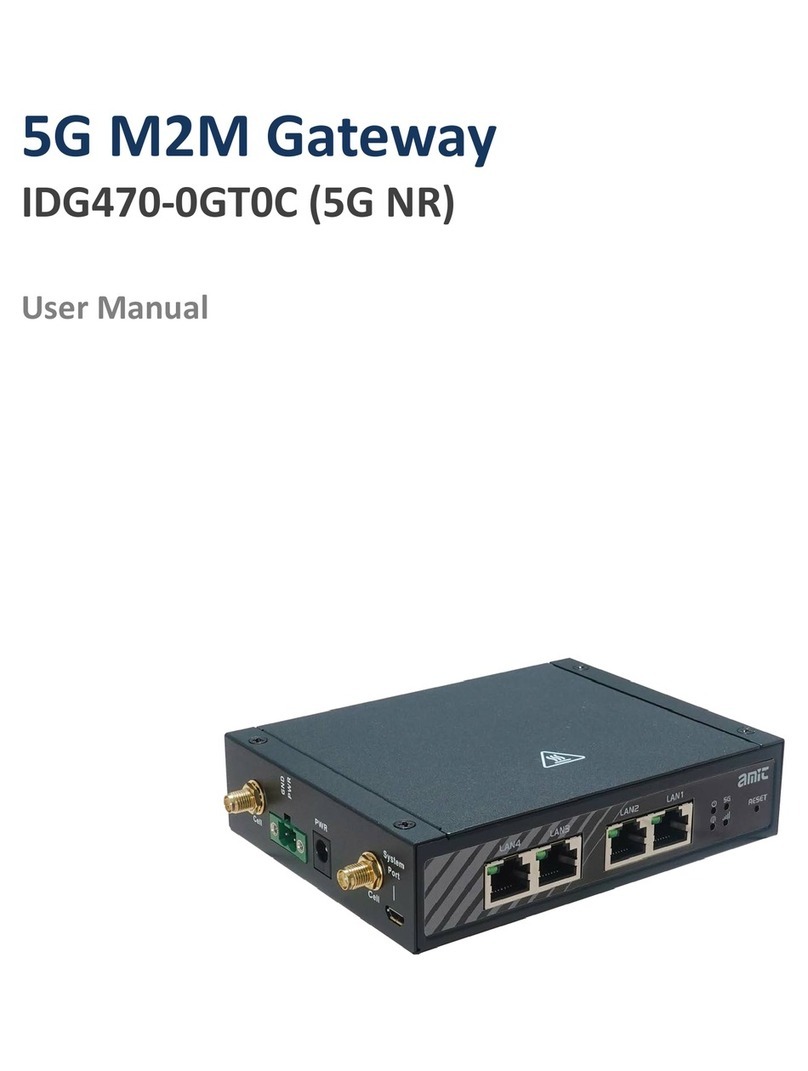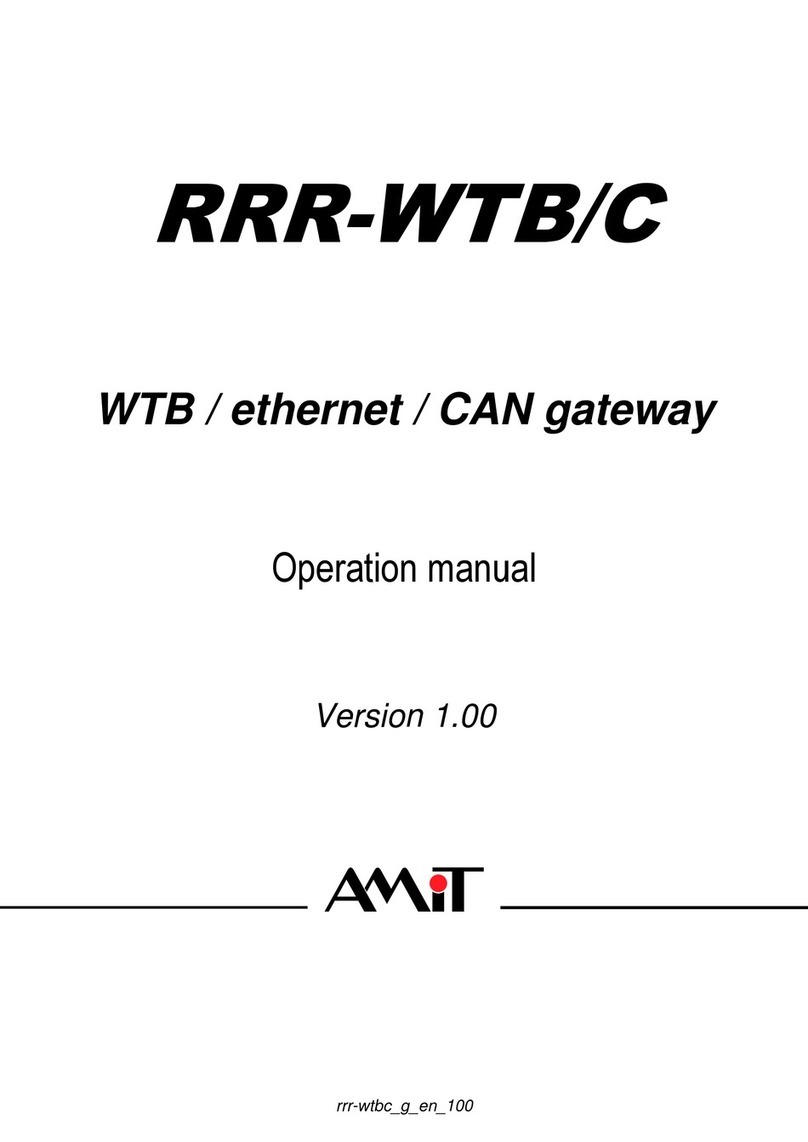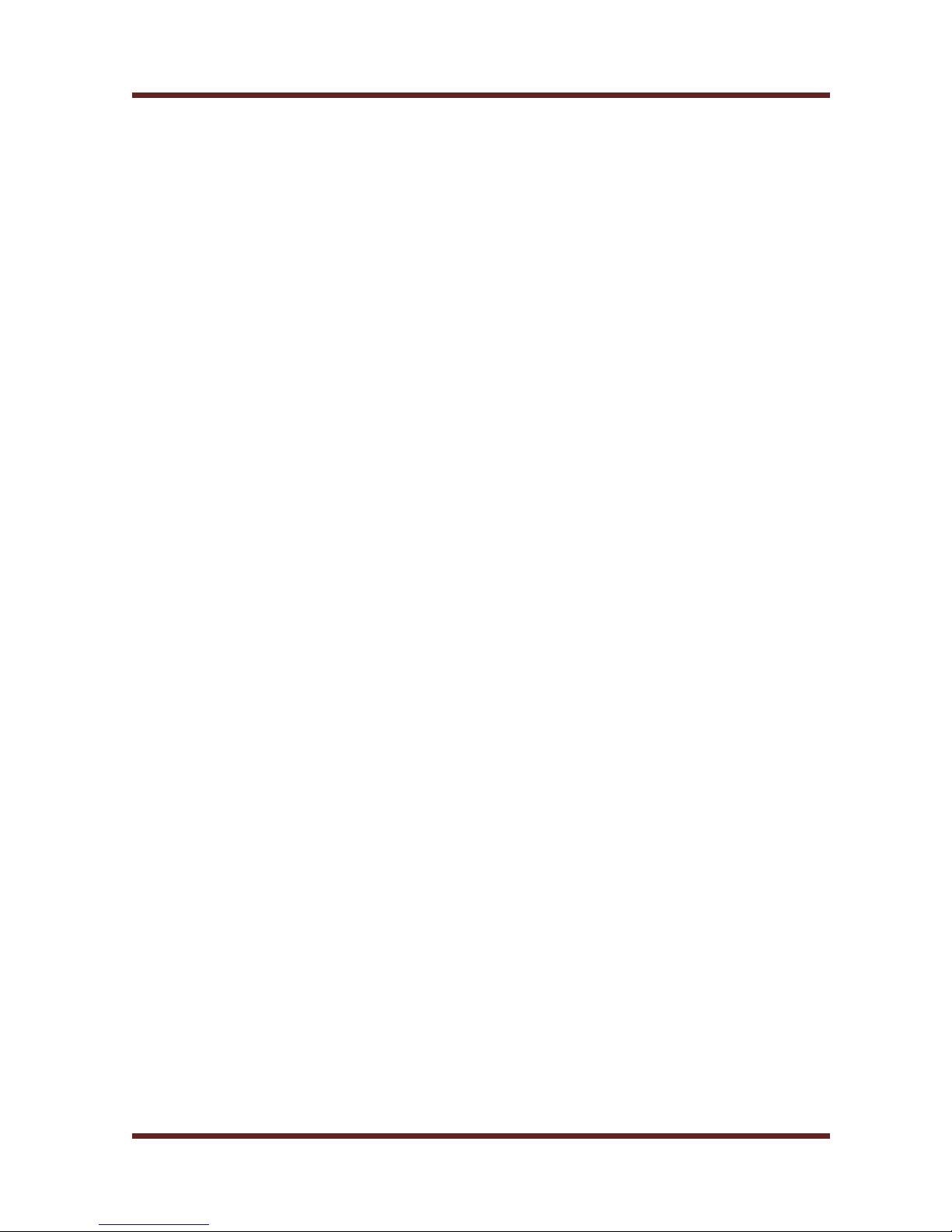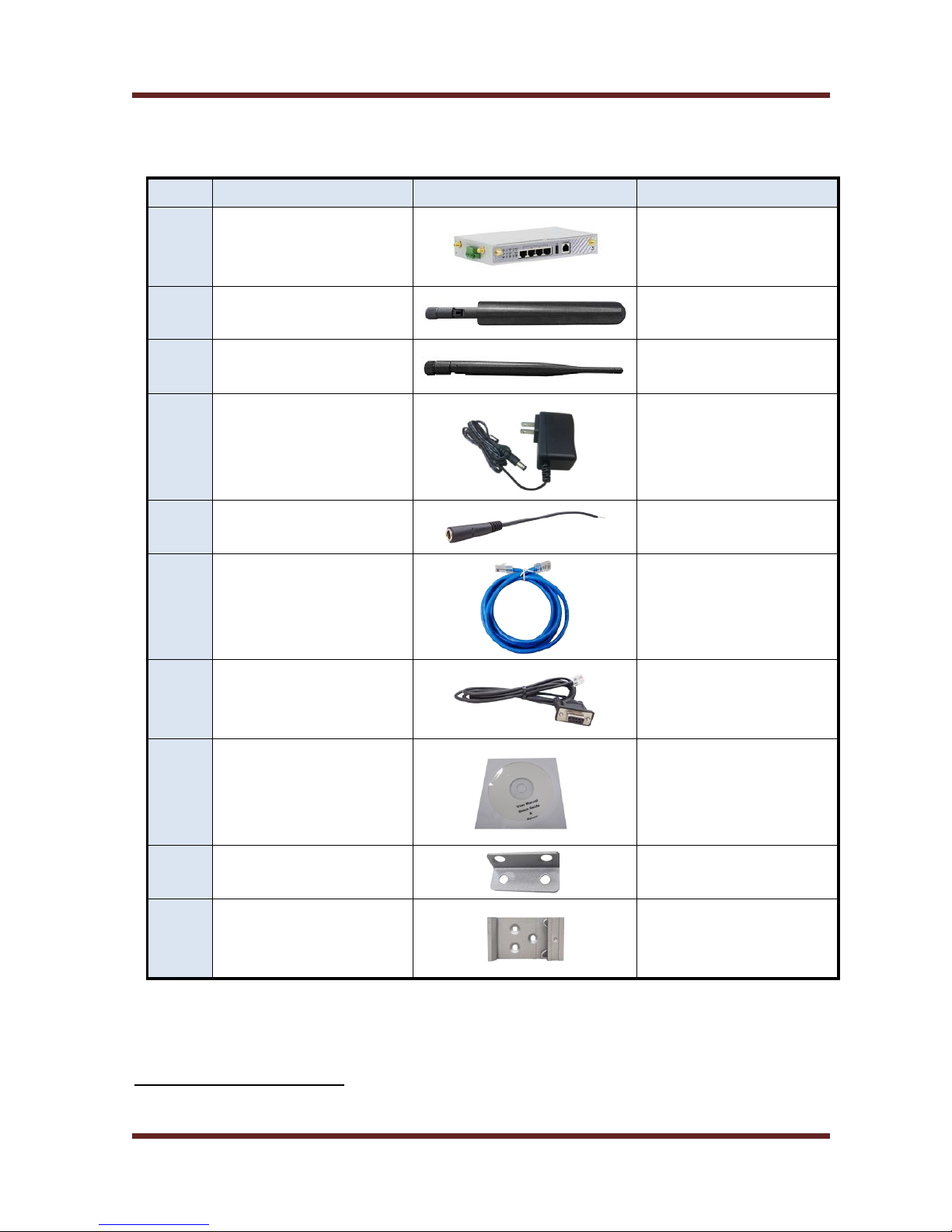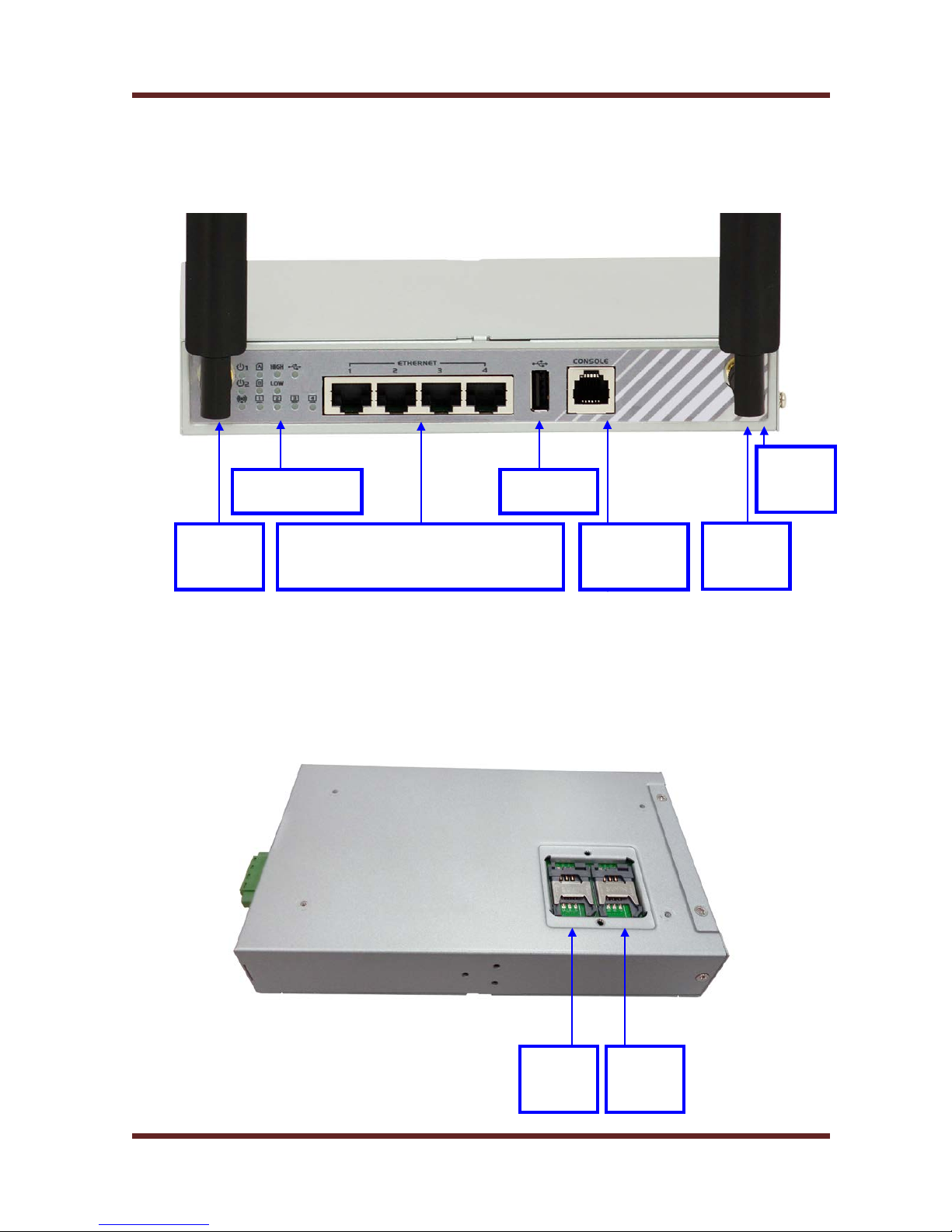Cellular M2M Gateway
3.1.3.1.4 WPS Setup........................................................................................................................................71
3.1.3.2 Wireless Client List..............................................................................................................................72
3.1.3.3 Advanced Configuration......................................................................................................................73
3.1.4 IPv6 Setup..............................................................................................................................75
3.1.4.1 Static IPv6............................................................................................................................................76
3.1.4.2 DHCP v6..............................................................................................................................................78
3.1.4.3 PPPoEv6..............................................................................................................................................80
3.1.4.4 6 to 4.....................................................................................................................................................81
3.1.4.5 6 in 4.....................................................................................................................................................82
3.1.4.6 6rd........................................................................................................................................................84
3.1.5 NAT / Bridging........................................................................................................................85
3.1.5.1 Configuration........................................................................................................................................86
3.1.5.2 VirtualServer & VirtualComputer ......................................................................................................86
3.1.5.2.1 Virtual Server....................................................................................................................................86
3.1.5.2.2 Virtual Computer...............................................................................................................................87
3.1.5.2.3 Special AP & ALG............................................................................................................................88
3.1.5.3 DMZ......................................................................................................................................................89
3.1.6 Routing Setup.........................................................................................................................89
3.1.6.1 Static Routing.......................................................................................................................................90
3.1.6.2 Dynamic Routing .................................................................................................................................90
3.1.6.3 Routing Information.............................................................................................................................92
3.1.7 Client/Server/Proxy.................................................................................................................93
3.1.7.1 Dynamic DNS......................................................................................................................................93
3.1.7.2 DHCP Server.......................................................................................................................................94
3.2 ADVANCED NETWORK........................................................................................................................................97
3.2.1 Firewall...................................................................................................................................97
3.2.1.1 Configuration........................................................................................................................................97
3.2.1.2 Packet Filters.......................................................................................................................................98
3.2.1.2.1 Configuration....................................................................................................................................98
3.2.1.2.2 Packet Filter List...............................................................................................................................98
3.2.1.2.3 Packet Filter Rule Configuration........................................................................................................99
3.2.1.3 URL Blocking.....................................................................................................................................100
3.2.1.3.1 Configuration..................................................................................................................................101
3.2.1.3.2 URL Blocking Rule List..................................................................................................................101
3.2.1.3.3 URL Blocking Rule Configuration...................................................................................................102
3.2.1.4 Web Content Filters...........................................................................................................................102
3.2.1.4.1 Configuration..................................................................................................................................103
3.2.1.4.2 Web Content Filter Rule List ...........................................................................................................103
3.2.1.4.3 Web Content Filter Configuration....................................................................................................104
IDG761-0P001 User Manual 3