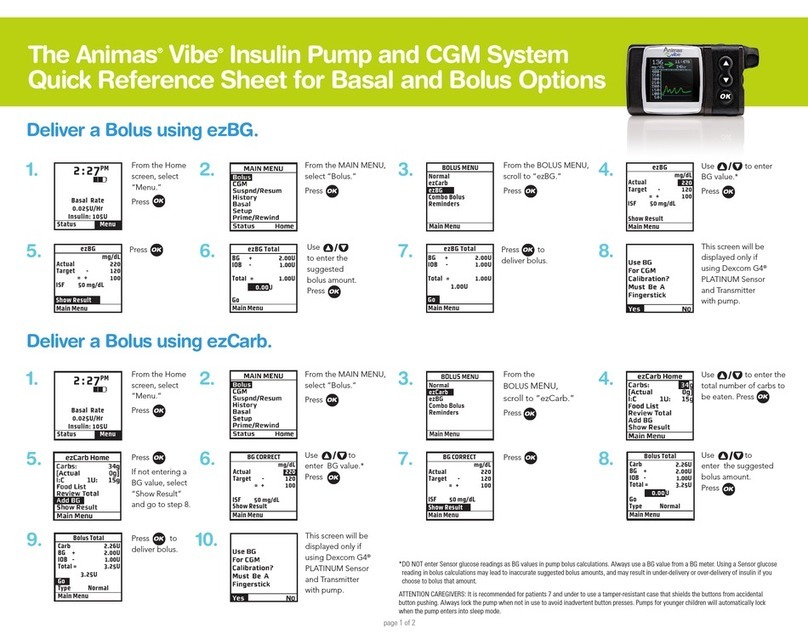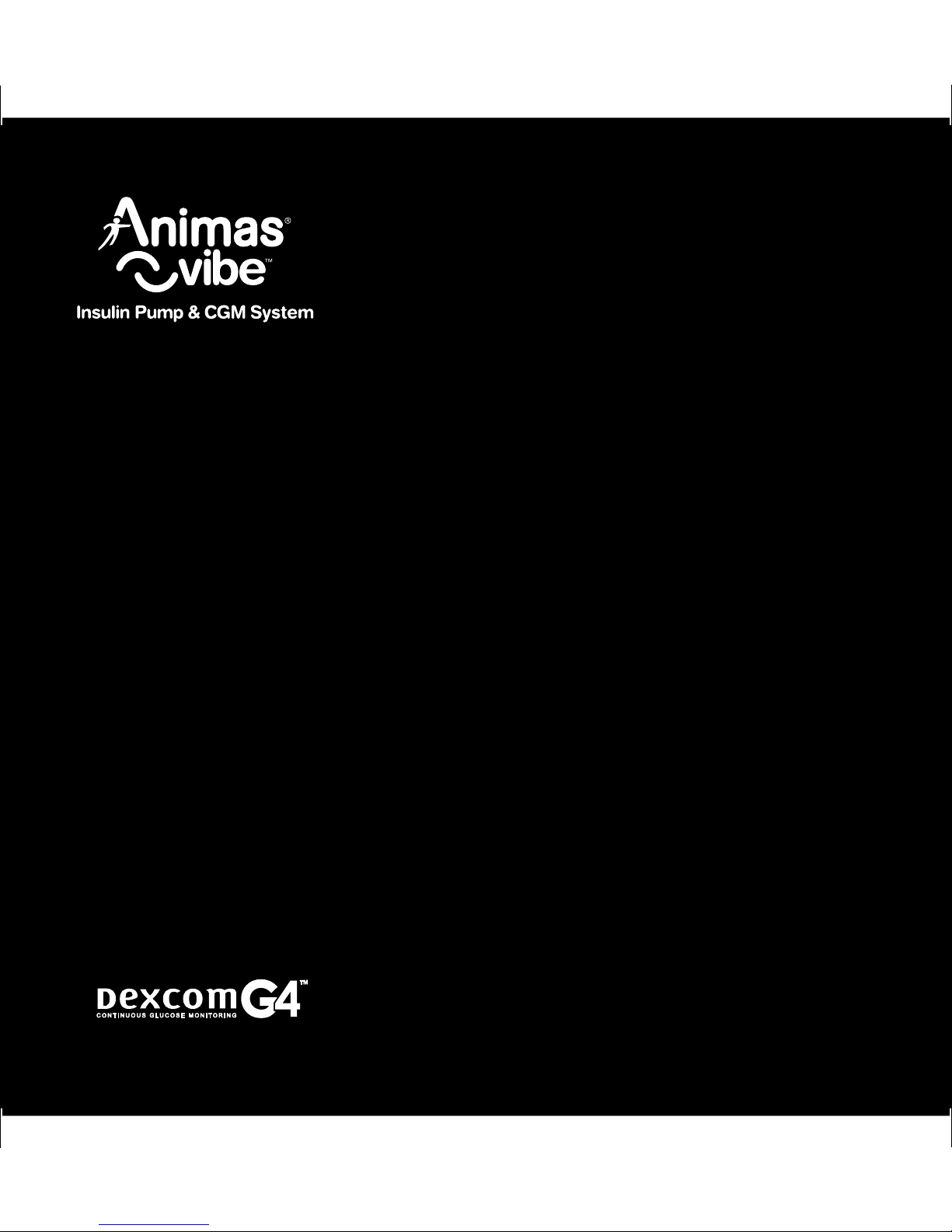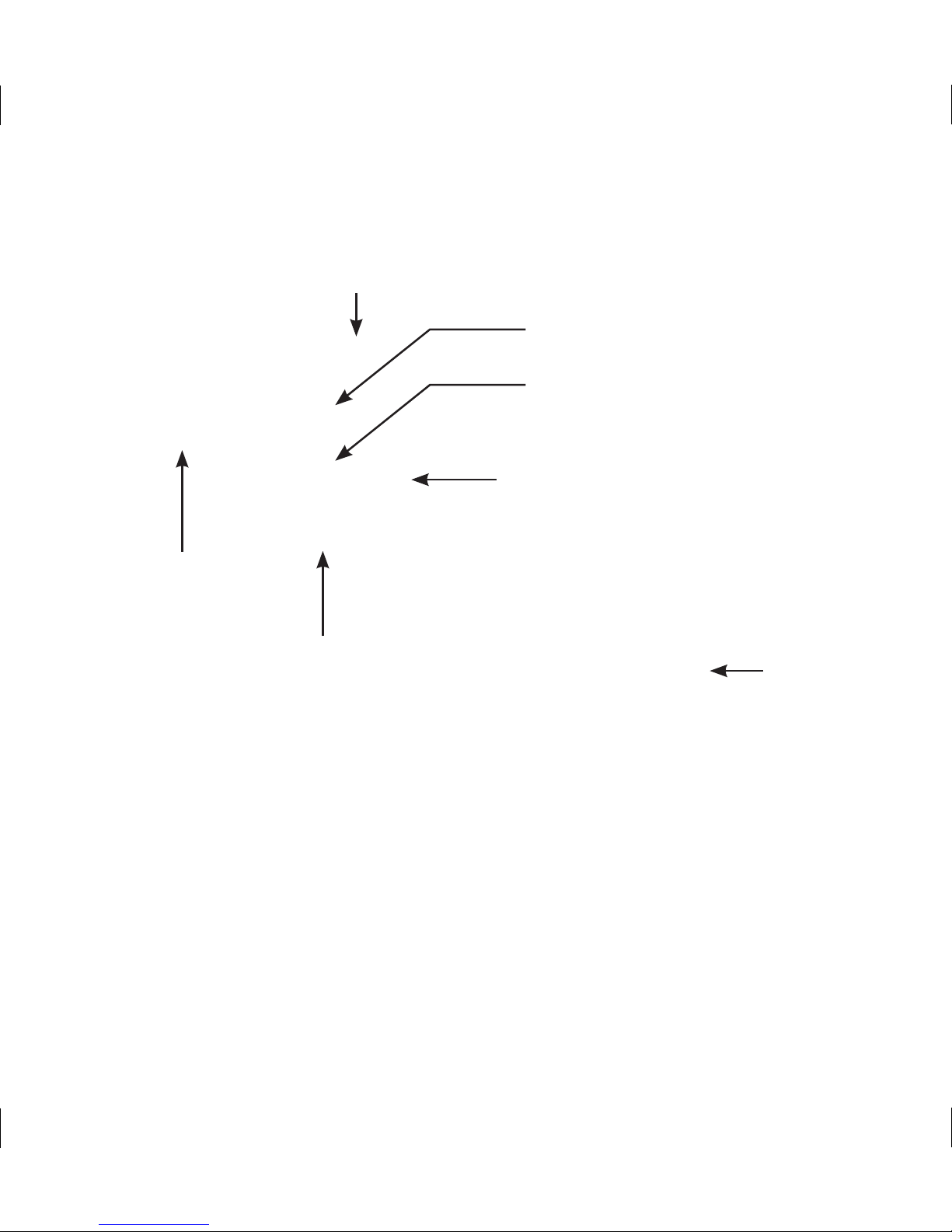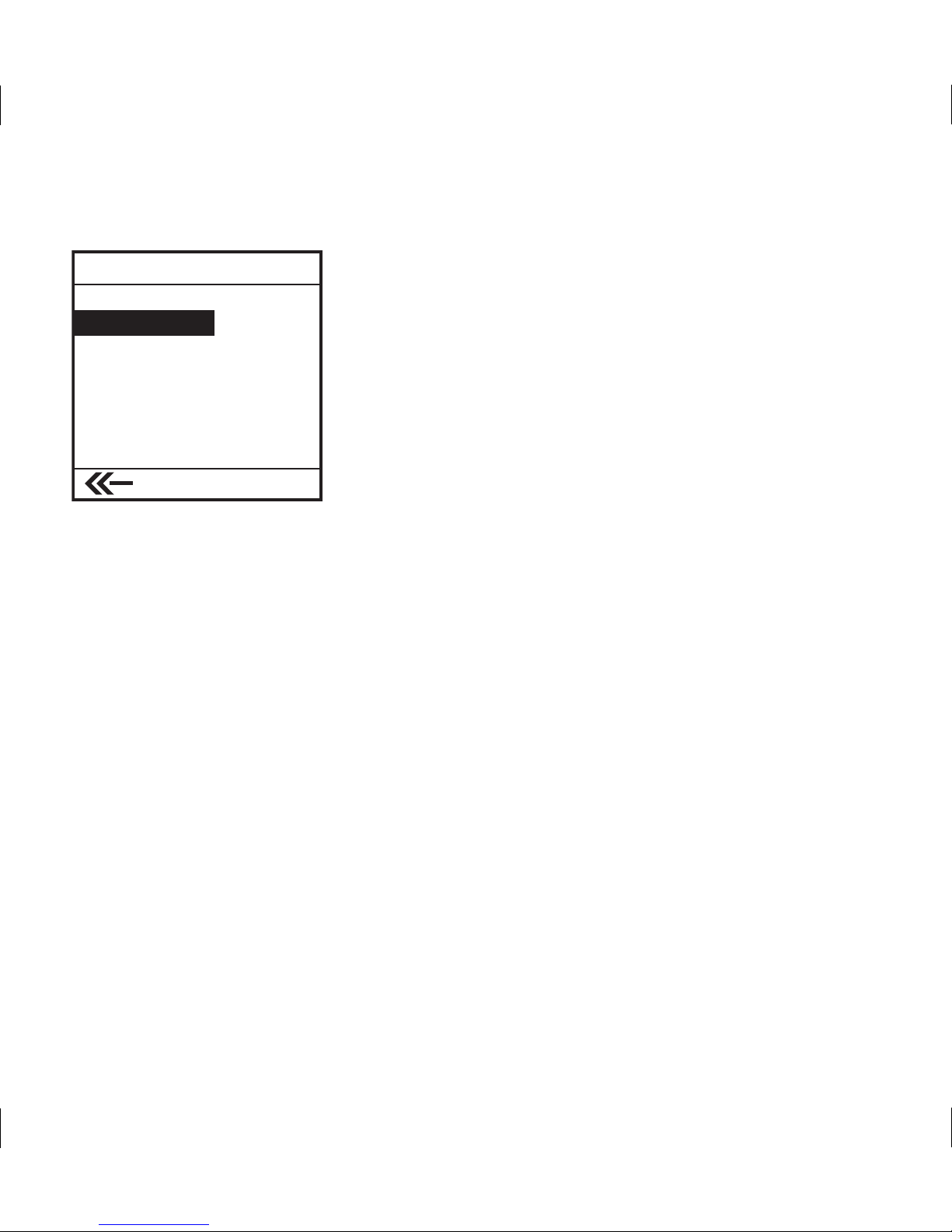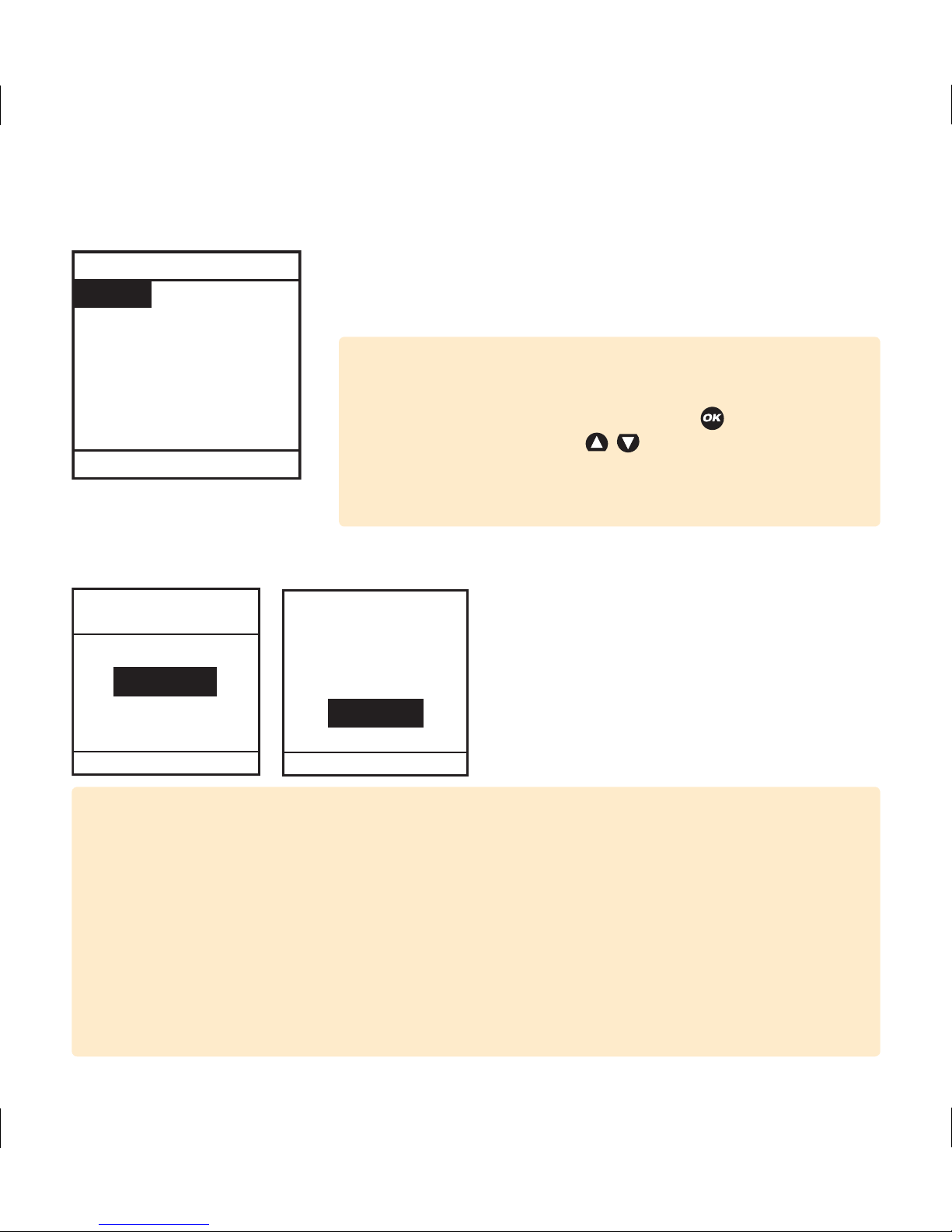Animas vibe User manual
Other Animas Medical Equipment manuals
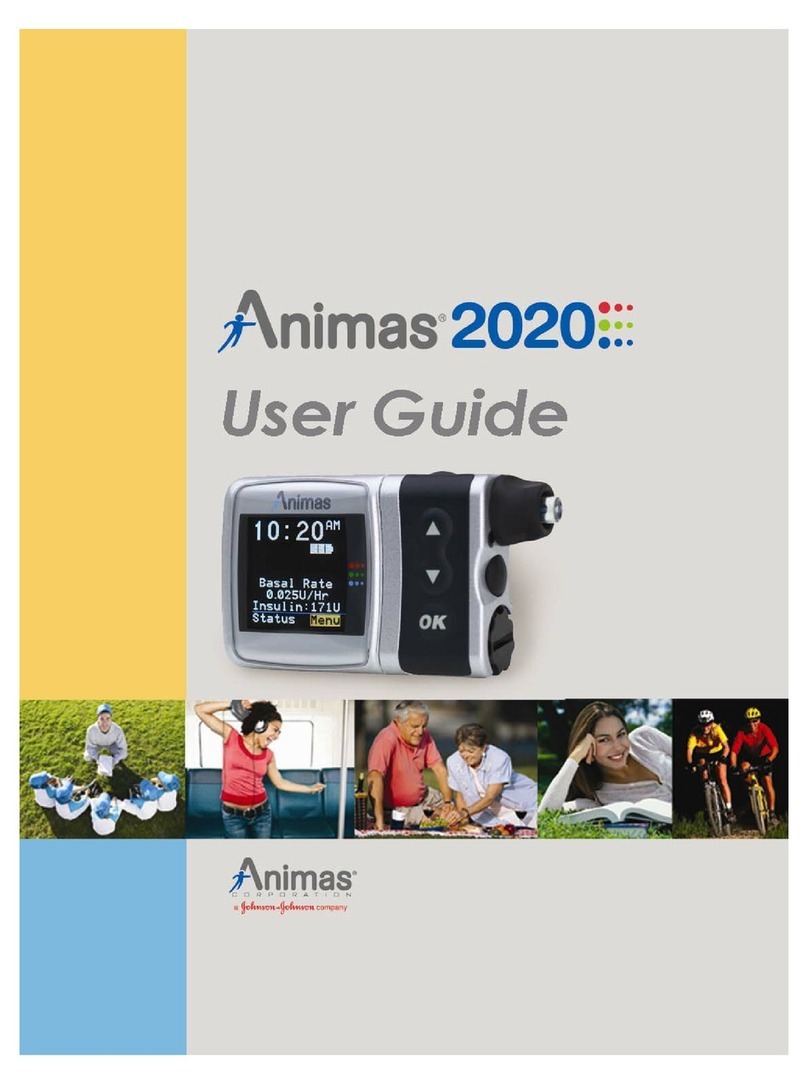
Animas
Animas 2020 User manual
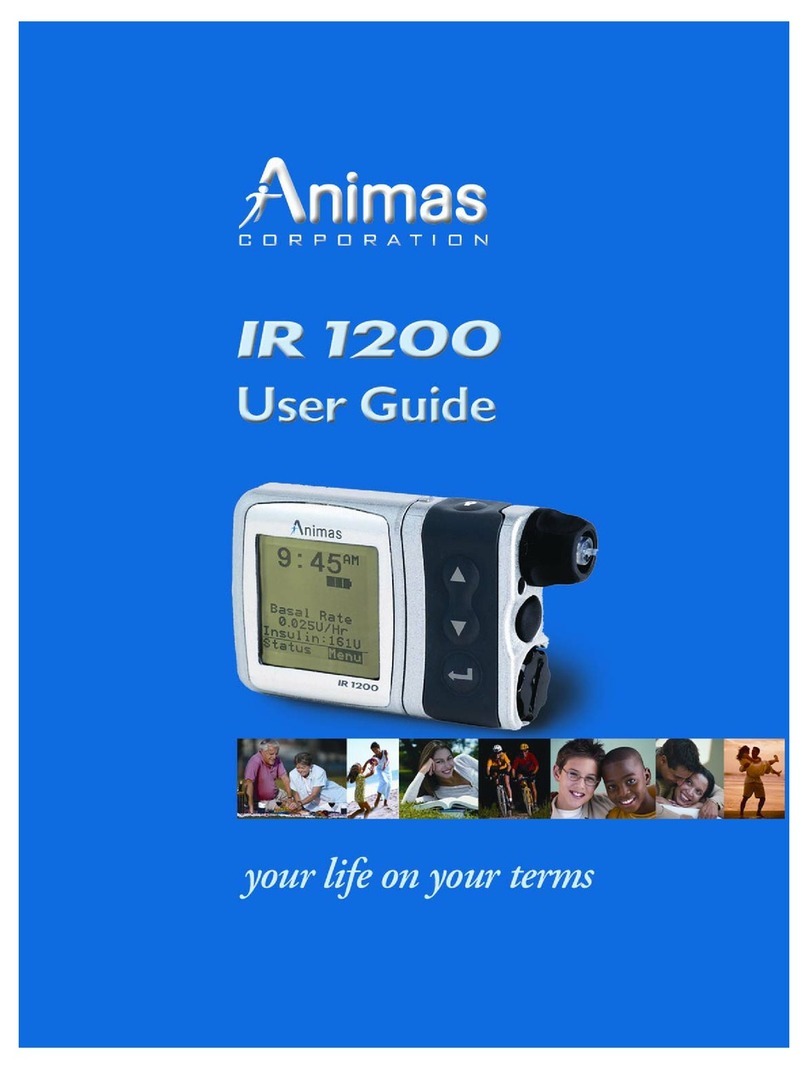
Animas
Animas IR 1200 User manual
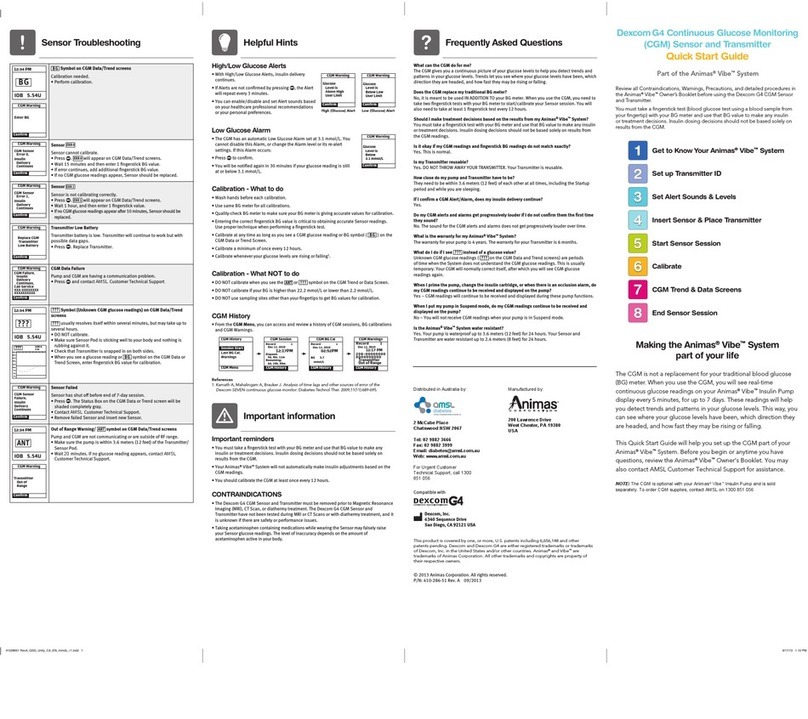
Animas
Animas vibe User manual
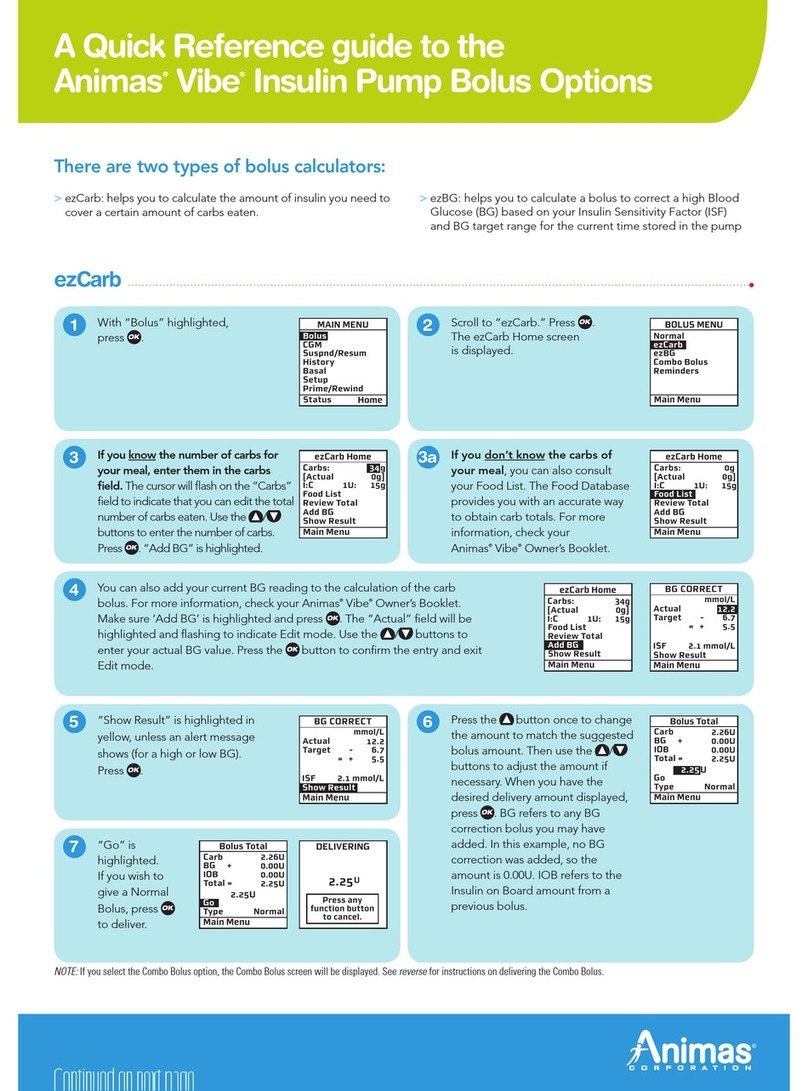
Animas
Animas vibe User manual
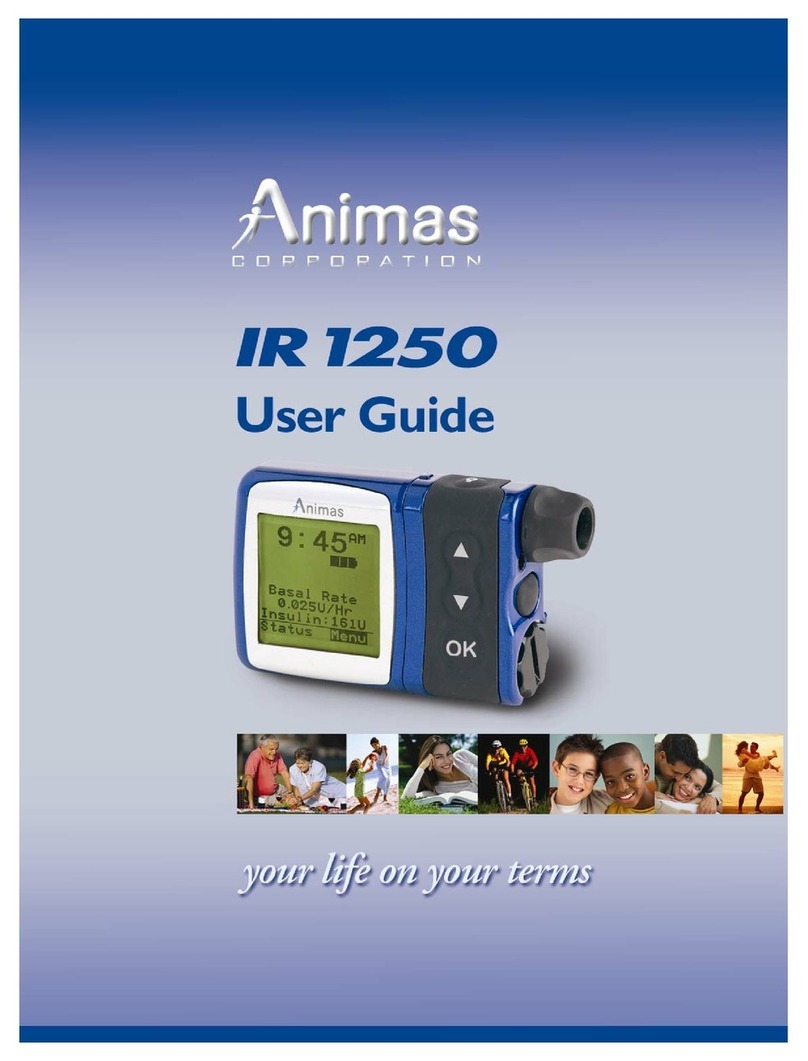
Animas
Animas IR 1250 User manual

Animas
Animas inset 30 User manual
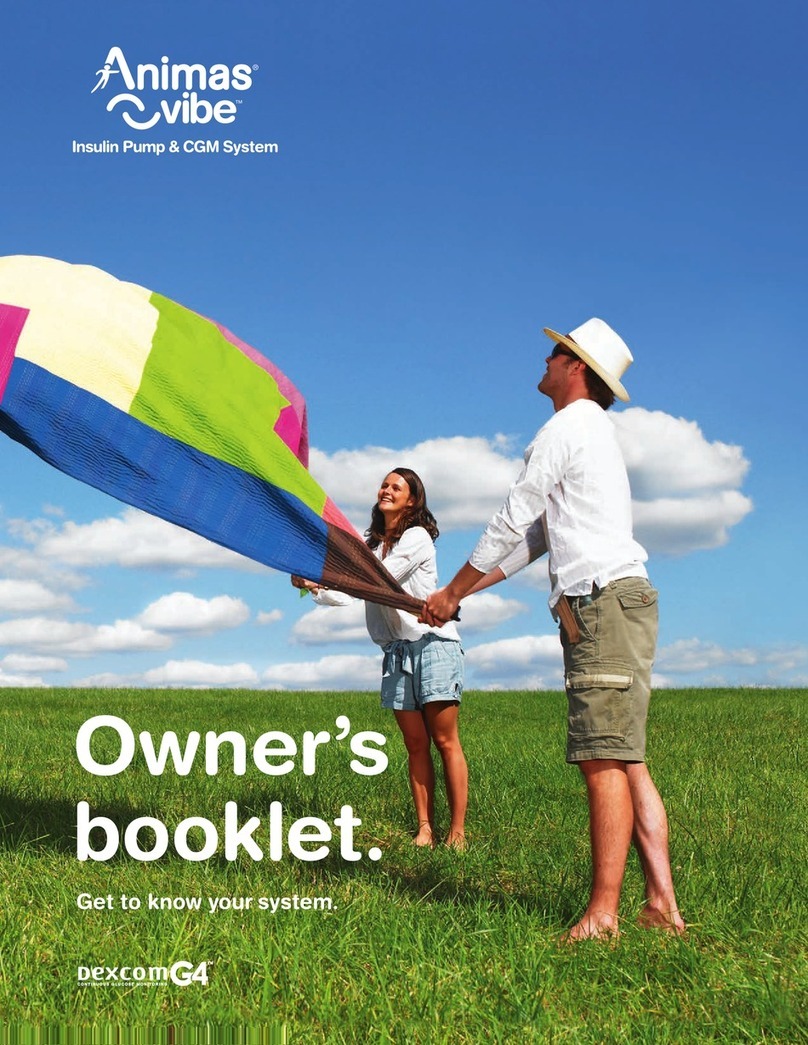
Animas
Animas vibe User manual
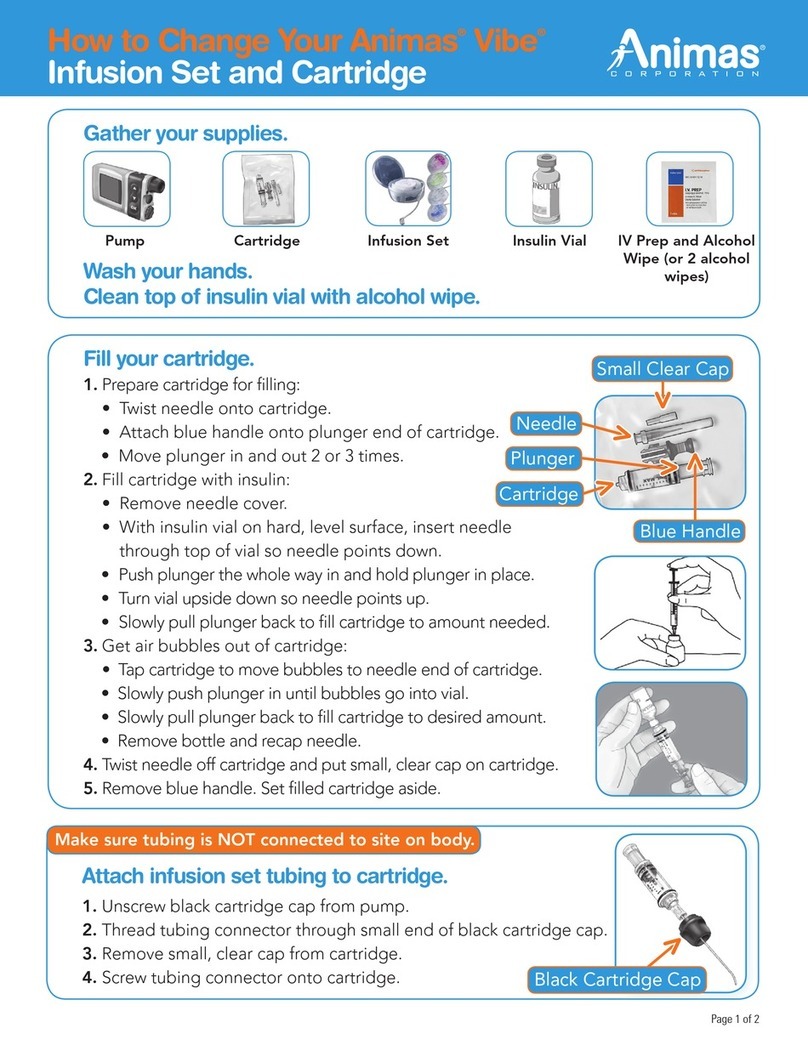
Animas
Animas vibe User manual

Animas
Animas OneTouch Ping User manual
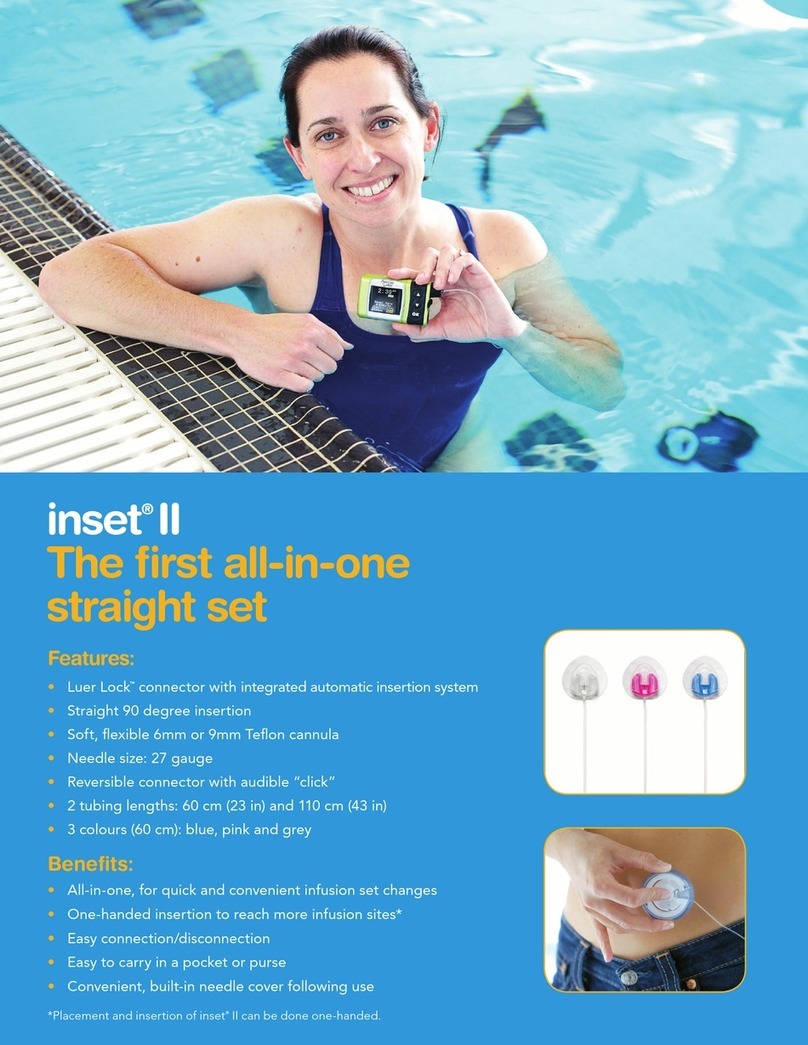
Animas
Animas inset II User manual
Popular Medical Equipment manuals by other brands

Getinge
Getinge Arjohuntleigh Nimbus 3 Professional Instructions for use

Mettler Electronics
Mettler Electronics Sonicator 730 Maintenance manual

Pressalit Care
Pressalit Care R1100 Mounting instruction

Denas MS
Denas MS DENAS-T operating manual

bort medical
bort medical ActiveColor quick guide

AccuVein
AccuVein AV400 user manual