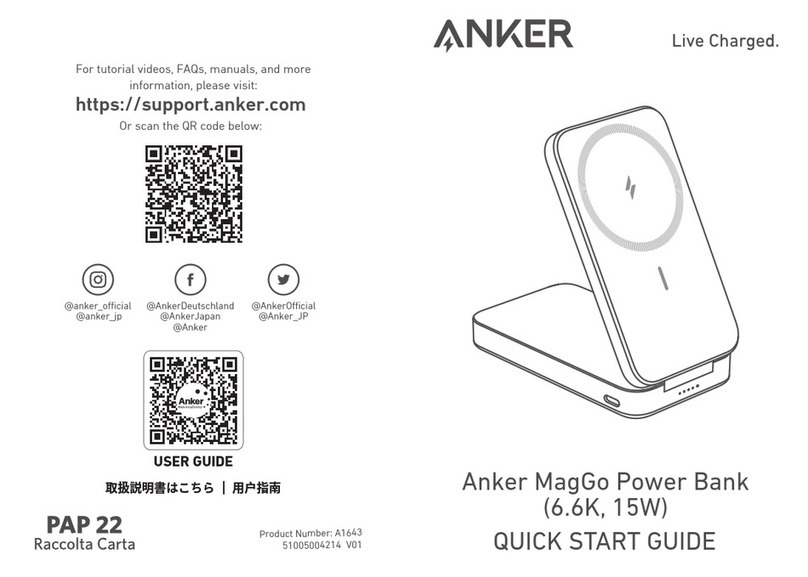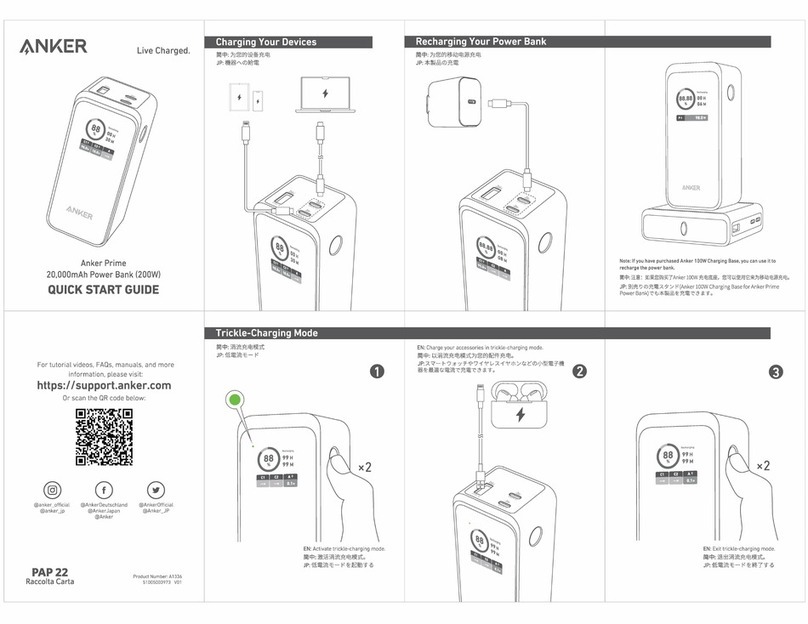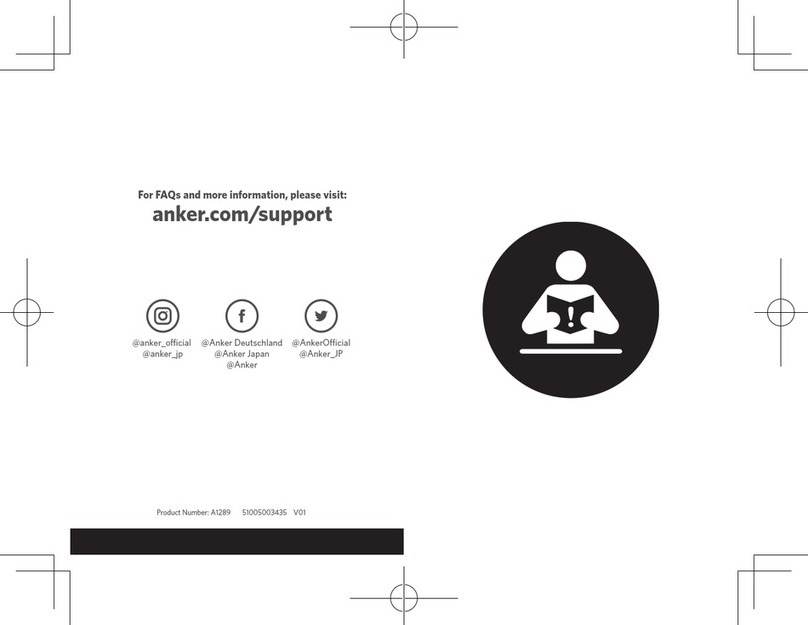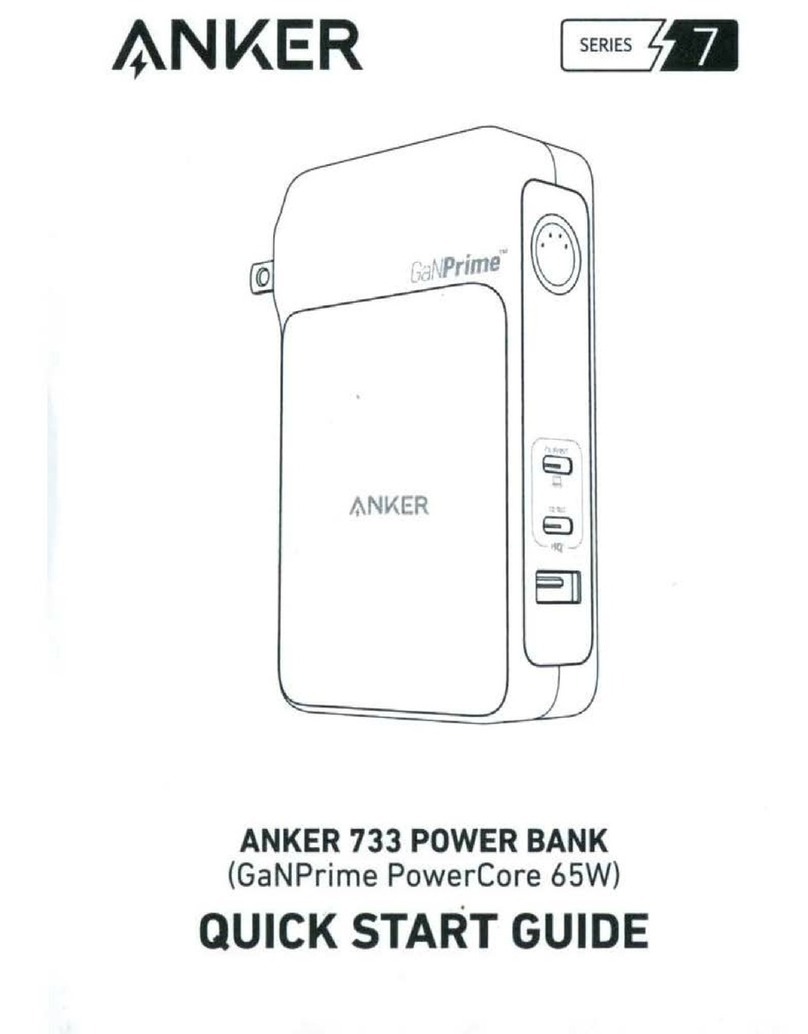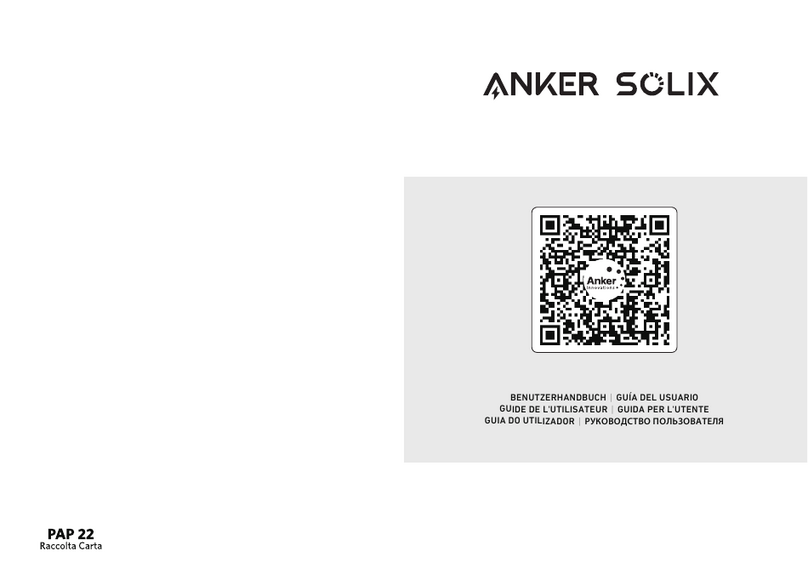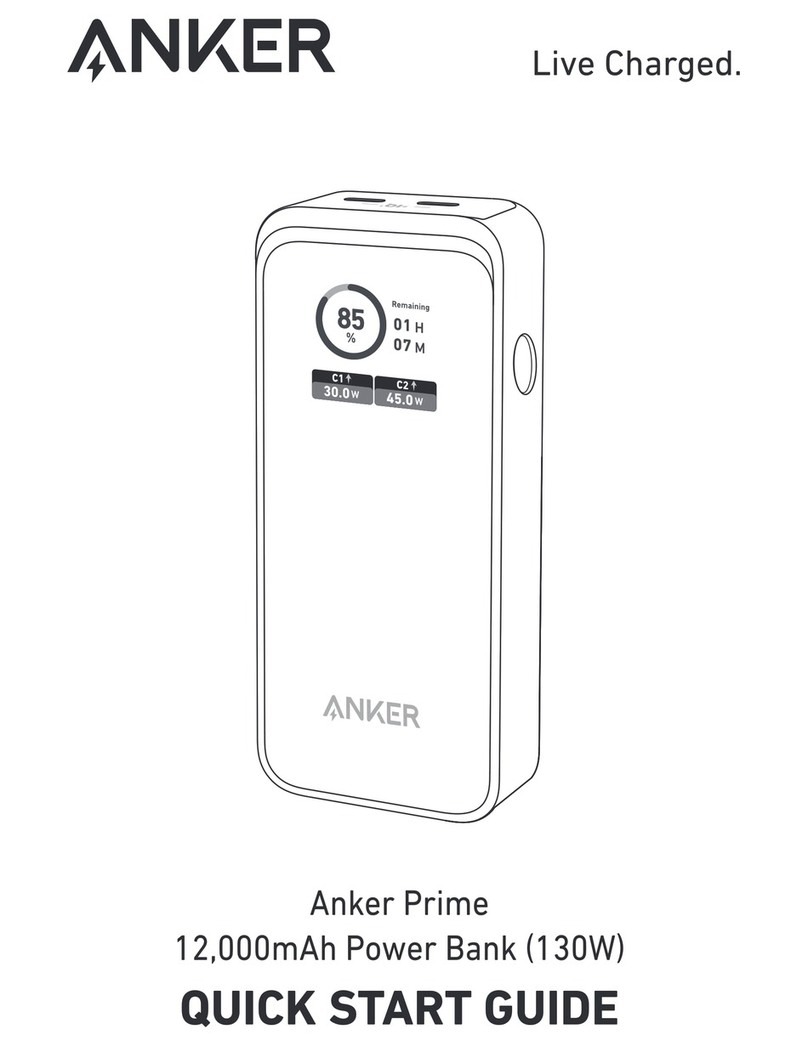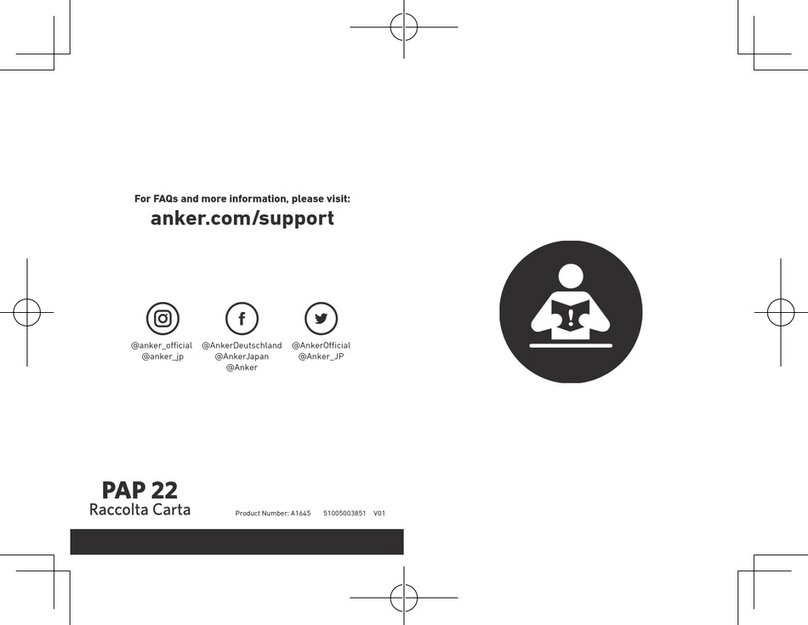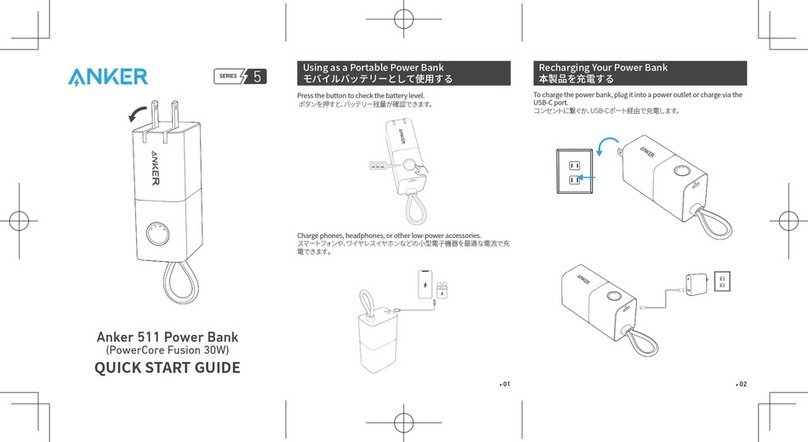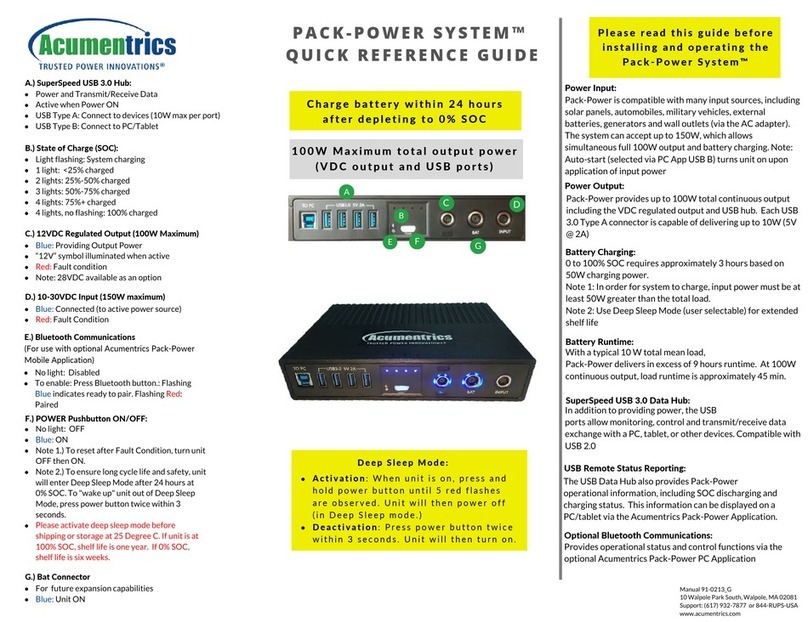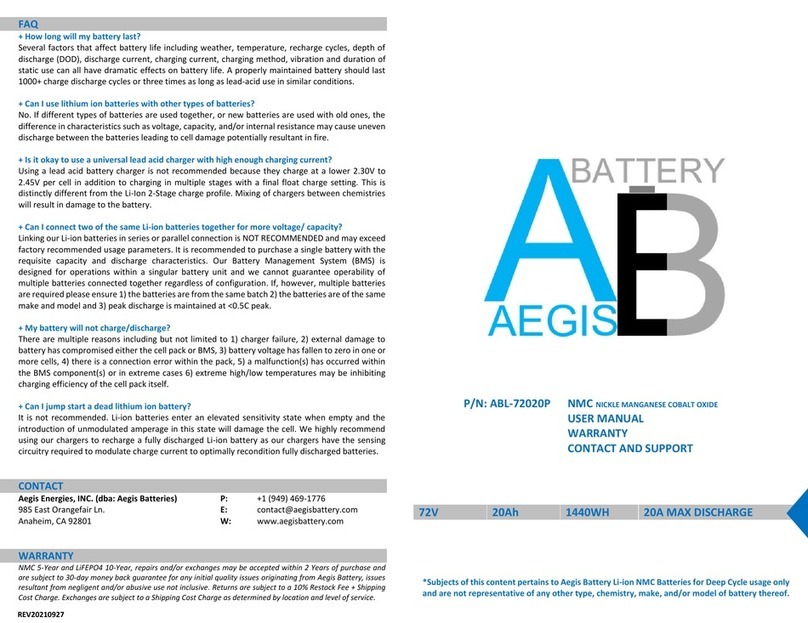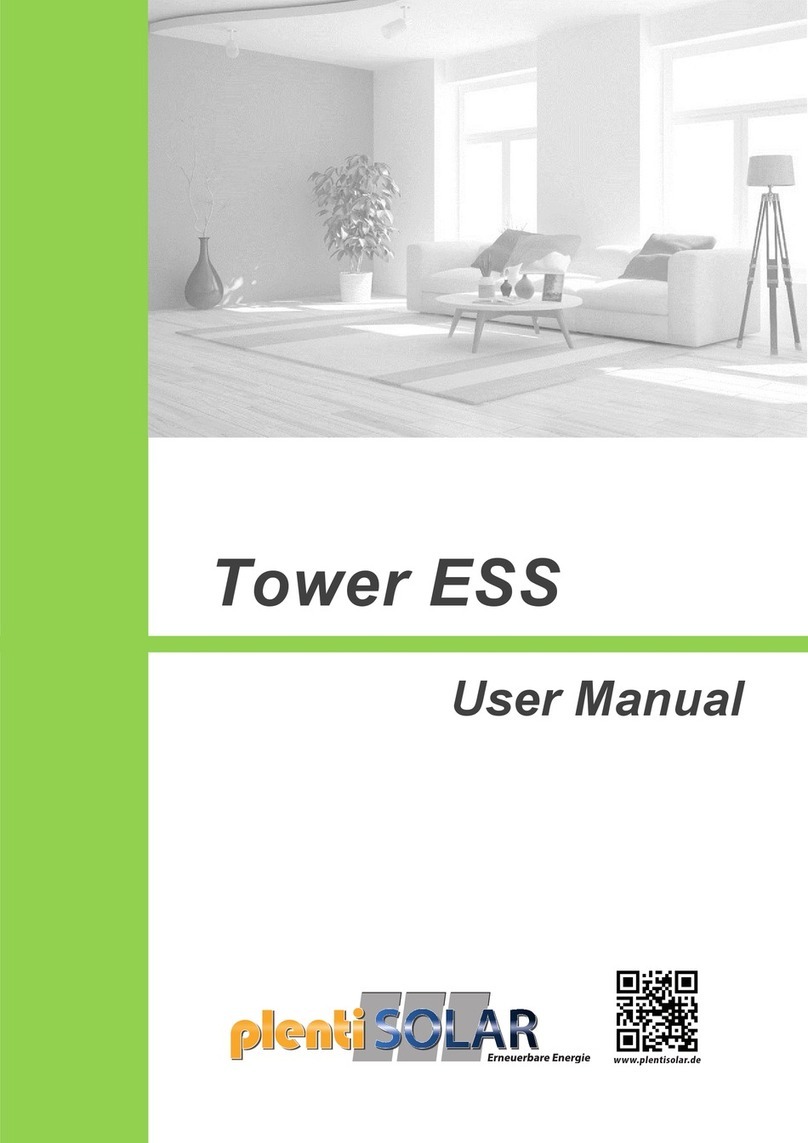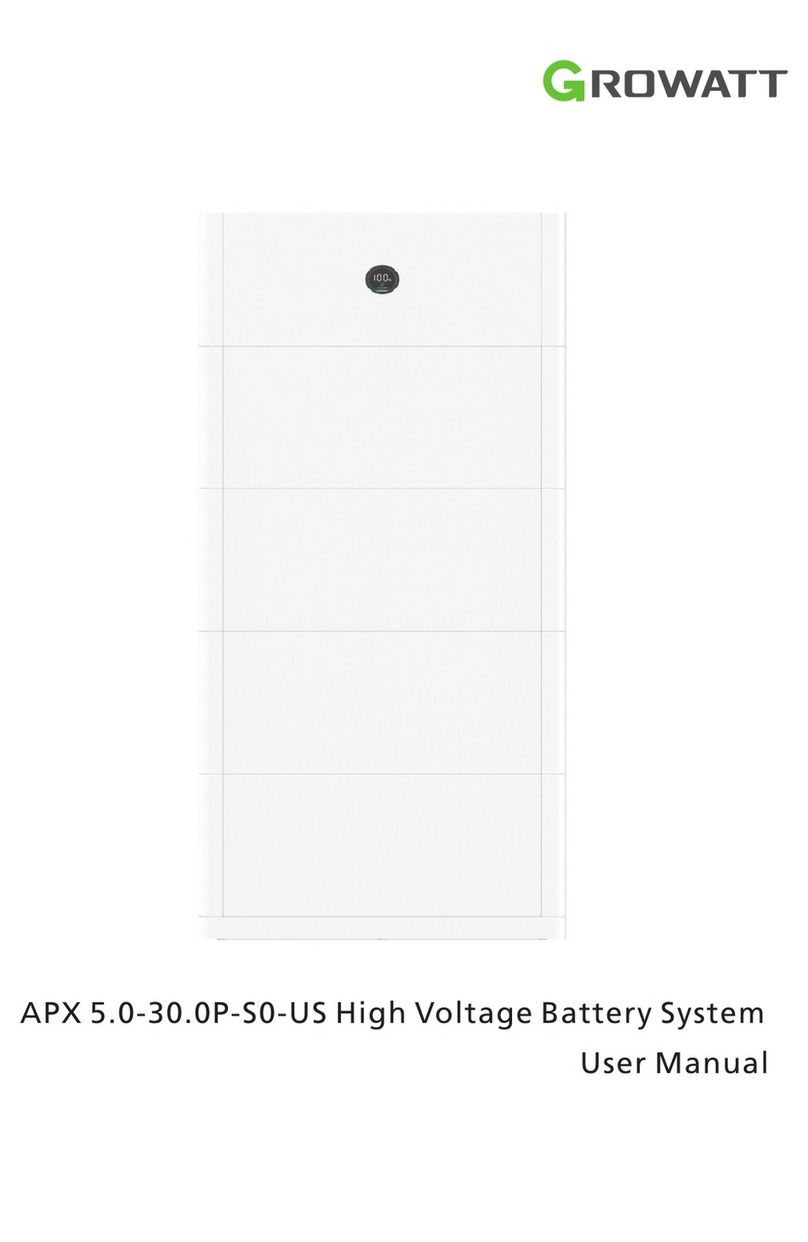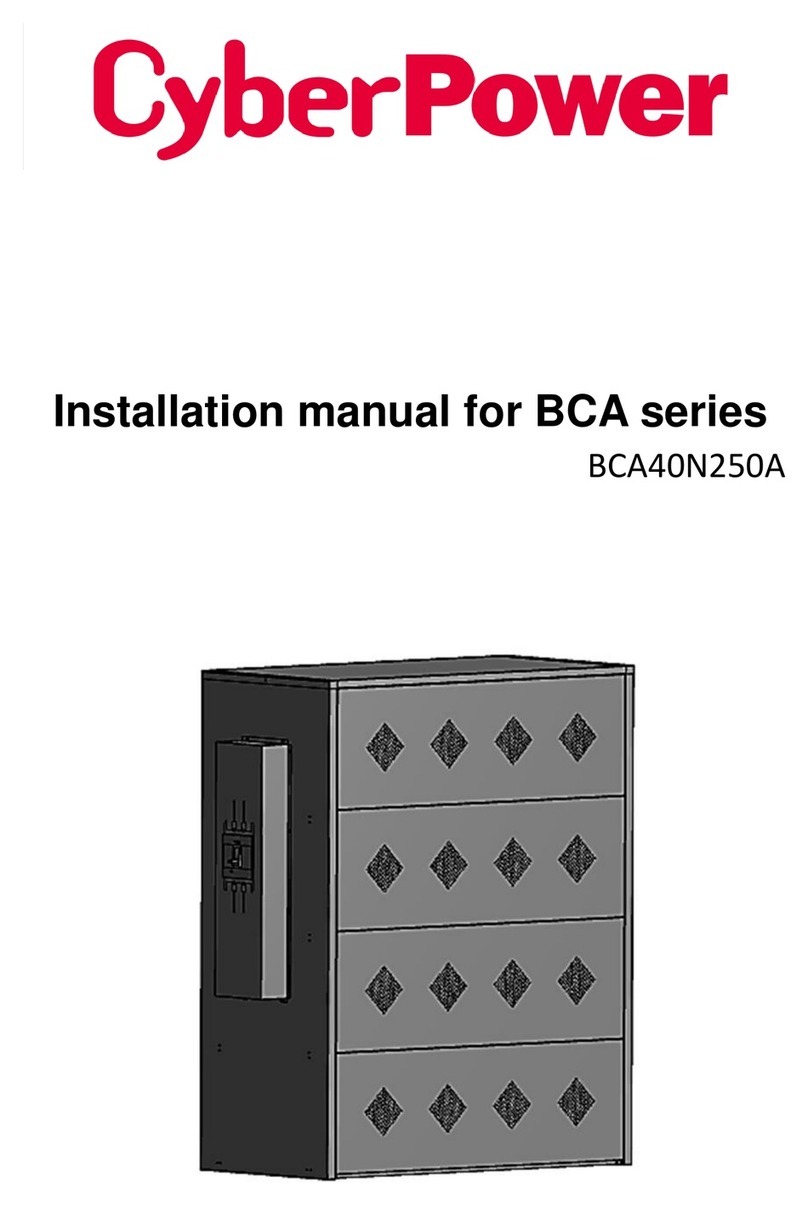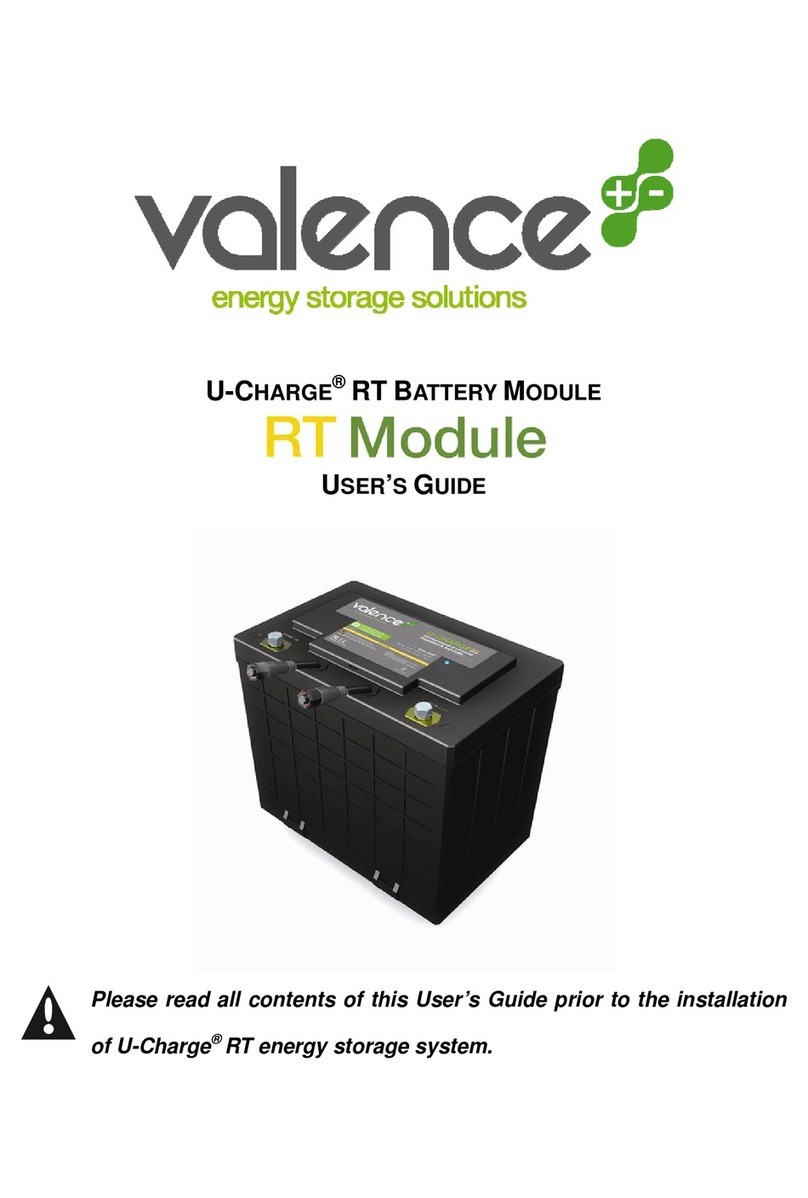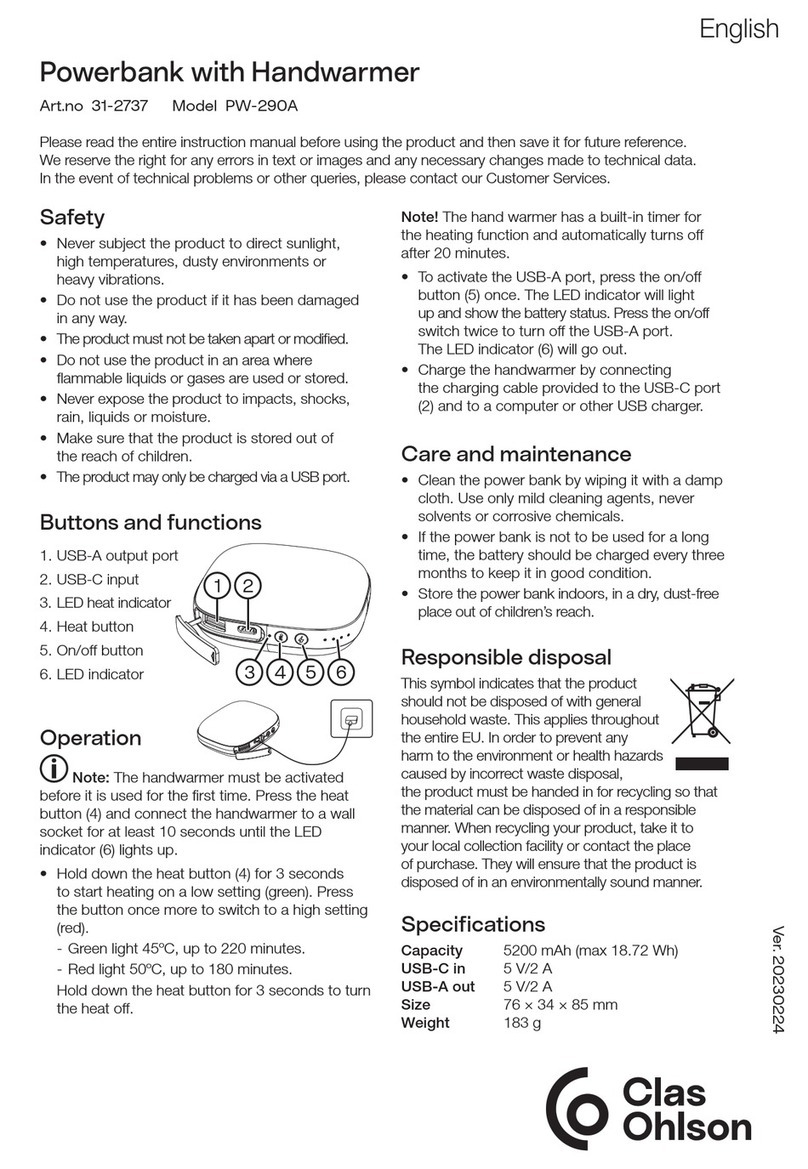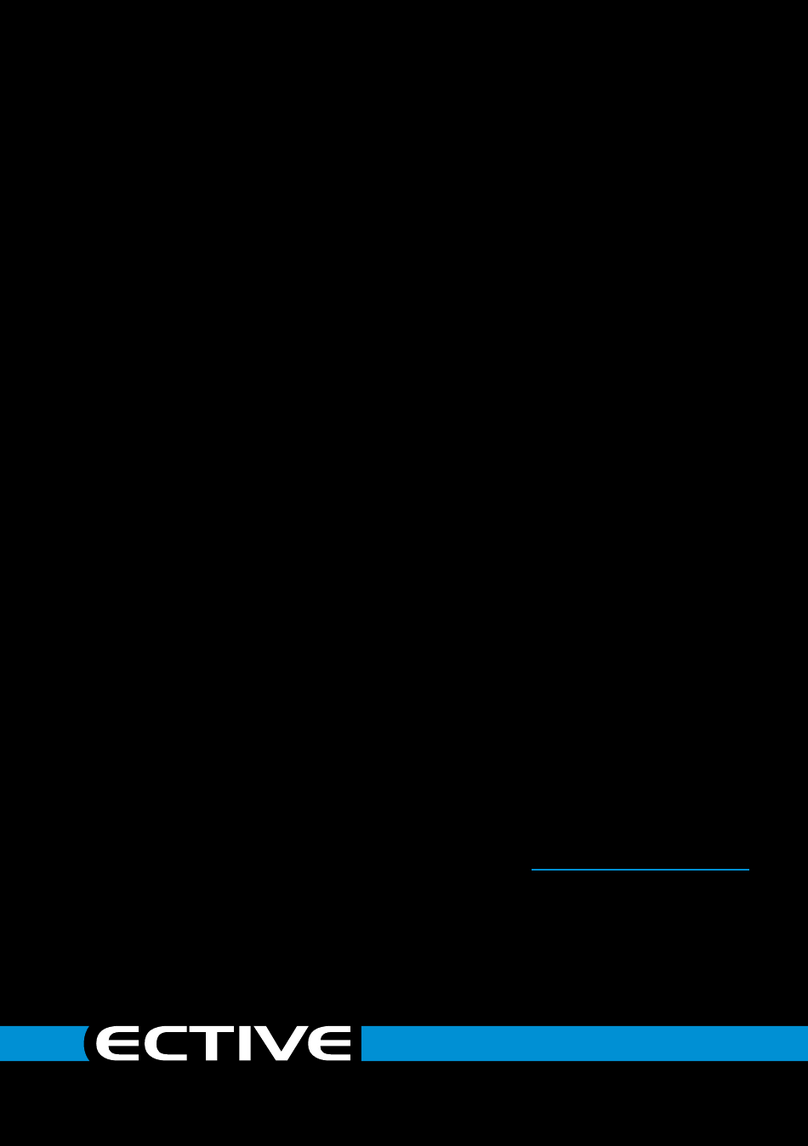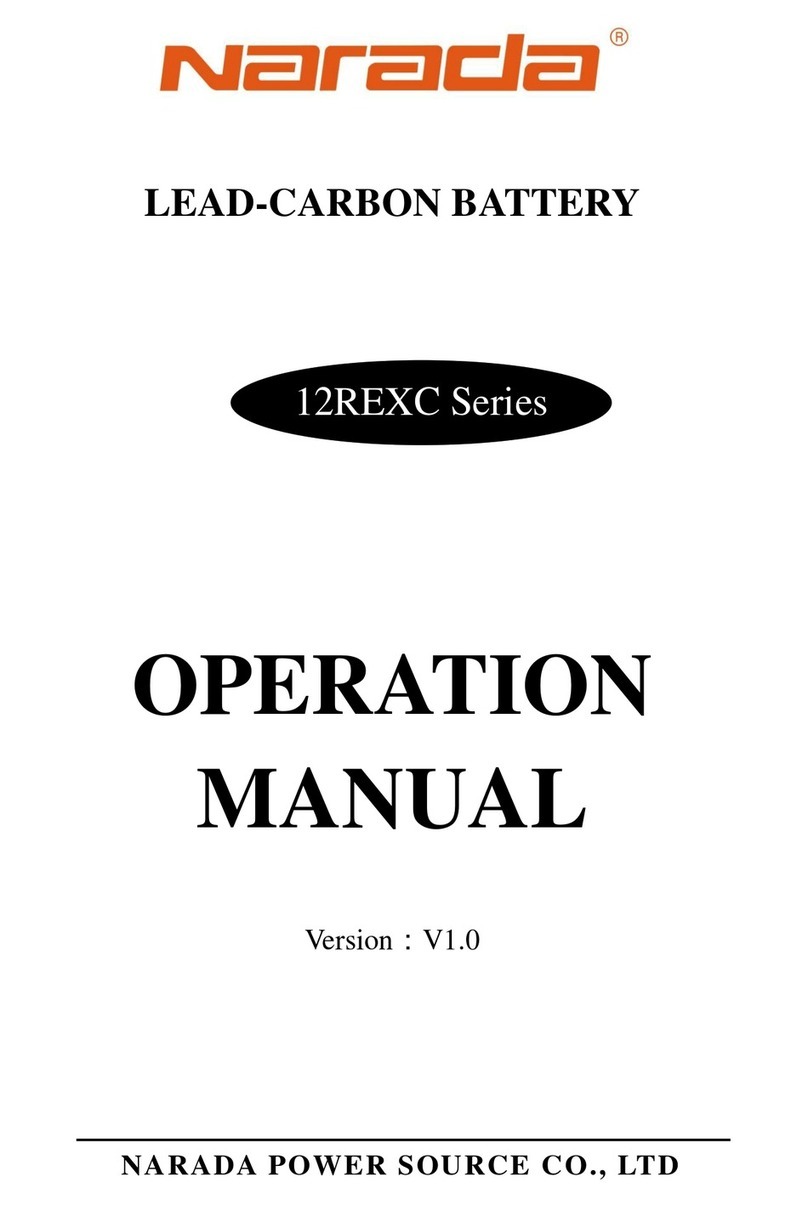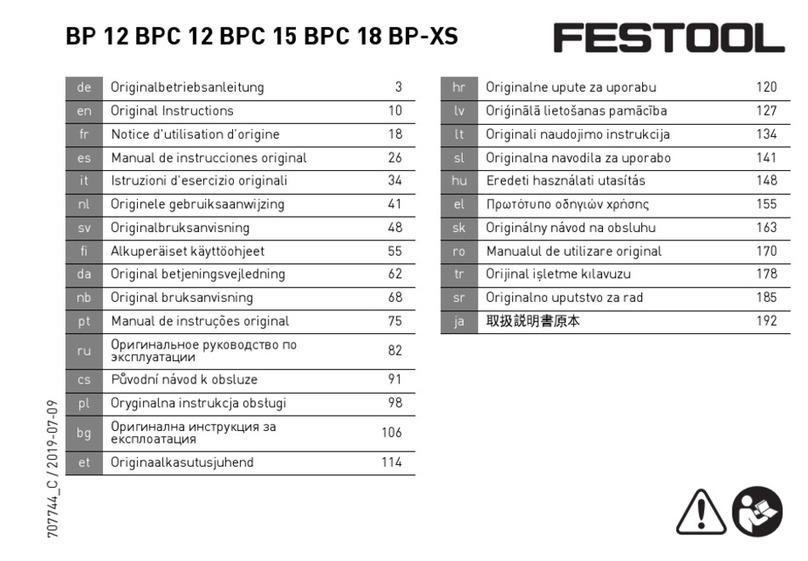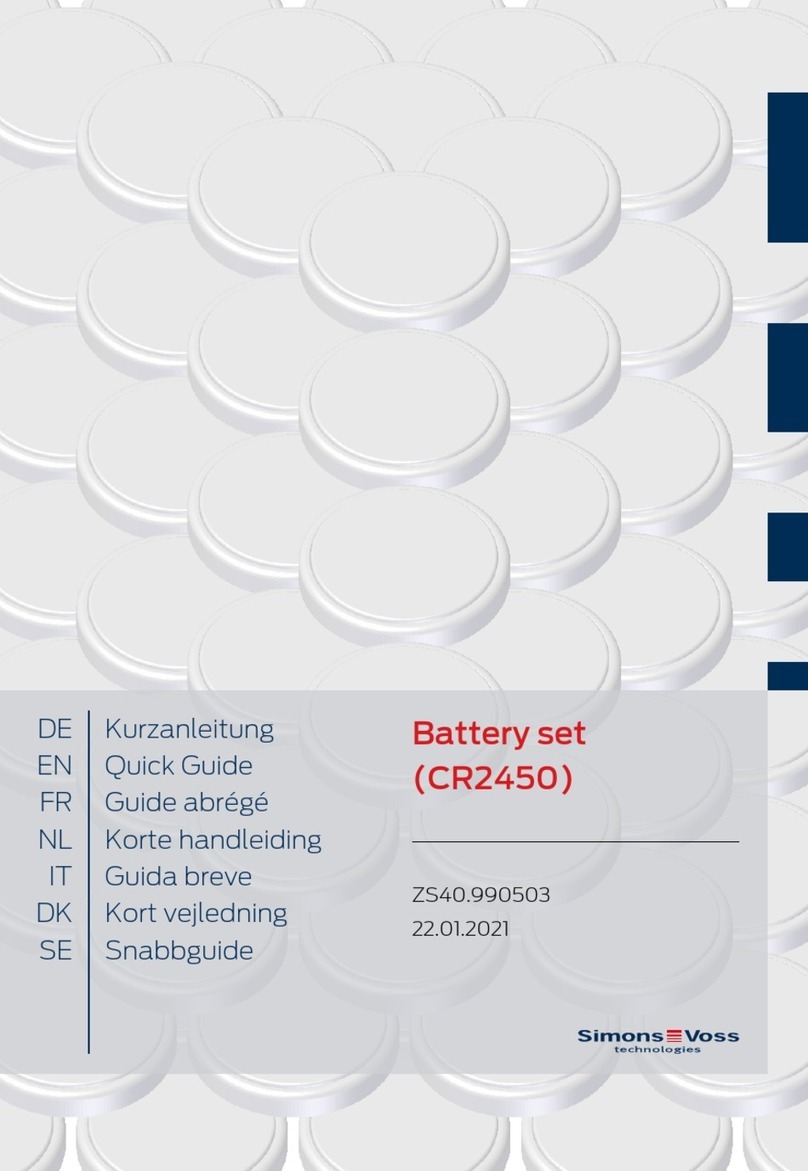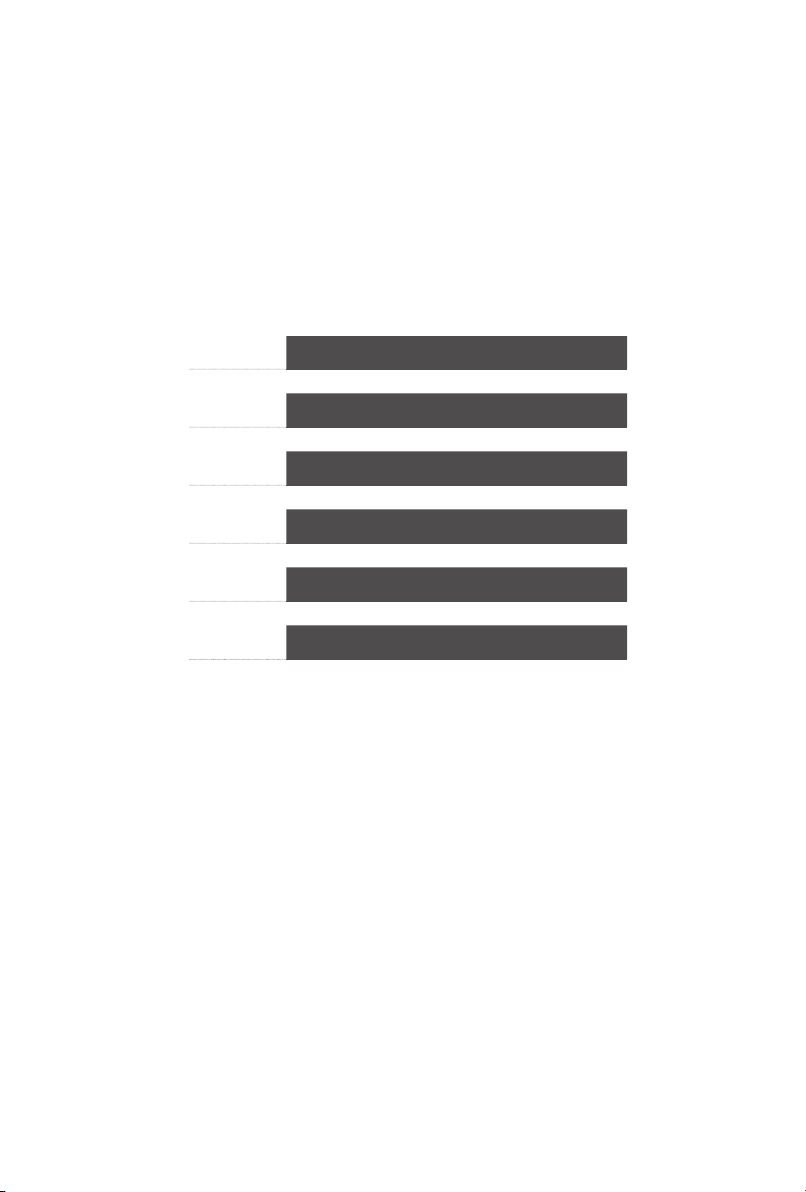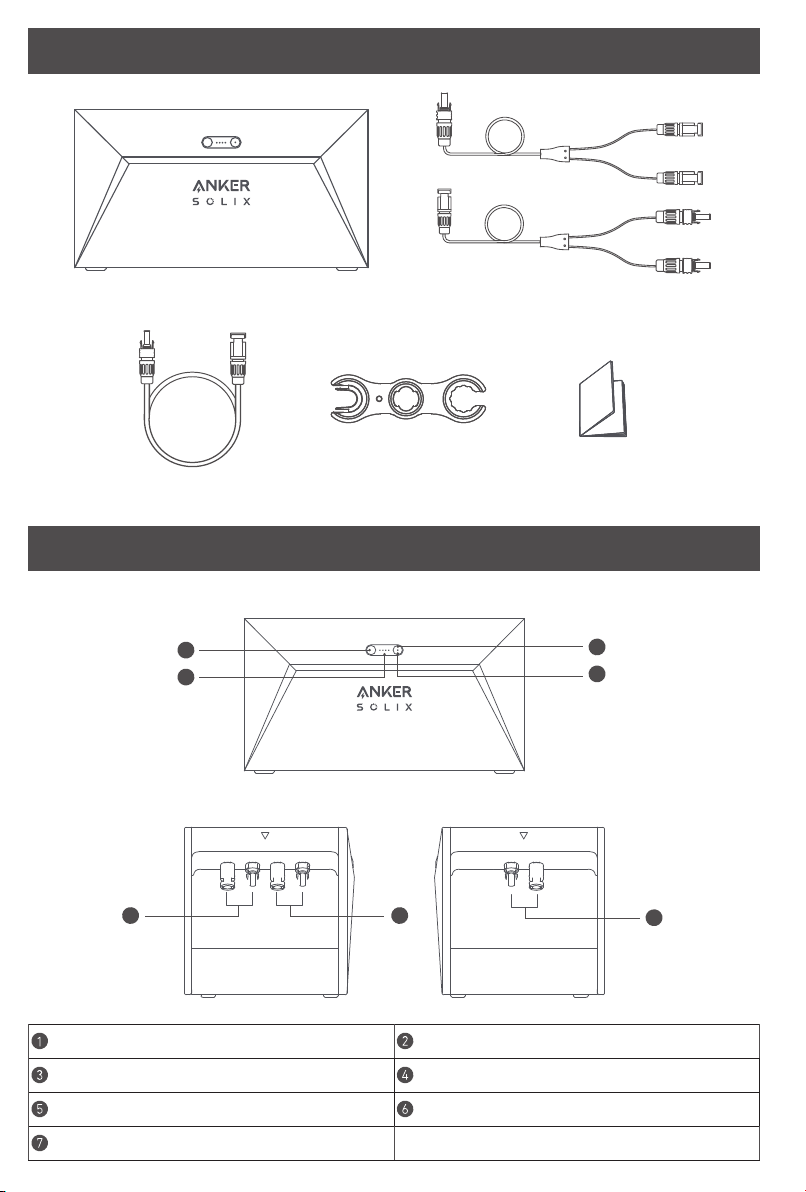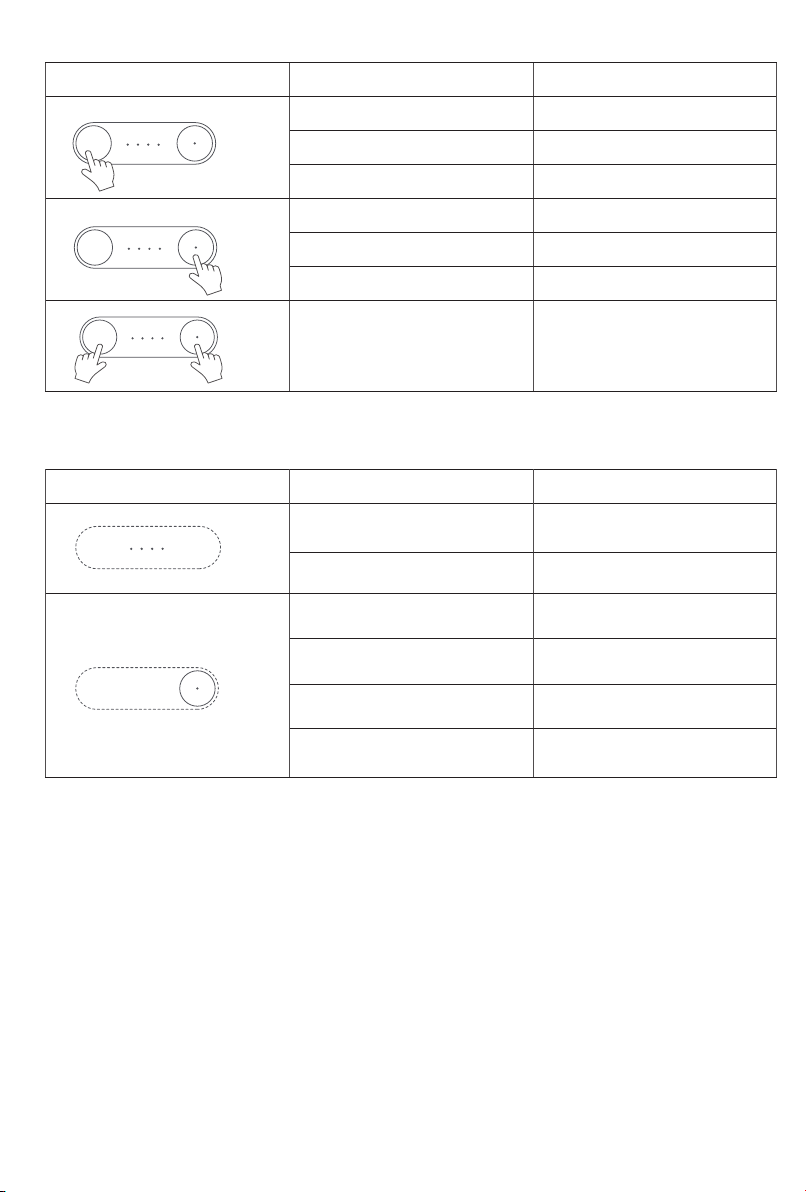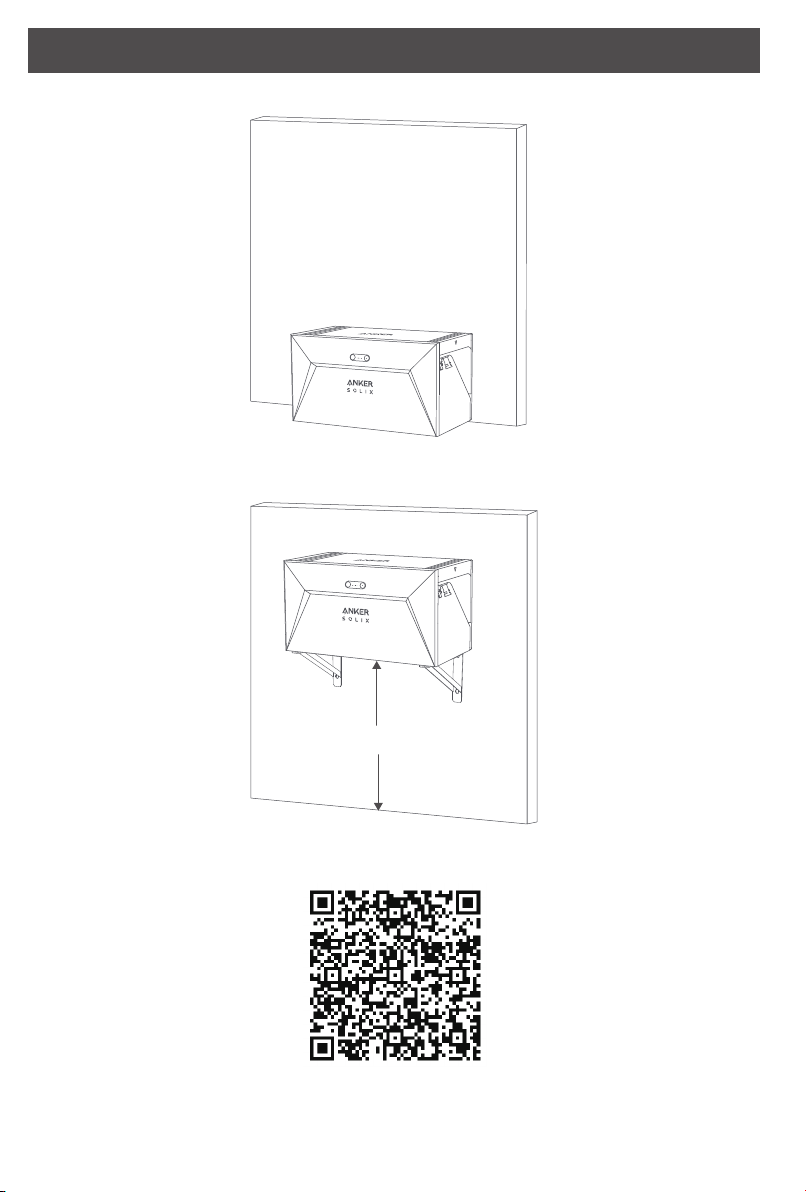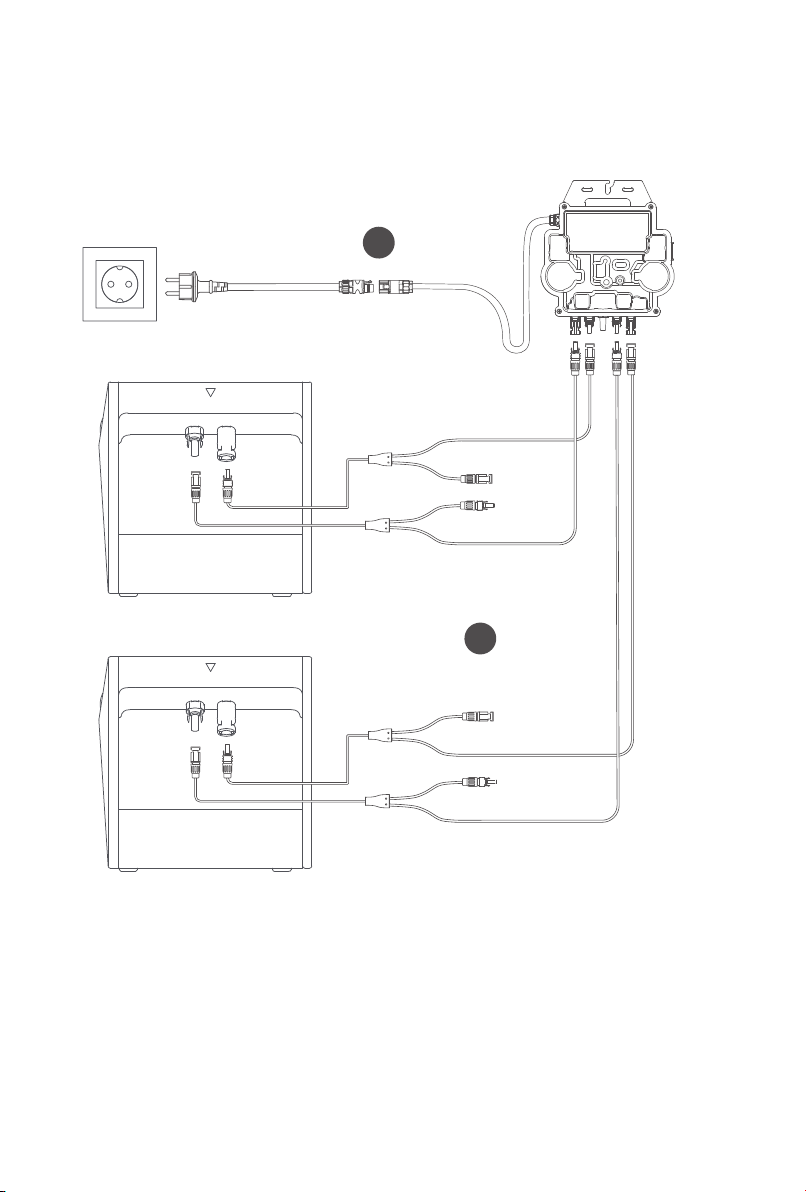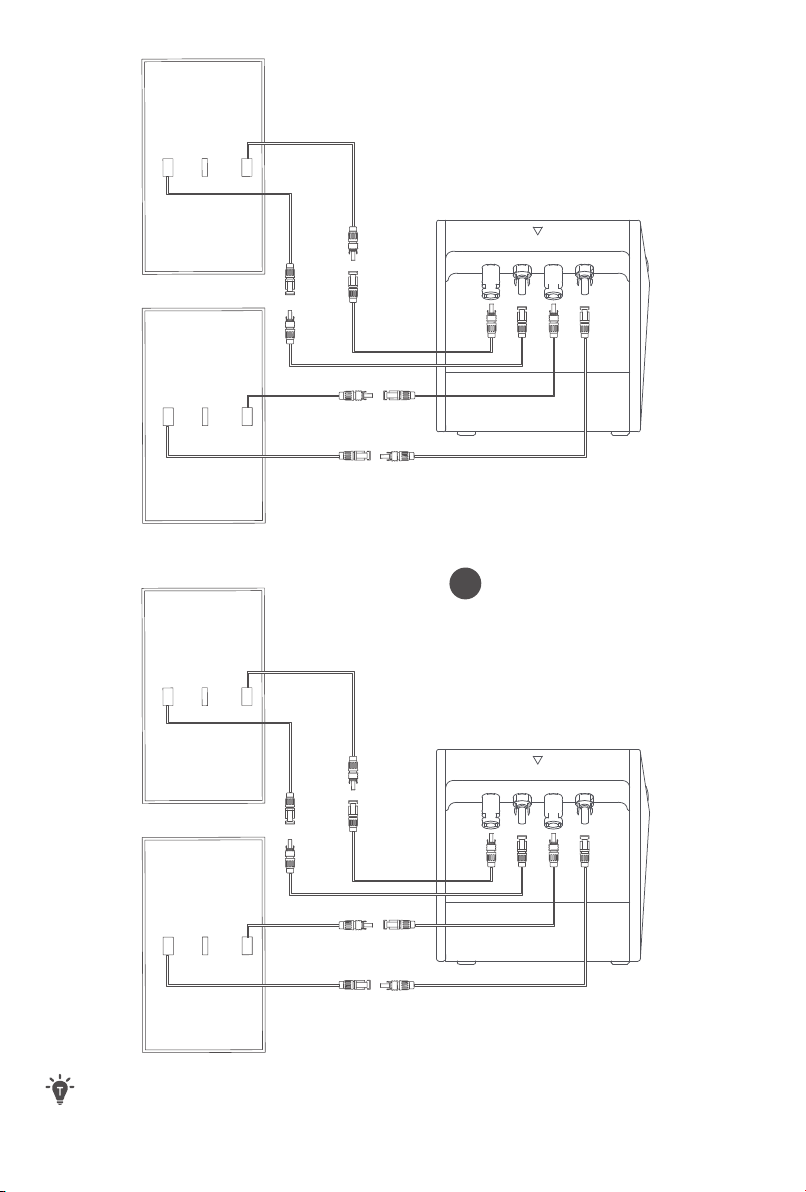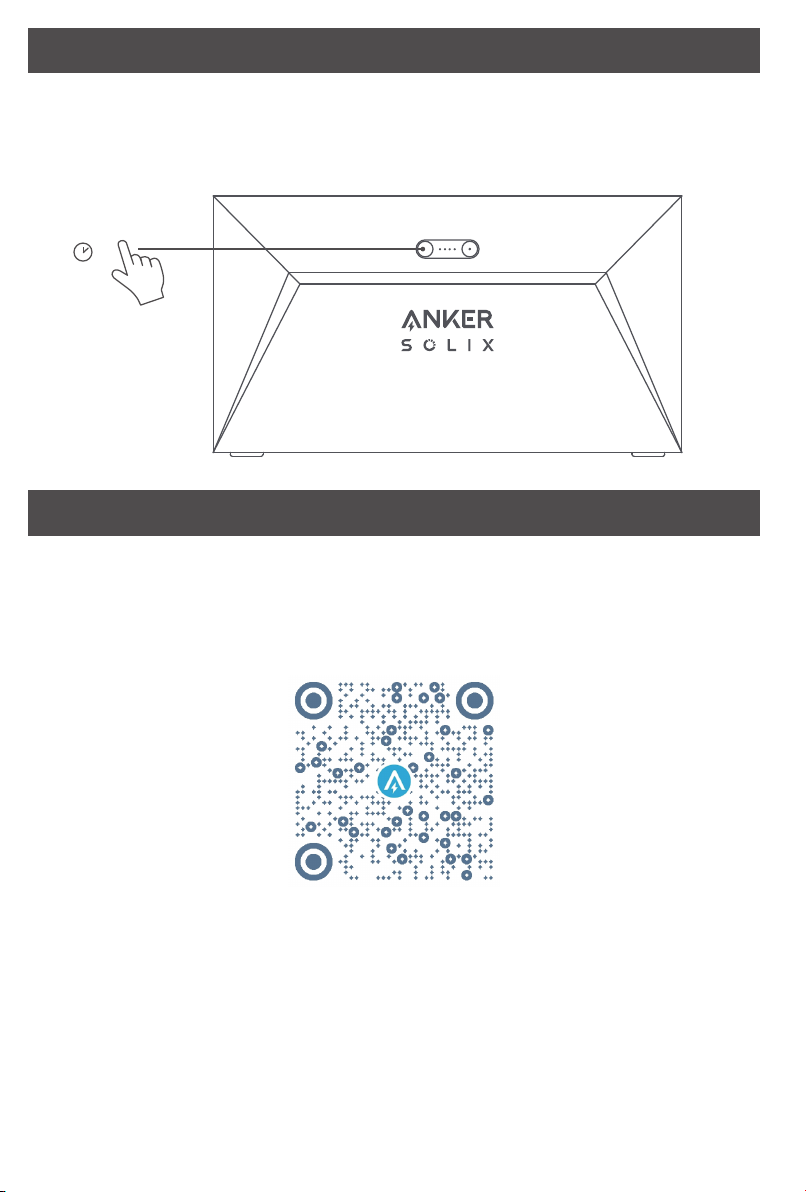07 EN
Using Your Solarbank
Power On
Press the power button for 2 seconds to turn on your Solarbank.
When powered on, the power status LED will flash white and IoT status LED will flash green simultaneously
three times.
2S
Using the App
Anker App for Smart Control
Download the Anker app to get full functionality of your Solarbank.
1. Download the Anker app from the App Store (iOS devices) or Google Play (Android devices), or by scanning
the QR code. After installing the app, sign up for an account.
2. Follow the on-screen instructions to complete the setup.
• Connect to the Internet: To remotely interact with your home system, connect your Solarbank to the Internet
via Wi-Fi 2.4G or Bluetooth 4.0 network.
• Establish a home system: Create a home system or join an existing one. You can monitor energy flow and
make an energy plan for your home.
• Transfer energy: Customize your energy usage and storage preferences by period.
• Check energy data: Get insight into your system's energy generation, usage, and storage with energy
graphs.
3. When the app is successfully launched, you will be directed to the login page.
Please be reminded that the country region MUST match where you live. An incorrect country region may
cause a device connection failure.