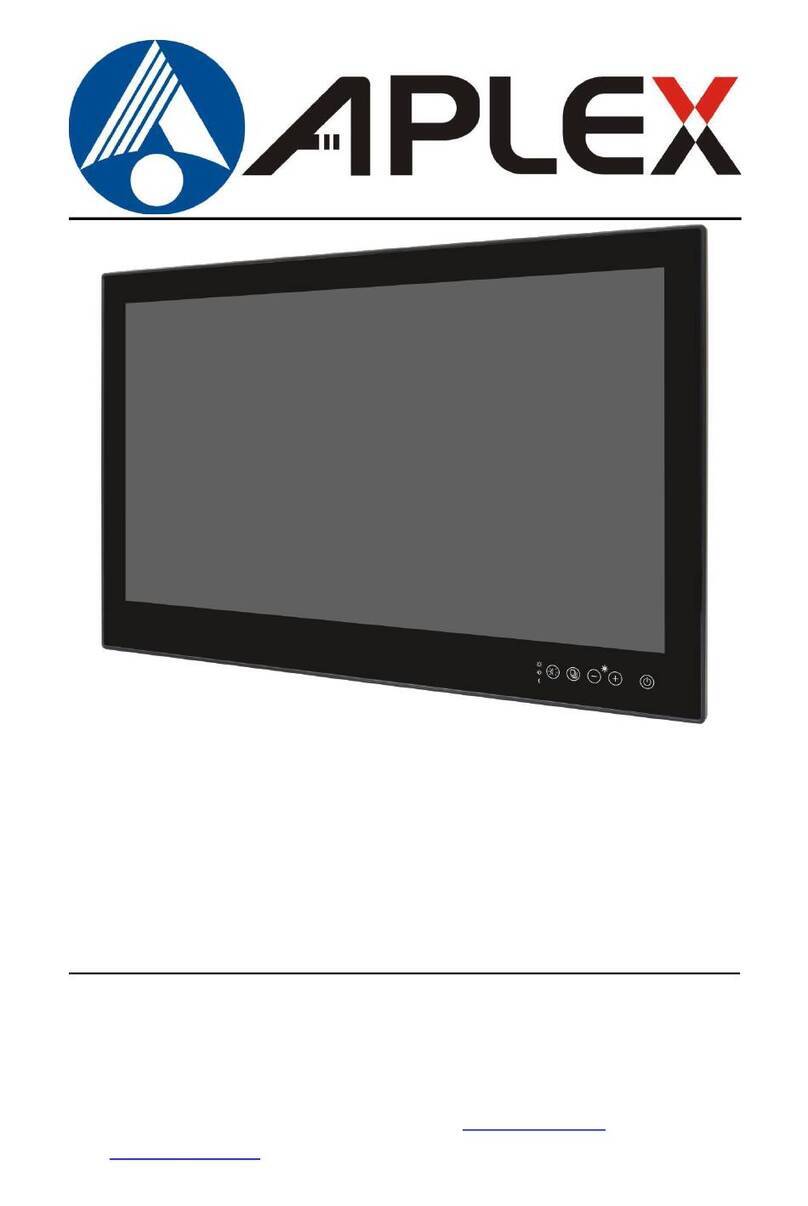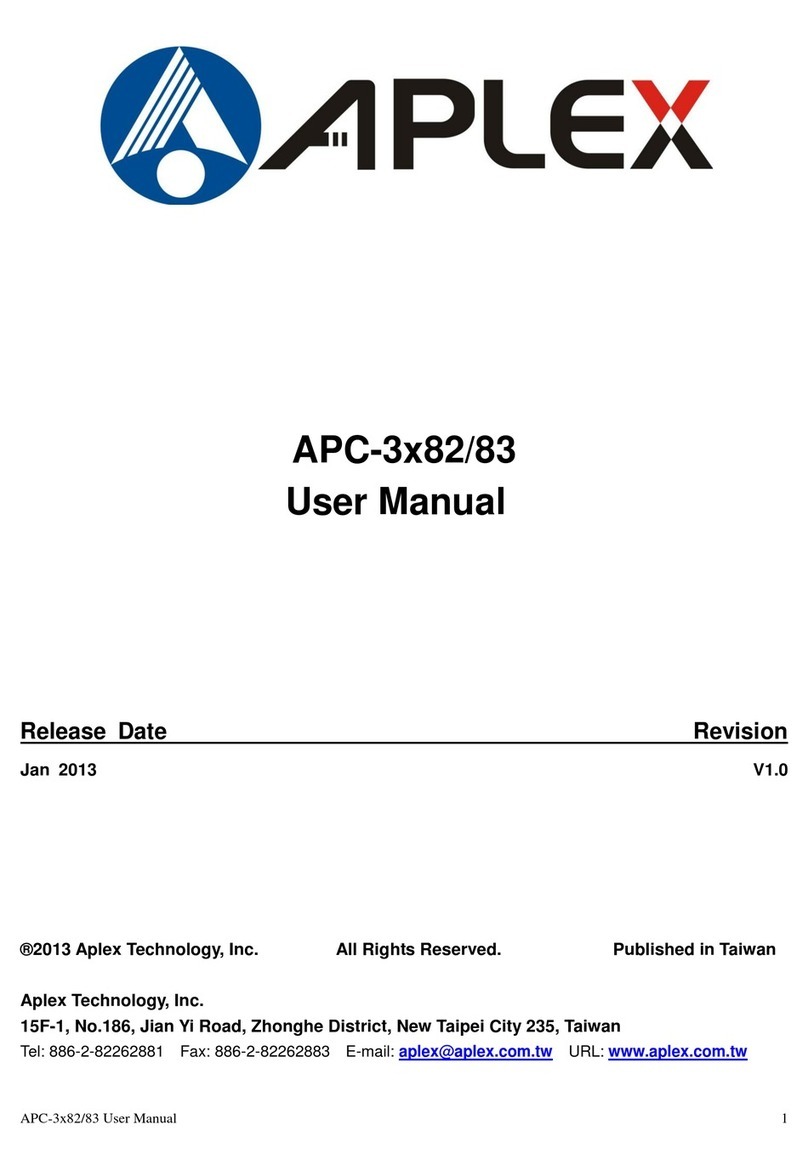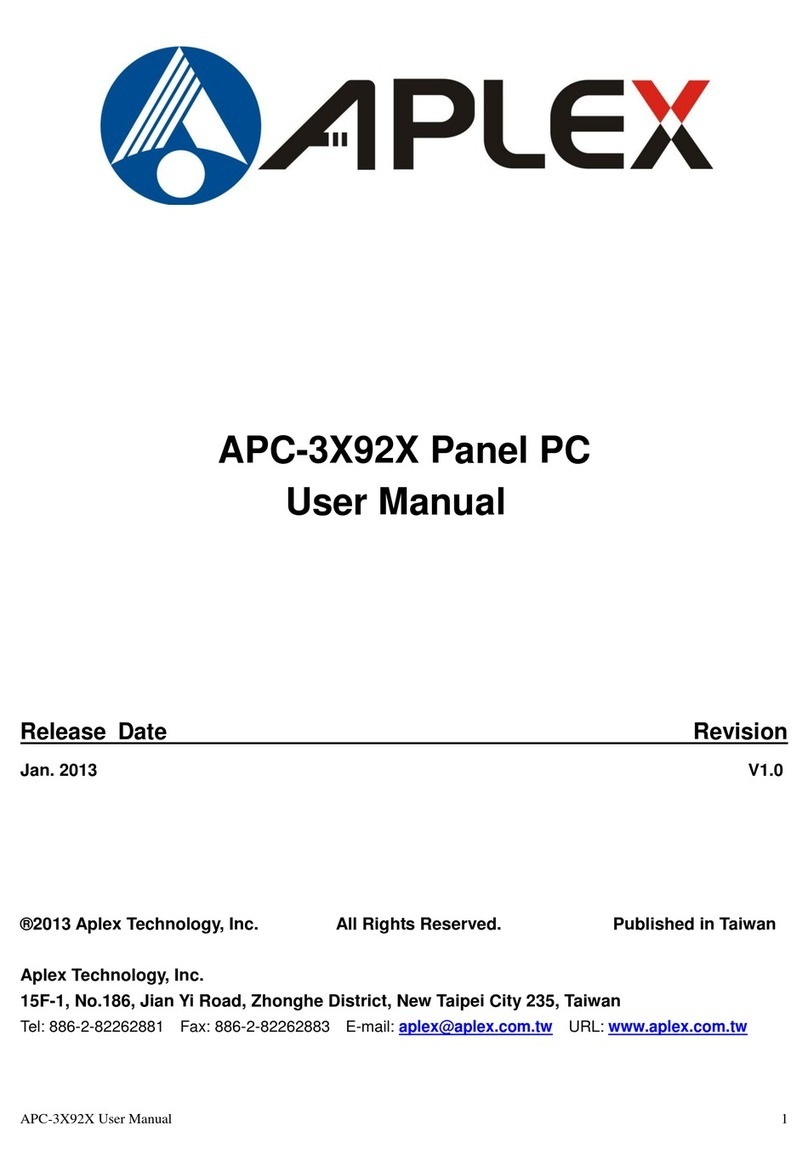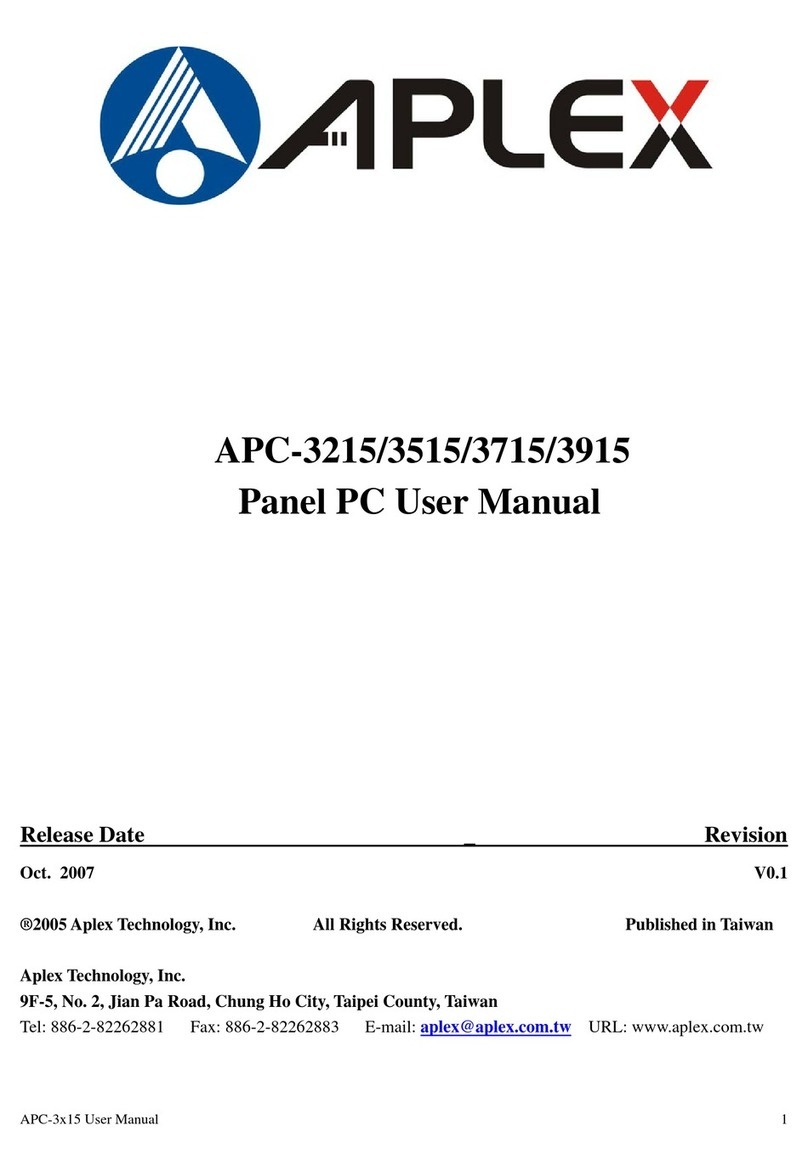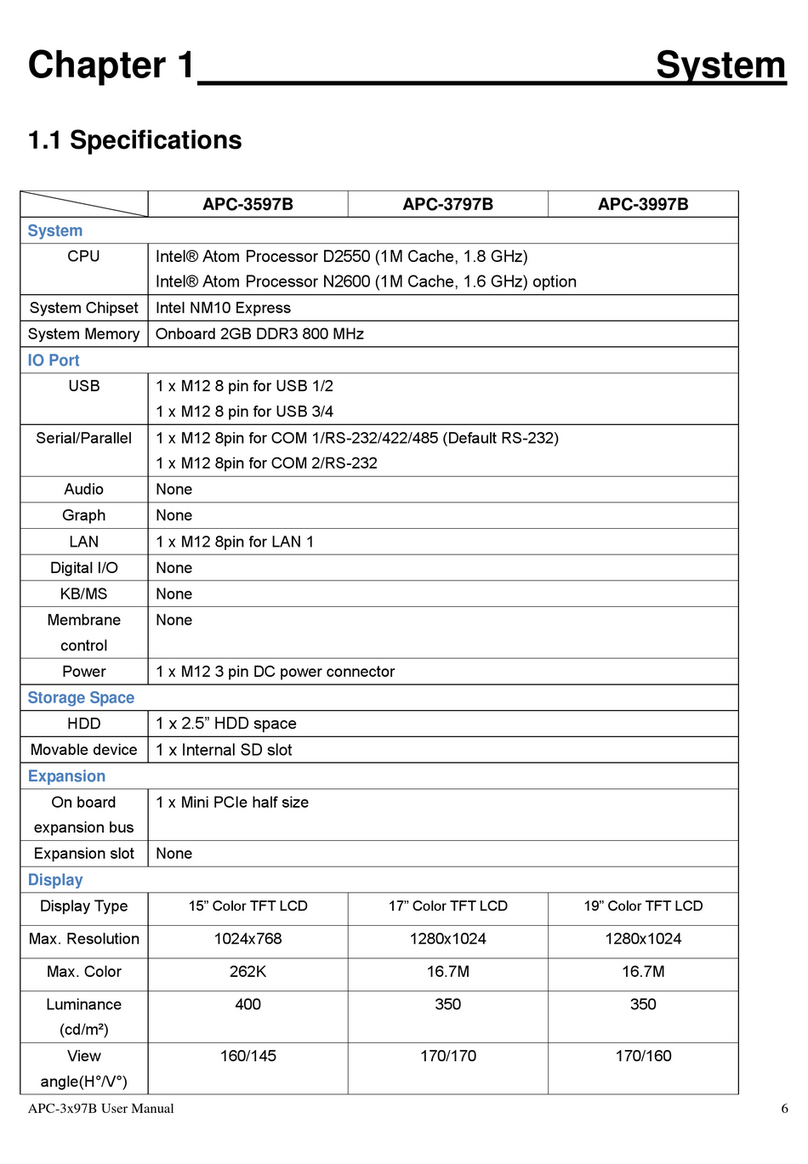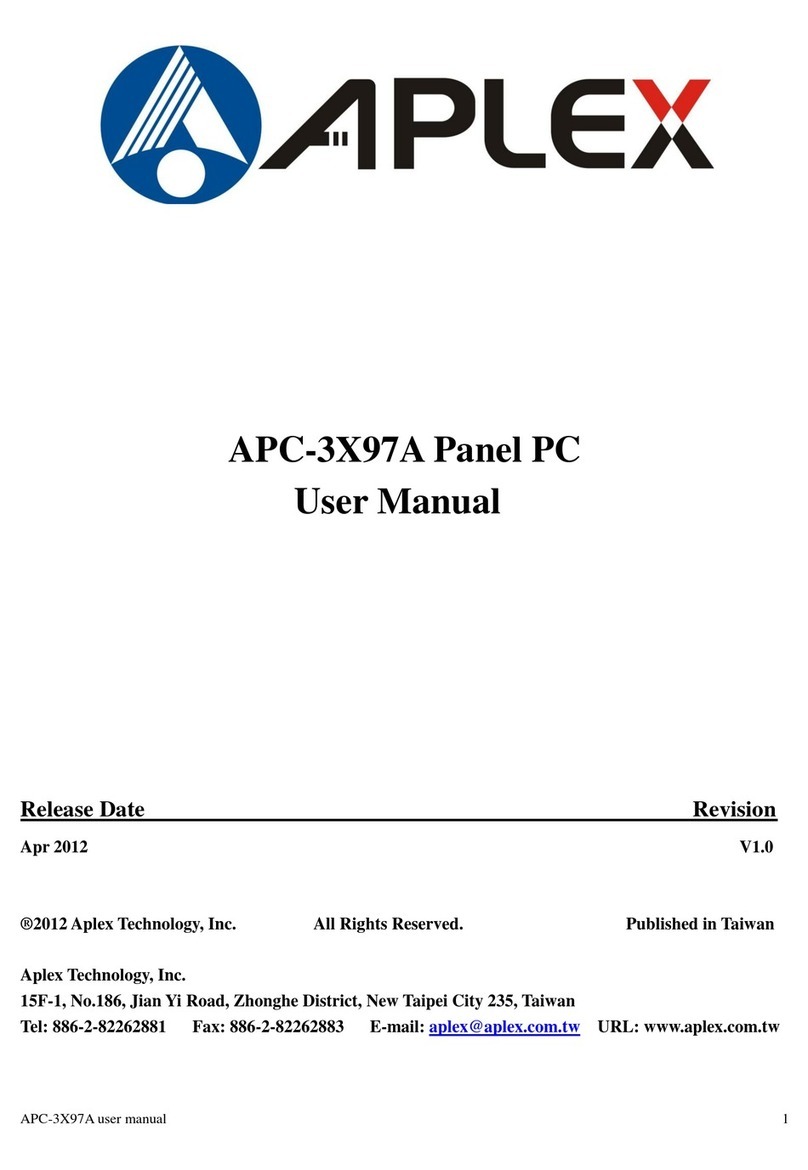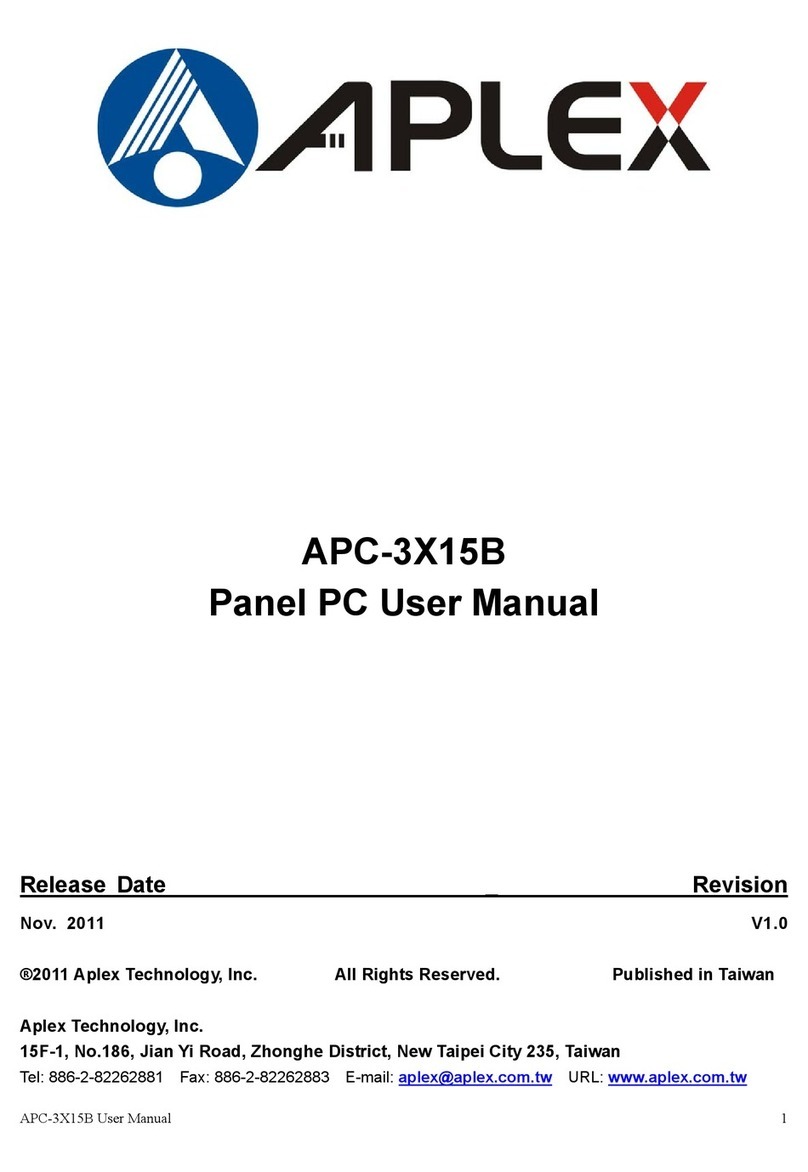APC-3228 User Manual 4
Table of Contents______________________
Warning!…………………………………………………………………………….……..….2
Disclaimer………………………………………………………………….…………………2
Packing List…………………………………………………………………………………..3
Safety Precautions…………………………………………………………………………..3
Chapter1 GettingStarted
1.1 Specifications……………………………………….……………………..6
1.2 Dimensions………………………………...………………………….......7
1.3 Installation of HDD………………….…………….…………………….…..8
1.4 Installation of PCI Addon…………..……………………………………..10
1.5 Brief Description…………………………………………………….……11
1.6 VESA Mounting…………………………………………………………..12
Chapter2 Hardware
2.1 Mainboard………………..…….……………………..……..…..13
2.2 Installations…….…………………………………..…………...14
2.2.1 Installing CPU…….……………………...……..……………….....14
2.2.2 Installing Memory…………………………..…………………..….....15
2.2.3 Installing the Jumpers…………………….………………………….....17
2.2.4 Internal Peripheral Connectors……….…………………………....19
Chapter3 BIOSSetup
3.1 INTRODUCTION ..............................................................................30
3.2 MAIN ....................................................................................32
3.3 ADVANCED......................................................................................33
3.4 PCI/PNP .................................................................................. 54
3.5 BOOT ........................................................................................... 57
3.6 SECURITY................................................................................ 59
3.7 CHIPSET ..................................................................................... 60
3.8 EXIT............................................................................................. 67
Chapter4 InstallationofDrivers
4.1 Intel Chipset Driver.…………………………...…………………………73
4.2 Intel Graphics Media Accelerator Driver...……………………………..76
4.3 Intel 82567LM & 82574L LAN Device Driver……………………….80
4.4 Realtek HD Audio Driver Installation…….…………..…………………85
4.5 Intel Active Management Technology Driver Installation………………88