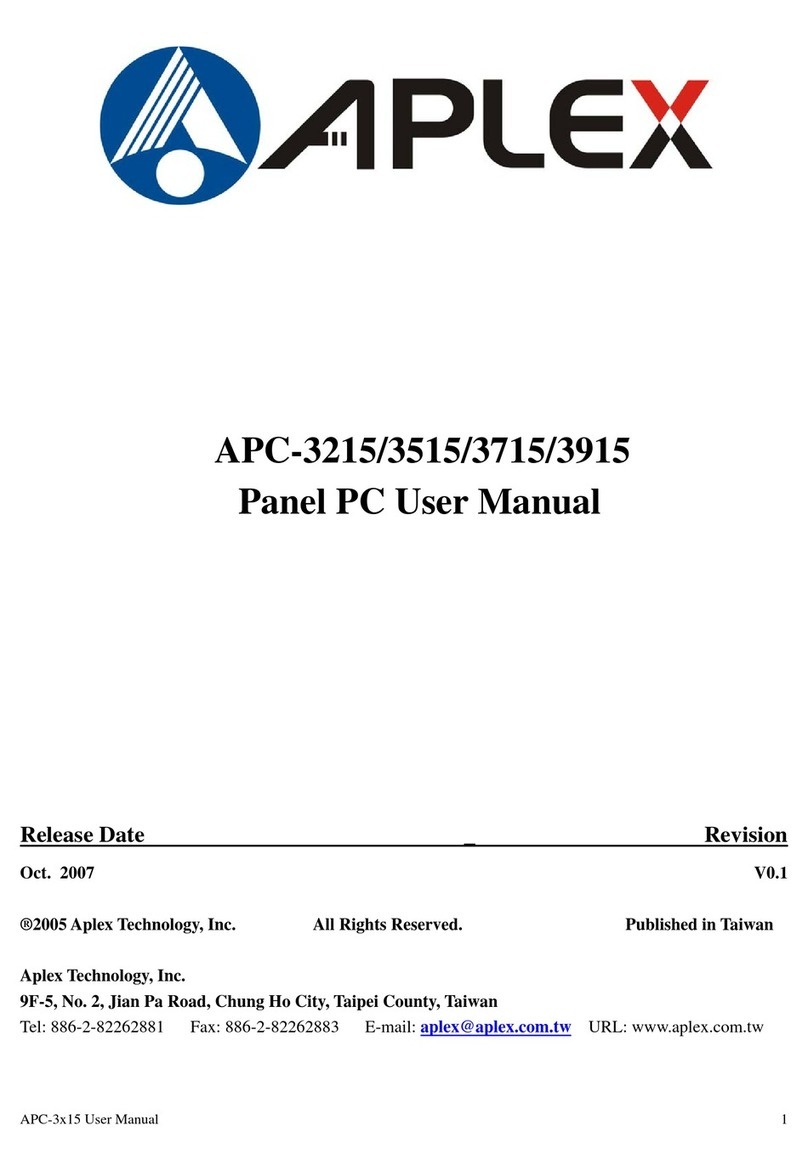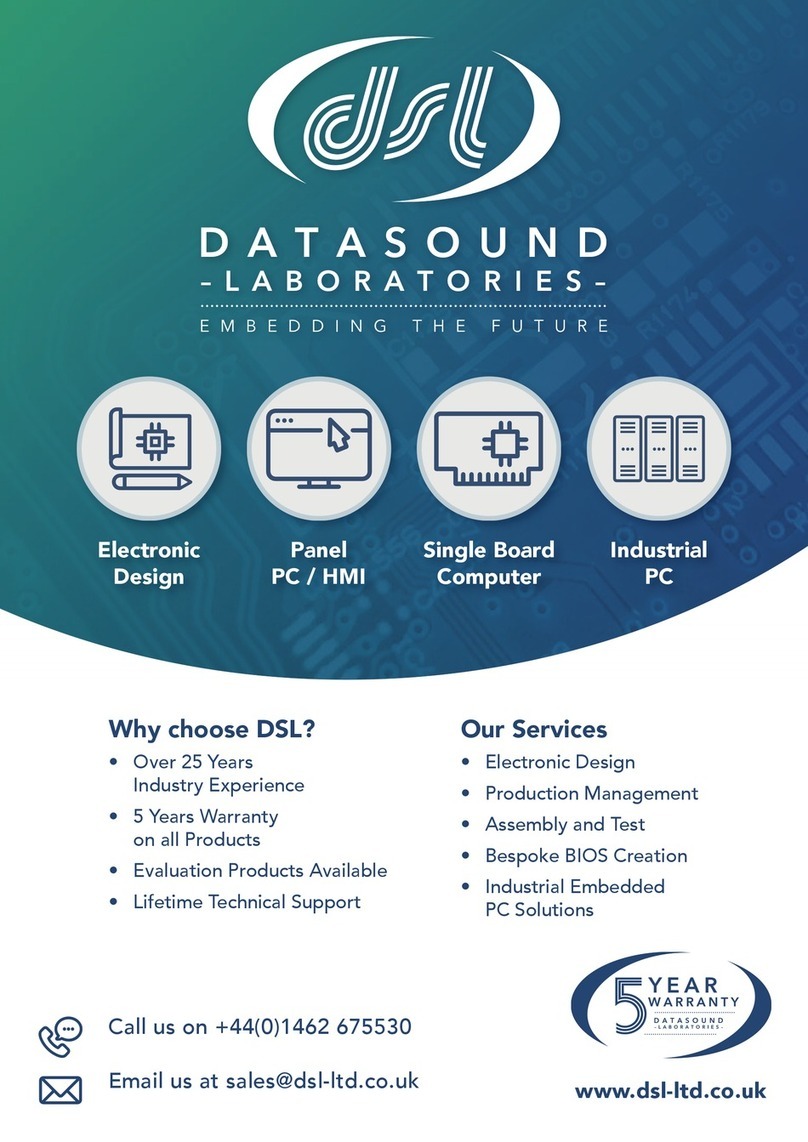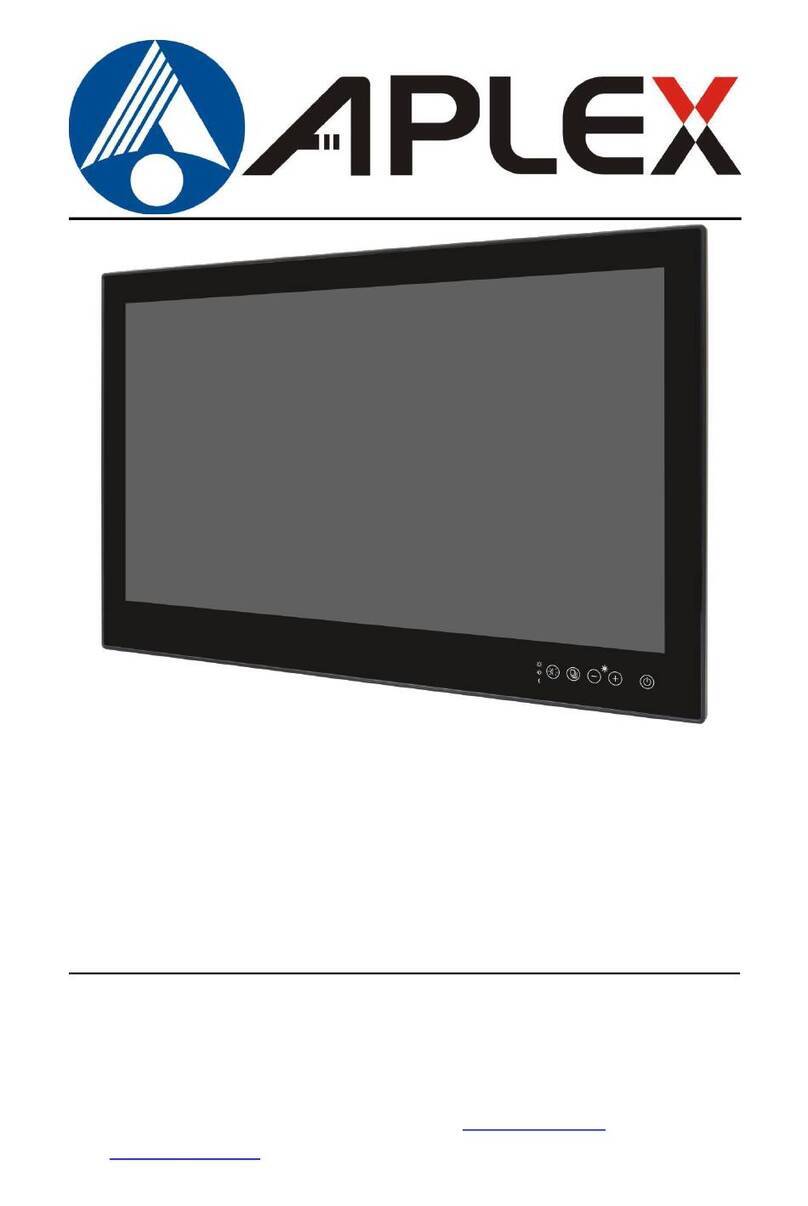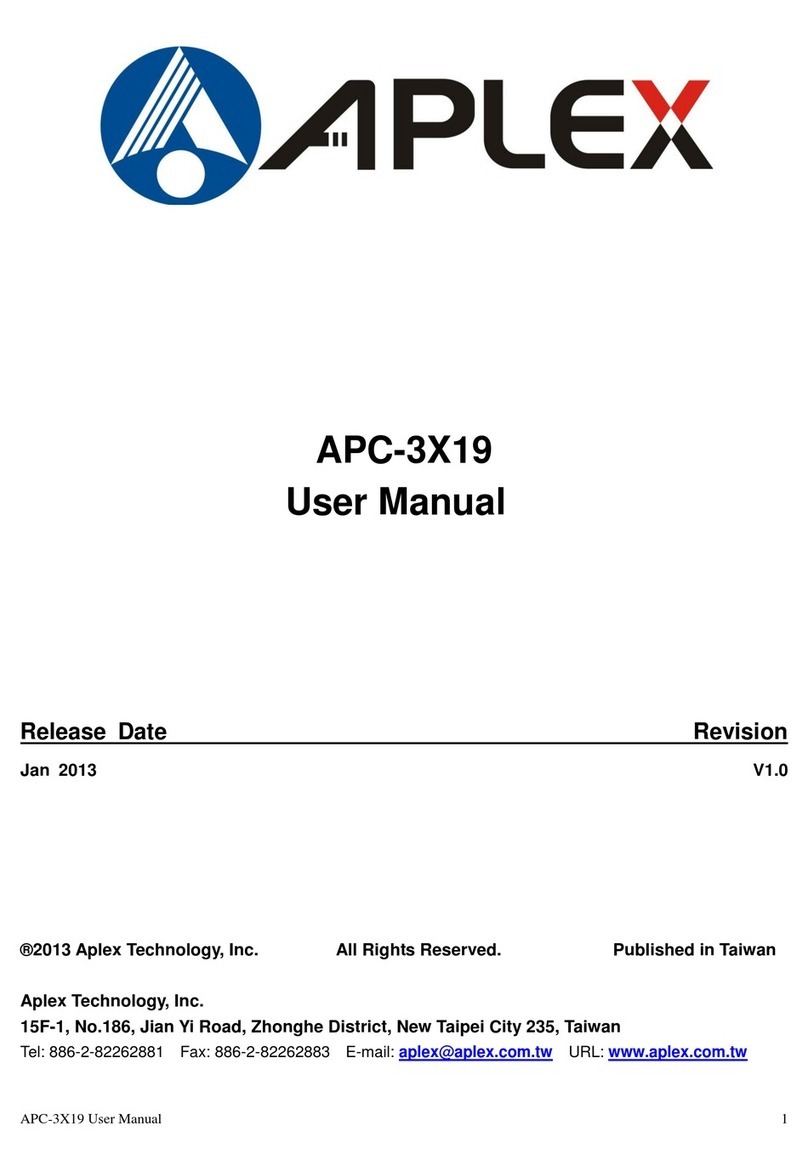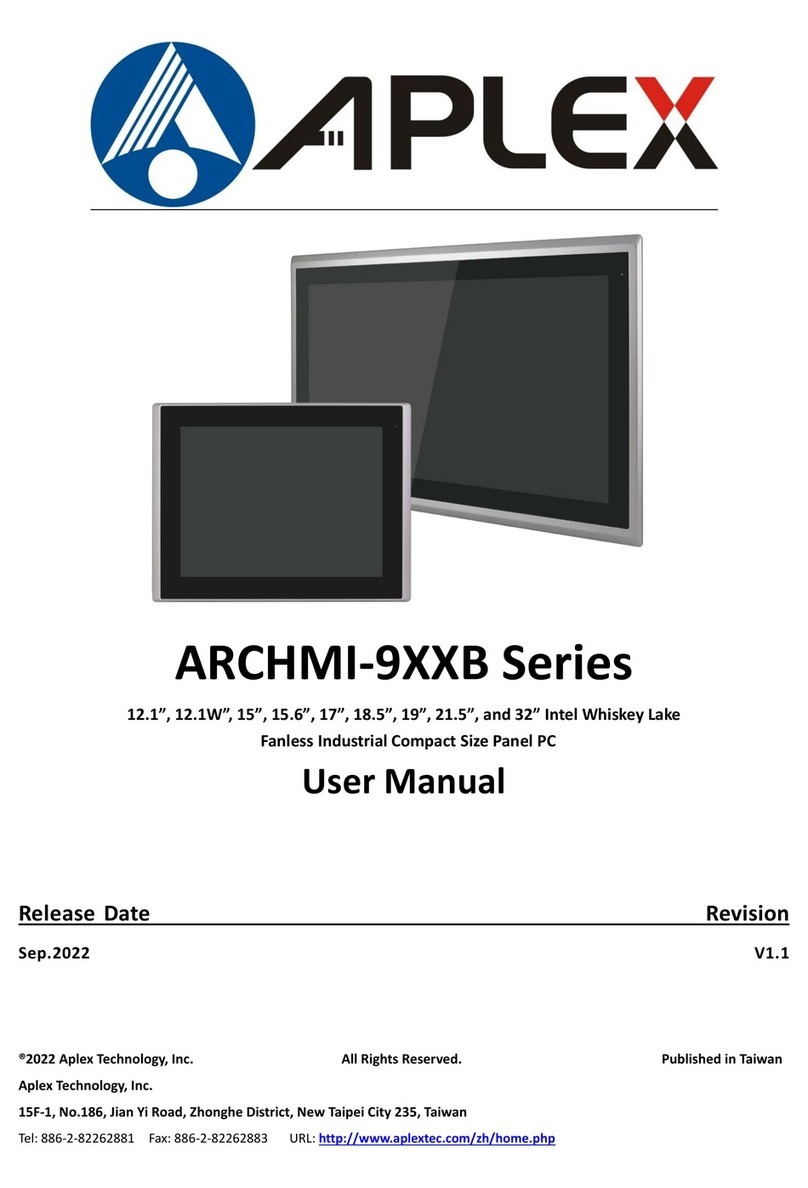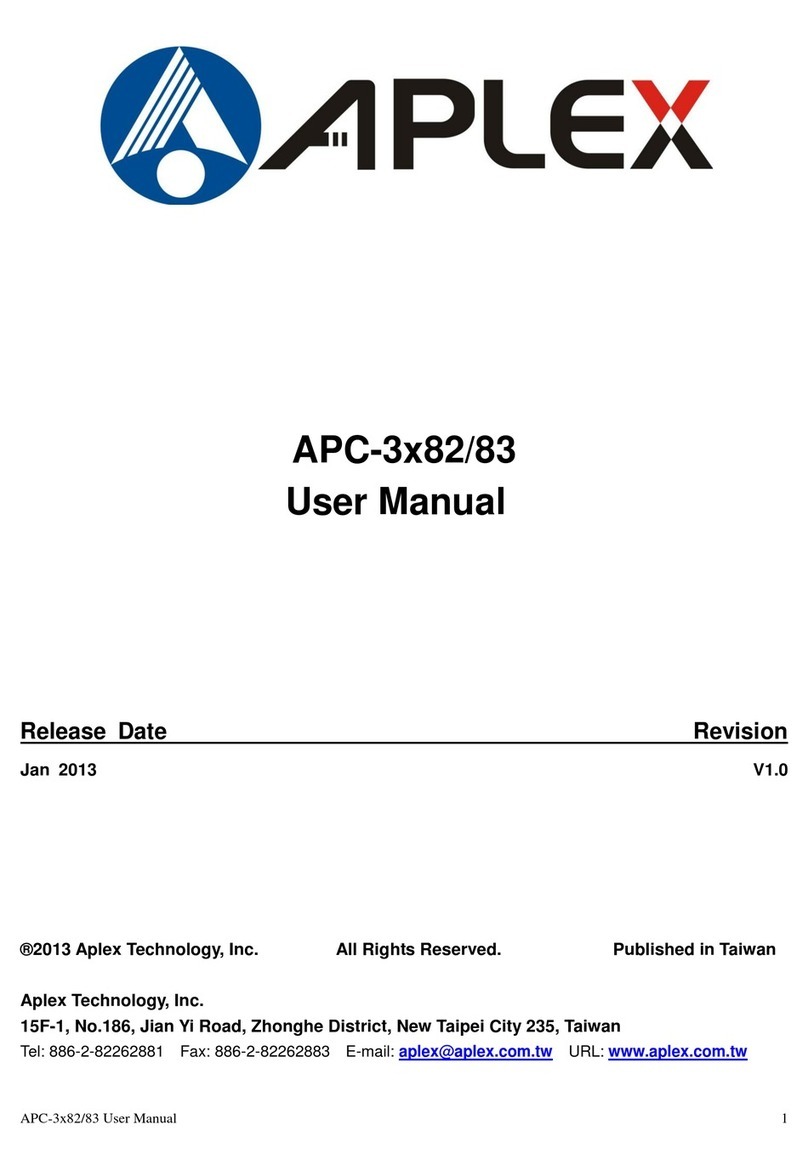Table of Contents______________________
Warning!…………………………………………………………………………….……..….2
Disclaimer………………………………………………………………….…………………2
Packing List…………………………………………………………………………………..3
Safety Precautions…………………………………………………………………………..3
Chapter 1 Getting Started
1.1 Specifications……………………………………..….……………………..6
1.2 Dimensions………………………………...………………………….......7
1.3 Installation of HDD………………….…………………………….……….8
1.4 Installation of PCI Add-on………..……………………………………..10
1.5 Brief Description…………………………………………………….……11
1.6 Panel Mounting…………………………………………………………..12
Chapter 2 Hardware
2.1 Mainboard………………..…….……………………………………..…..13
2.2 Installations…….…………………………………….…………………...14
2.2.1 Jumpers Setting and Connectors……...………..………………….....14
Chapter 3 BIOS Setup
3.1 Operations after POST Screen.............................................................39
3.2 BIOS SETUP UTILITY..........................................................................40
3.3 System Overview..................................................................................40
3.4 Advanced Settings............................................................................... 41
3.5 Advanced PCI/PnP Settings................................................................ 50
3.6 Boot Settings....................................................................................... 52
3.7 Security Settings.................................................................................. 54
3.8 Advanced Chipset Settings.................................................................. 56
3.9 Exit Options..........................................................................................63
Chapter 4 Installation of Drivers
4.1 Intel Chipset Driver.…………………………...…………………………66
4.2 Intel Graphics Media Accelerator Driver...……………………………..69
4.3 Intel 82574L LAN Device Driver………………………………………….73
4.4 Realtek ALC662 HD Audio Driver Installation…….………….…………76
4.5 Microsoft .NET Framework 3.5 Service Installation……………………78