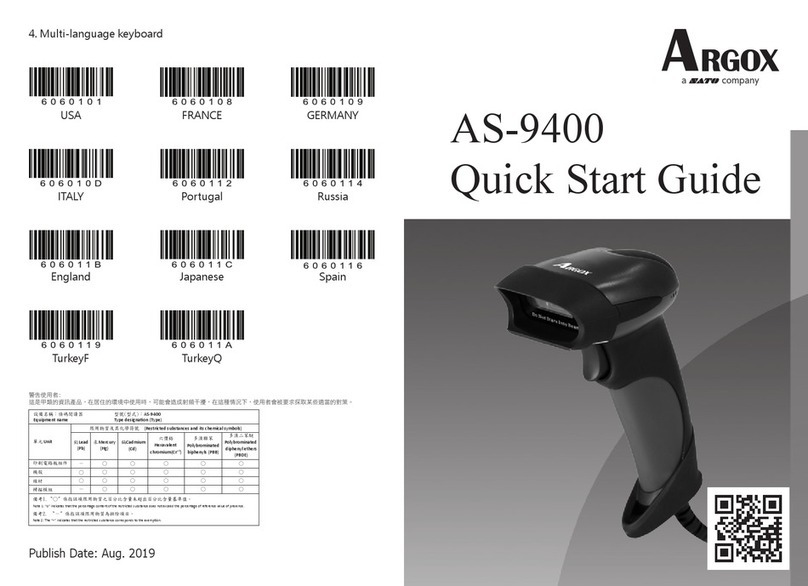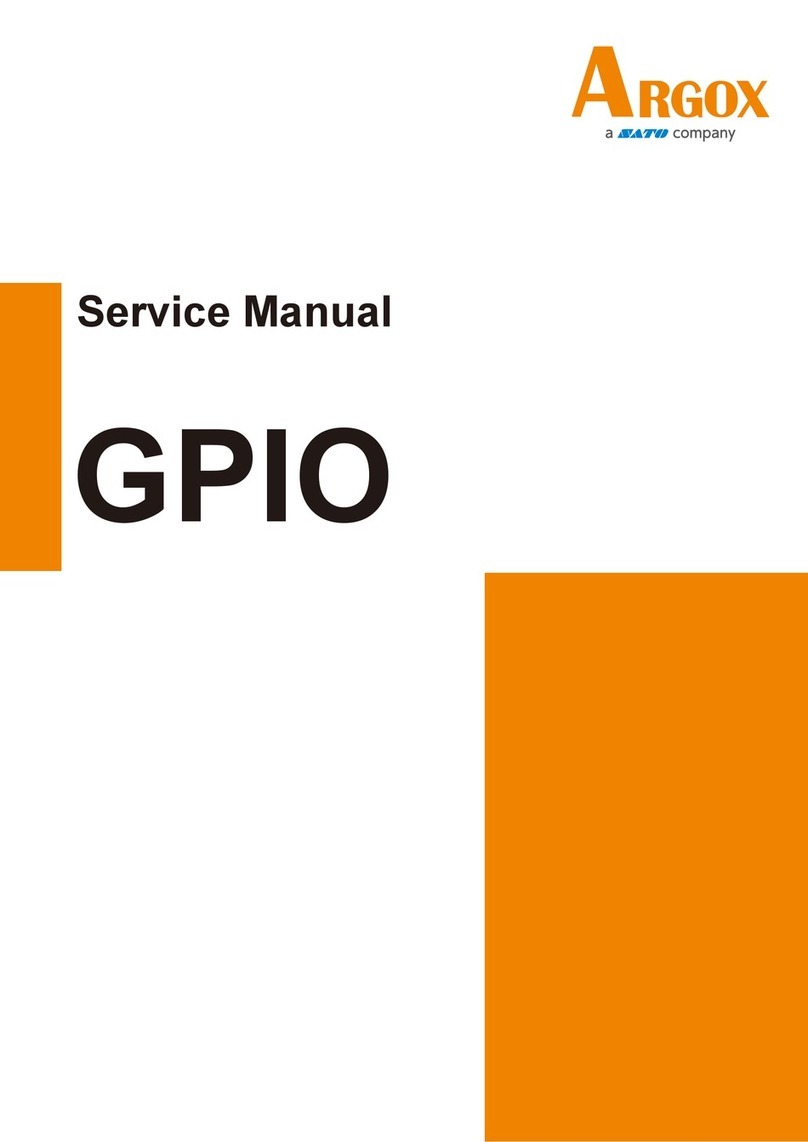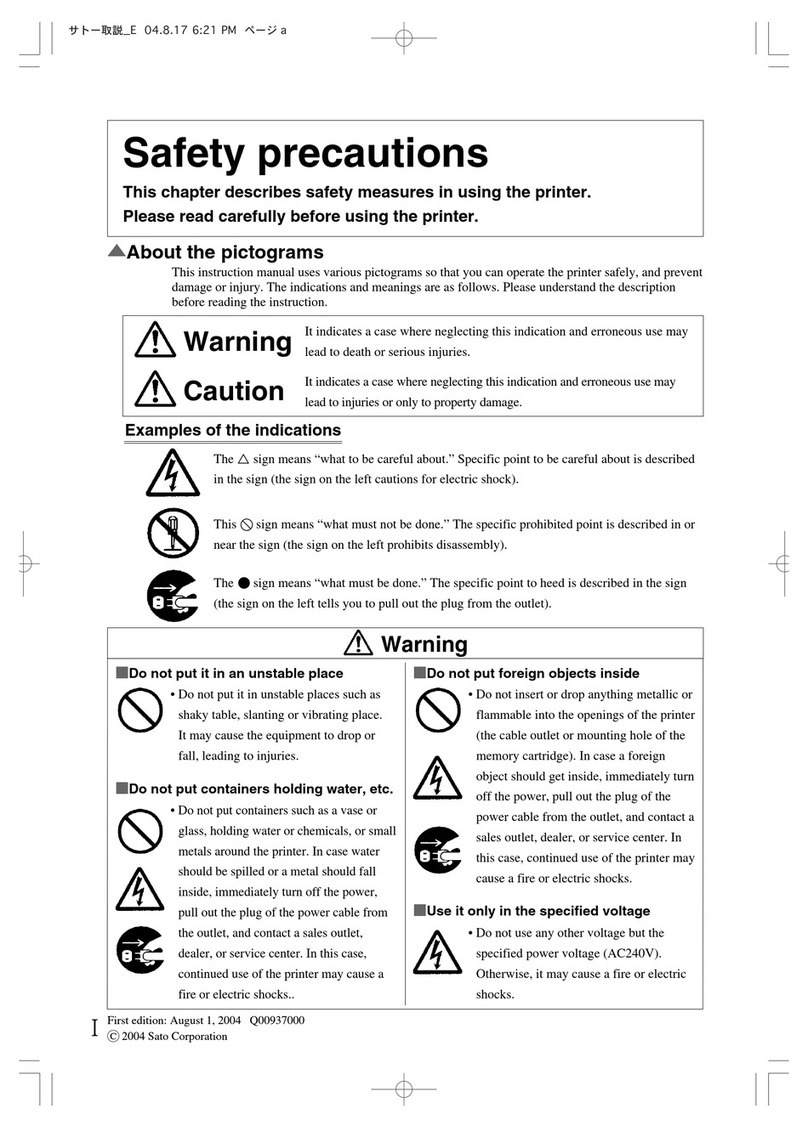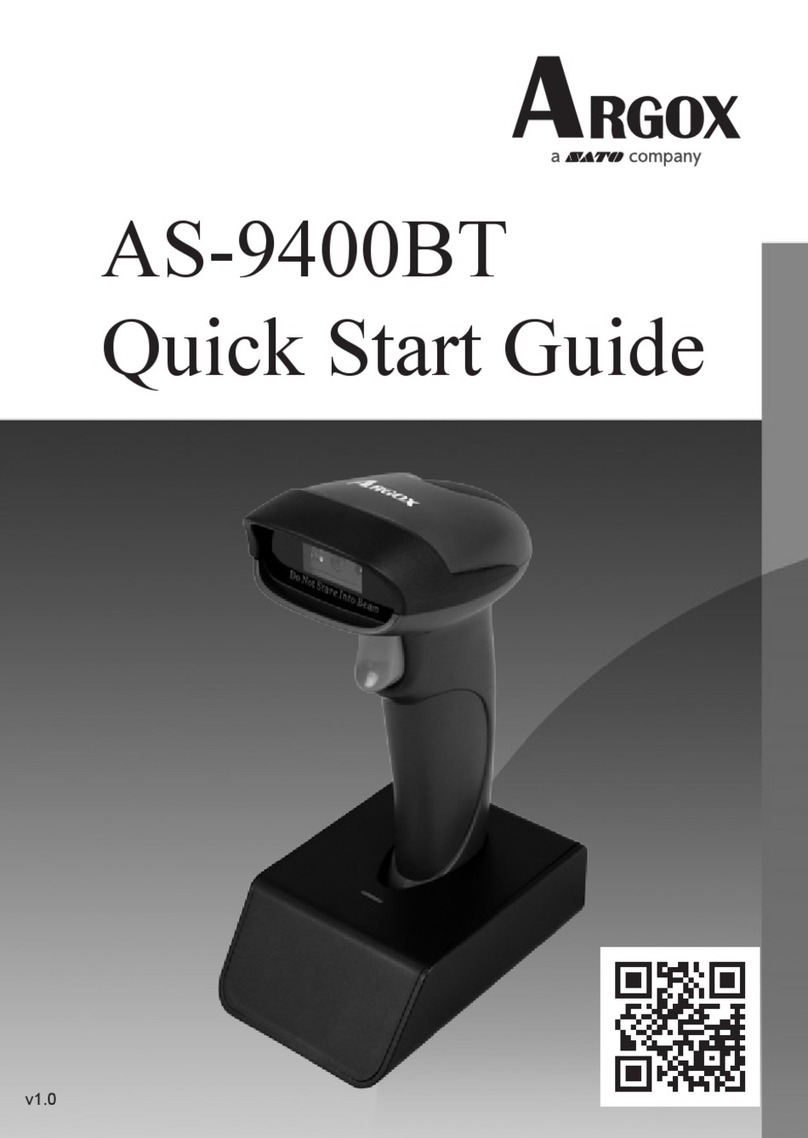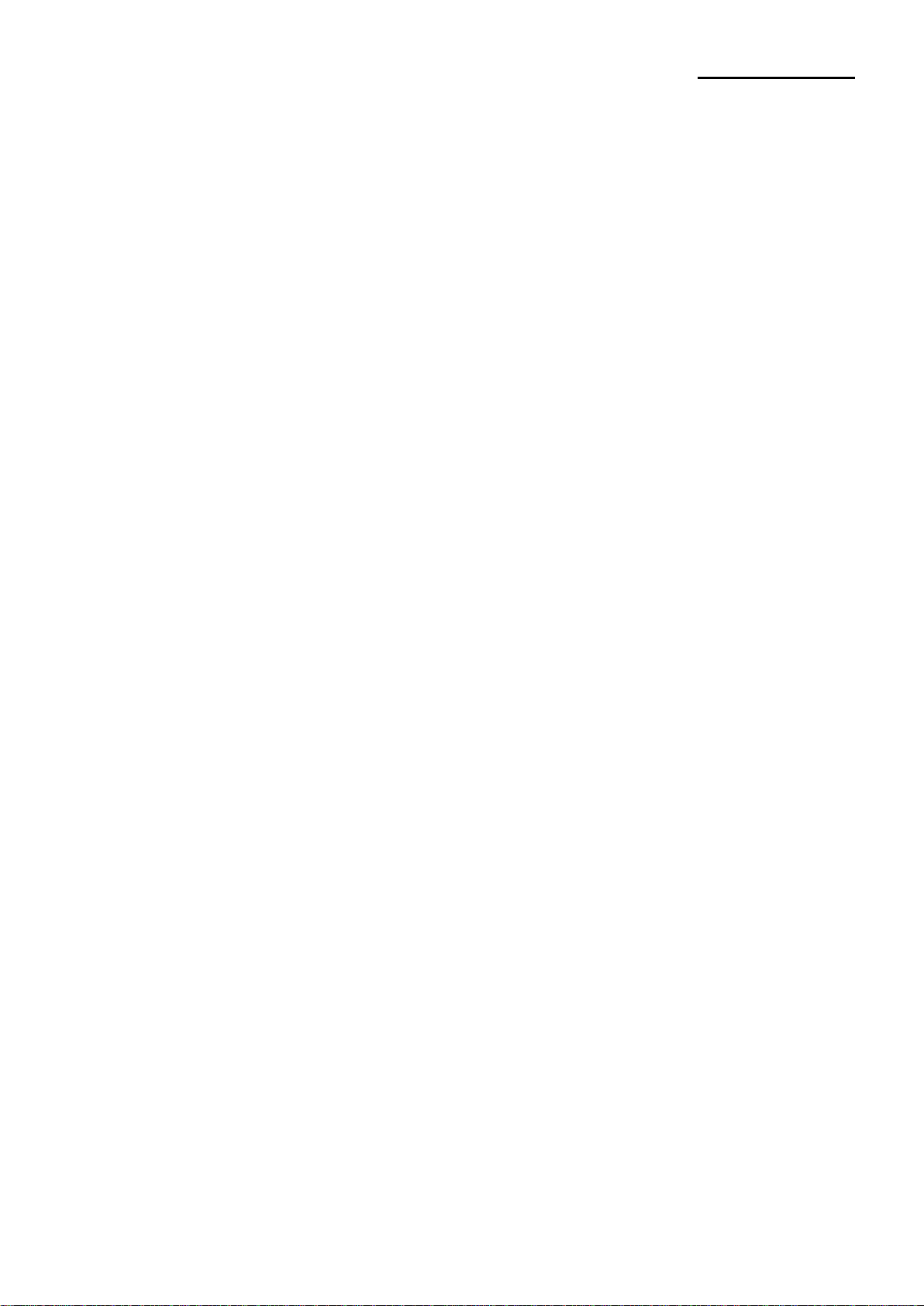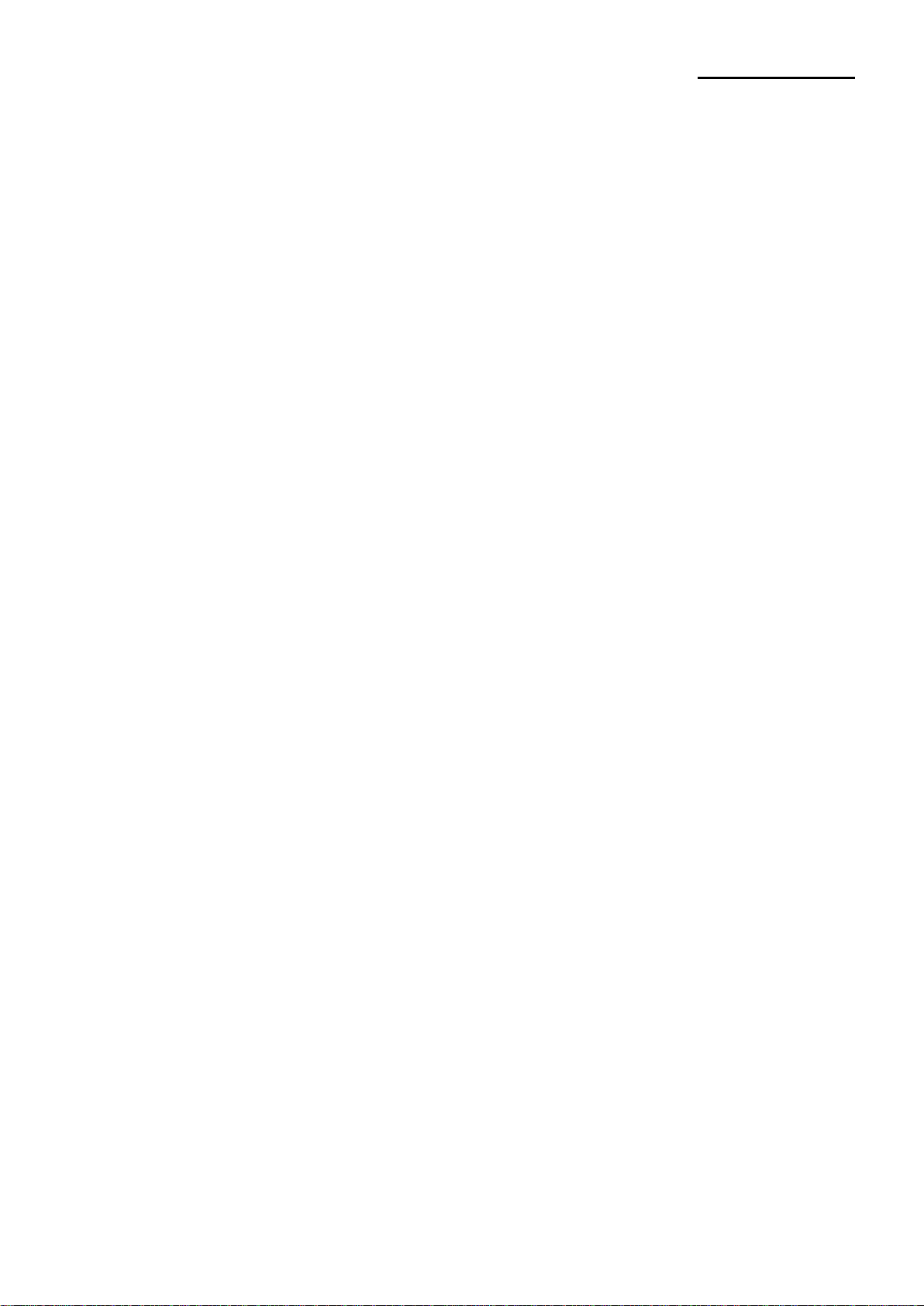
Ver. 1.01
Table of Contents
1. Manual Guide .......................................................................................................................4
2. Supported Devices ..............................................................................................................4
3. Xamarin SDK Installation ....................................................................................................5
3-1 Supported Platforms.........................................................................................................5
3-1-1 iOS.........................................................................................................................5
3-1-2 Android...................................................................................................................5
3-1-3 Windows ................................................................................................................5
3-2 Supported Communications..............................................................................................6
3-2-1 Bluetooth................................................................................................................6
3-2-2 Wi-Fi.......................................................................................................................6
3-3 Installation Instruction.......................................................................................................7
3-3-1 Installation steps from a local nupkg file.................................................................7
4. ISPVPrinterDeviceFactory Reference ..............................................................................10
4-1 Overview.........................................................................................................................10
4-2 Methods..........................................................................................................................10
4-2-1 createDevice........................................................................................................10
5. IPrinterDevice Reference ..................................................................................................11
5-1 Overview.........................................................................................................................11
5-2 Properties .......................................................................................................................11
5-2-1 IsOpen .................................................................................................................11
5-2-2 InterfaceType.......................................................................................................11
5-3 Methods..........................................................................................................................11
5-3-1 selectInterface......................................................................................................11
5-3-2 openService.........................................................................................................12
5-3-3 closeService.........................................................................................................12
5-3-4 setTransaction .....................................................................................................12
6. IPrinterLookup Reference.................................................................................................13
6-1 Overview.........................................................................................................................13
6-2 Methods..........................................................................................................................13
6-2-1 refreshDevicesList ...............................................................................................13
6-2-2 getDevicesList......................................................................................................14
7. ILabelPrinterDevice Reference.........................................................................................15
7-1 Overview.........................................................................................................................15
7-2 Methods..........................................................................................................................15
7-2-1 setTextEncoding..................................................................................................15
7-2-2 setCharacterset....................................................................................................16
7-2-3 setLength.............................................................................................................17
7-2-4 setSpeed..............................................................................................................17
7-2-5 setWidth...............................................................................................................18
7-2-6 setDensity............................................................................................................18
7-2-7 setMargin.............................................................................................................18
7-2-8 setOffset...............................................................................................................18
7-2-9 setOrientation.......................................................................................................19
7-2-10 setCuttingPosition..............................................................................................19