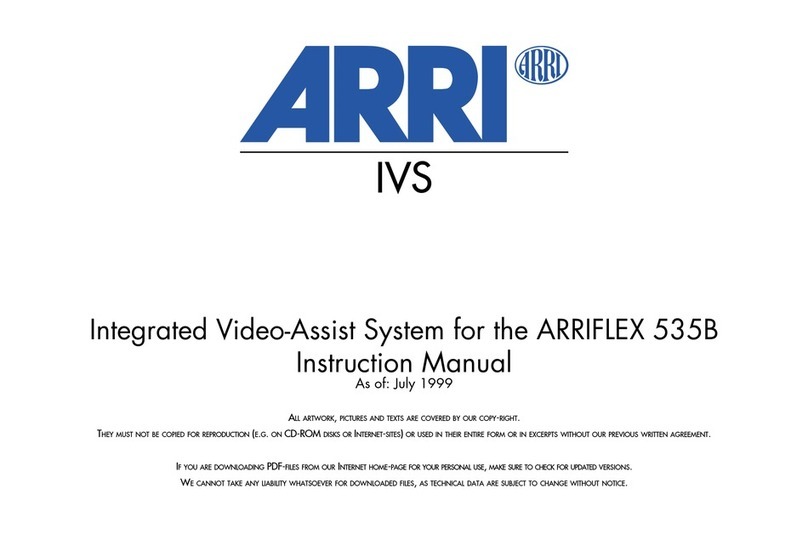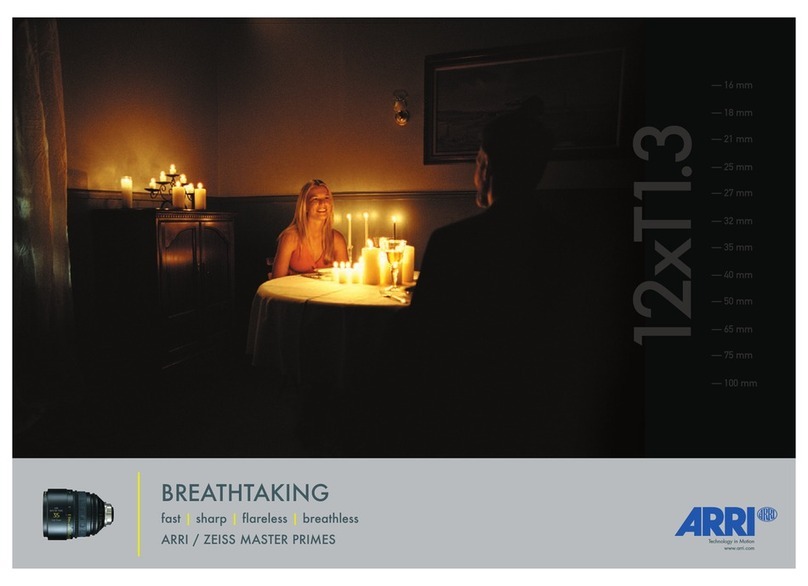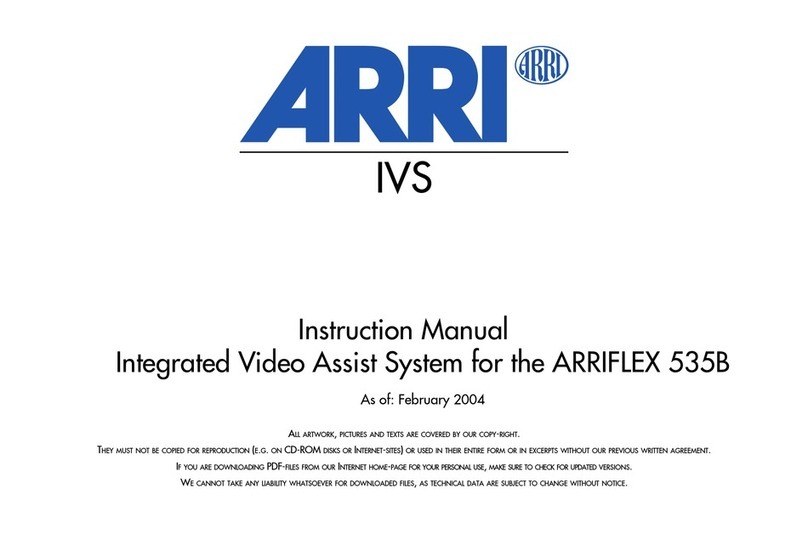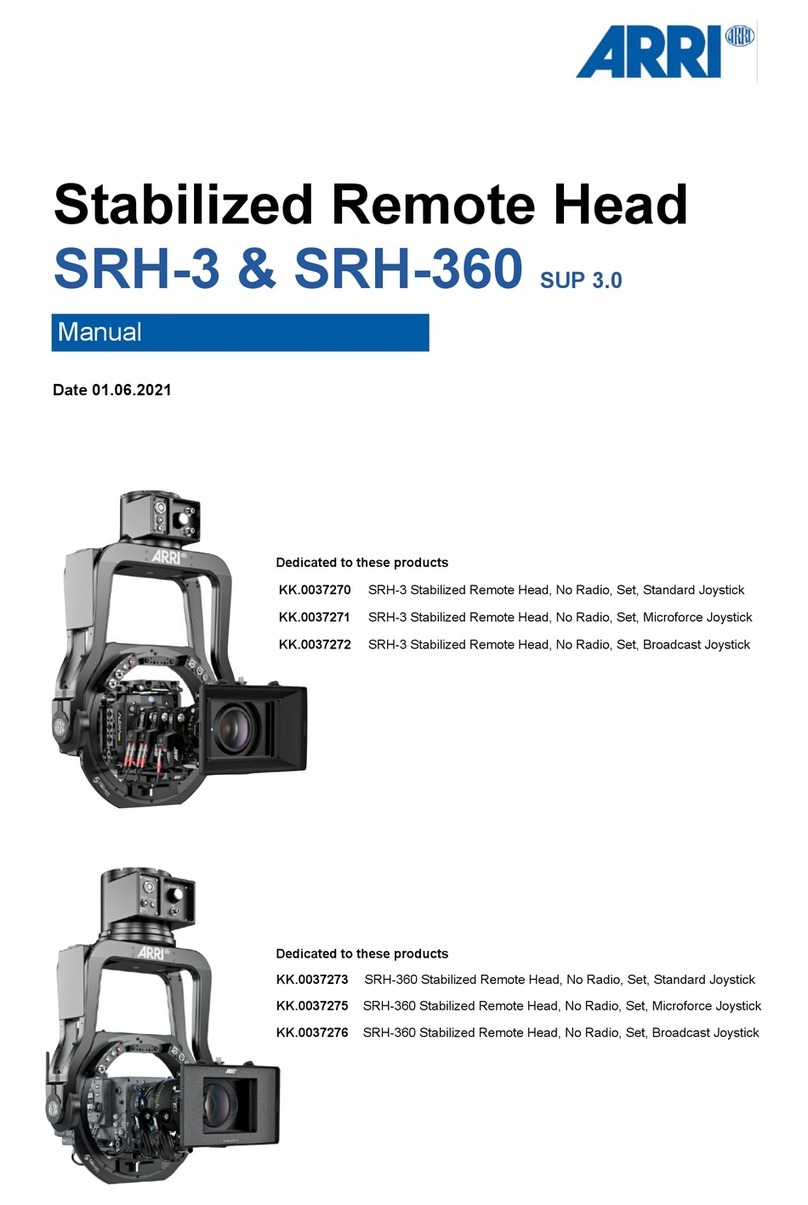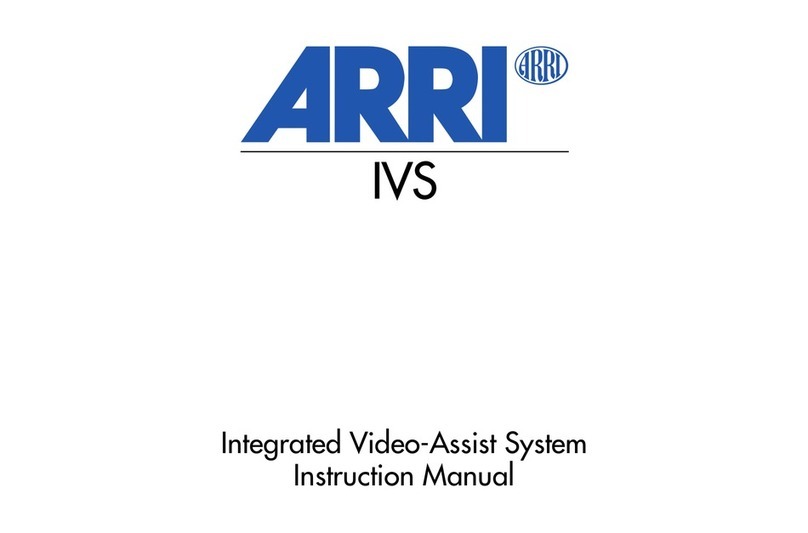ARRIMOTION User’s Guide, 01/2004
Page 3 of 162
Contents
1. Introduction........................................................... 12
1.1. Simple Motion Control ............................................................... 13
1.2. System Components Overview.................................................. 14
1.3. Who Does What?....................................................................... 16
1.4. Definitions .................................................................................. 17
1.5. System Components List........................................................... 19
2. Setup...................................................................... 22
2.1. Basic Sample Configuration ...................................................... 23
2.2. Prerequisites.............................................................................. 26
2.3. Prep Check ................................................................................ 26
2.4. Attach the Main Controller ......................................................... 27
2.5. Attach CHM-1s .......................................................................... 28
2.6. Attach Cables & CLM-2s ........................................................... 30
2.7. Emergency Stop ........................................................................ 32
2.8. Power Up ................................................................................... 32
2.9. Defining Axes, Assigning Mimics............................................... 33
2.10. Home Axes ................................................................................ 34
2.11. Power Down .............................................................................. 36
3. Operation............................................................... 37
3.1. Basic Jogbox Navigation ........................................................... 38
Recording a Basic Move ..................................................................... 41
3.2. Saving, Loading, Erasing and Renaming Moves ....................... 43
3.3. Setting Gear Ratios ................................................................... 45
3.4. Setting Limits ............................................................................. 46
3.5. More on Recording and Playing Back Moves ............................ 48
3.6. Stop- and Go- Motion Playback................................................. 52
3.7. Multitrack Recording .................................................................. 61
3.8. Reassigning Mimics................................................................... 63
3.9. Rejecting Revolutions ................................................................ 64
3.10. Jogging / Browsing .................................................................... 65
3.11. GPI Outputs ............................................................................... 67
3.12. The Bloop Light Setup ............................................................... 69
3.13. GPI Triggers .............................................................................. 71
3.14. Timecode In/Out ........................................................................ 73
3.15. VTR Control ............................................................................... 74
3.16. Operating the Panther dolly ....................................................... 75
3.17. Troubleshooting ......................................................................... 77
4. Software Reference .............................................. 80
4.1. The File Menu............................................................................ 81
4.2. The Mimic Menu ........................................................................ 94
4.3. The Camera Menu ..................................................................... 97
4.4. The Lens Menu........................................................................ 104
4.5. The Rec/Play Menu ................................................................. 107
4.6. The Trigger and Synchronization Menu................................... 112
4.7. The Browse / Jog Menu........................................................... 118
5. Hardware Reference........................................... 120
5.1. ARRIHEADs ............................................................................ 121