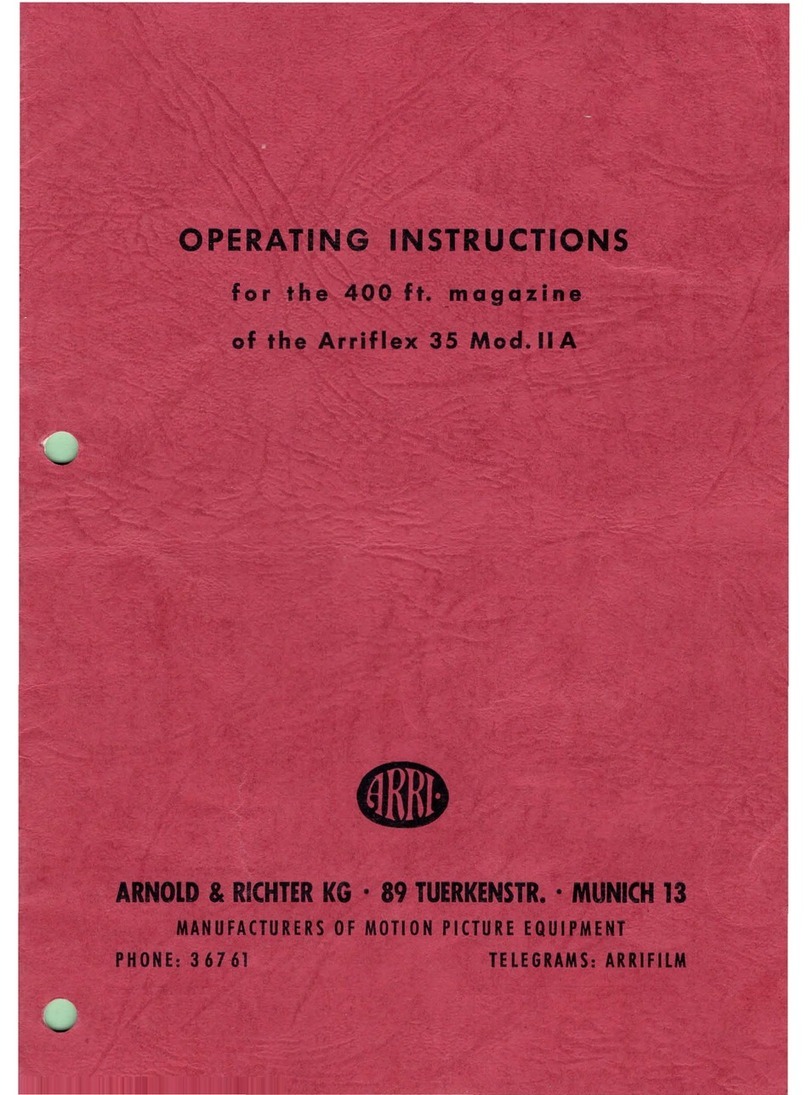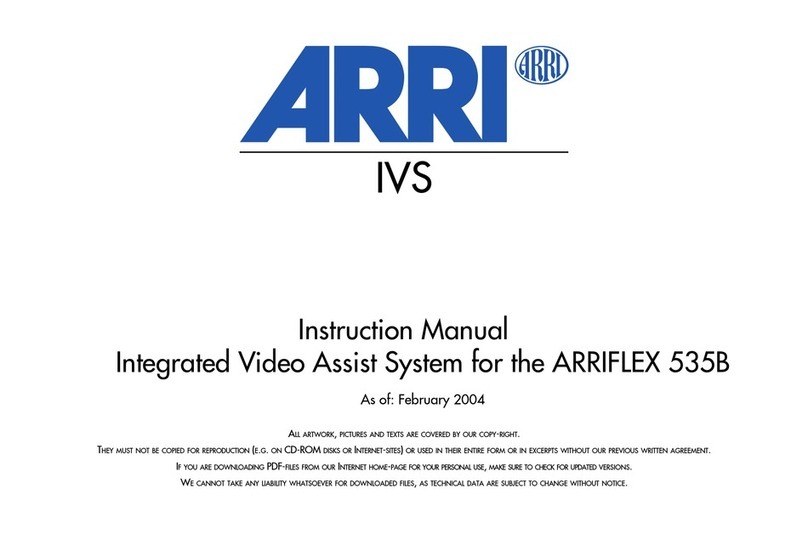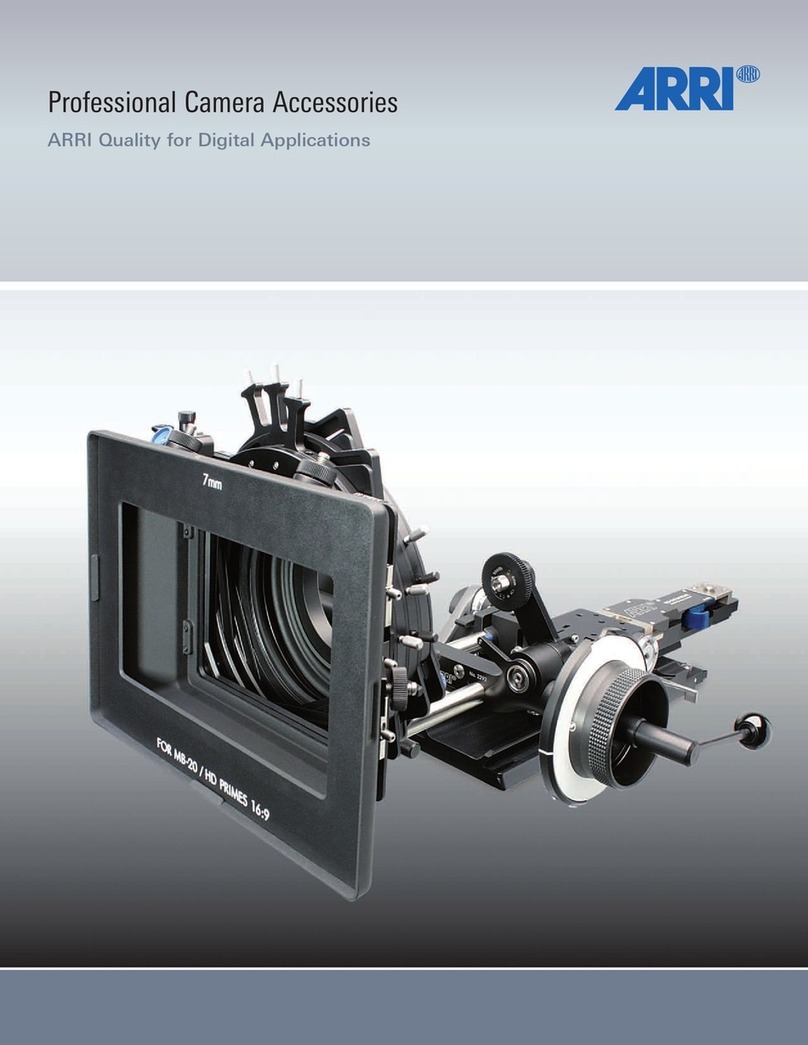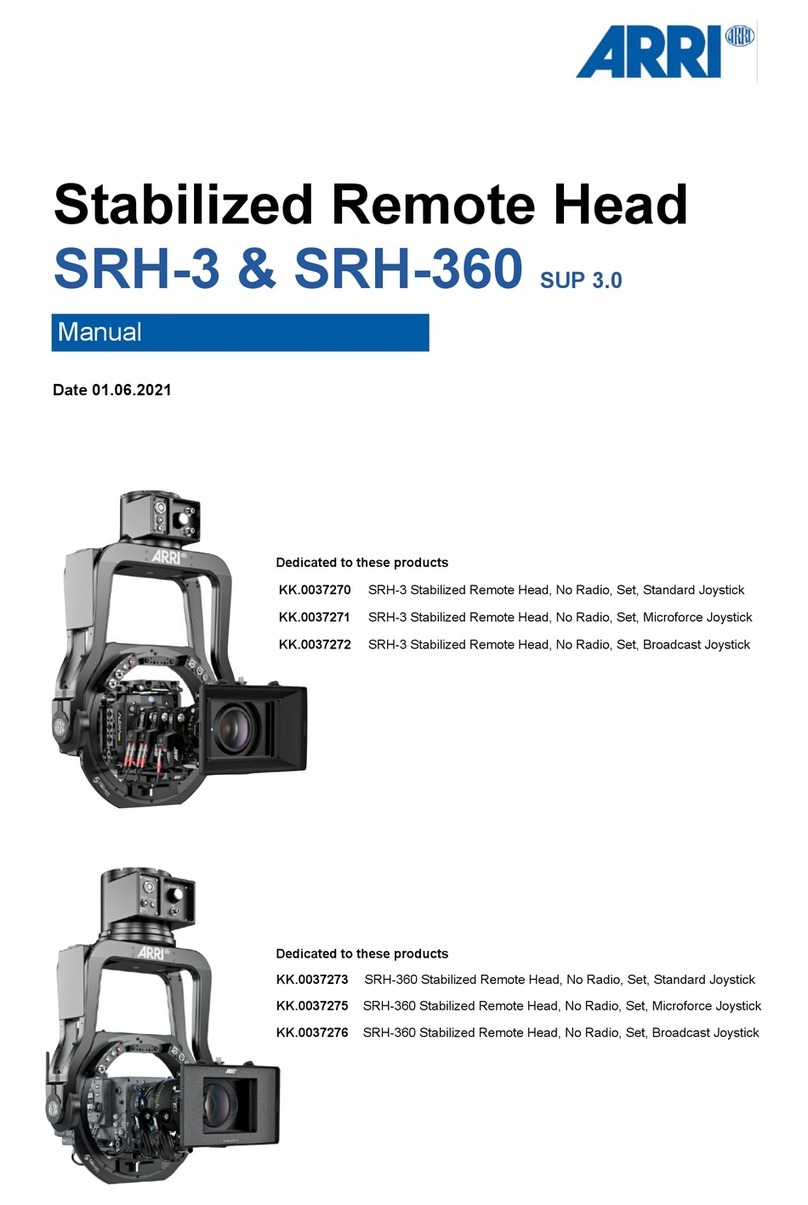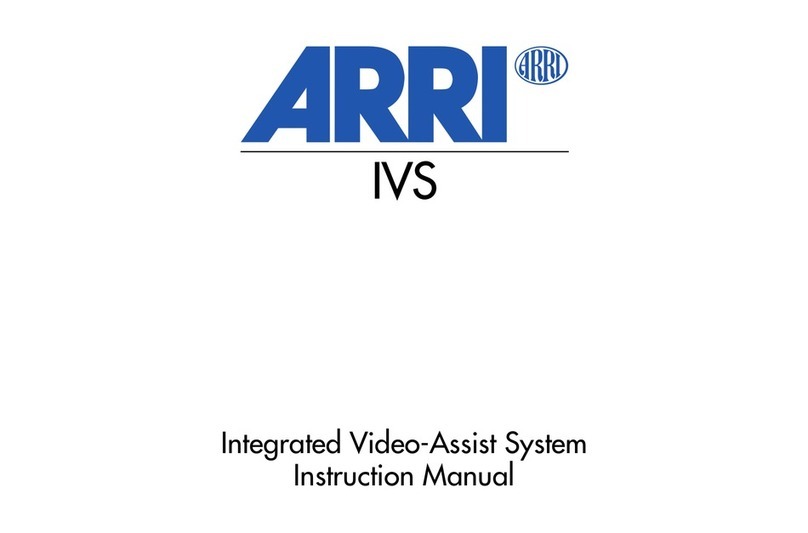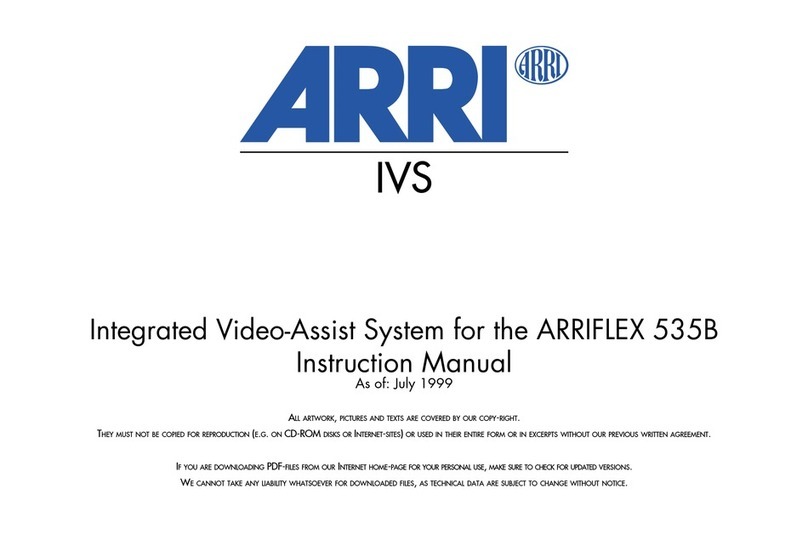1 Quick Reference................................................................................................ 3
2 Safety Instructions and Legal Disclaimer ......................................................... 5
2.1 Safety Instructions.................................................................................... 5
2.2 Legal Disclaimer ...................................................................................... 7
2.3 Declaration of Conformity........................................................................ 9
3 General Description of the ARRICAM ST HD -IVS ........................................... 10
3.1 Order Numbers...................................................................................... 12
3.2 Installing the HD-IVS Lens..................................................................... 13
3.3 Changing the IVS Lens........................................................................... 16
3.4 Installation of the ARRICAM ST .............................................................. 20
3.5 Outputs ..................................................................................................22
3.6 HD-SDI Output Without Graphic Overlay .............................................. 22
3.7 HD-SDI Output With Graphic Overlay ................................................... 22
3.8 Mini Monitor Output............................................................................... 23
4 Standard Video Controls ................................................................................ 25
4.1 Switch On, Off and Check/Hide Menu.................................................... 25
4.2 Iris.......................................................................................................... 26
4.3 Alignment of the Image Position (X-, Y- and Rotation) ......................... 26
4.4 Focus ...................................................................................................... 27
4.5 White Balance (WB)................................................................................ 28
4.6 Gain Control........................................................................................... 32
4.7 Changing Format marking number....................................................... 34
4.8 Ground Glass Cancellation (GGC) On/Off ............................................. 36
4.9 Ground Glass Cancellation Iris Setting.................................................. 37
4.10 HD Link Speed ....................................................................................... 40
4.11 HD-Link Mode........................................................................................ 41
4.12 Storing a Video Image to Internal Memory........................................... 42
5 Inserter Facilities............................................................................................ 43
5.1 Setting the On-Screen Displays.............................................................. 43
5.2 Main Menu............................................................................................. 45
5.3 Load/Store Menu.................................................................................... 46
5.4 White Balance, Manual Gain Control and Color Bars Menu.................. 50
5.5 Video Adjustment Menu......................................................................... 58
5.6 Format Marking Menu........................................................................... 66
5.7 Compare/Store Menu............................................................................. 70
5.8 System, LDS and Status Info................................................................... 77
5.9 User Text Menu ...................................................................................... 84
5.10 GGC........................................................................................................ 90
5.11 Time Code .............................................................................................. 98
5.12 Meta Data ............................................................................................ 106
5.13 SERVICE ................................................................................................ 108
5.14 Check.................................................................................................... 114
6 Technical Data.............................................................................................. 115
7 Index............................................................................................................. 116
8 ARRI Service Centers..................................................................................... 119