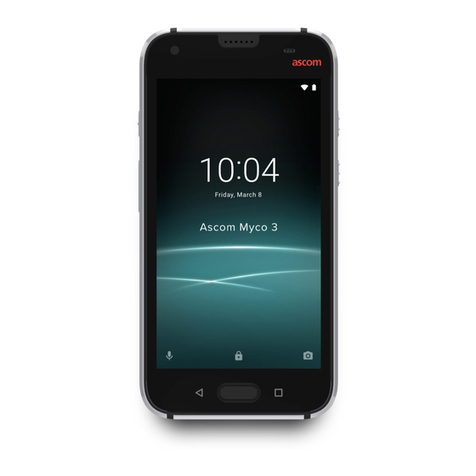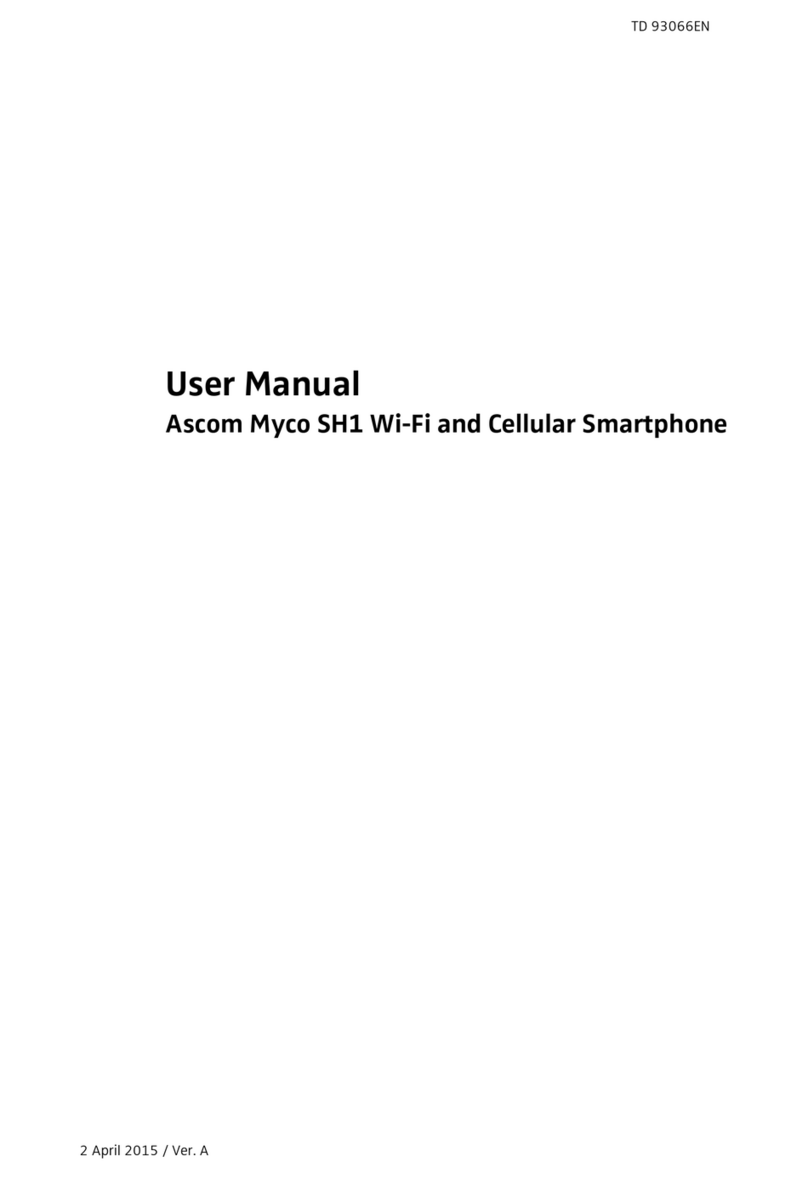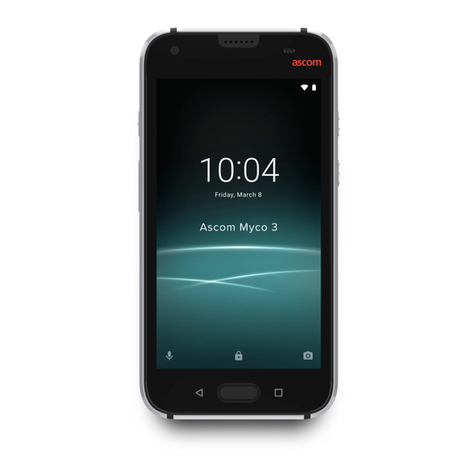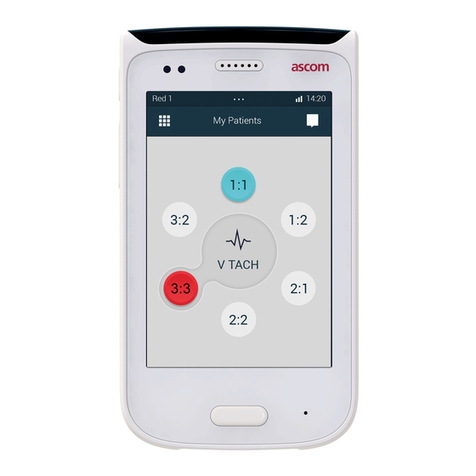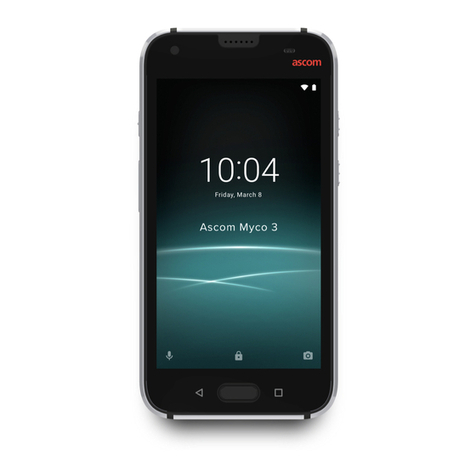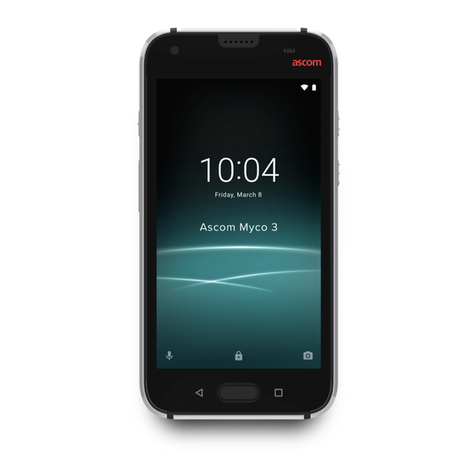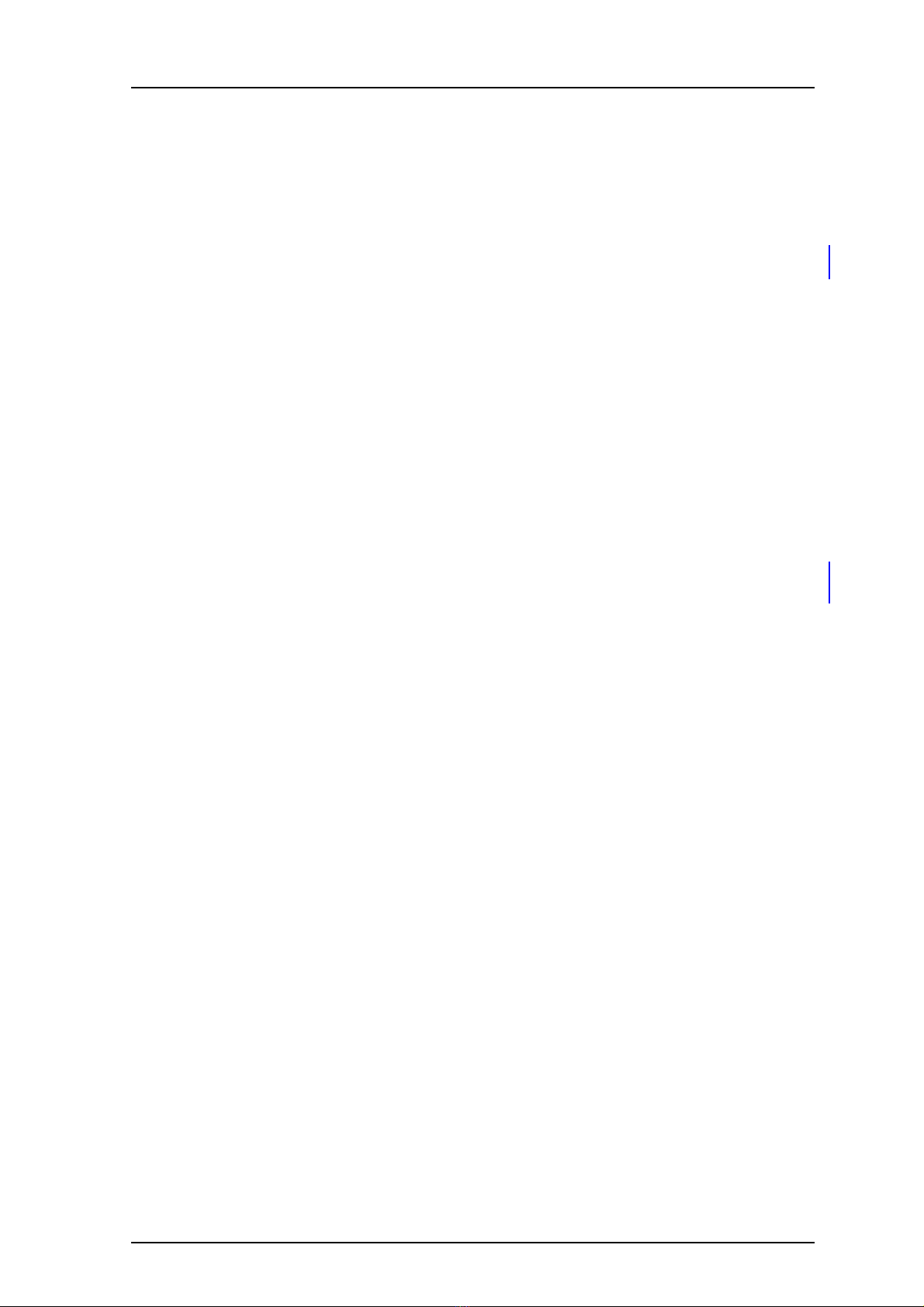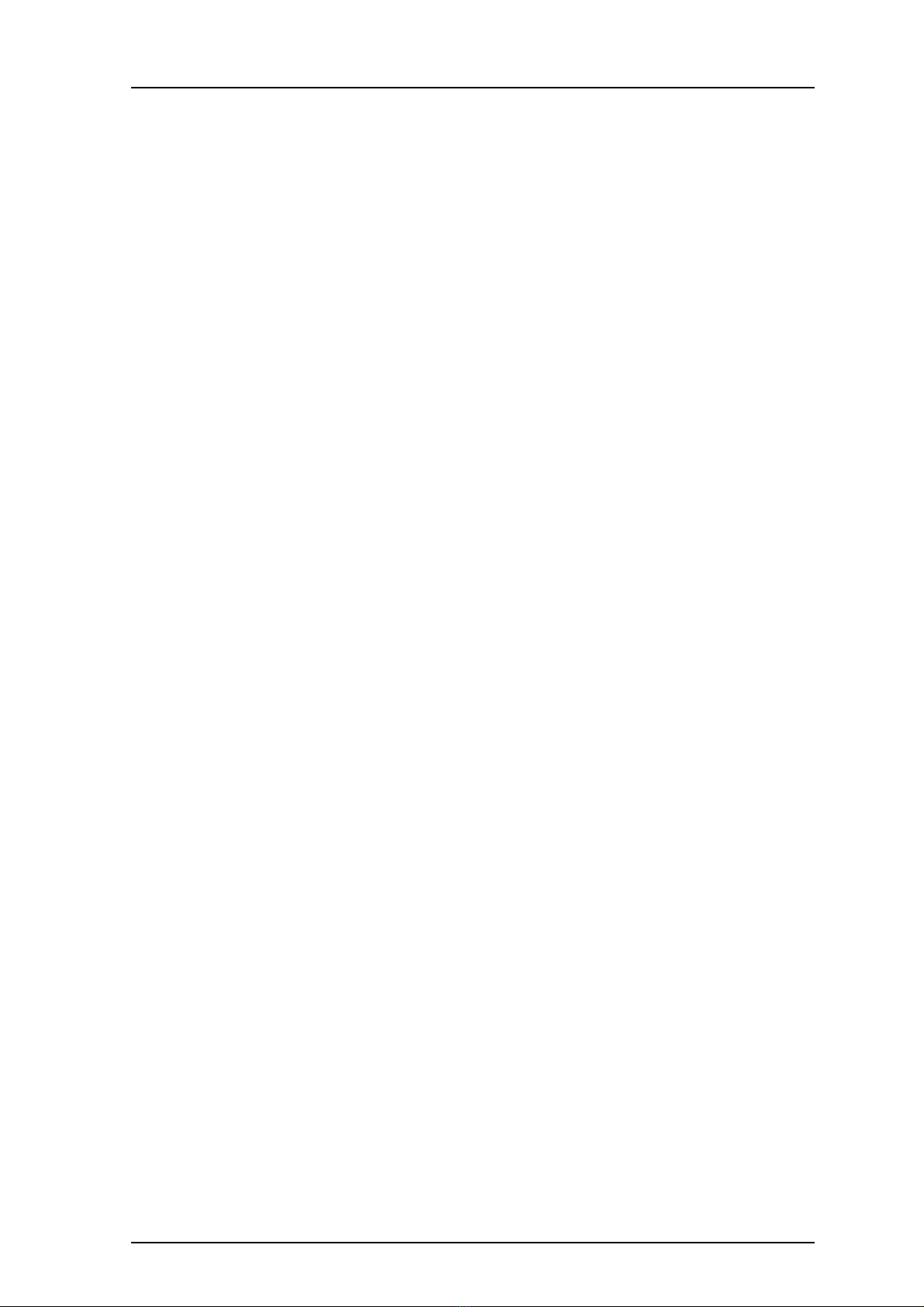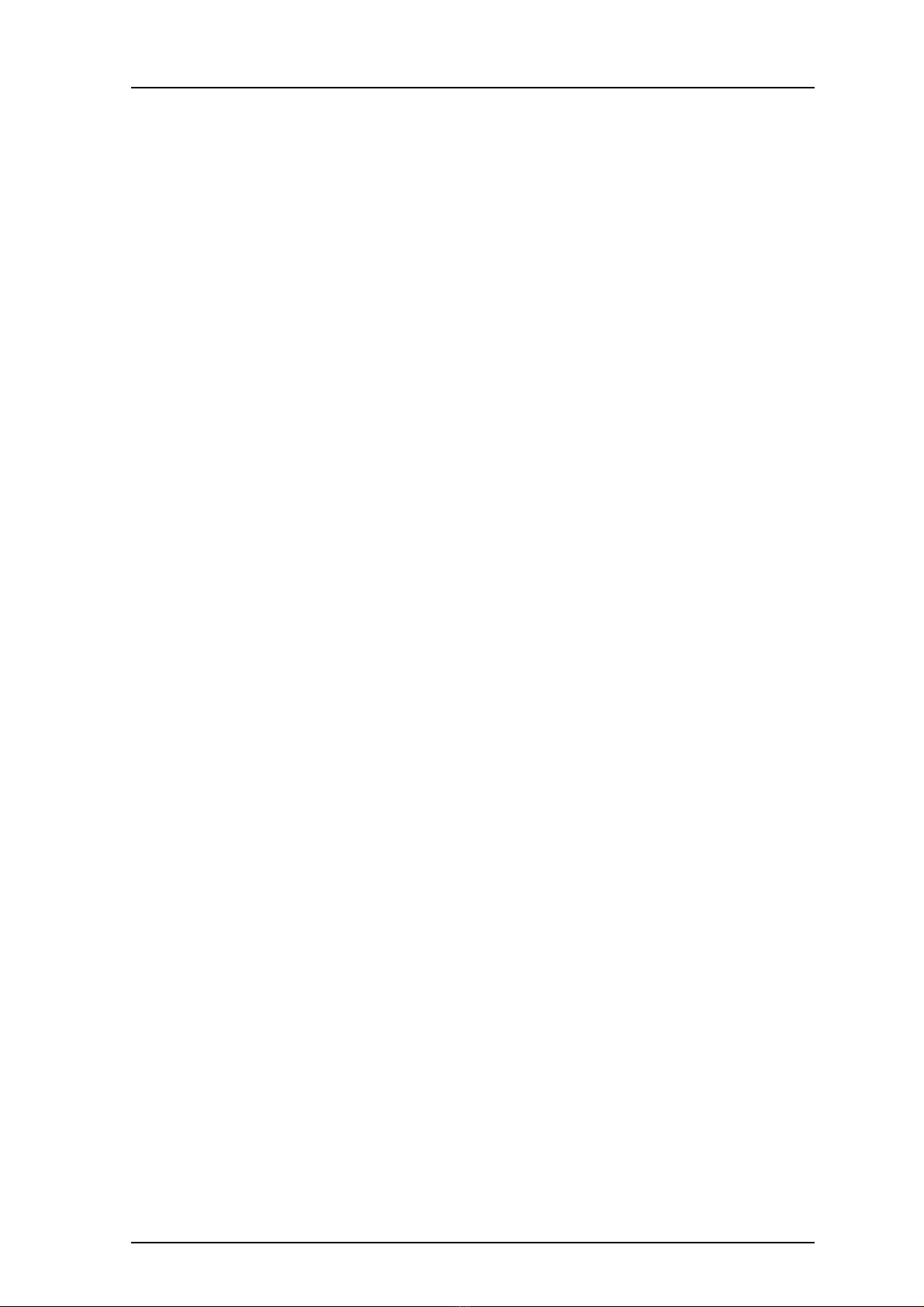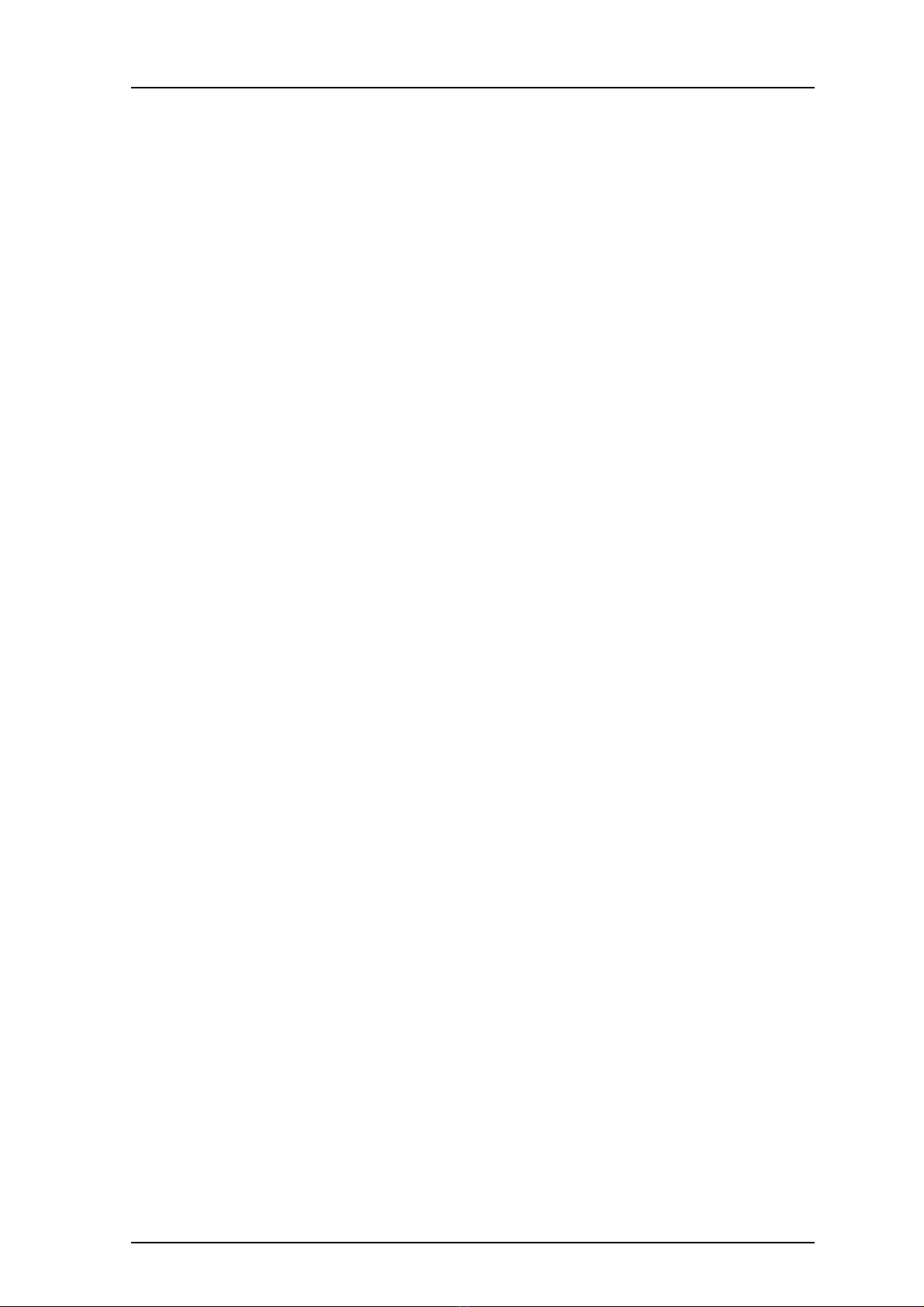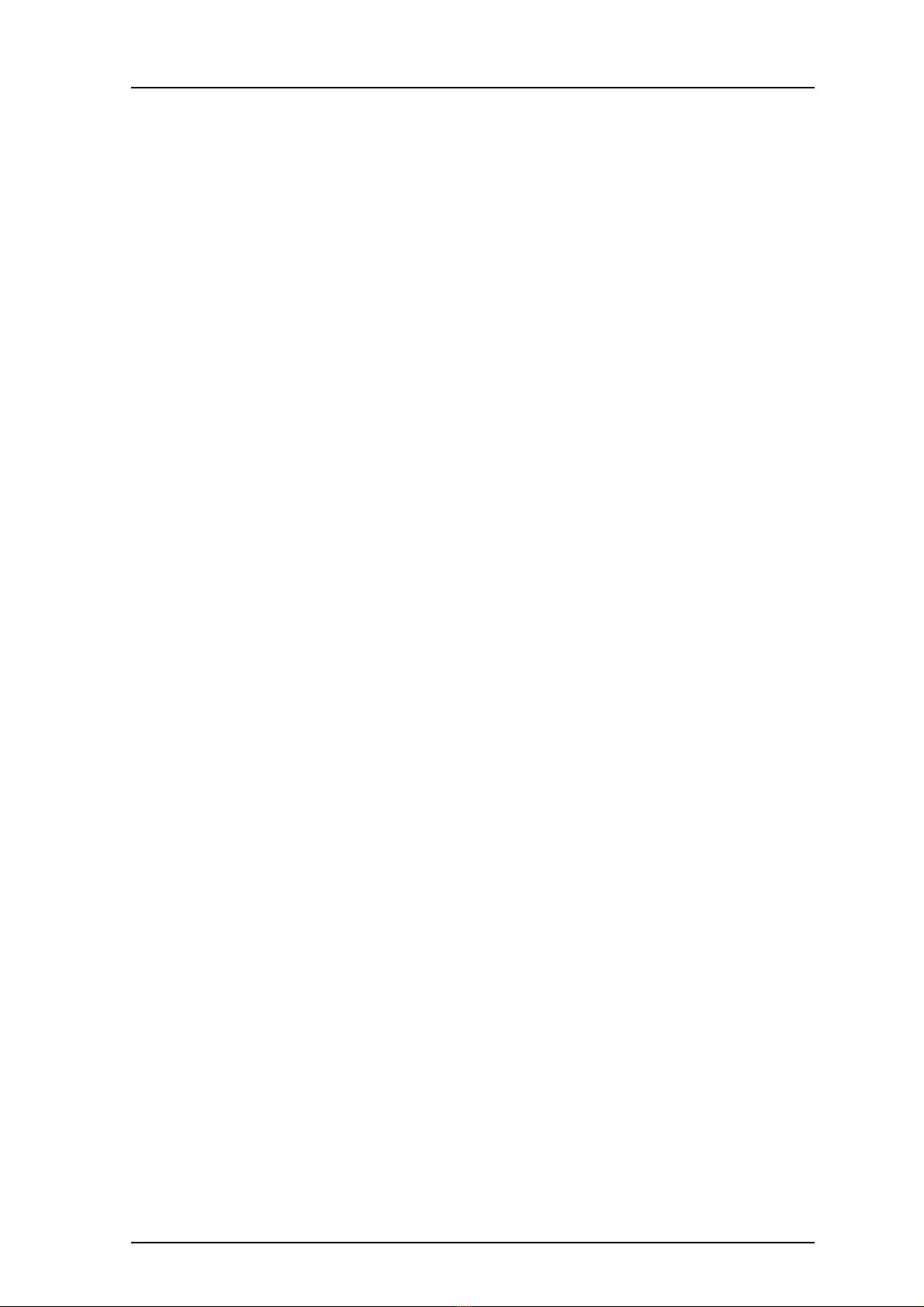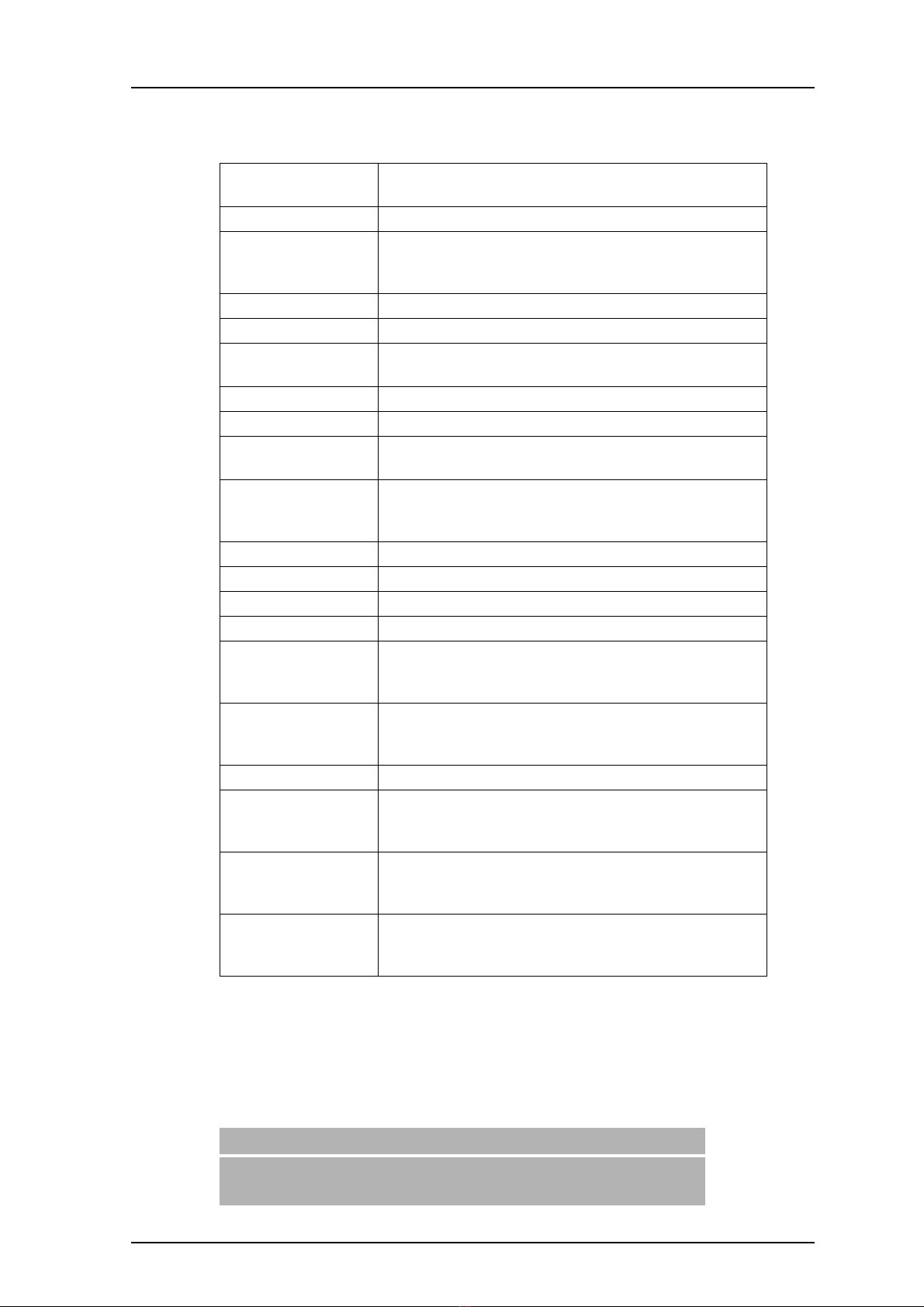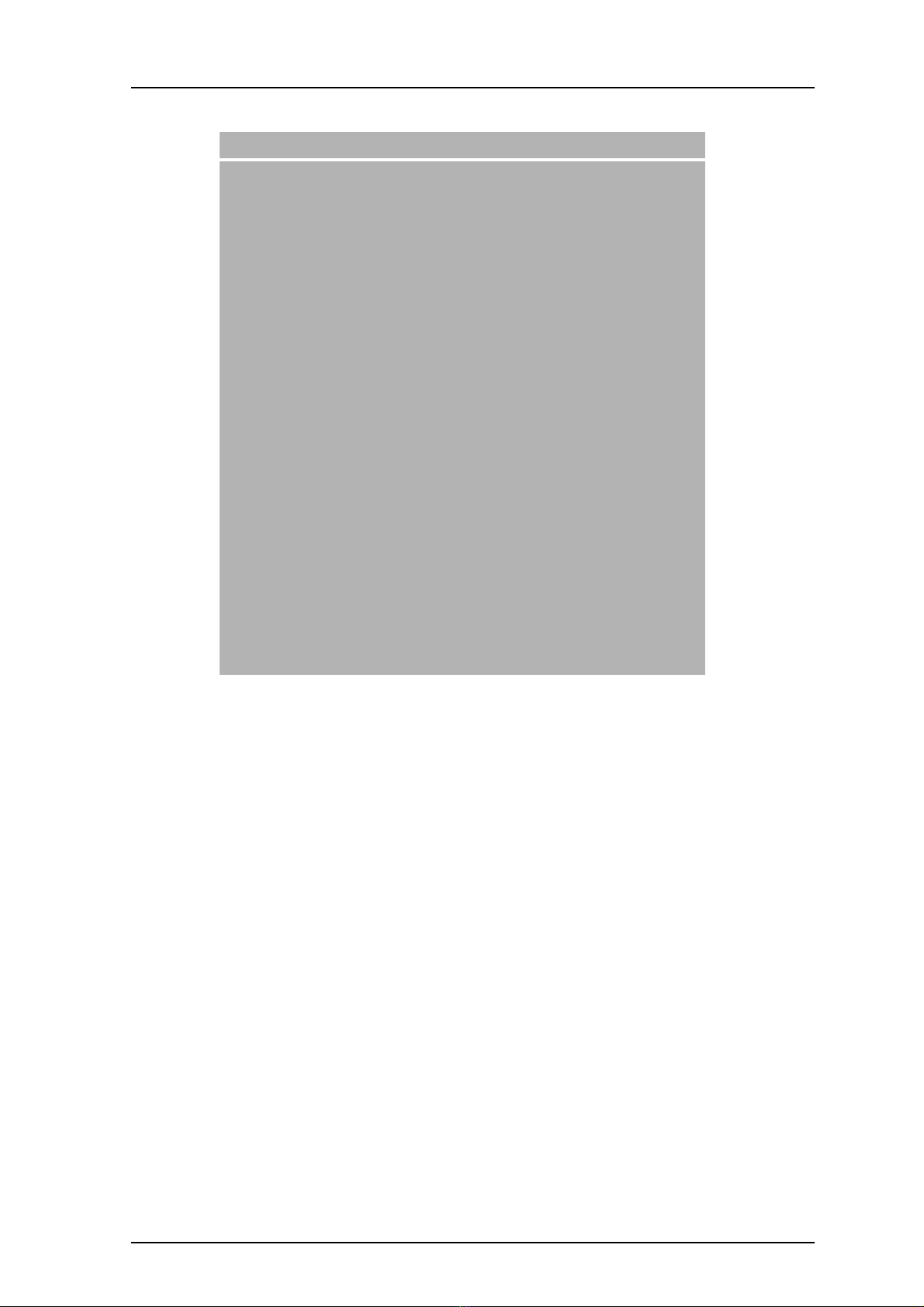TD 93066EN
26 April 2016 / Ver. D
User Manual
Ascom Myco Wi-Fi and Cellular Smartphone
4.12.3 Recent users list ......................................................................................... 23
4.13 Availability status ............................................................................................... 25
4.13.1 Availability status indication...................................................................... 25
4.13.2 Set the availability status .......................................................................... 25
5. Calling........................................................................................................................... 27
5.1 Answer or Reject a Call.......................................................................................... 27
5.2 Make a Call............................................................................................................. 28
5.2.1 Call using the keypad.................................................................................... 28
5.2.2 Call using the call list .................................................................................... 28
5.2.3 Call using the central phonebook ................................................................. 29
5.2.4 Call using the local phonebook..................................................................... 29
5.2.5 Advanced dialing .......................................................................................... 29
5.3 End a Call ............................................................................................................... 31
5.4 Functions During a Call.......................................................................................... 31
5.4.1 Enable loudspeaker and adjust volume........................................................ 32
5.4.2 Mute microphone.......................................................................................... 32
5.4.3 Show the keypad .......................................................................................... 32
5.4.4 Put call on hold ............................................................................................. 32
5.4.5 Add a second call .......................................................................................... 32
5.4.6 Receive a second call while in a call.............................................................. 32
5.4.7 Switch between calls .................................................................................... 32
5.4.8 Transfer call .................................................................................................. 32
5.4.9 Navigate the handset during a call .............................................................. 33
5.4.10 The phone bar............................................................................................. 33
5.5 Voicemail ............................................................................................................... 34
5.5.1 Indication of new voicemail messages......................................................... 34
5.5.2 Listen to voicemail messages....................................................................... 34
5.6 Push-to-talk Group Call ......................................................................................... 35
5.6.1 Join a PTT call session ................................................................................... 35
5.6.2 Use the PTT call screen ................................................................................. 36
5.6.3 Reject a PTT invitation.................................................................................. 37
5.6.4 Rejoin a PTT call session ............................................................................... 37
5.6.5 Initiate a PTT group call session ................................................................... 38
6. Phonebook ................................................................................................................... 39
6.1 Look up a Contact in the Central Phonebook........................................................ 39
6.2 Look up a Contact in the Local Phonebook ........................................................... 39
6.3 Add a New Local Contact....................................................................................... 40
7. Alerts ............................................................................................................................ 41
7.1 Alert View.............................................................................................................. 41
7.2 Alert Indication...................................................................................................... 42