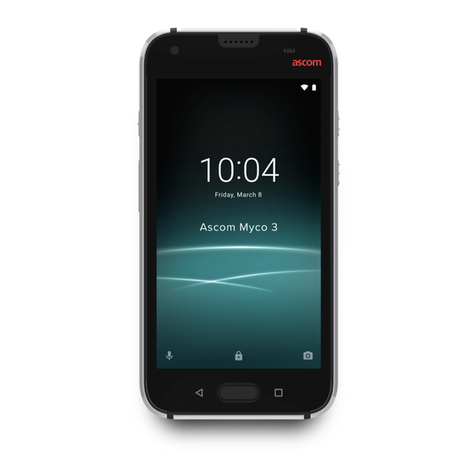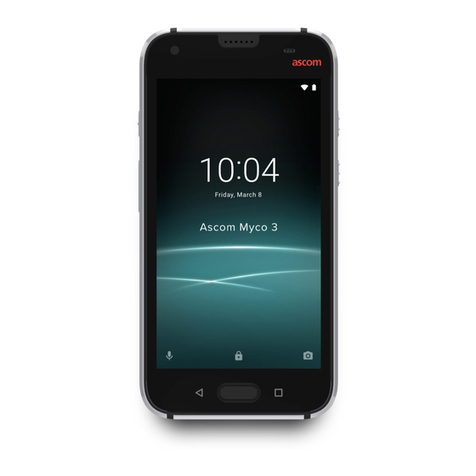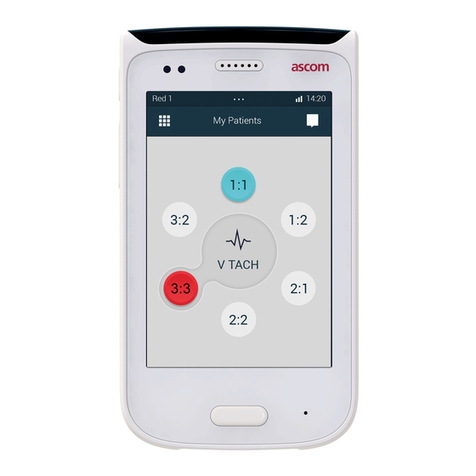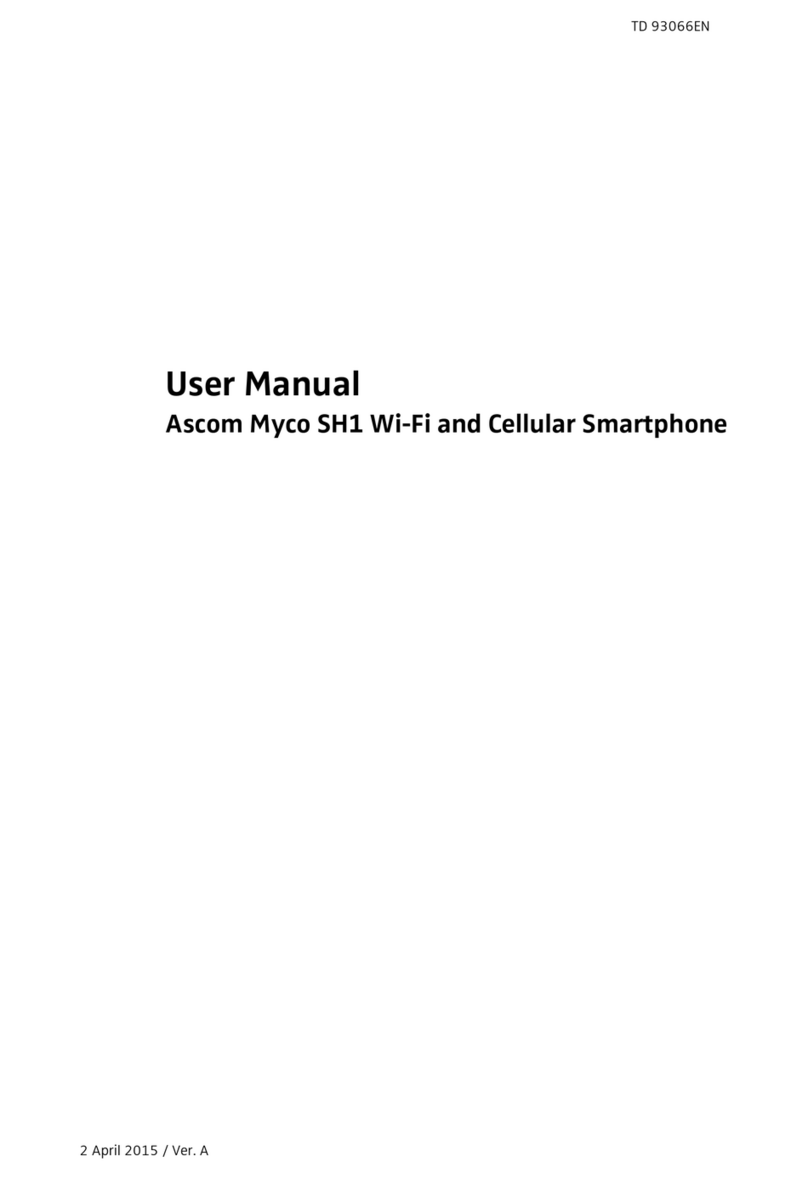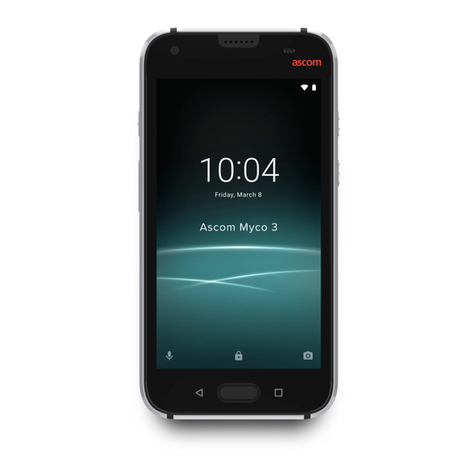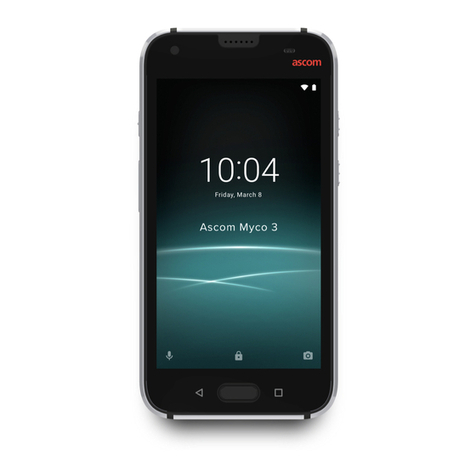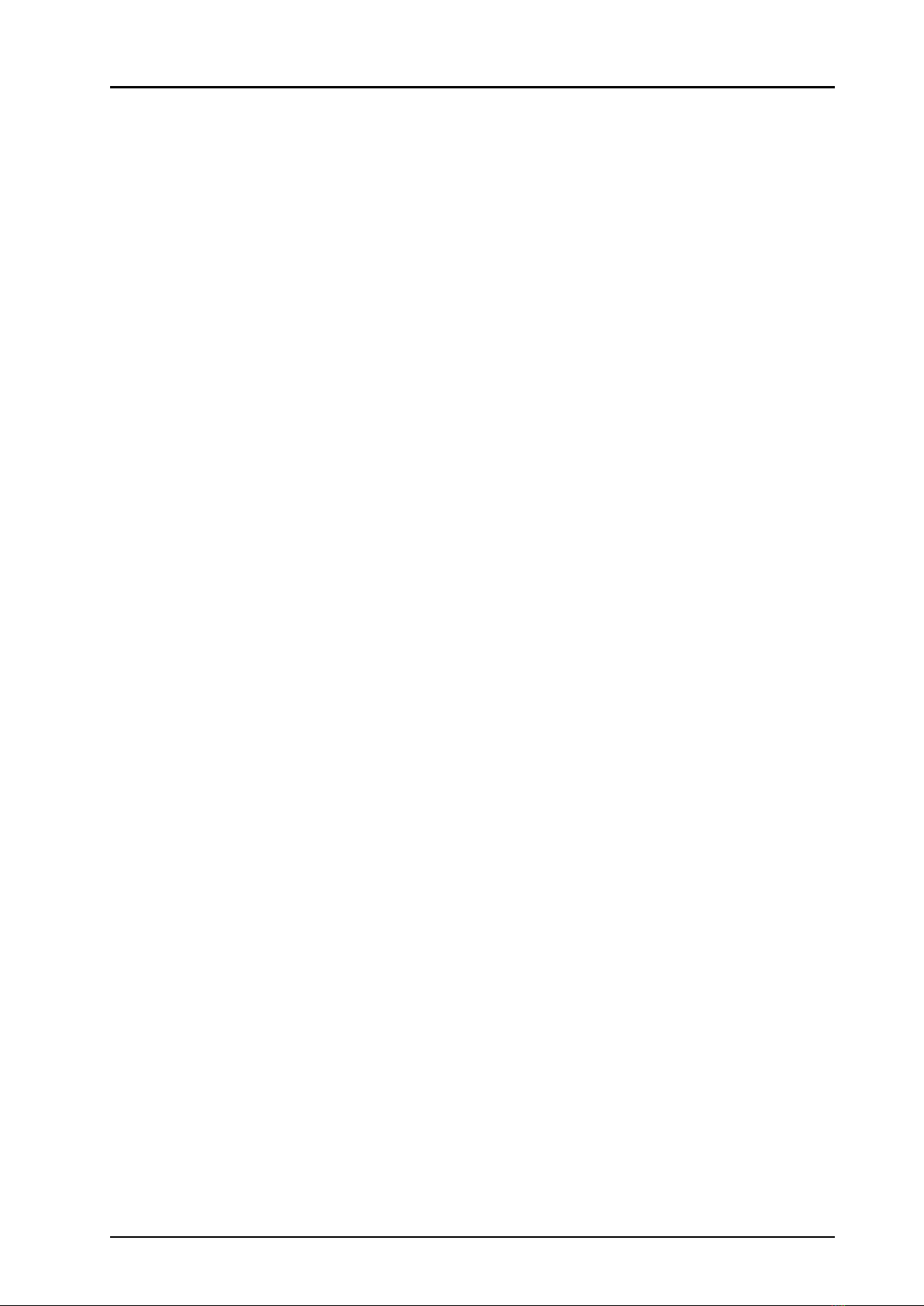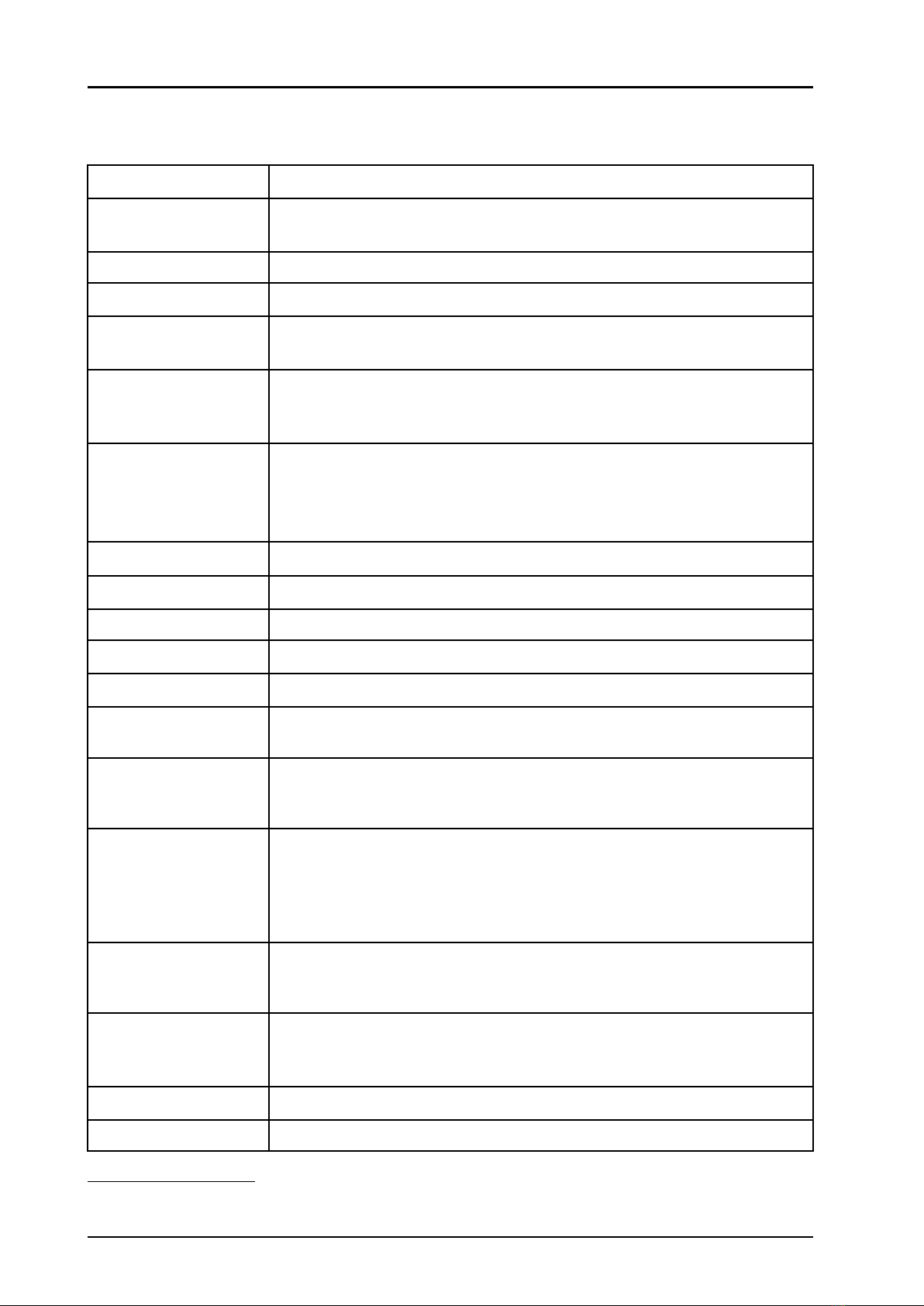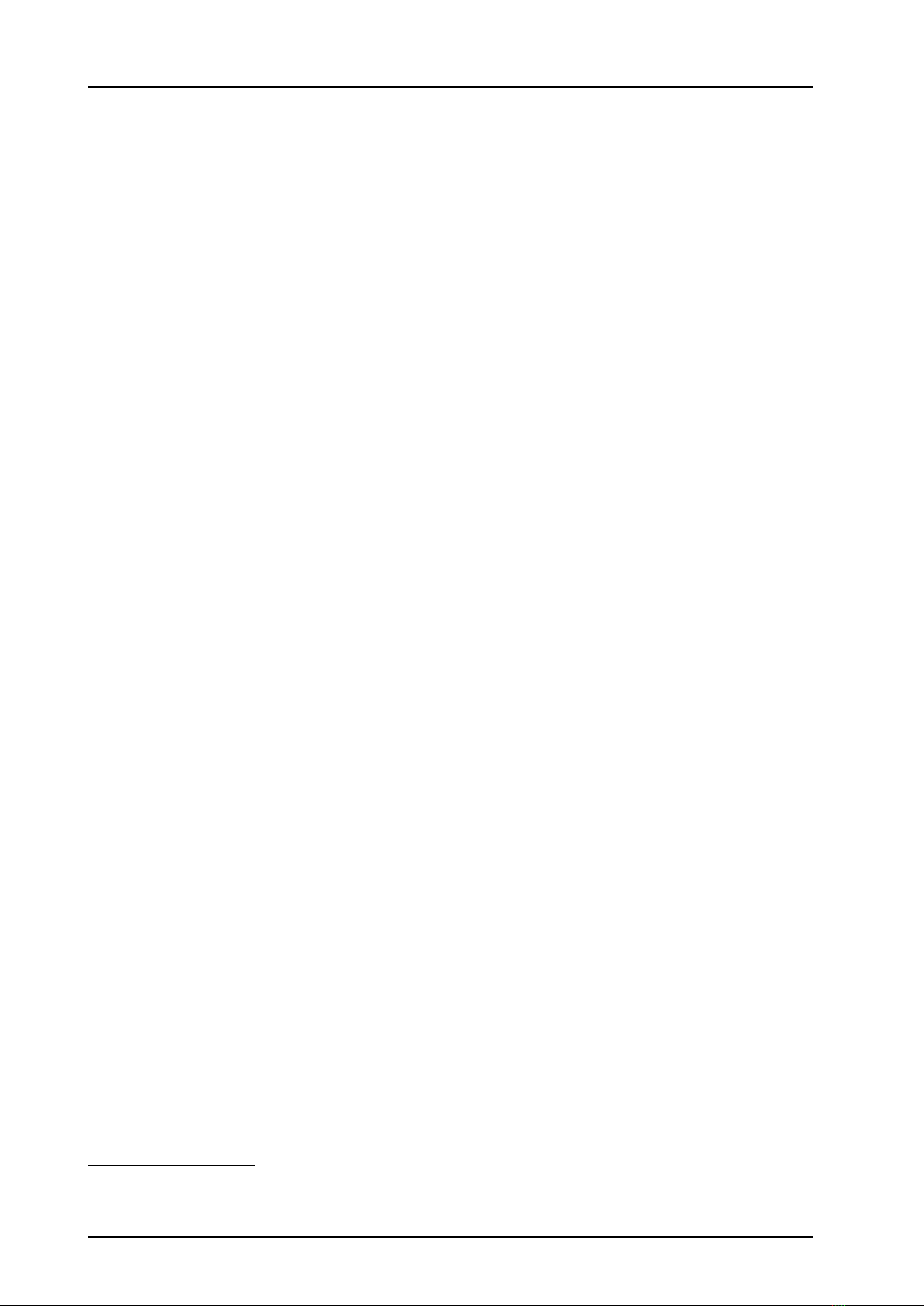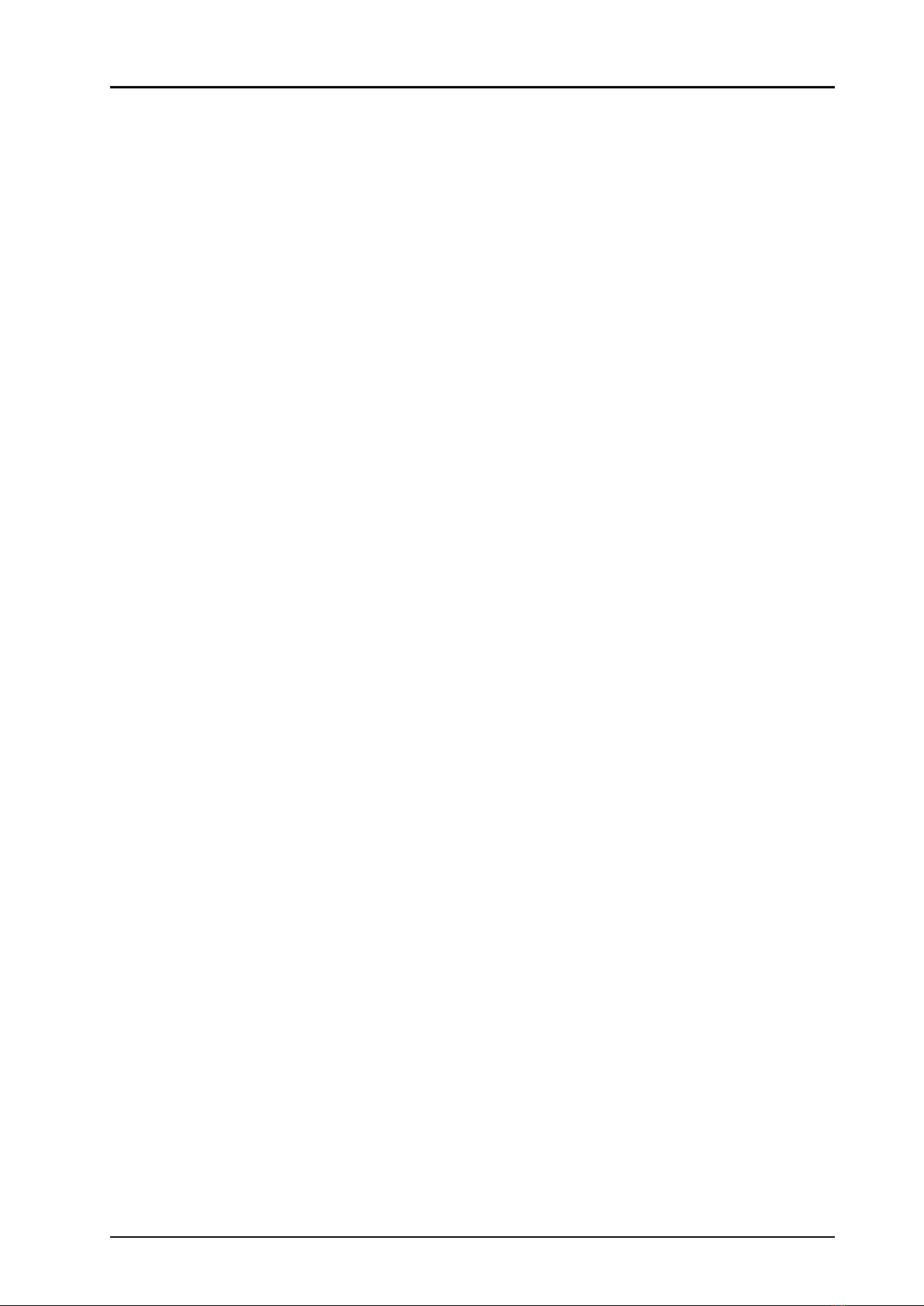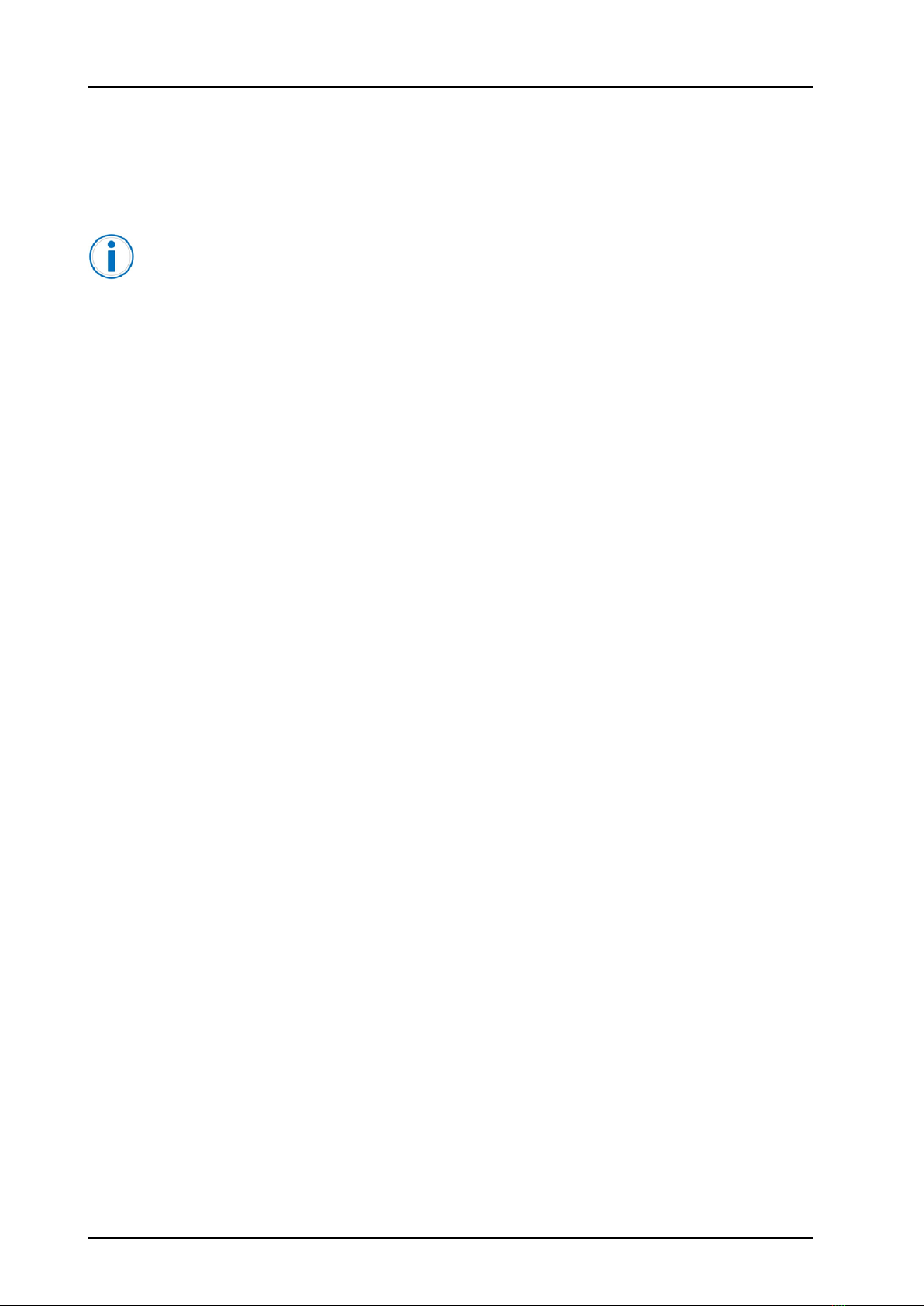User Manual
Ascom Myco Smartphone
Contents
1 Introduction.................................................................................................................................... 1
1.1 Caution and Notes ..............................................................................................................2
1.2 Intended Use......................................................................................................................2
1.3 Features.............................................................................................................................2
Quick Installation Steps for Administrators ......................................................................................4
2.1 Insert SIM Card ...................................................................................................................4
2.2 Install and Configure the Handset.........................................................................................4
2.2.1 Install Using Easy Deployment ................................................................................5
2.2.2 Install Using QR Codes and NFC .............................................................................6
2.2.3 Manual Installation.................................................................................................7
3 Handset Description.......................................................................................................................8
3.1 Handset Overview...............................................................................................................8
3.1.1 Home Button.........................................................................................................9
3.1.2 Volume Button, Up and Down.................................................................................9
3.1.3 Power Button ........................................................................................................9
3.1.4 Back Button 3...................................................................................................... 10
3.1.5 Overview button 3................................................................................................ 10
3.1.6 Proximity Sensor.................................................................................................. 10
3.1.7 Multifunction, and Alarm Button............................................................................. 10
3.1.8 Top Display......................................................................................................... 10
3.1.9 Ascom IR location 4............................................................................................... 11
3.1.10 Color Pad for Clip.................................................................................................. 11
3.2 Accessories....................................................................................................................... 11
4 Basics ......................................................................................................................................... 13
4.1 Turn the Handset On, or Off ................................................................................................13
4.2 Wake and Unlock the Handset, or Lock and Put It to Sleep ....................................................14
4.2.1 Screen Lock .........................................................................................................14
4.3 Adjust the Volume............................................................................................................. 15
4.4 Use Vibrator Only, or Silent Mode....................................................................................... 15
4.5 Use the Touchscreen ........................................................................................................ 15
4.6 Use the Keyboard ............................................................................................................. 16
4.7 The User Interface..............................................................................................................17
4.7.1 Alert View ............................................................................................................17
4.7.2 App View ............................................................................................................ 18
4.7.3 Conversation View............................................................................................... 19
4.7.4 Shortcut Drawer 4................................................................................................ 19
4.8 Use Apps .........................................................................................................................20
4.9 Battery Level Indication ..................................................................................................... 21
4.10 Charge the Handset Battery............................................................................................... 21
4.10.1 Charge the Handset in a Charging Rack.................................................................22
4.10.2 Charge the Battery in a Battery Charging Rack .......................................................22
4.10.3 Charge with a Micro-USB Cable ............................................................................23
4.10.4 Charging Indication..............................................................................................23
4.11 Change the Battery ...........................................................................................................24
4.12 Unite Log In, or Log Out.....................................................................................................25
4.12.1 Log In .................................................................................................................25
4.12.2 Login Reminder ...................................................................................................27
4.12.3 Log Out...............................................................................................................28
4.12.4 Recent Users List.................................................................................................29
4.12.5 Shared Phone......................................................................................................30
4.13 Availability Status..............................................................................................................32
4.13.1 Availability Status Indication..................................................................................32
TD 93066EN / 14 December 2018 / Ver. N