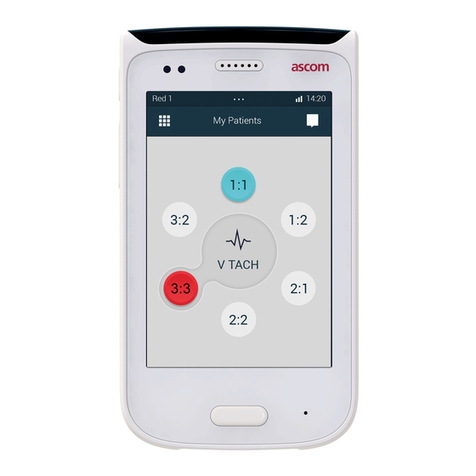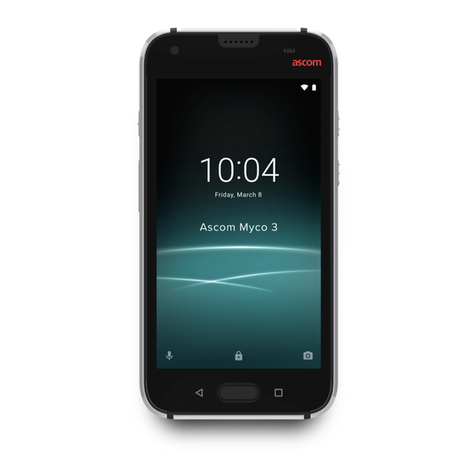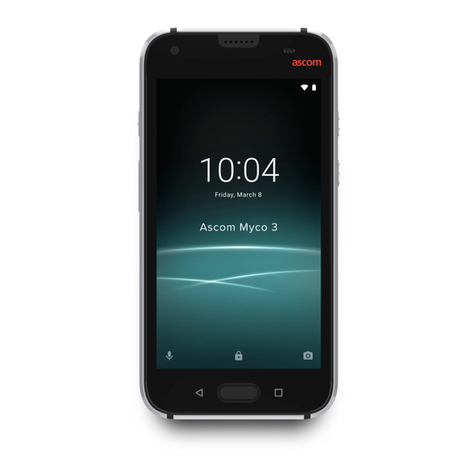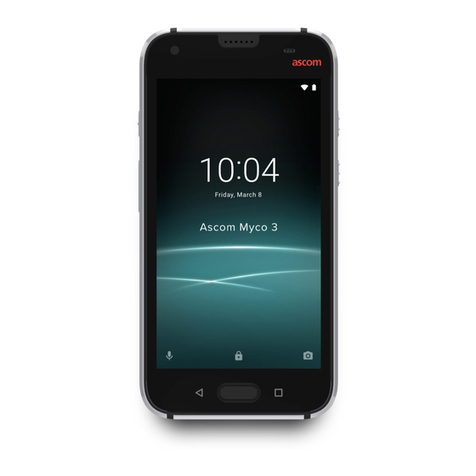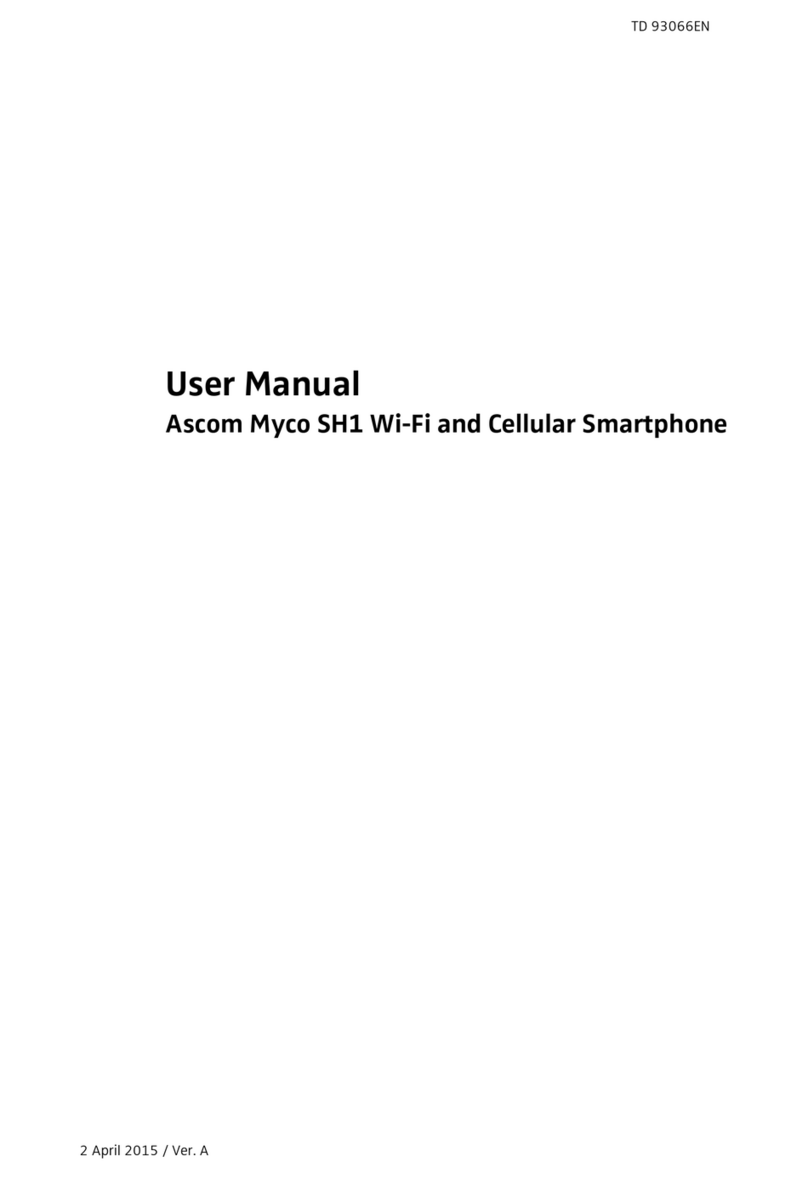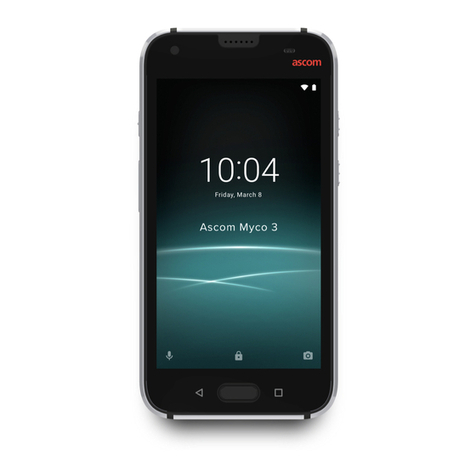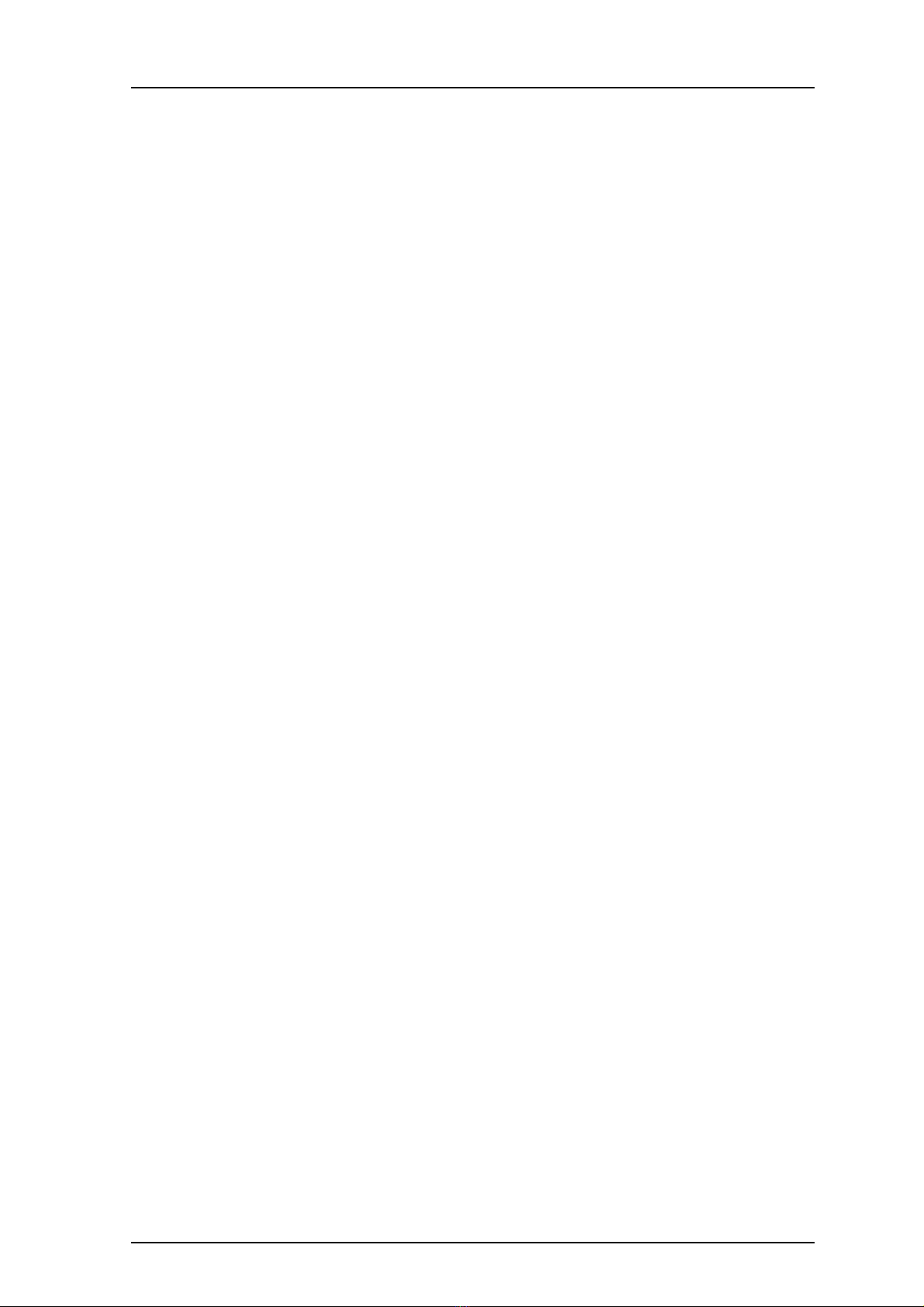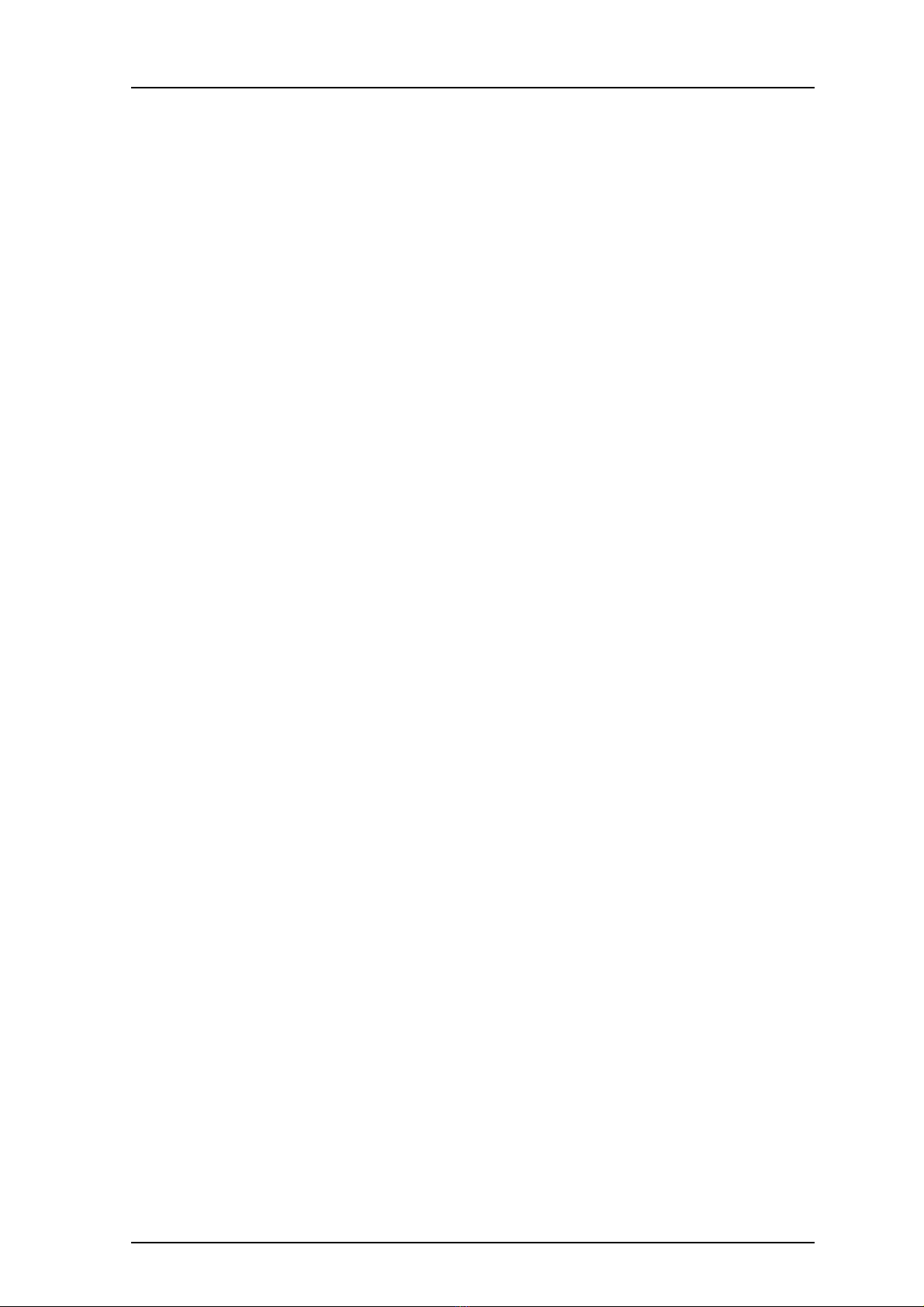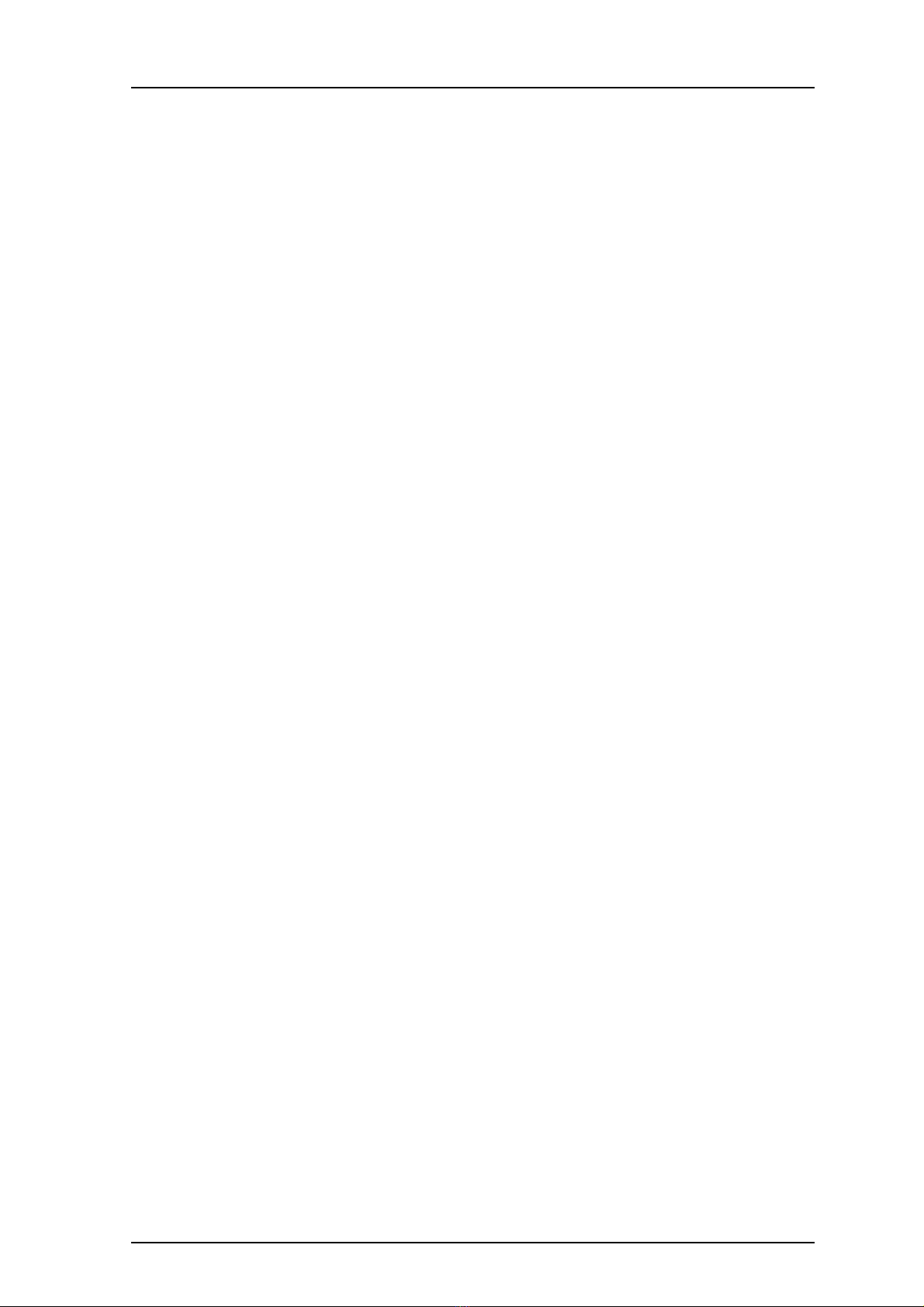TD 93066EN
3 October 2017 / Ver. H
User Manual
Ascom Myco Wi-Fi and Cellular Smartphone
5.5.5 Adjust the Volume with the Headset ........................................................... 41
5.5.6 Remove the headset..................................................................................... 41
5.6 Voicemail ............................................................................................................... 41
5.6.1 Indication of New Voicemail Messages......................................................... 41
5.6.2 Listen to Voicemail Messages....................................................................... 41
5.7 Push-to-Talk Group Call......................................................................................... 42
5.7.1 Join a PTT Call Session .................................................................................. 42
5.7.2 Use the PTT Call Screen................................................................................. 43
5.7.3 Reject a PTT Invitation.................................................................................. 44
5.7.4 Rejoin a PTT Call Session............................................................................... 44
5.7.5 Start a PTT Group Call Session...................................................................... 45
6. Contacts........................................................................................................................ 46
6.1 Look up a Contact in the Central Phonebook........................................................ 46
6.2 Look up a Contact in the Local Phonebook ........................................................... 46
6.3 Add a New Local Contact....................................................................................... 47
6.4 Favorites................................................................................................................ 47
7. Alerts ............................................................................................................................ 48
7.1 Alert View.............................................................................................................. 48
7.2 Alert Indication...................................................................................................... 49
7.2.1 Top Display ................................................................................................... 49
7.2.2 Alert Priority Beacon..................................................................................... 49
7.2.3 Lock Screen ................................................................................................... 50
7.2.4 Top Bar.......................................................................................................... 50
7.2.5 Notification ................................................................................................... 50
7.3 Alert Classification................................................................................................. 50
7.3.1 Priority Level and Color................................................................................. 51
7.3.2 Category Color .............................................................................................. 51
7.3.3 Alert Type Icons ............................................................................................ 52
7.4 Alert Response Options......................................................................................... 54
7.5 View Alerts on a Locked Handset.......................................................................... 55
8. Messaging .................................................................................................................... 56
8.1 Write and Send Message....................................................................................... 56
8.2 Reply to Message .................................................................................................. 57
8.3 Search for Message ............................................................................................... 57
8.4 Copy, Delete and Forward Messages..................................................................... 57
8.5 Delete Conversations............................................................................................. 57
8.6 Call Contact from a Message ................................................................................. 57
8.7 Add Contact from a Message ................................................................................ 57
9. Connectivity................................................................................................................. 59
9.1 Ascom IR Location ................................................................................................. 59