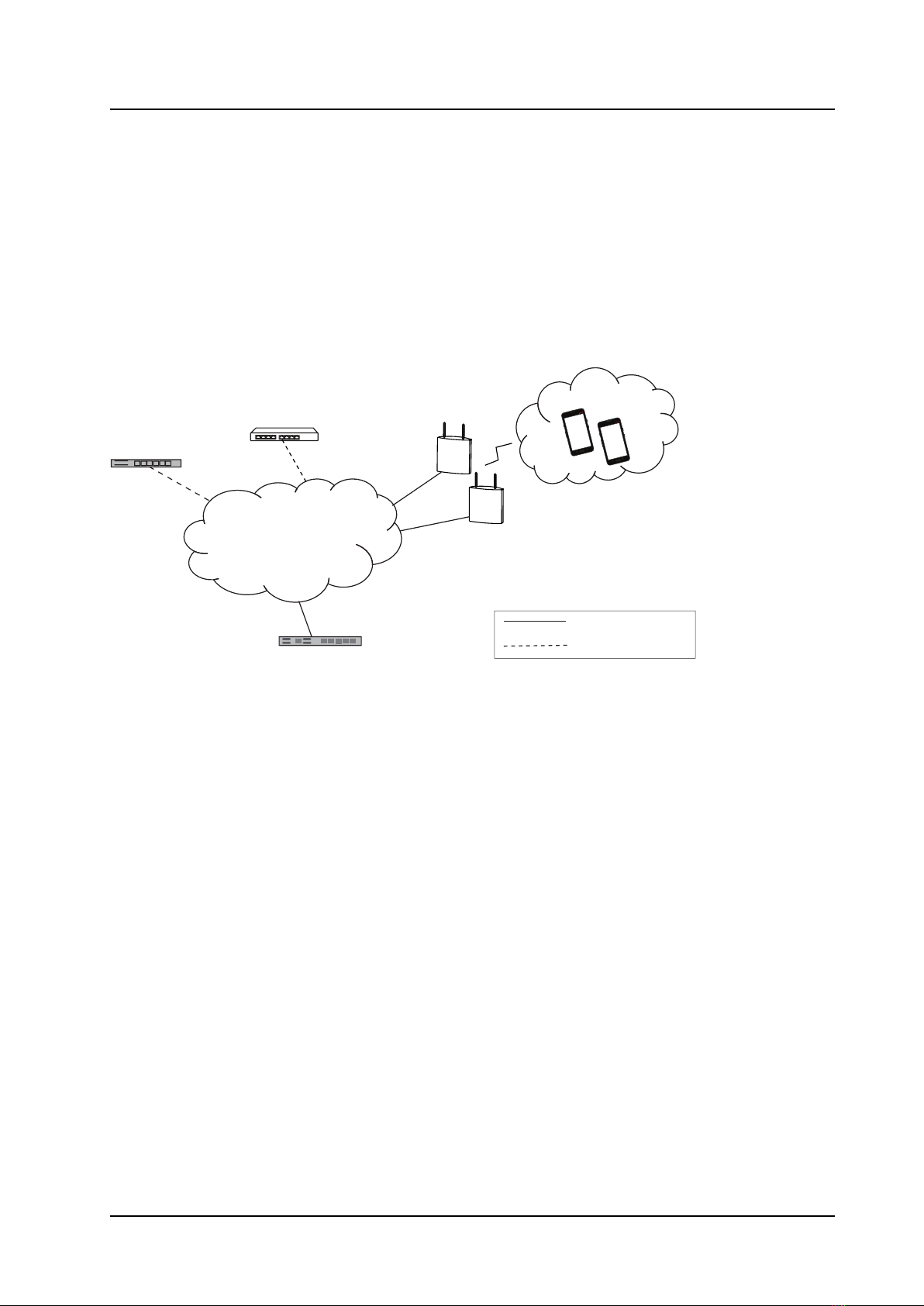TROUBLESHOOTING GUIDE
Ascom Myco 3
Contents
1 Abo t This Doc ment ..................................................................................................................... 1
1.1 Target Group...................................................................................................................... 1
1.2 Prerequisites ...................................................................................................................... 1
1.3 Information Required by TAC ...............................................................................................2
2 Tro bleshooting Methodology........................................................................................................3
3 WLAN Overview.............................................................................................................................4
3.1 The Problem of Legacy WLANs ............................................................................................4
3.2 WLAN Planning and Provisioning..........................................................................................5
3.3 The Importance of Pre- and Post-Site Surveys........................................................................6
3.4 WLAN Dynamics .................................................................................................................6
3.5 Troubleshooting Implications and WLAN Design ....................................................................6
4 The Handset as a WLAN Wireless Client..........................................................................................8
4.1 VoWiFi Handset Protocol Layers...........................................................................................8
4.1.1 Troubleshooting the Layers ....................................................................................9
4.2 Voice Transmission over a VoWiFi System .......................................................................... 10
4.3 AP Scanning..................................................................................................................... 10
4.3.1 Active Scanning................................................................................................... 10
4.3.2 Passive Scanning................................................................................................. 10
4.3.3 Reconnect............................................................................................................ 11
4.3.4 Configured Channels and Scanning Intervals........................................................... 11
4.4 Power Save Mode.............................................................................................................. 11
4.5 Roaming............................................................................................................................ 11
4.5.1 Call Mode ........................................................................................................... 12
4.5.2 Scanning Algorithm.............................................................................................. 12
4.6 DFS Channel Probing ........................................................................................................ 12
4.7 Wi-Fi Configuration Recommendations.................................................................................13
5 Tro bleshooting Tools ................................................................................................................. 15
5.1 Site Survey Tools .............................................................................................................. 15
5.1.1 Wi-Fi Site Survey.................................................................................................. 16
5.1.2 Cellular Site Survey 1............................................................................................ 18
5.2 Protocol Analyzer Tools..................................................................................................... 19
5.3 Air Traces of 802.11 Traffic .................................................................................................20
5.4 Logging Scenarios ............................................................................................................ 21
5.5 Event Logs (Log Viewer) ....................................................................................................24
5.6 Debug with Timed Logging ................................................................................................26
5.7 Debug Using PCAP ..........................................................................................................28
5.8 Debug Using Remote PCAP...............................................................................................28
5.9 Export Logs with the Handset.............................................................................................29
5.10 Extract Log Files from the Handset .....................................................................................29
5.11 Diagnostics........................................................................................................................31
5.12 Perform a Factory Reset.....................................................................................................32
5.12.1 Factory Reset Using the Handset ..........................................................................32
5.12.2 Factory Reset via MDM.........................................................................................33
5.12.3 Hard Reset..........................................................................................................33
6 Tro bleshooting Scenarios...........................................................................................................35
6.1 Handset Errors..................................................................................................................35
6.1.1 System Related....................................................................................................35
6.1.2 Software Related .................................................................................................37
TD 93297EN / 19 December 2019 / Ver. B