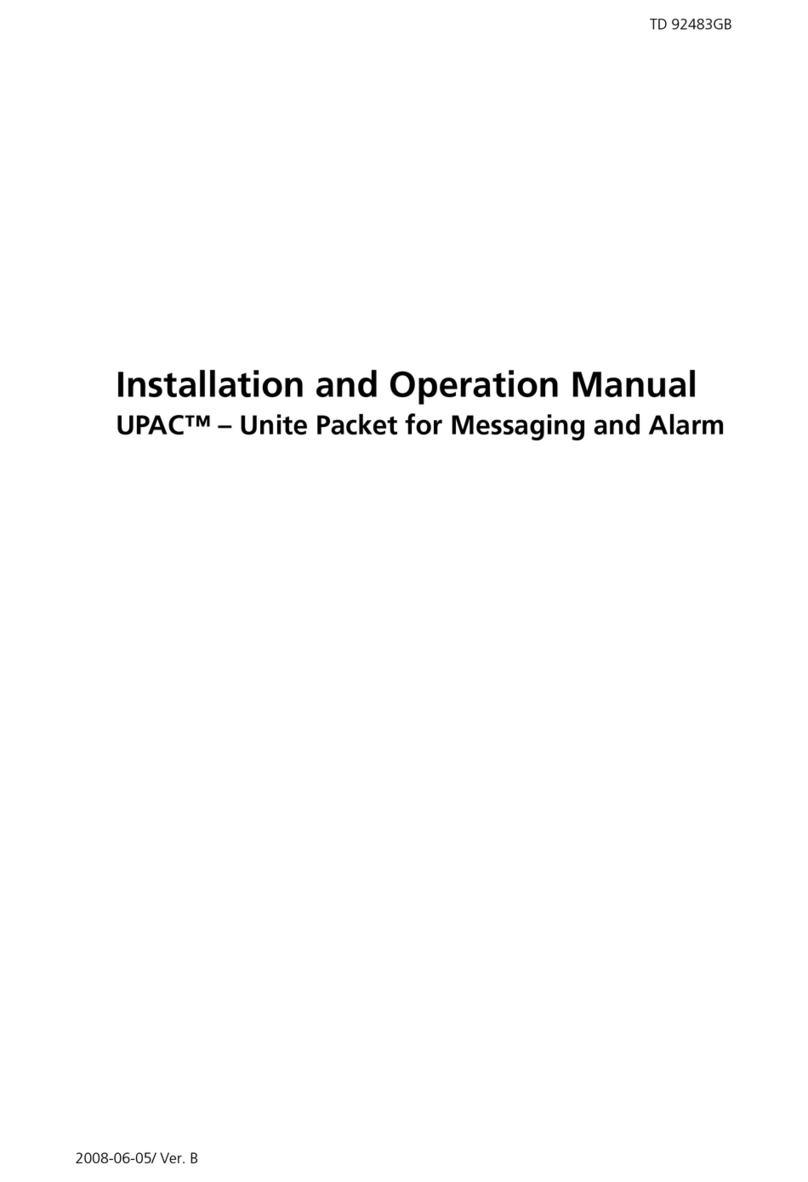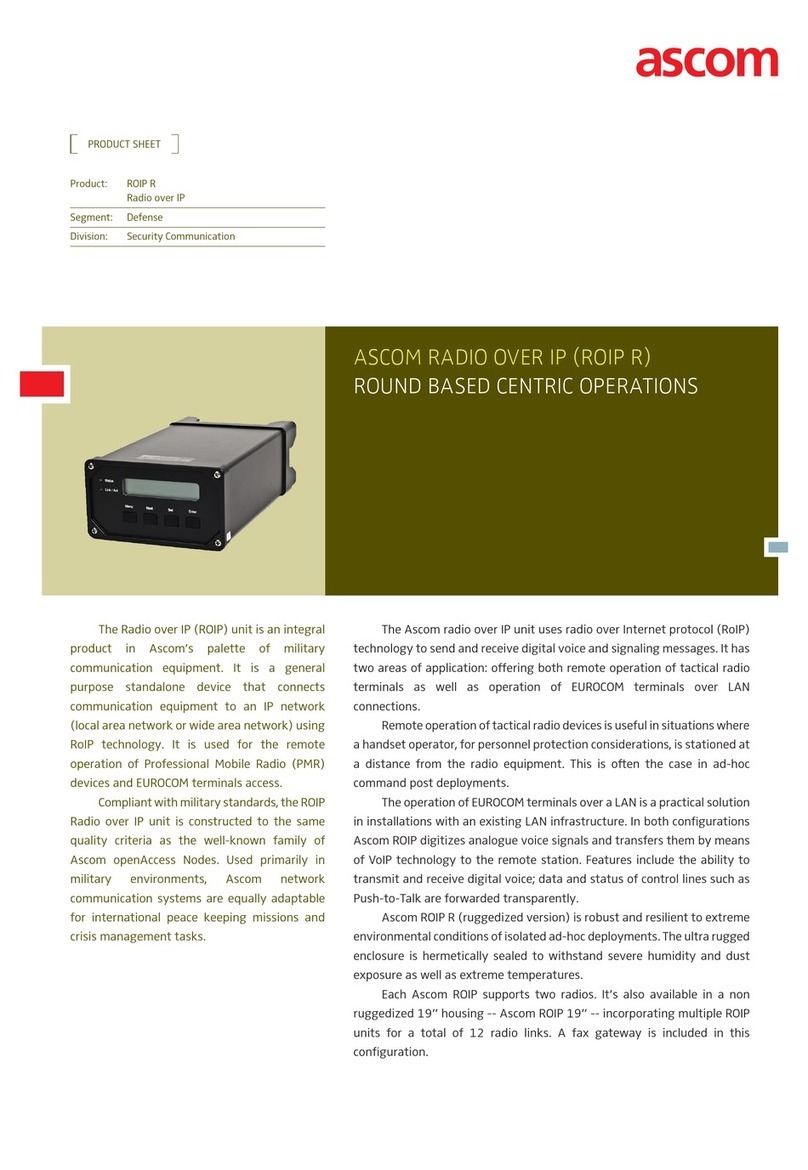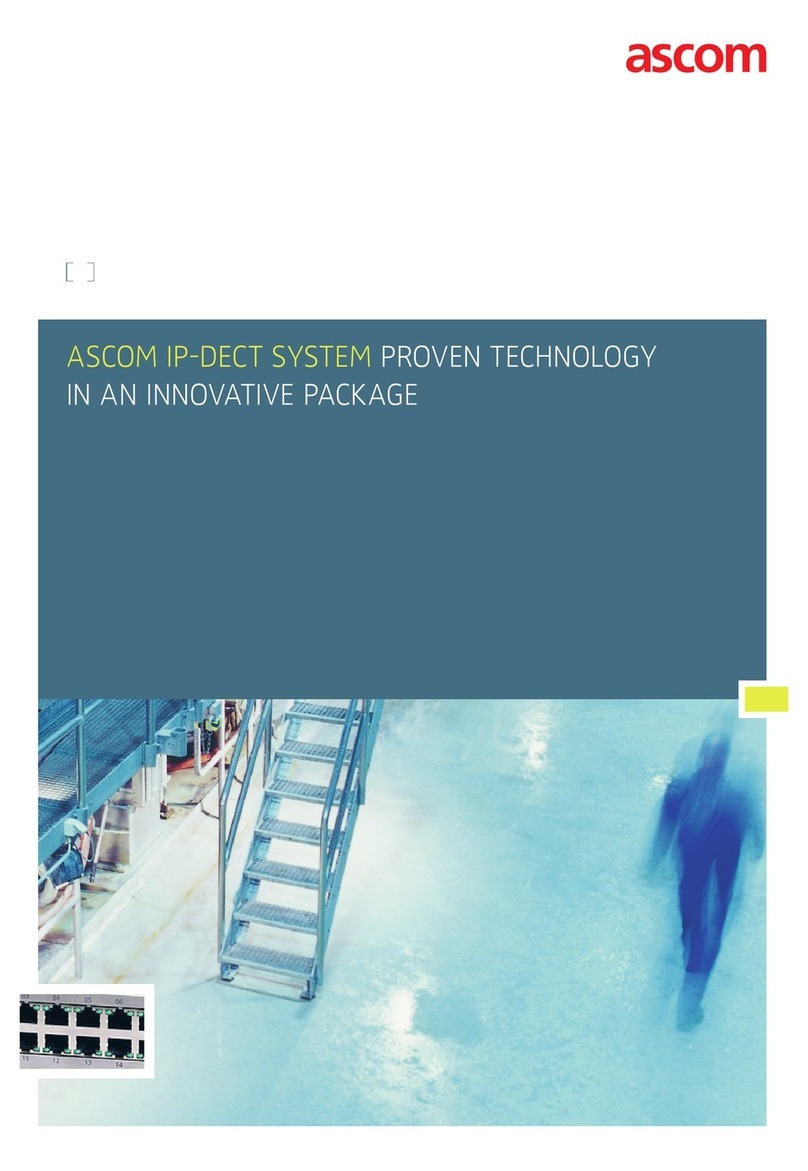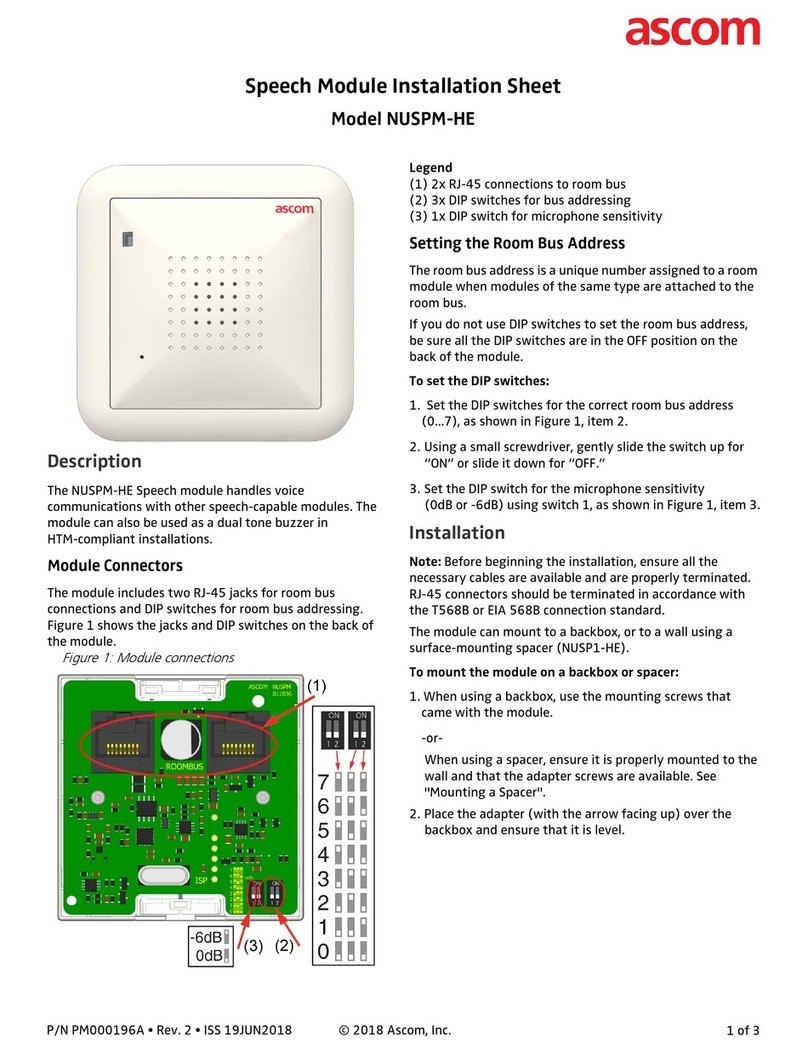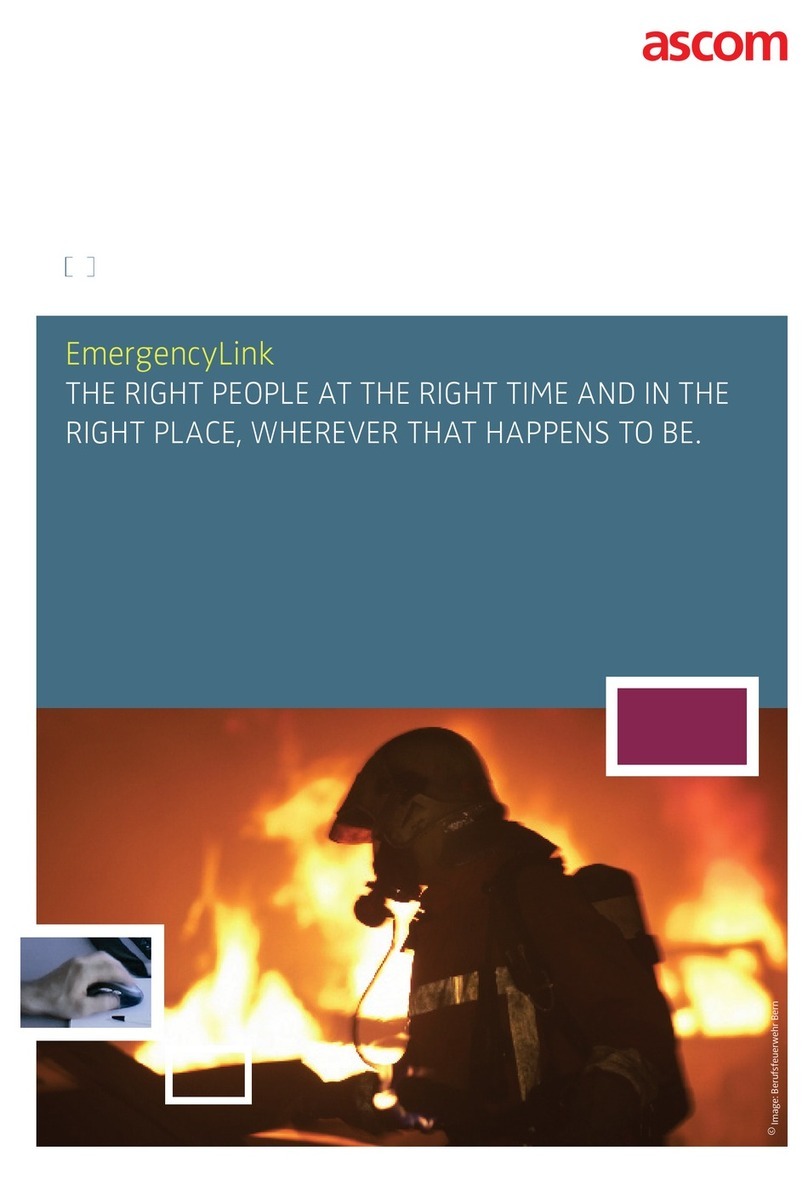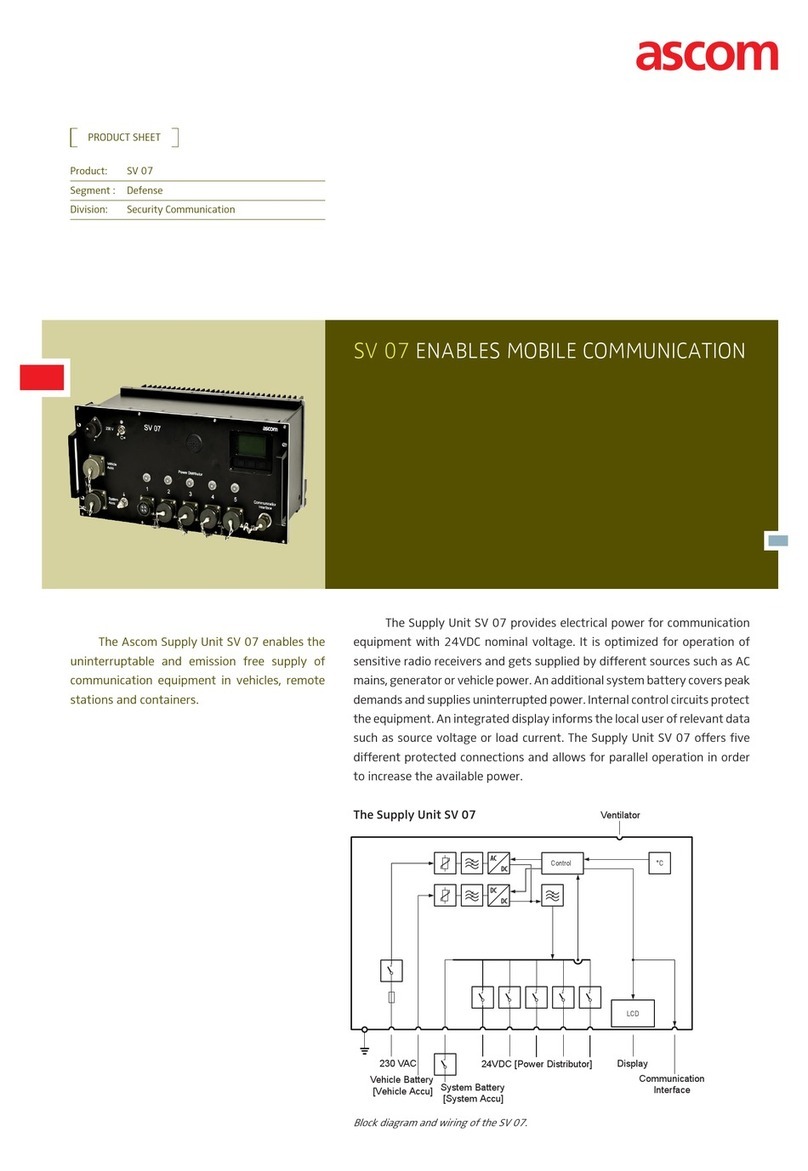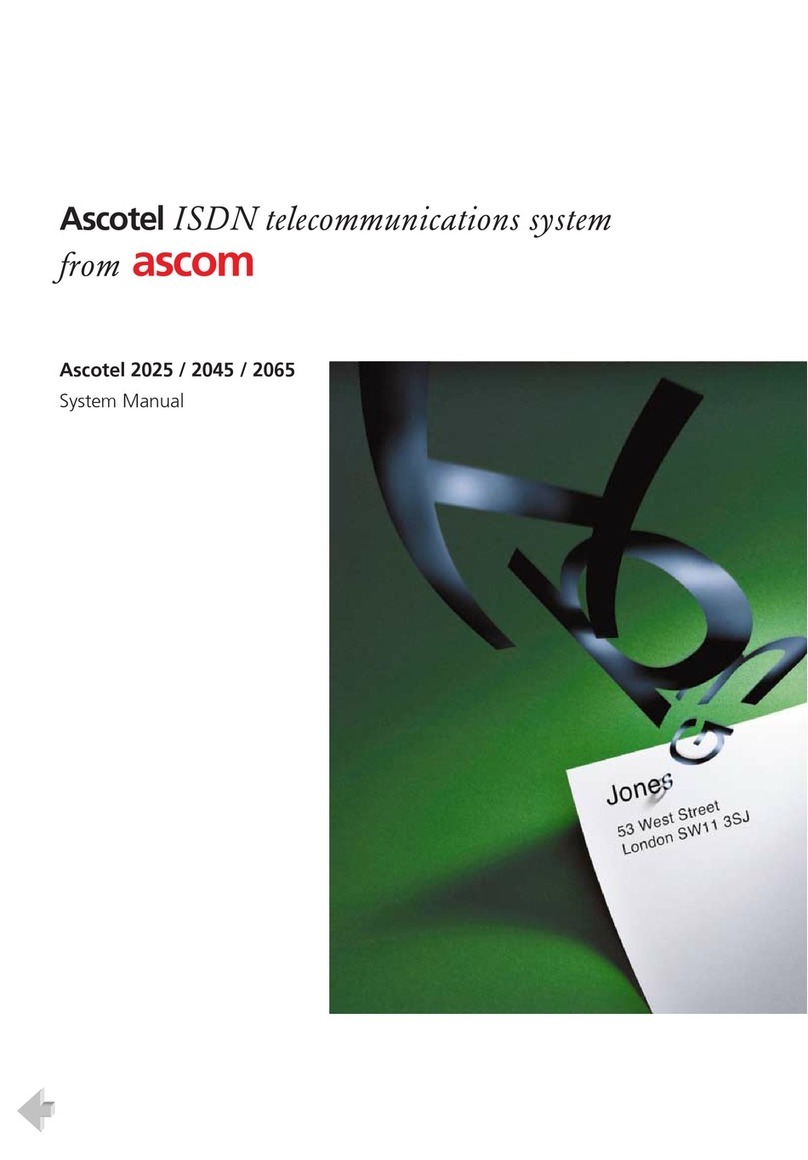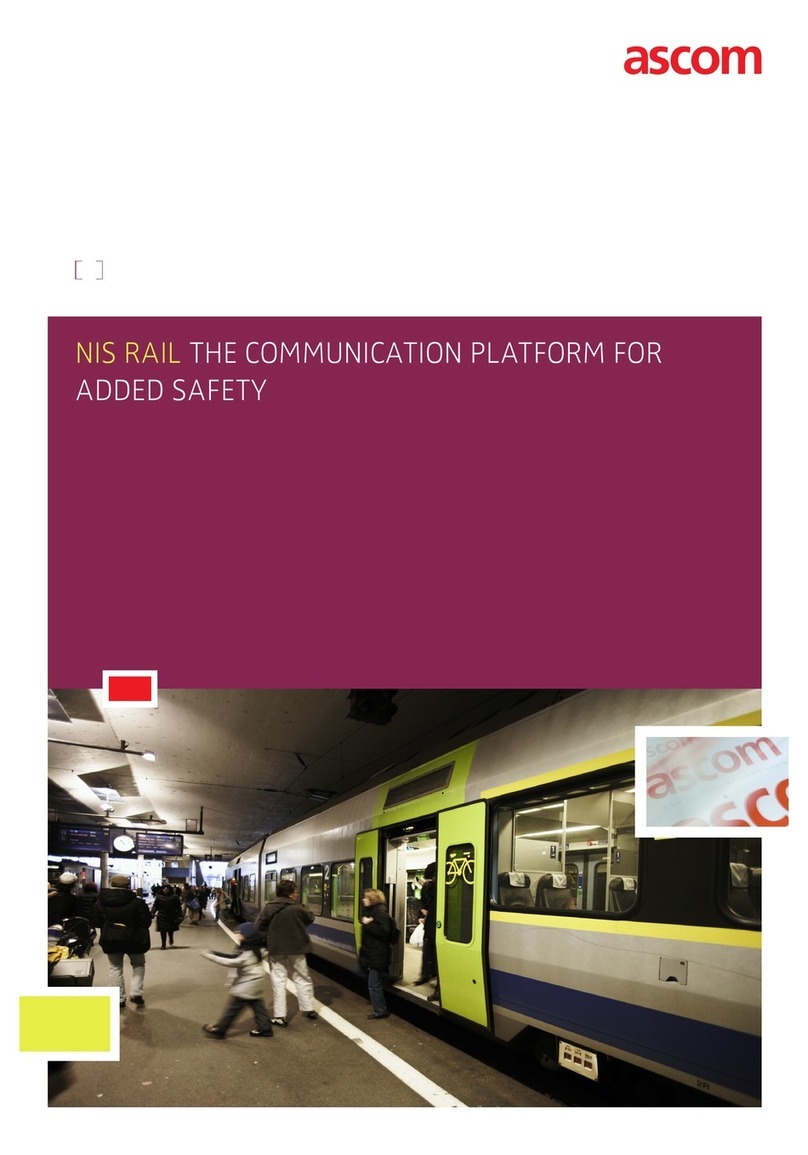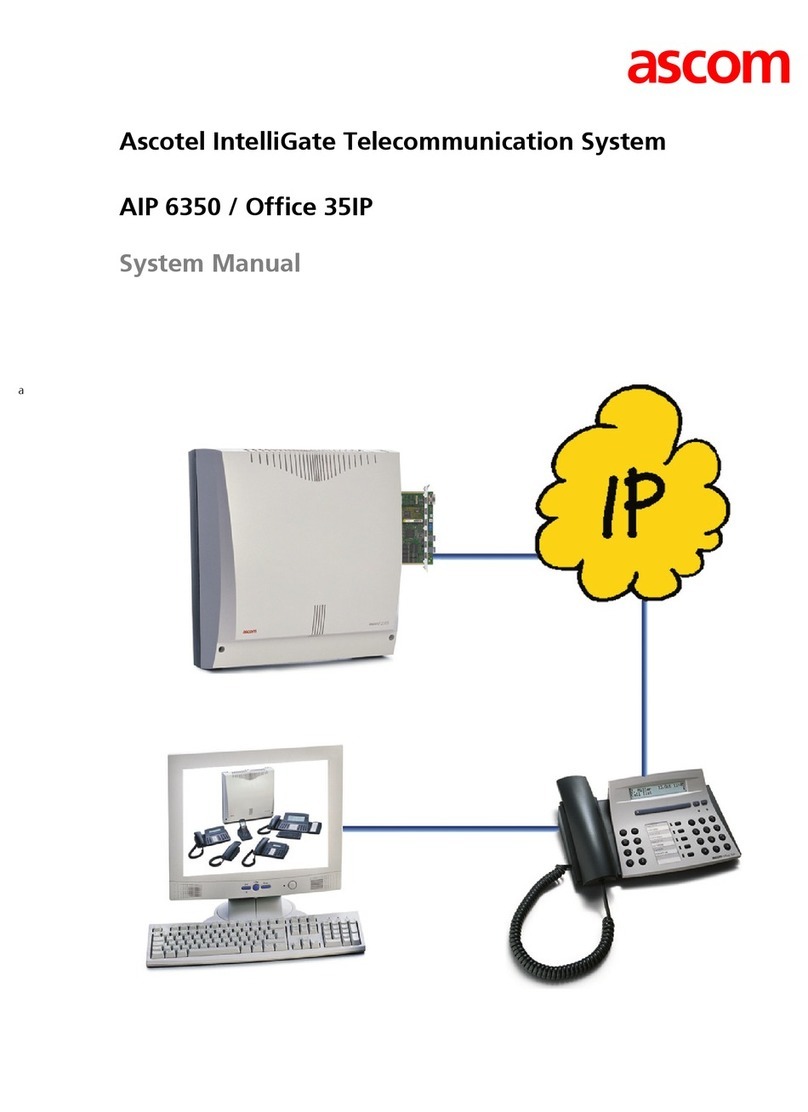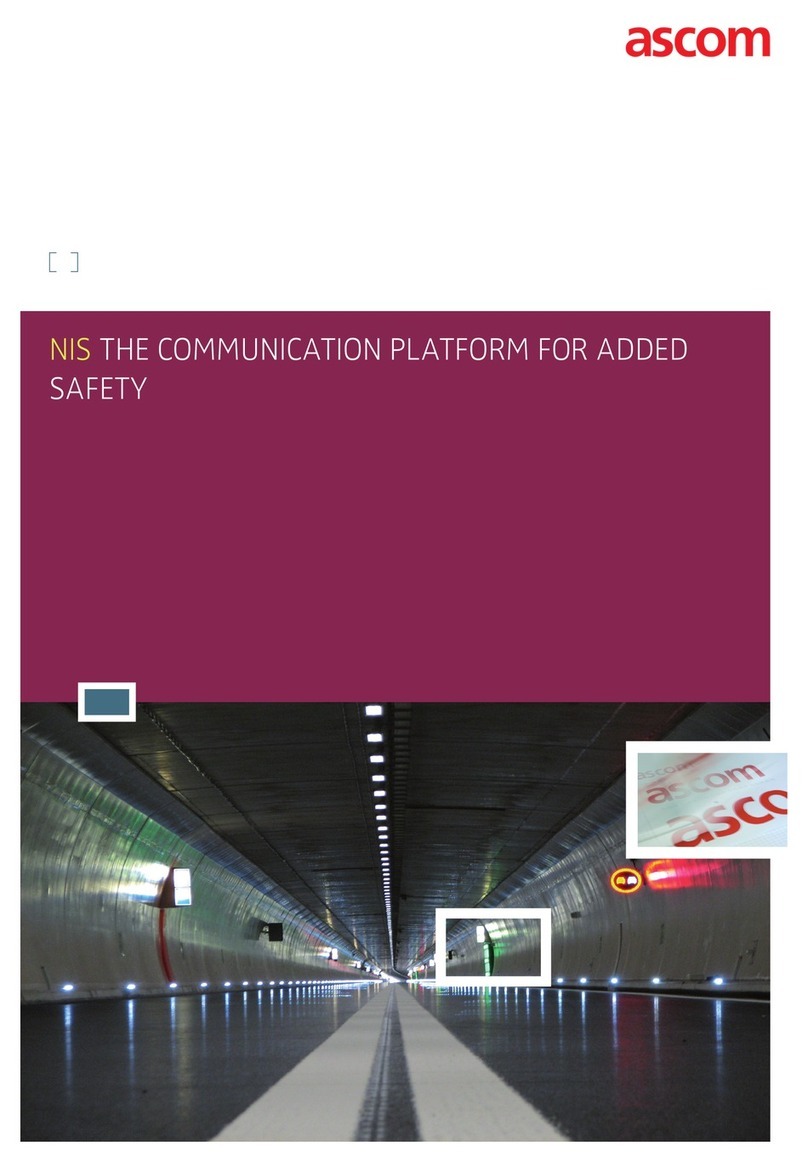Dispatcher Station
ECS safety provides a versatile user interface adapted
to the user’s need. Whatever the situation, the optimum
GUI is generated by assigning user rights and predefined
roles.
With the web-based Configuration Manager, add-ons and
adjustments can be made at any time.
Radio Dispatching
An ECS safety workstation can be expanded into an
adequate radio dispatcher workstation. Each telephone
or radio set connected is able to communicate with any
other communication set.
ECS safety implements relevant media-specific properties
such as push-to-talk criterion and functional addressing.
The Operator Terminal
The operator terminal corresponds to an IP phone termi-
nal with enhanced functions. It provides clear, uncluttered
and intuitive handling of incoming calls, with GUI repre-
sentation of queues and call priorities.
The terminal supports a various number of call and dial
functions. The user interface displays a wide array of
information such as text, tables, graphics and symbols.
Each important status is visualised. Voice connections to
call stations are established by clicking the station sym-
bols.
Provision is made for automated speaker announcements,
for internal and external calls, patching in information via
FM radio, and selecting different displays of key areas.
Priority Queuing for Incoming Calls
ECS safety places incoming calls in a queue. Calls with
a high priority are placed at the front of the queue.
Incoming emergency calls are prioritised and can, if
required, be made to interrupt lower-priority calls.
Call Data Logging
ECS safety records and archives all call data (Call Detail
Records).
Call Recording
ECS safety provides a fully integrated short-term record-
ing feature for workstation recording.
For long-term recording an interface is available for
external voice recording systems.
Electronic Phone Book
A system-wide electronic phone book (local or online)
provides operator support with search functions and
direct dial options.
Key advantages at a glance
- Increased efficiency and reduced stress through intuitive,
user-friendly operation
- Compatibility with all conventional telecommunication networks
- Prompt integration of innovations
- Safeguarded investment through the use of forward-looking
technology with interfaces to conventional, existing solutions
- Scalable, from small systems to nationwide systems
- Integratable into higher-order systems
- Cost-effective to implement thanks to the use of standard
components and protocols