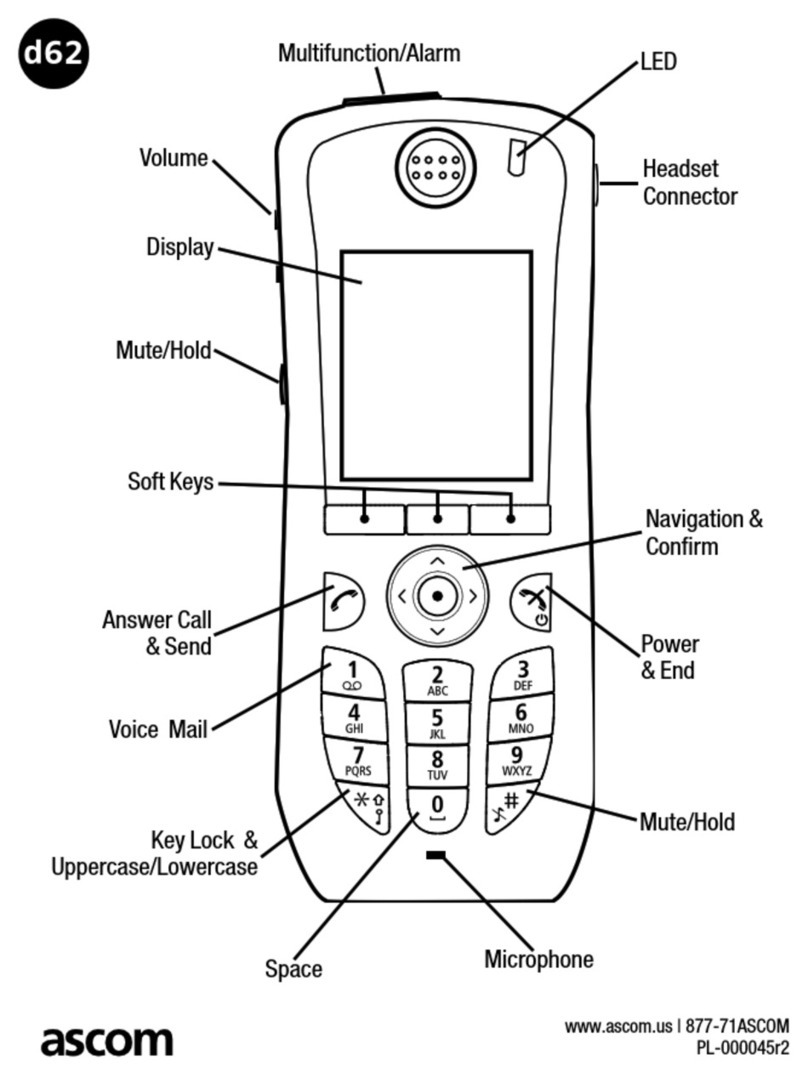ASCOM d41 DECT User manual
Other ASCOM Handset manuals

ASCOM
ASCOM I62 - User manual
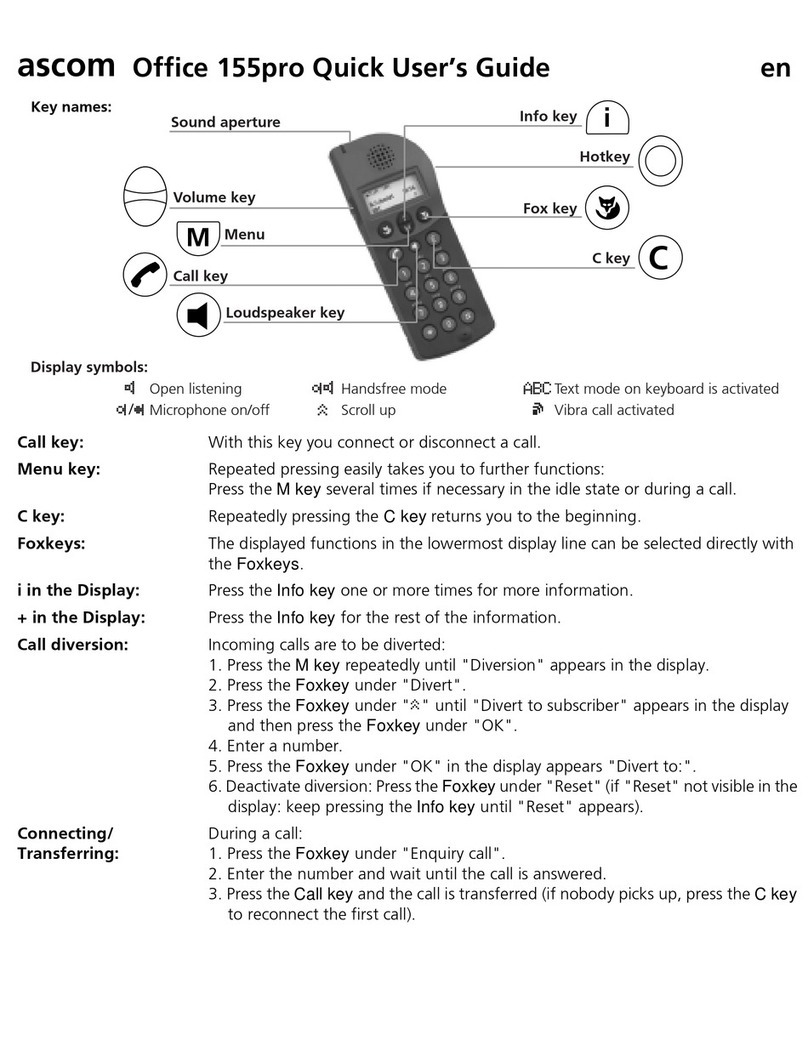
ASCOM
ASCOM OFFICE 155PRO User manual
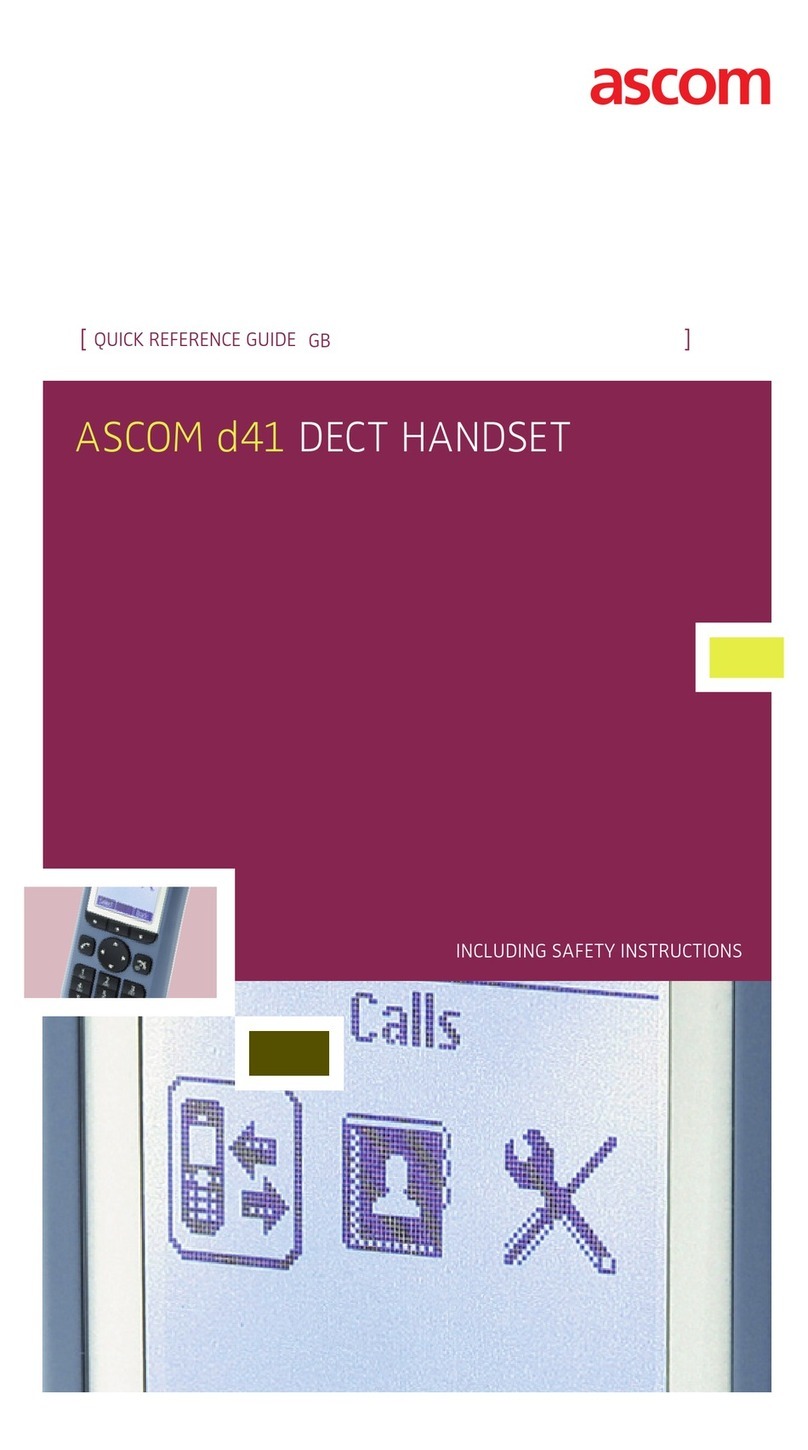
ASCOM
ASCOM d41 DECT User manual
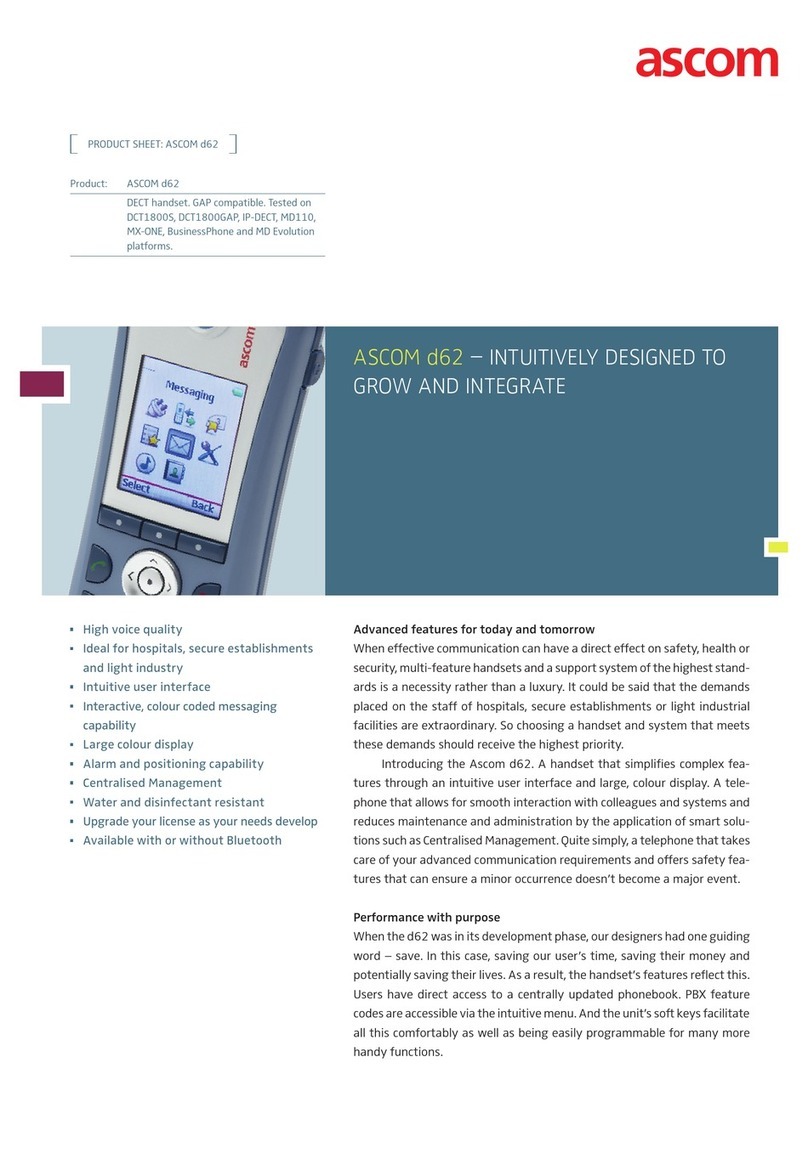
ASCOM
ASCOM d62 Talker User manual
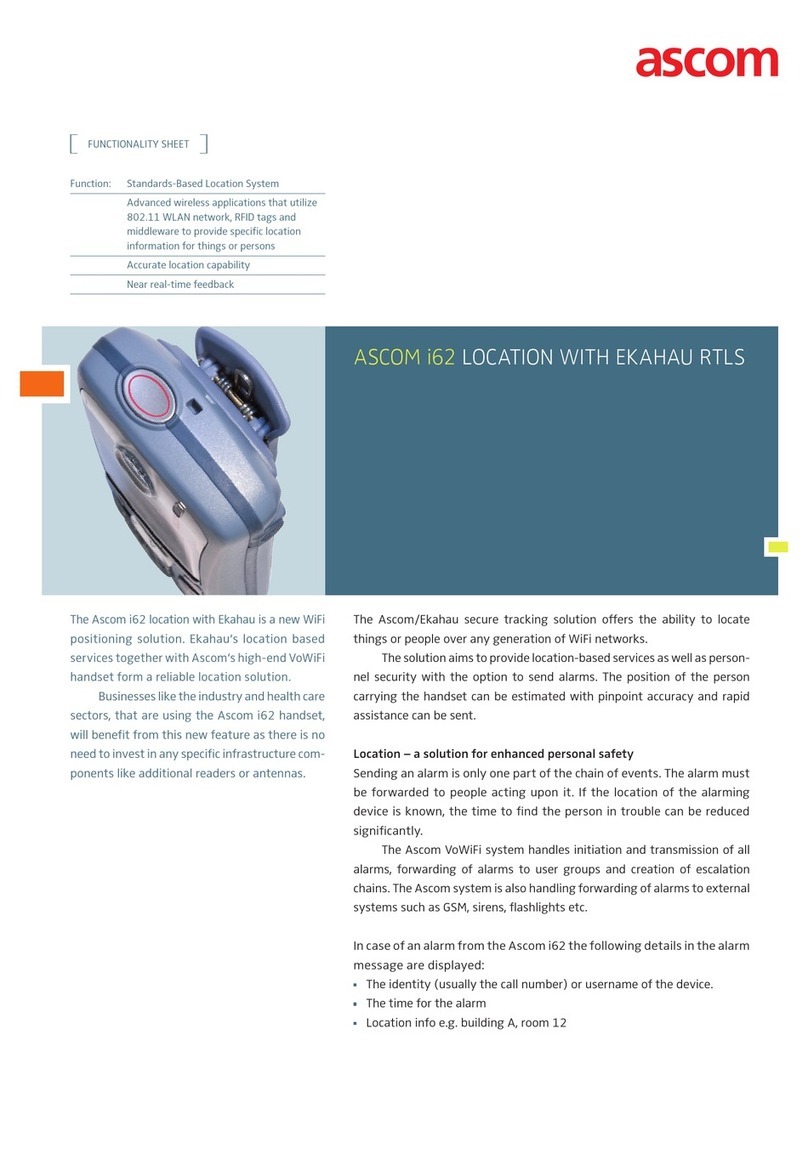
ASCOM
ASCOM I62 - User manual

ASCOM
ASCOM I62 - User manual
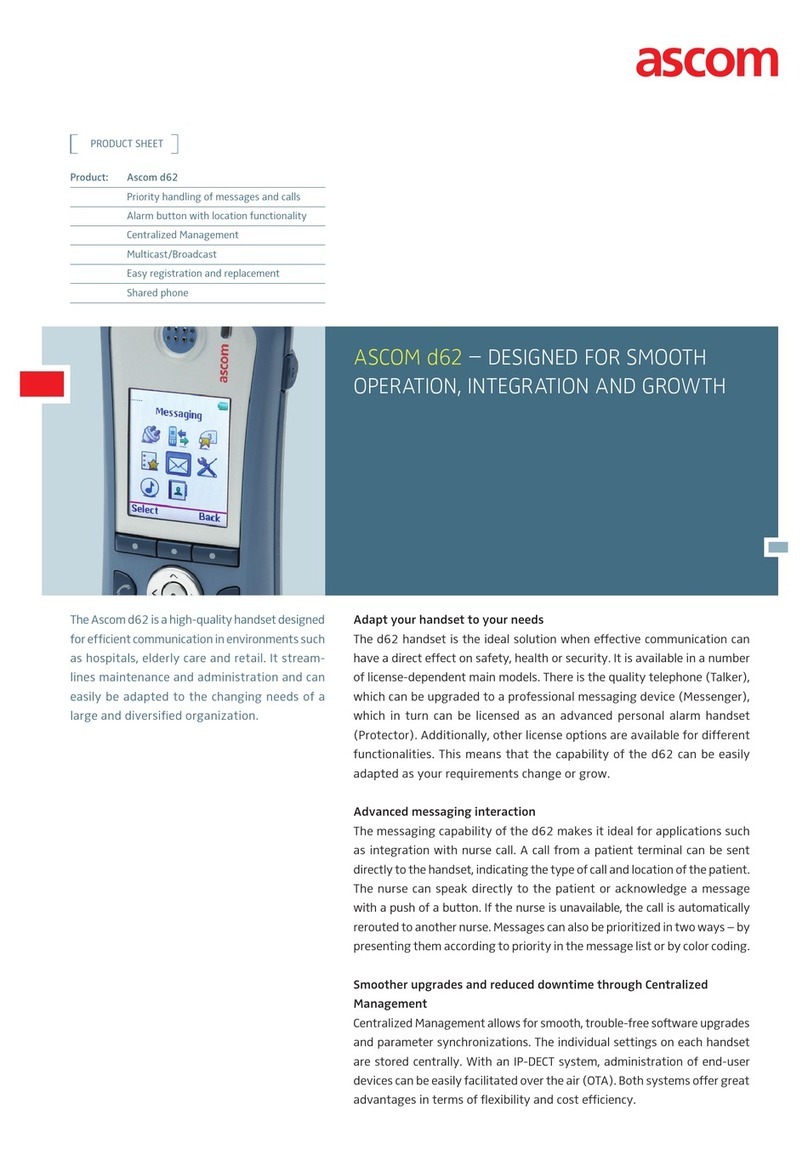
ASCOM
ASCOM d62 Talker User manual

ASCOM
ASCOM I62 - User manual

ASCOM
ASCOM d62 Talker User manual

ASCOM
ASCOM d62 Talker Instruction sheet

ASCOM
ASCOM d81 Messenger User manual

ASCOM
ASCOM I62 - User manual
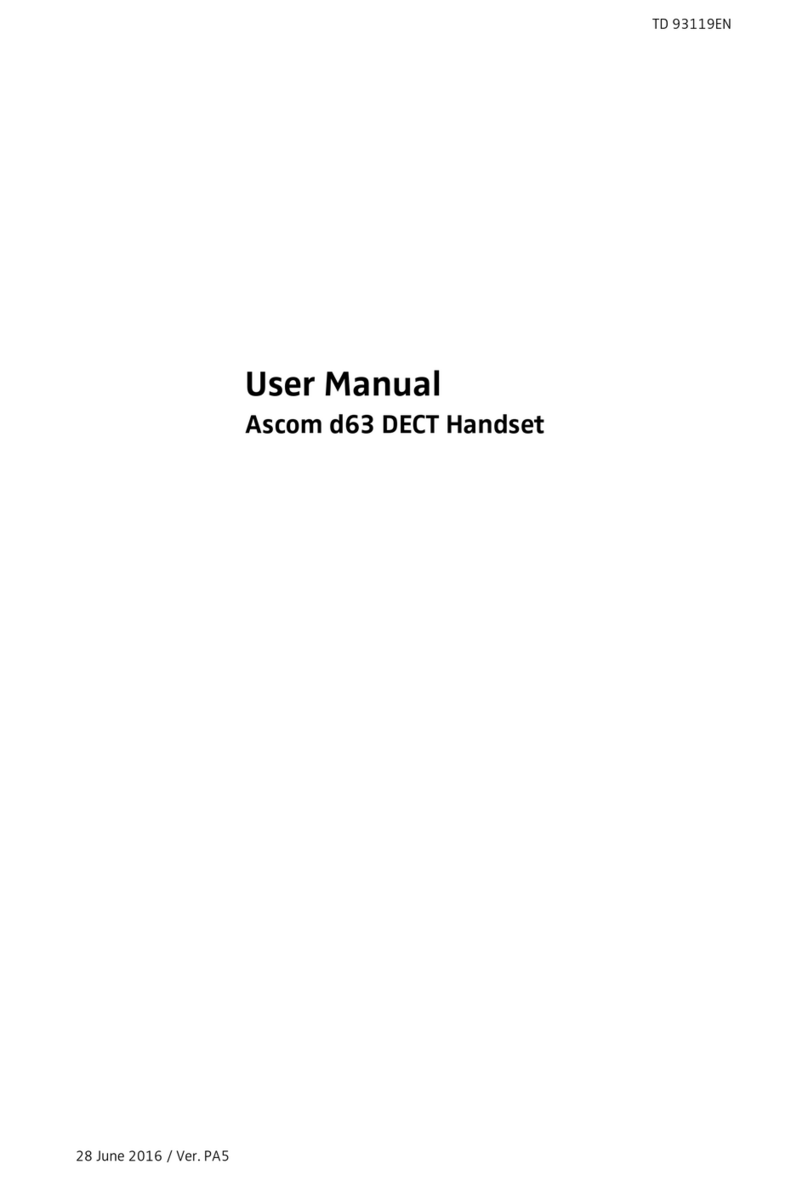
ASCOM
ASCOM d63 User manual

ASCOM
ASCOM i75 VoWiFi User manual

ASCOM
ASCOM D42 Instruction sheet
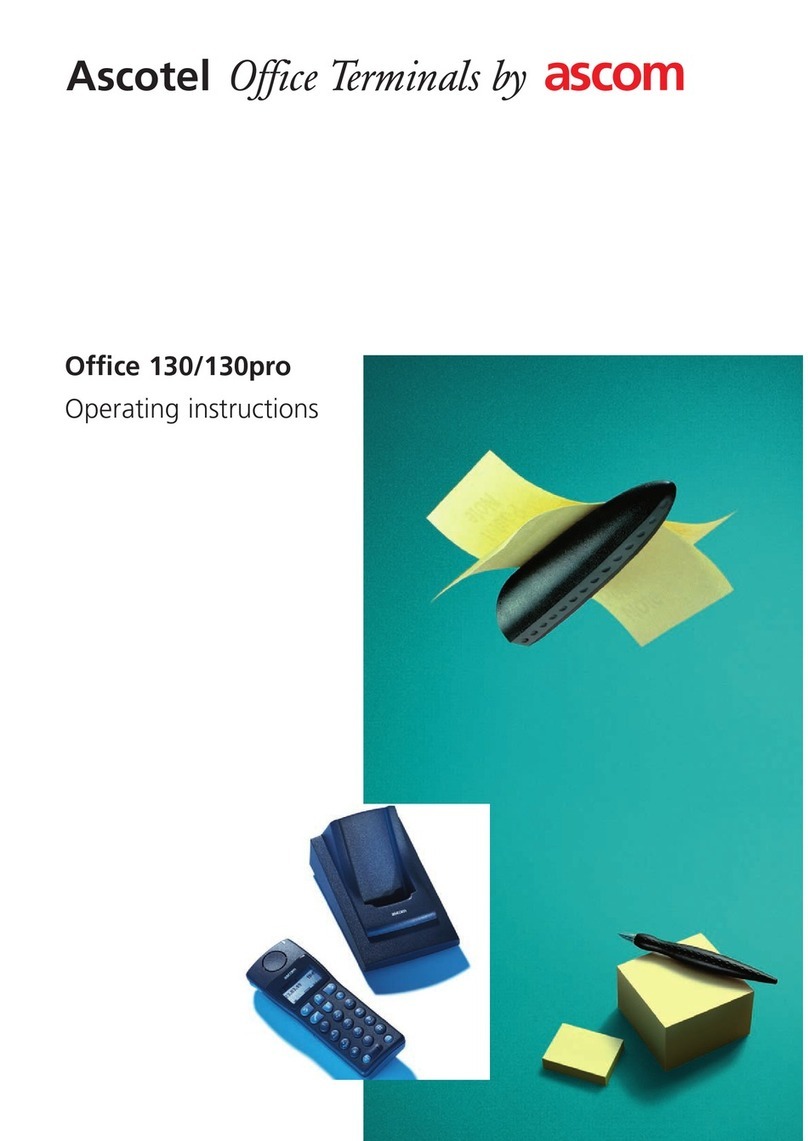
ASCOM
ASCOM OFFICE 130PRO User manual
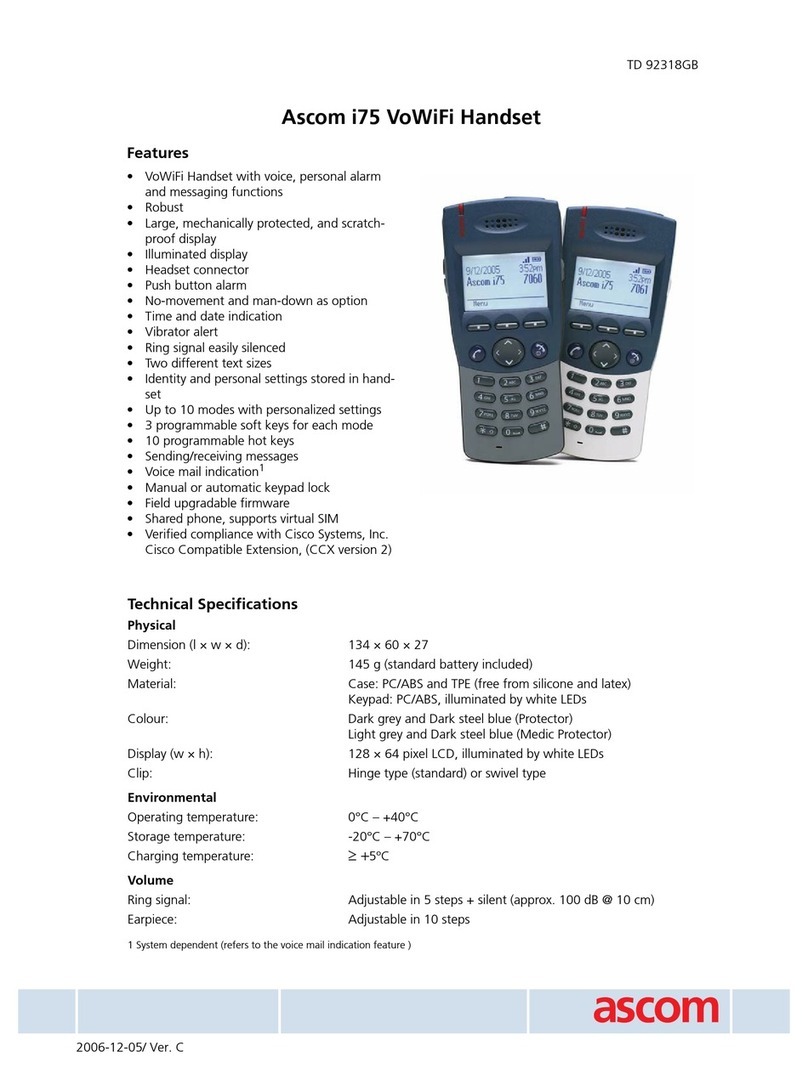
ASCOM
ASCOM I75 User manual

ASCOM
ASCOM d43 User manual

ASCOM
ASCOM TD 92582GB User manual

ASCOM
ASCOM d41 DECT Instruction sheet