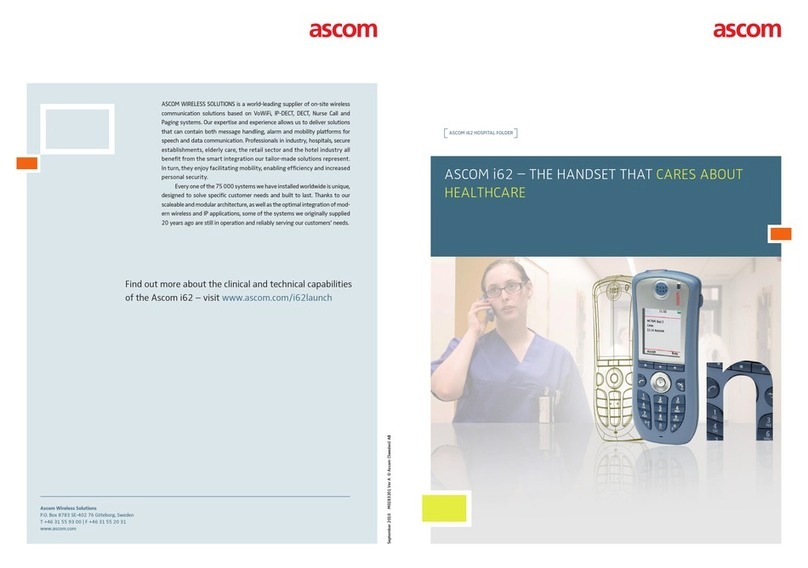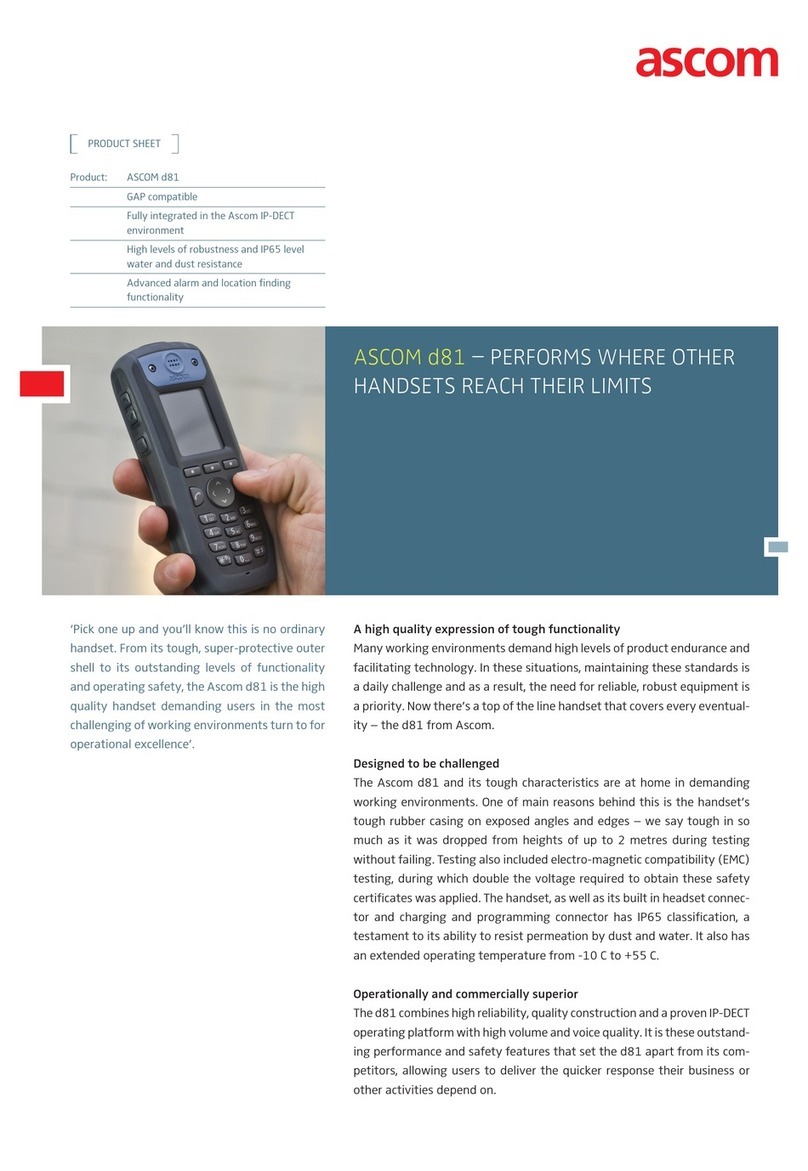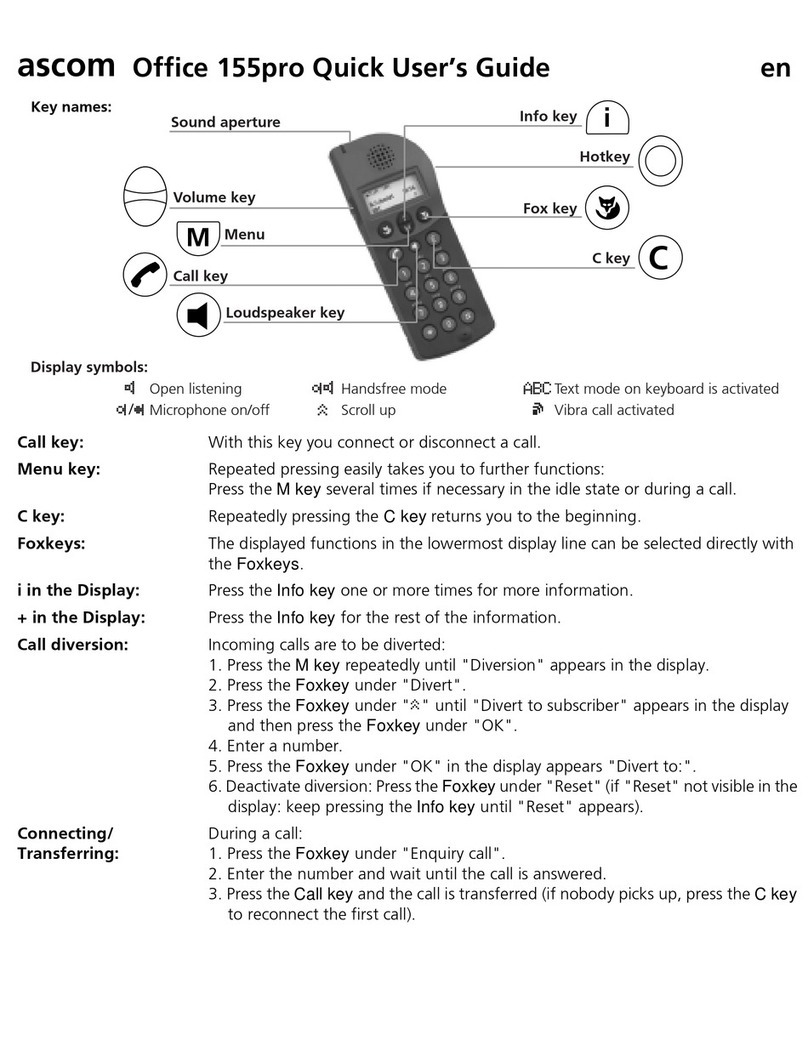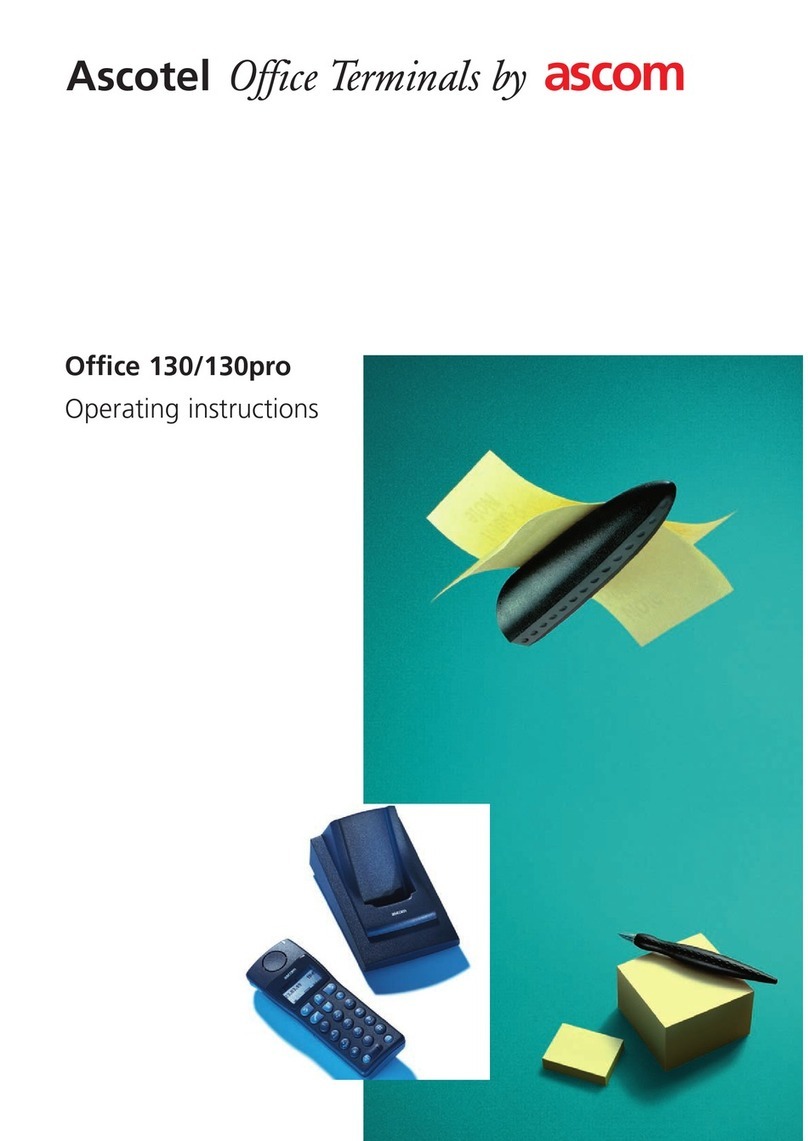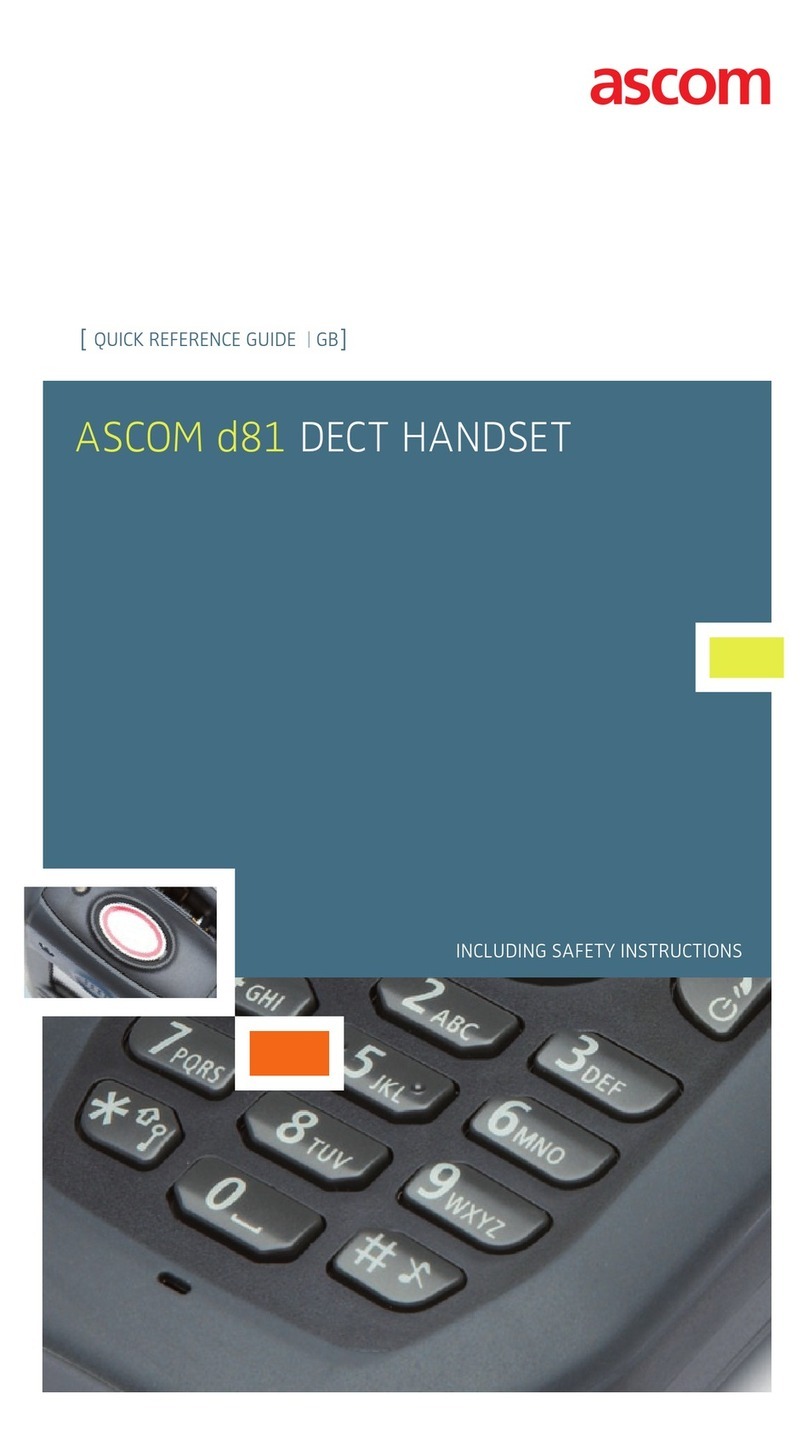TD 93120EN
10 Oct 2016 / Ver. A
Configuration Manual
Ascom d43 DECT Handset
1
1. Introduction
1. Introduction
This document is a guide for installing, configuring and maintaining d43 handsets.
The handset can be used immediately but it is highly recommended to install the Windows
Portable Device Manager (WinPDM) or use the centralized Device Manager available in
Integrated Wireless Messaging and Services (IMS3) or the Unite Connectivity Manager
(Unite CM). This enables customization of the behaviour of the handset to suite each user
profile and the specific PBX used in the system.
WinPDM is aimed for smaller sites where the handsets are near to hand. The Device Manager
allows handsets to be managed centrally via a web interface without needing to collect the
handsets beforehand.
The reader is recommended to have a basic knowledge of the system and how handsets are
subscribed to the PBX.
For information about WinPDM, the Device Manager, and related systems, refer to “Related
Documents” on page 32.
1.1 Abbreviations and Glossary
CLIP Calling Line Identity Presentation
CNIP Calling Name Identity Prennsentation
DECT Digital Enhanced Cordless Telecommunications:
global standard for cordless telephony.
Device Manager Application for management of handsets, charging racks, etc.
IMS3 Integrated Wireless Messaging and Services
A software running on an Elise3 hardware, that enables wireless
services to and from handsets and chargers. Features, such as the
Device Manager application, can be included.
IPDI International Portable DAM Identity
DAM (DECT Authentication Module)
See IPEI for more information.
IPEI International Portable Equipment Identity:
IPEI/IPDI is needed to enable network subscription of the handset. At
delivery of the handset, IPEI and IPDI are the same and either can be
used for network subscription. If one handset is replaced with another
using the Easy replacement procedure the IPDI is exchanged and IPEI
and IPDI are no longer be the same. If the IPEI and the IPDI differ, the
IPDI is used for network subscription.
OTA Over The Air
PBX Private Branch Exchange:
Telephone system within an enterprise that switches calls between
local lines and allows all users to share a certain number of external
lines.
WinPDM Windows Portable Device Manager
An application, running on a PC under Windows, for managing portable
devices, charging racks, etc.
Unite
Connectivity
Manager
(Unite CM)
Unite module handling users, communication interfaces,
message routing, activity logging and other essential
messaging services. Features, such as the Device Manager application,
can be included.