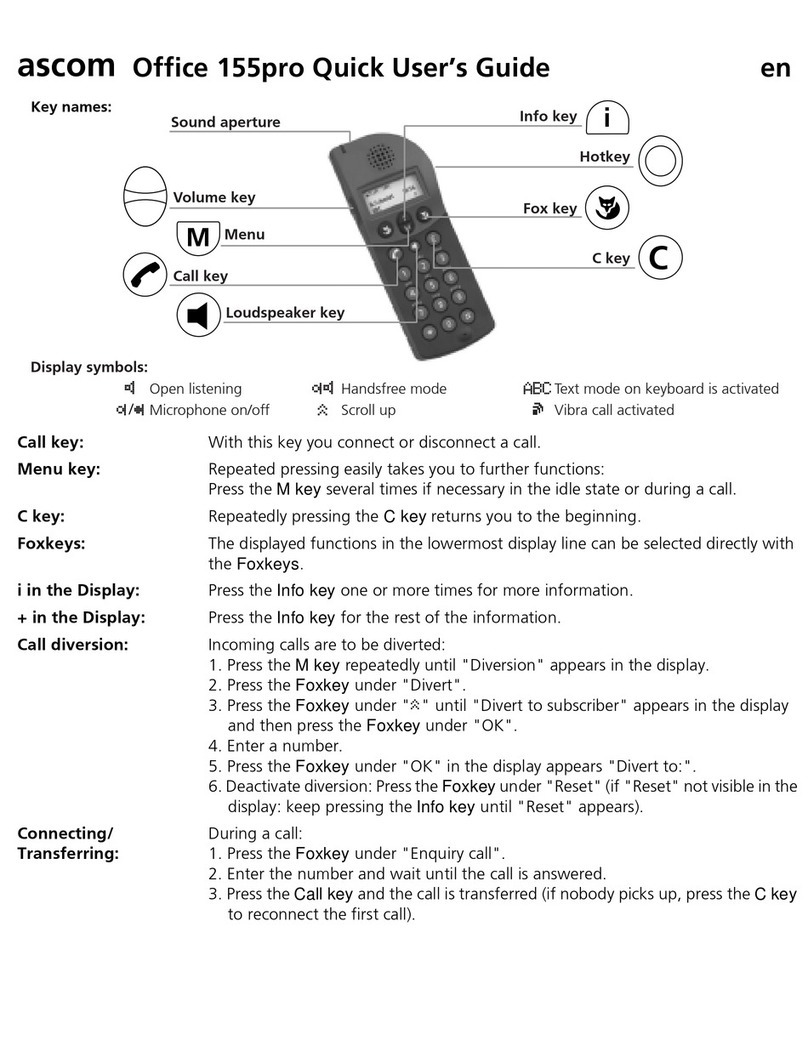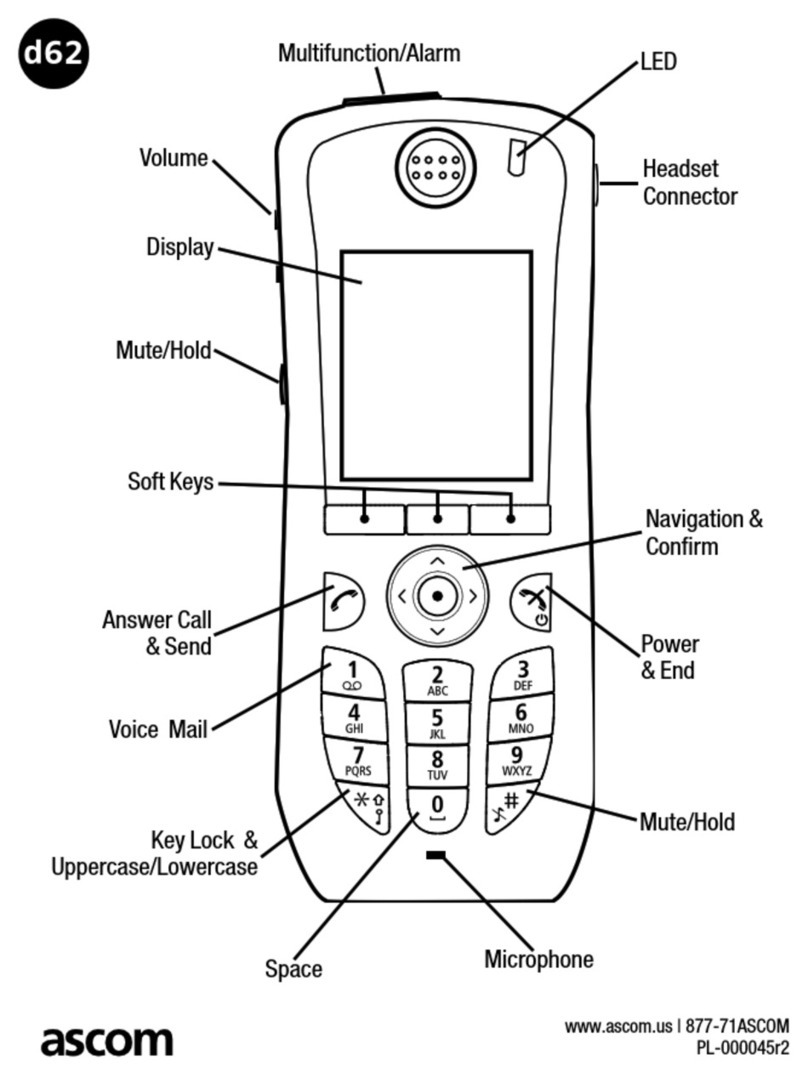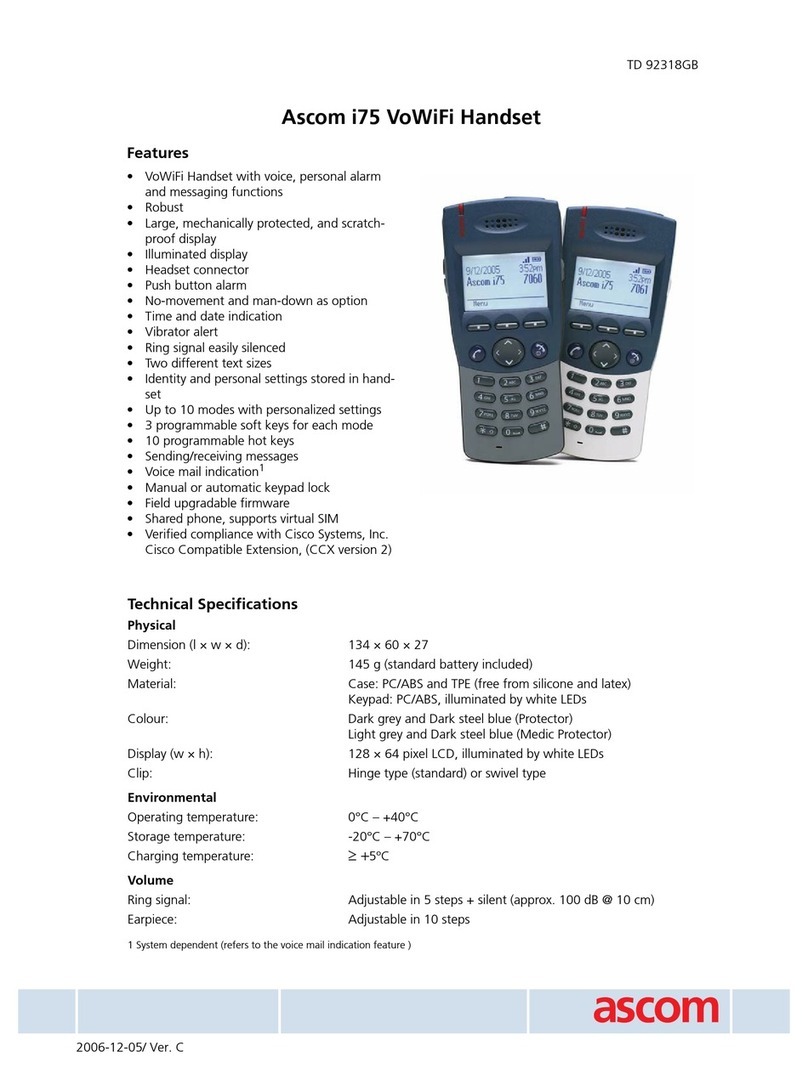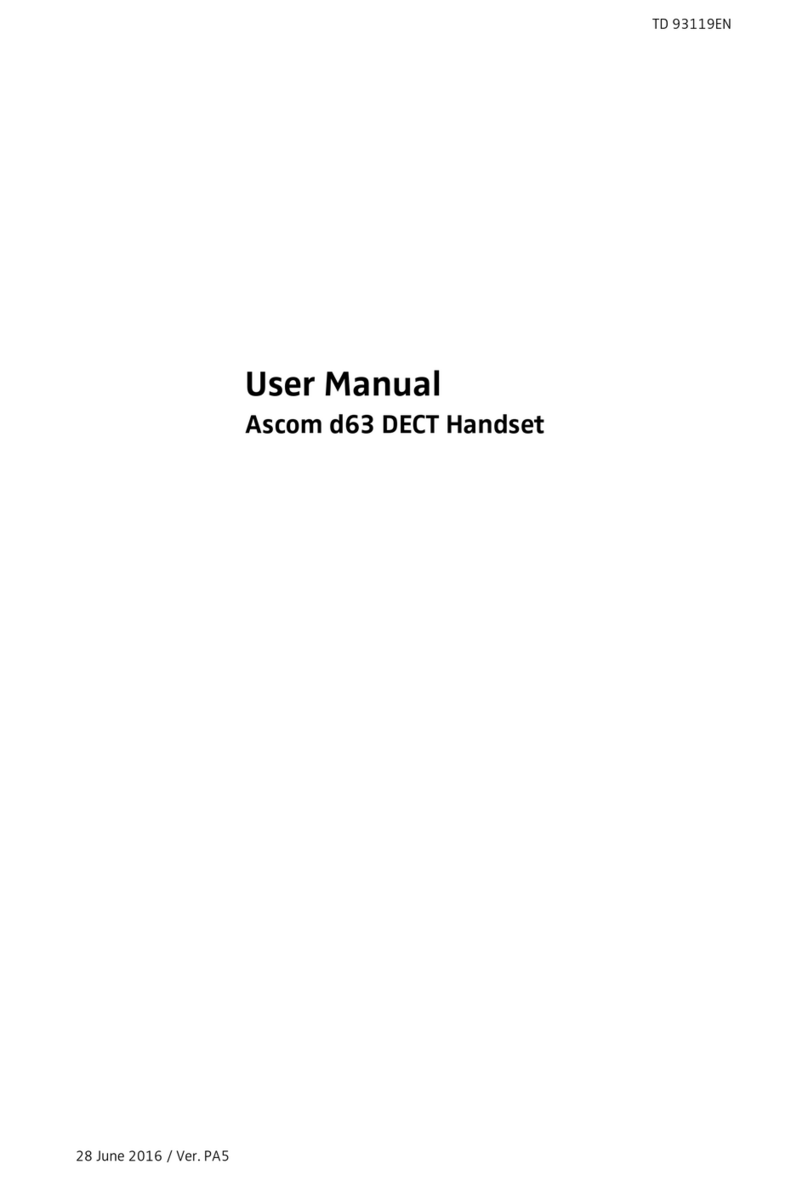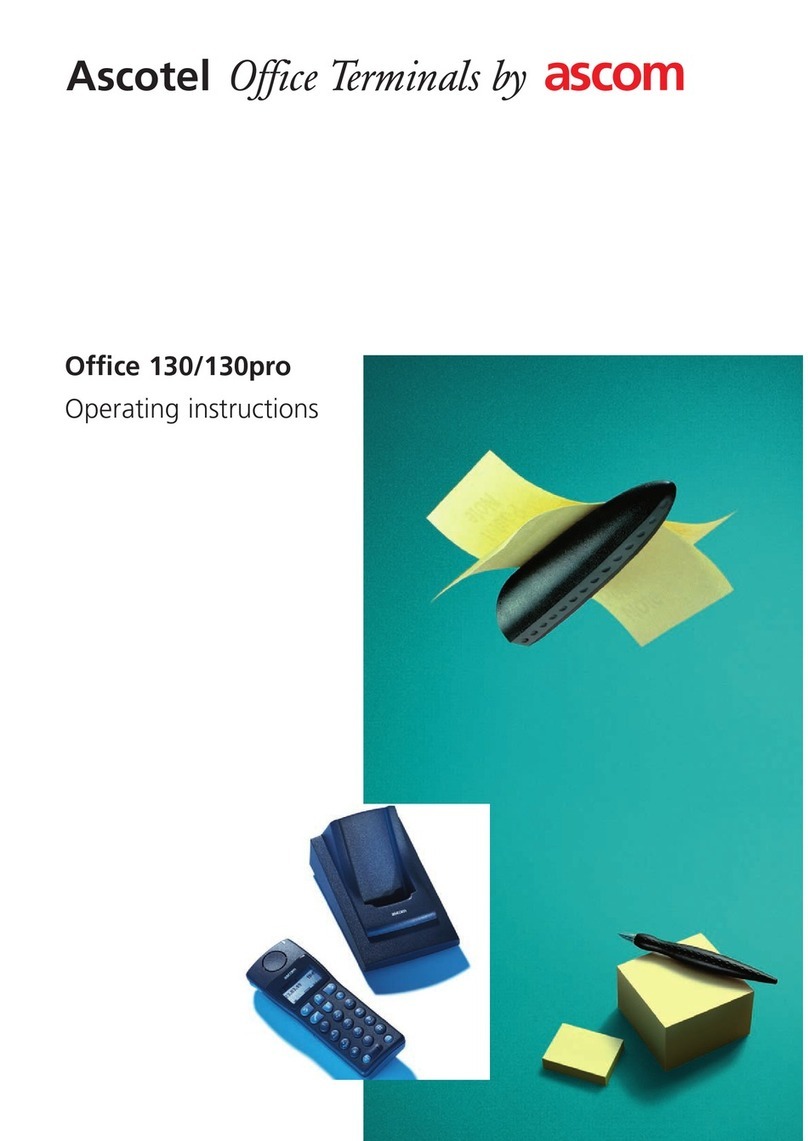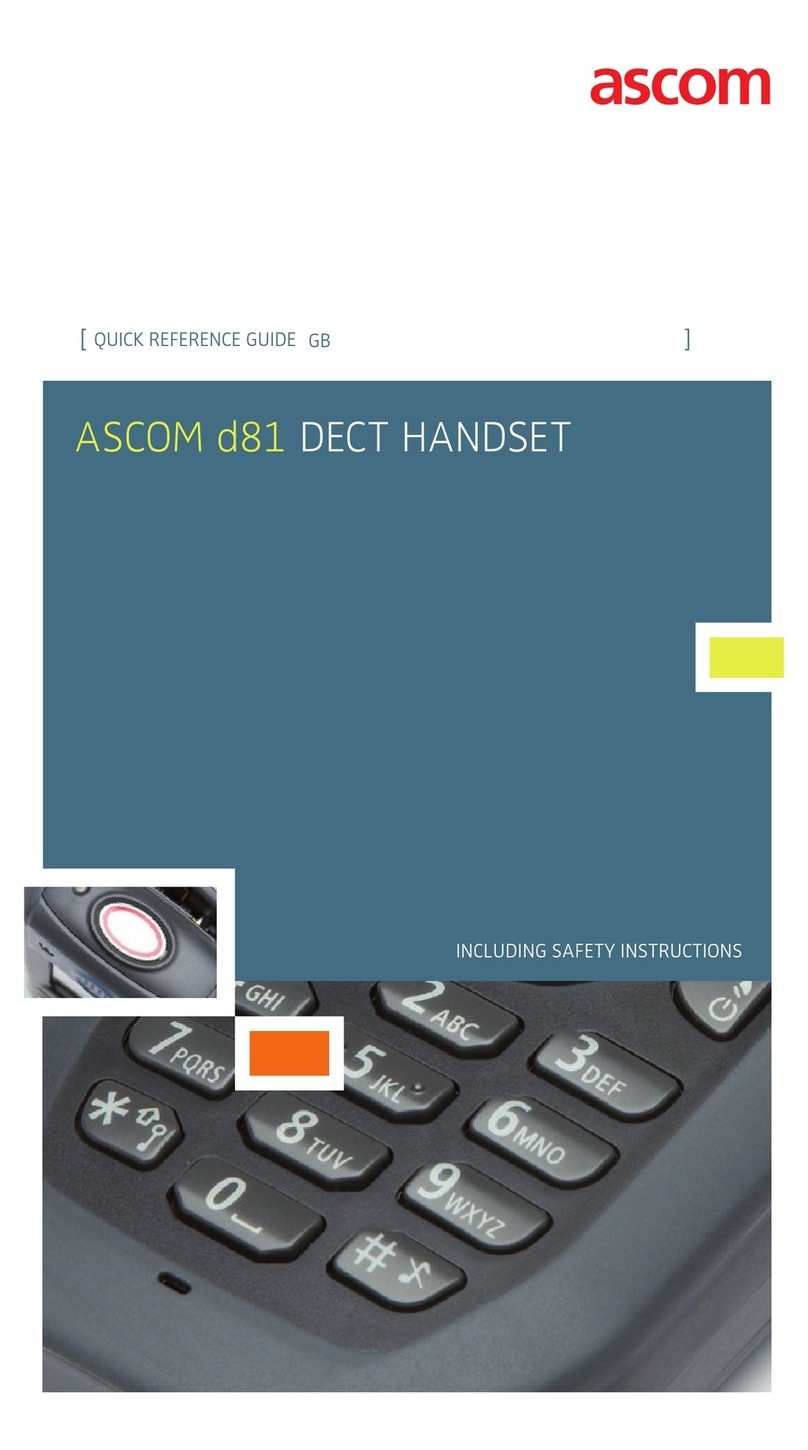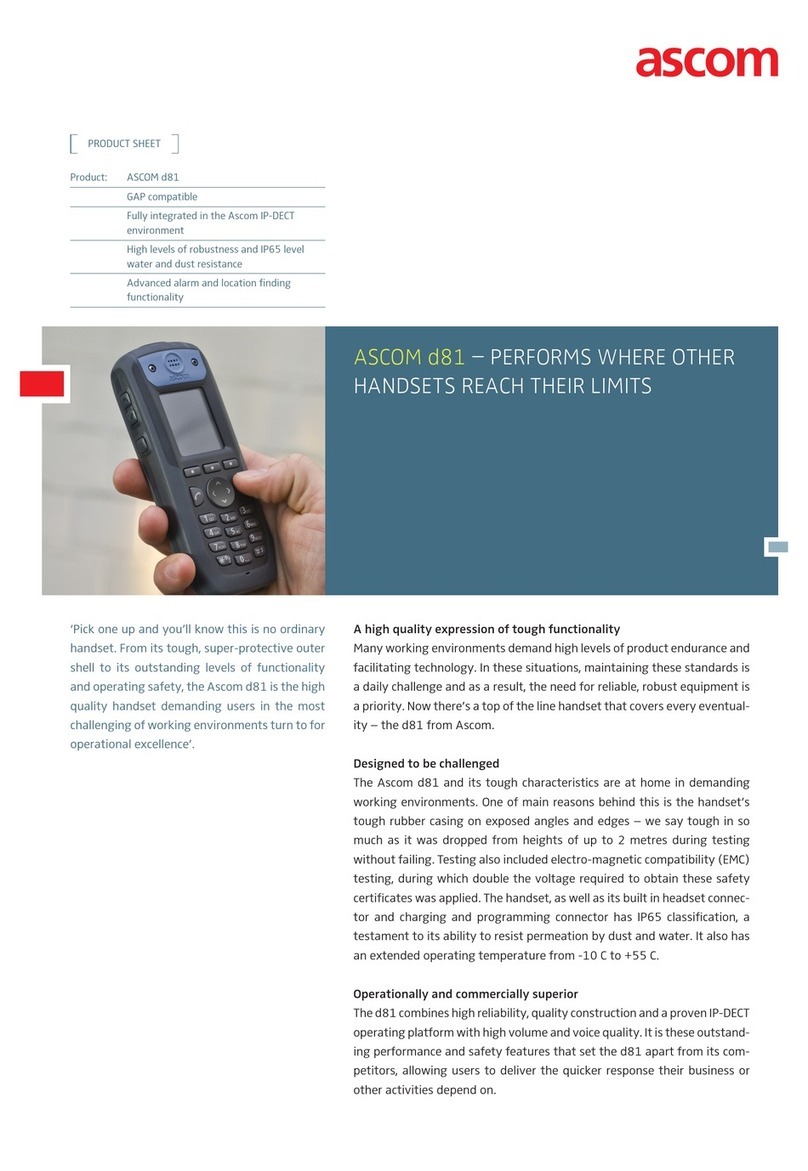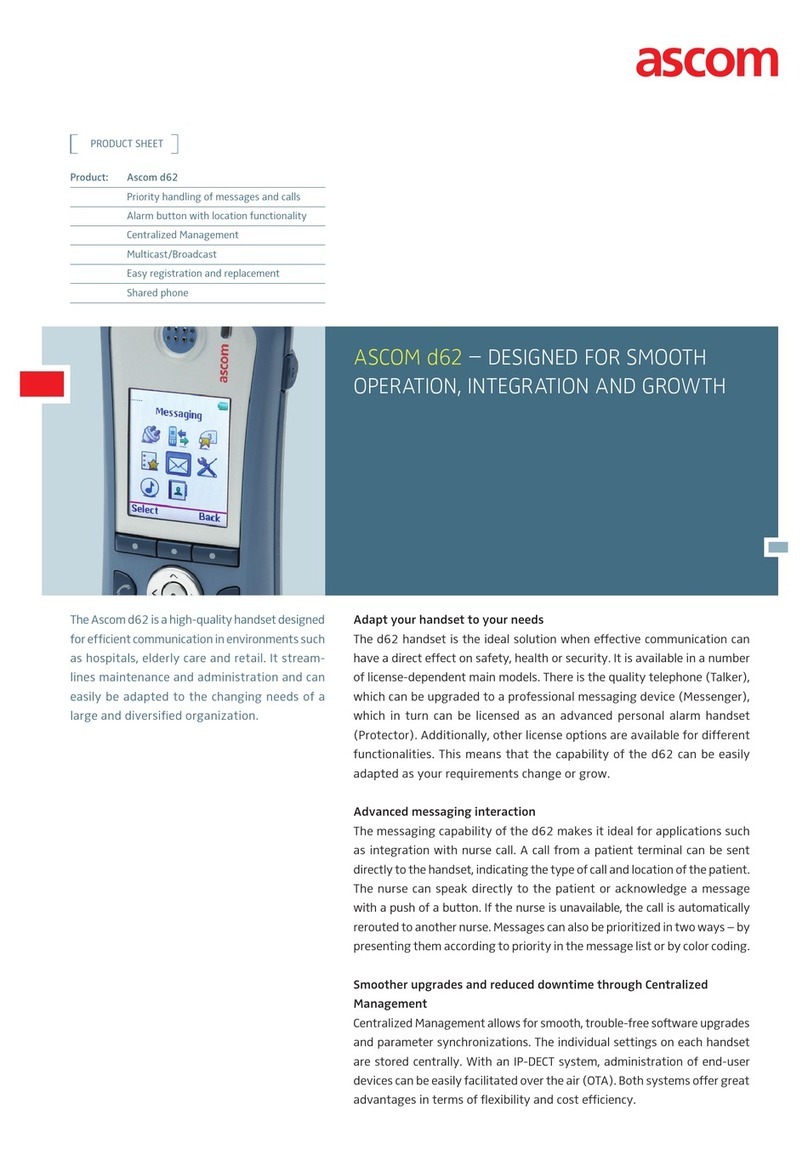20310997en_ba_a0 9
English
Before you telephone for the first time
The handset can also be registered with a PBX
system from a different manufacturer by using
GAP (Generic Access Profile) and the required
"Authentication code.
Press the Foxkey under "New" and "GAP".
When "AC: _____" appears, enter the
authentication code and acknowledge by
pressing the Foxkey under "Ok".
GAP log-on, compatibility with other DECT products
Ascotel DECT supports all the basic telephony features as defined in the Generic Access
Profile (GAP) standard (end 1997 version). They include setting up and clearing down
outgoing and incoming calls, inquiry call, DTMF and */# procedures. In other words:
• You can log on and use your DECT system terminal on a third-party PBX. The only
requirement to be able to use all the basic features defined in the GAP standard is that
they are fully implemented on the relevant PBX.
• Third-party DECT handsets that comply with the GAP standard can also be logged on
to and used on your system. However, they will provide only the functionality limited
by the GAP standard and not the same quality of radio connection. In particular the
software for Mobility Management with handover/roaming is virtually fully dependent
on the handsets used and cannot be adapted 100% to your system.
Setting the PBX system
Press the M-key repeatedly in programming
mode until "System" appears. Then press Foxkey
under "System". "Auto" or the current system
(A, B, C, or D) will appear in the display.
Select the desired system or „Auto“ with the
Foxkey under "¥" and confirm by pressing "Ok".
(If more than one system is available, and "Auto"
is selected the handset automatically establishes
a connection with the system that offers the best
radio connection.)
Notes
• With "Long Click 1" (min. 2 seconds) you can switch your handset over to the next
available PBX system (A, B, C or D). Provided the switchover is not set on "Auto",
manual switchover of the PBX system is compulsory to ensure that your handset is
ready to operate in the new PBX system.
• "Long Click 2" is used to display the International Portable Equipment Identity (IPEI)
and PARK (Portable Access Right Key).
• "Long Click 5" displays the software version number of the handset along with the
date.
¥Ok
M
System
Ok
New GAP
0
7 98
4 65
1 32