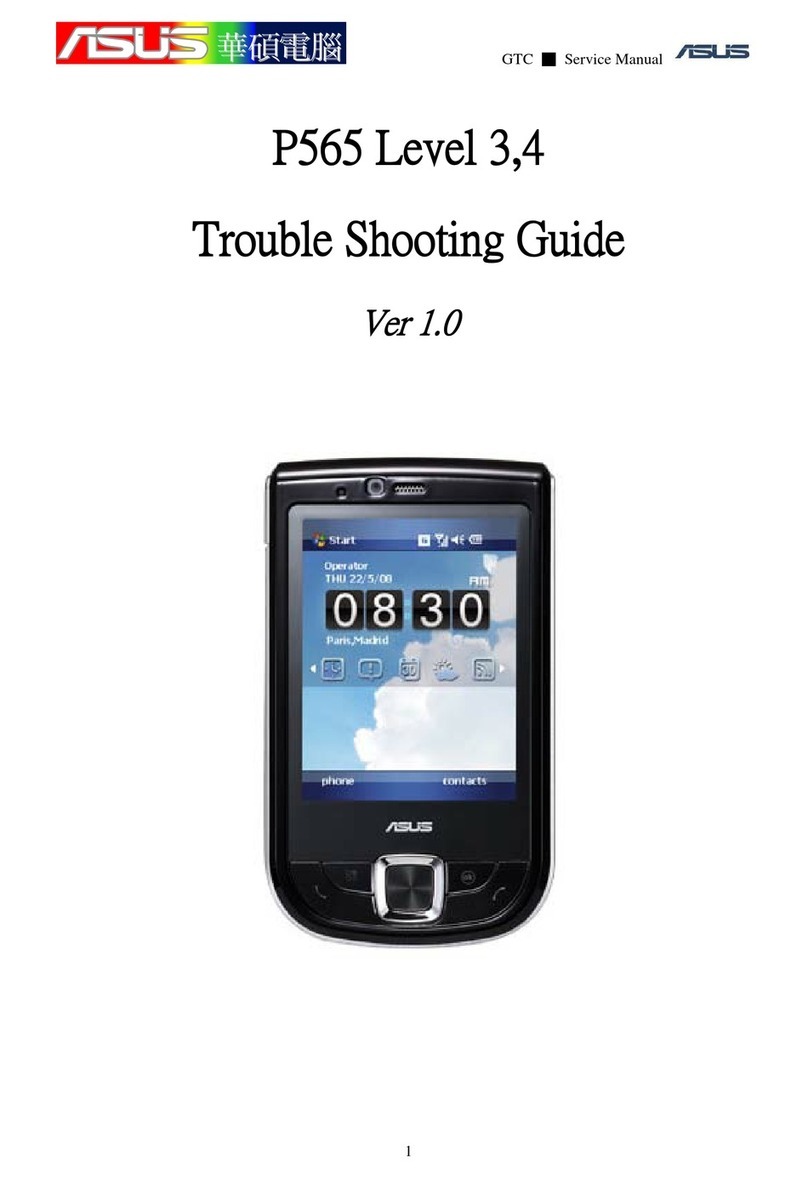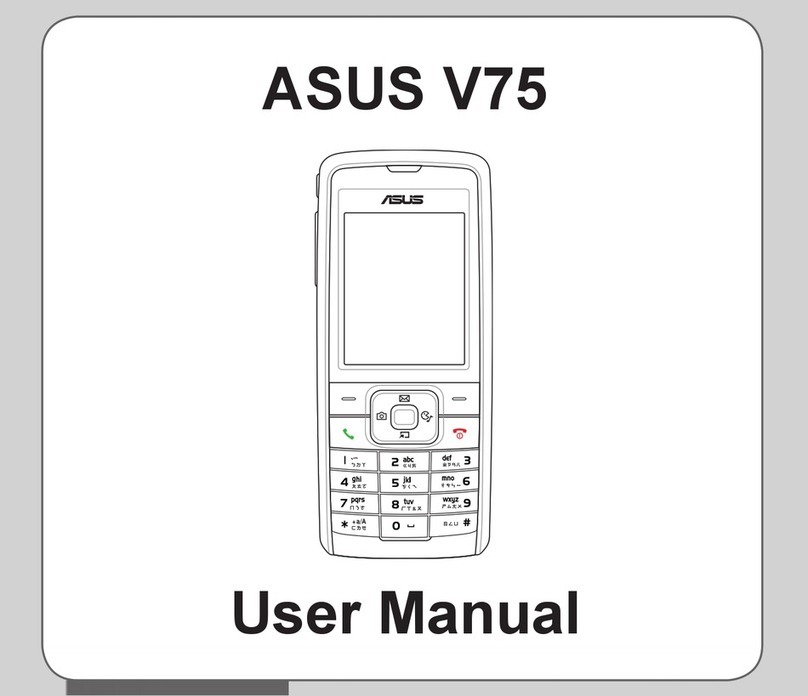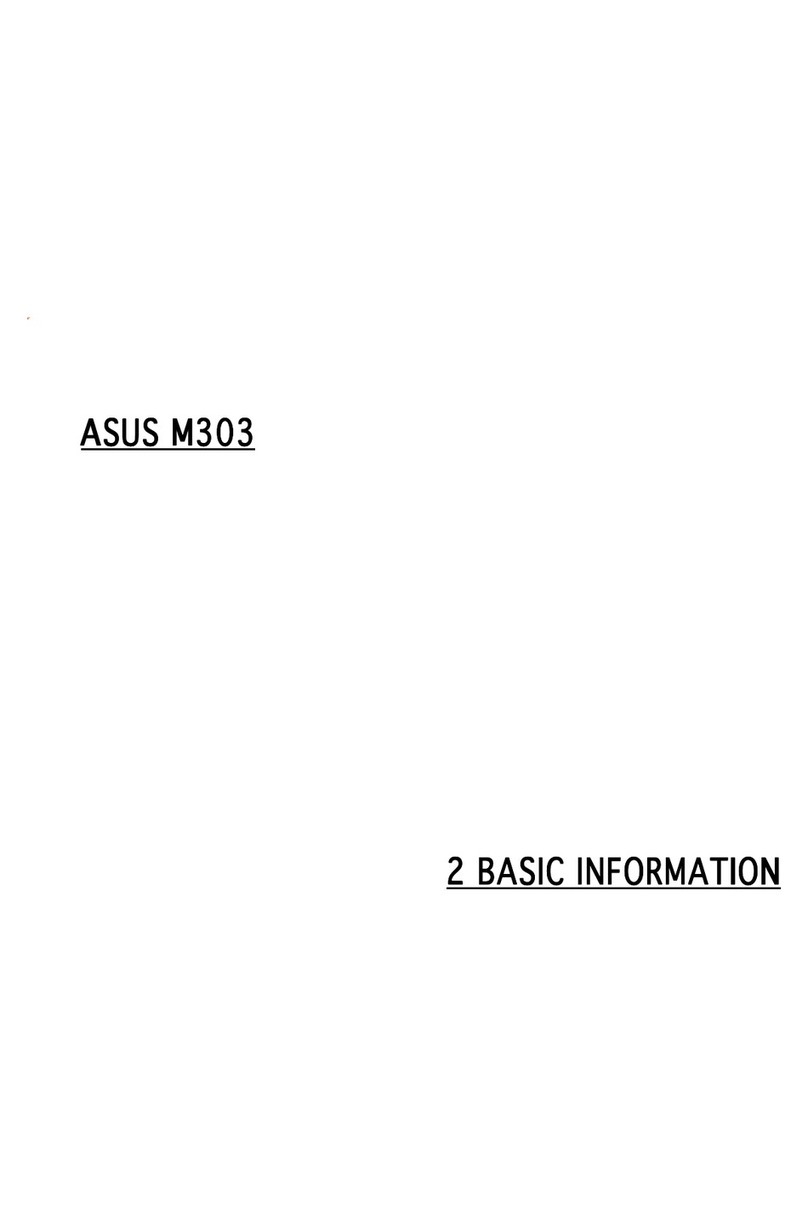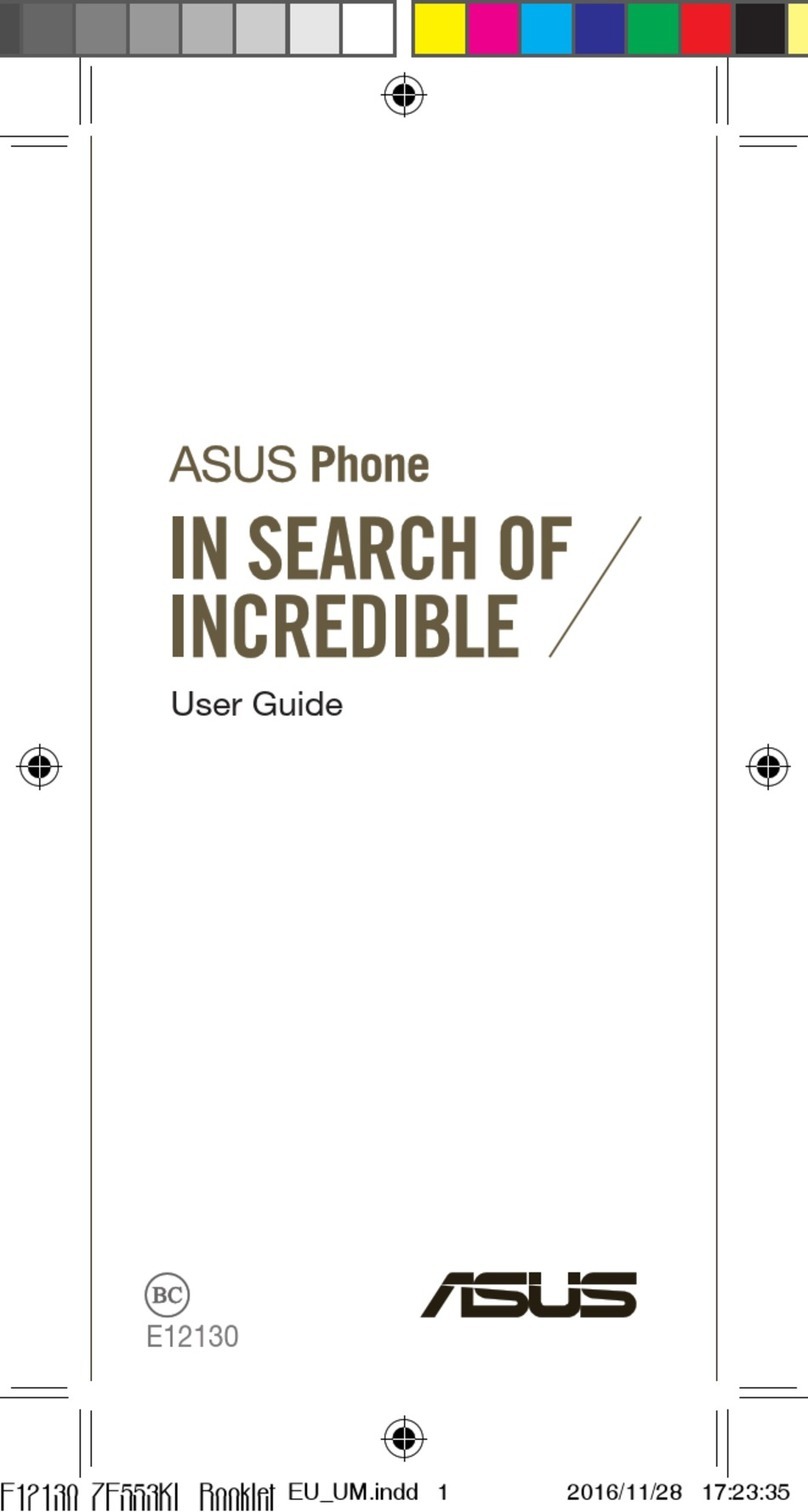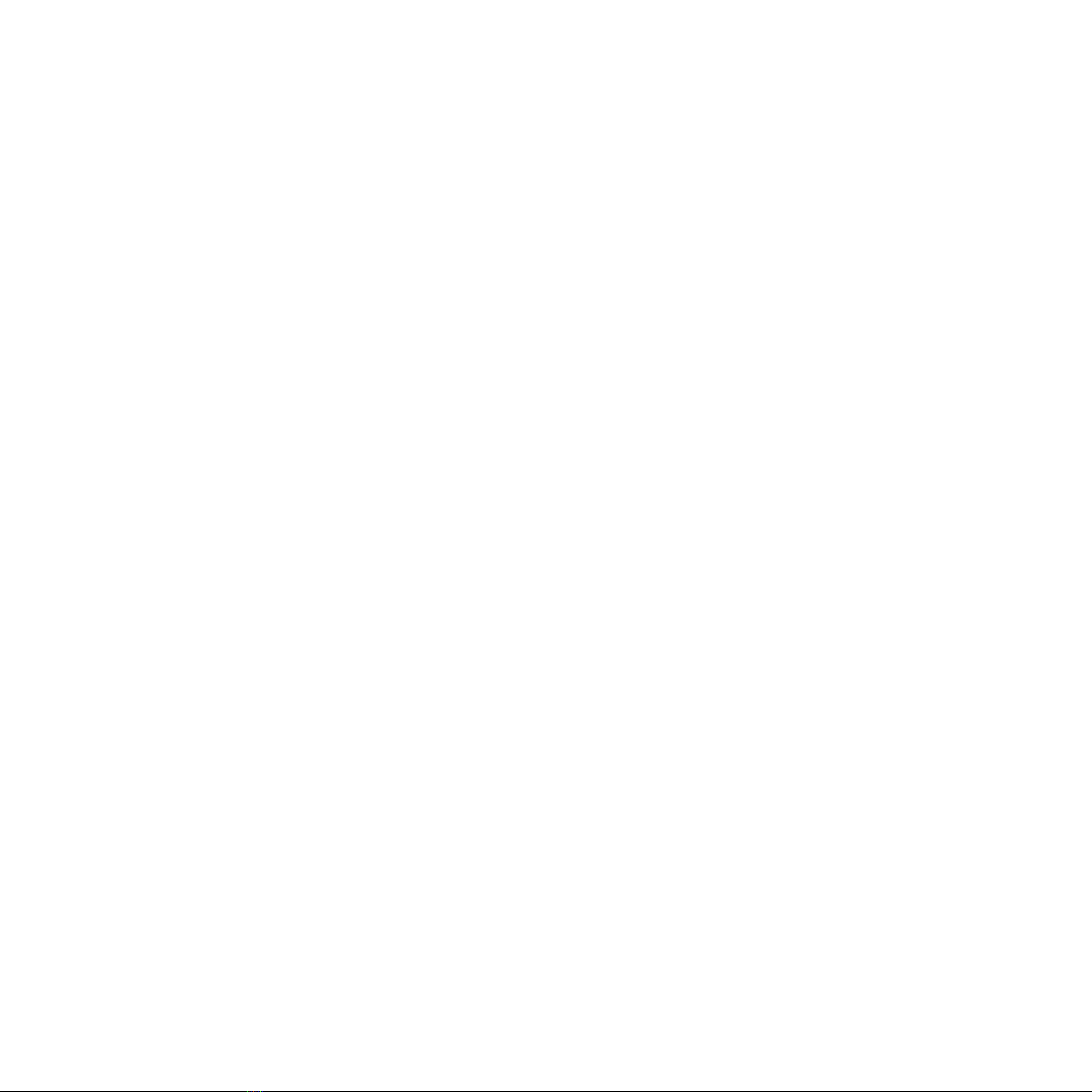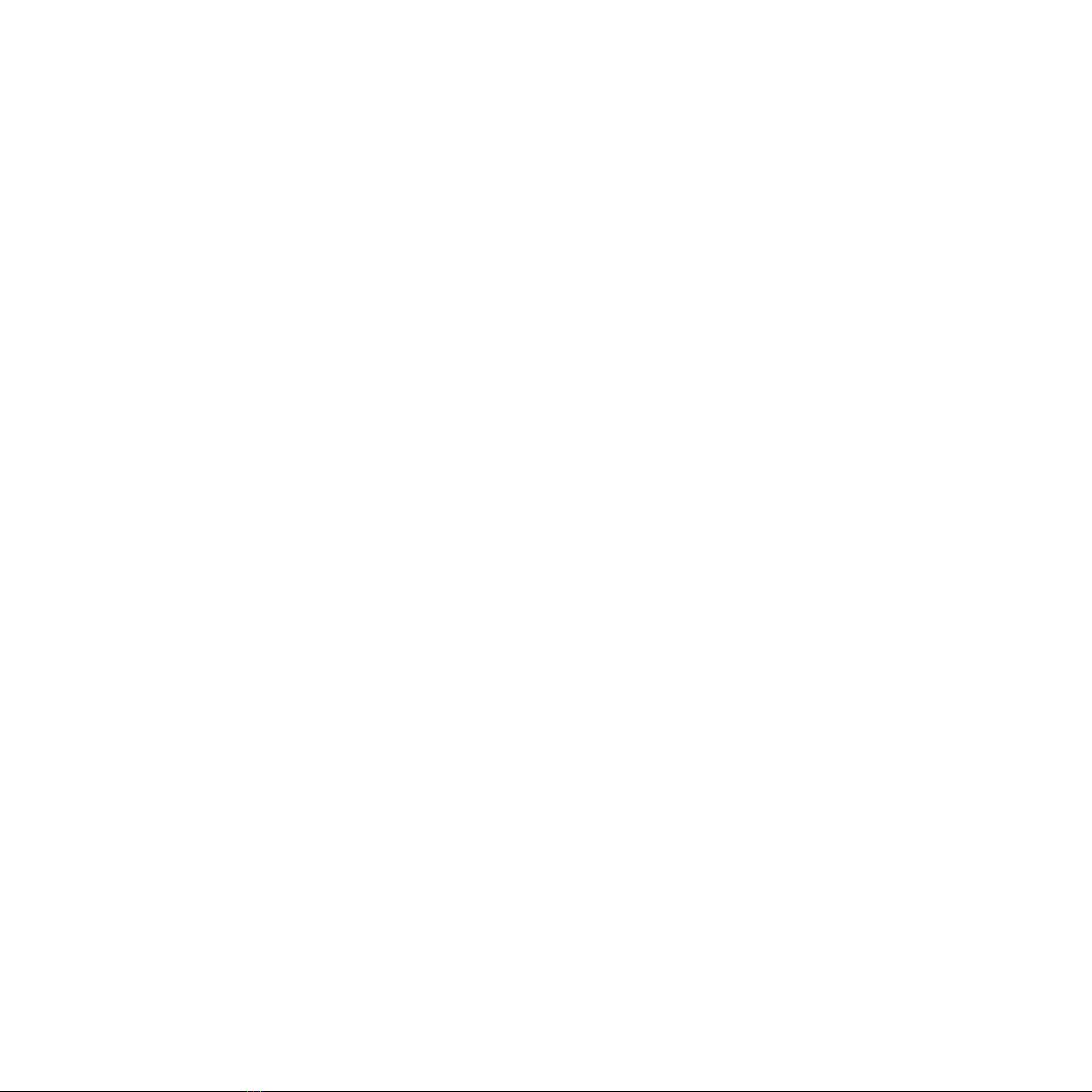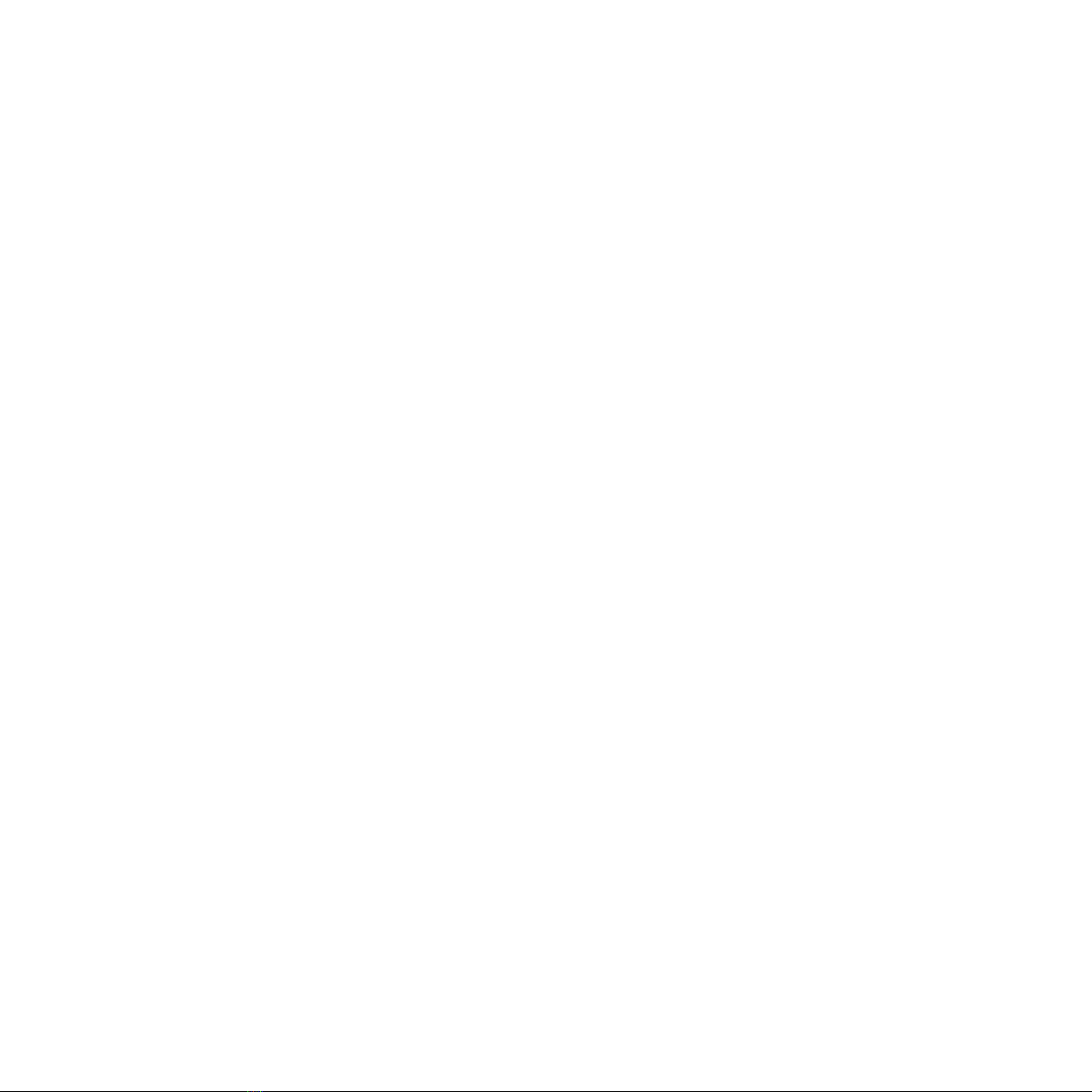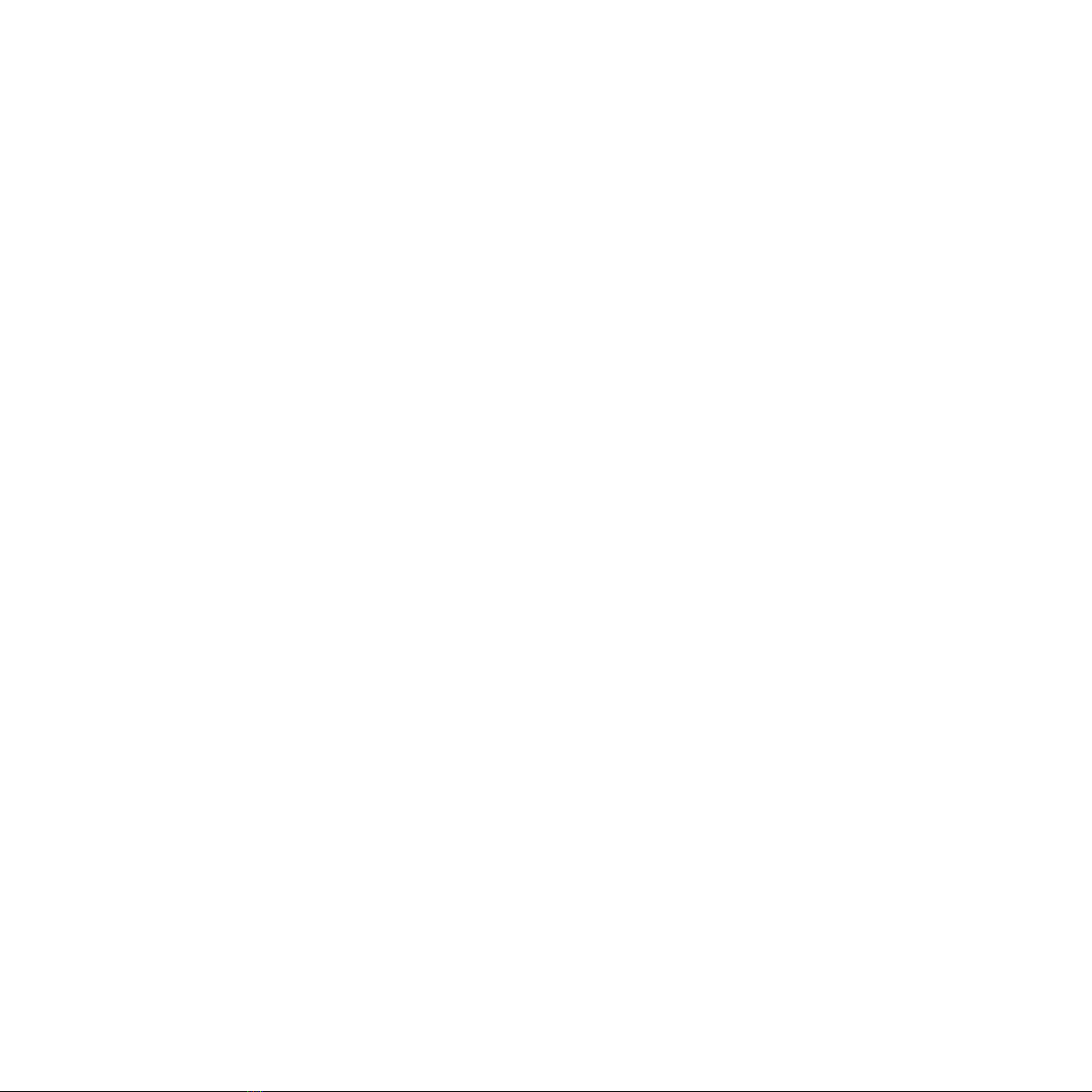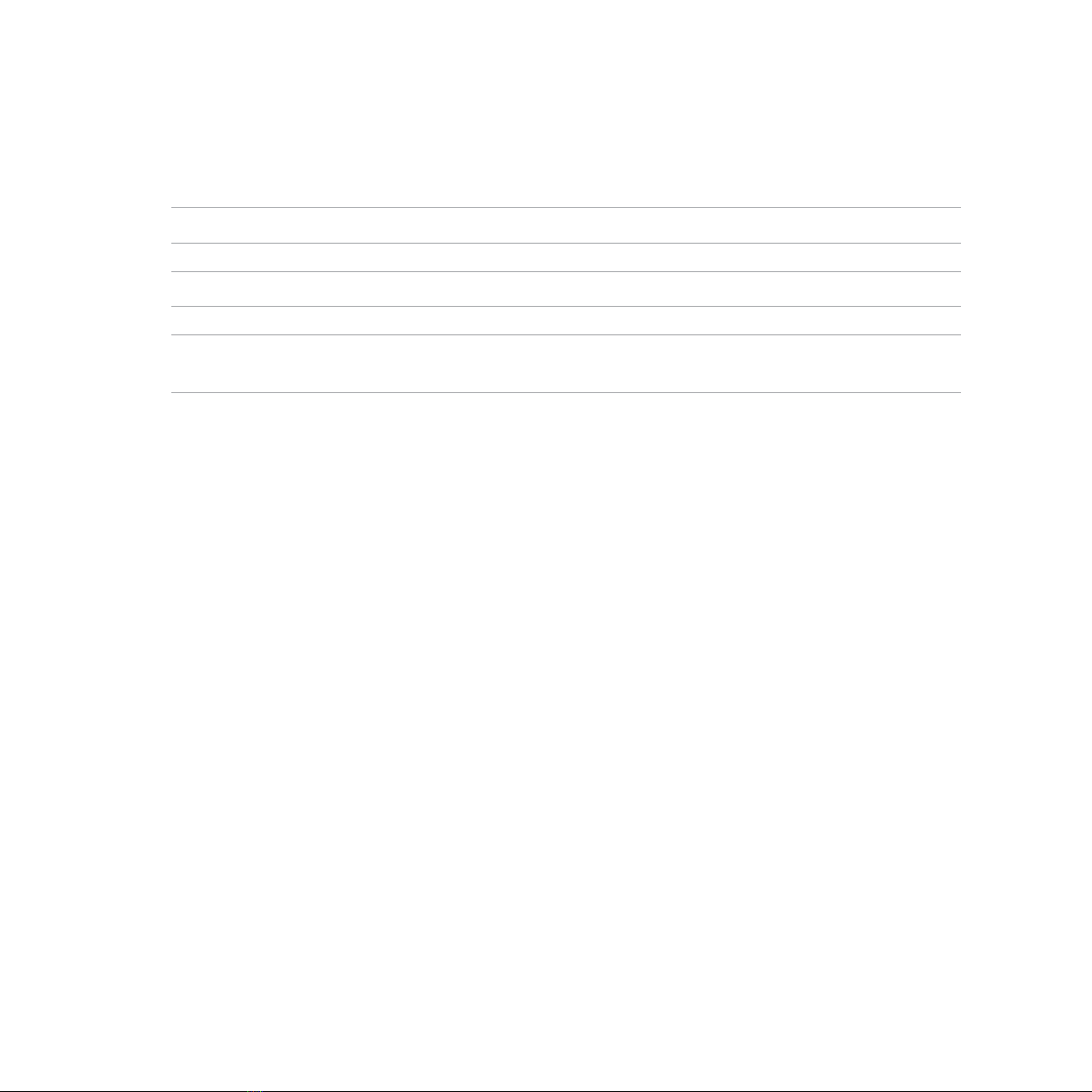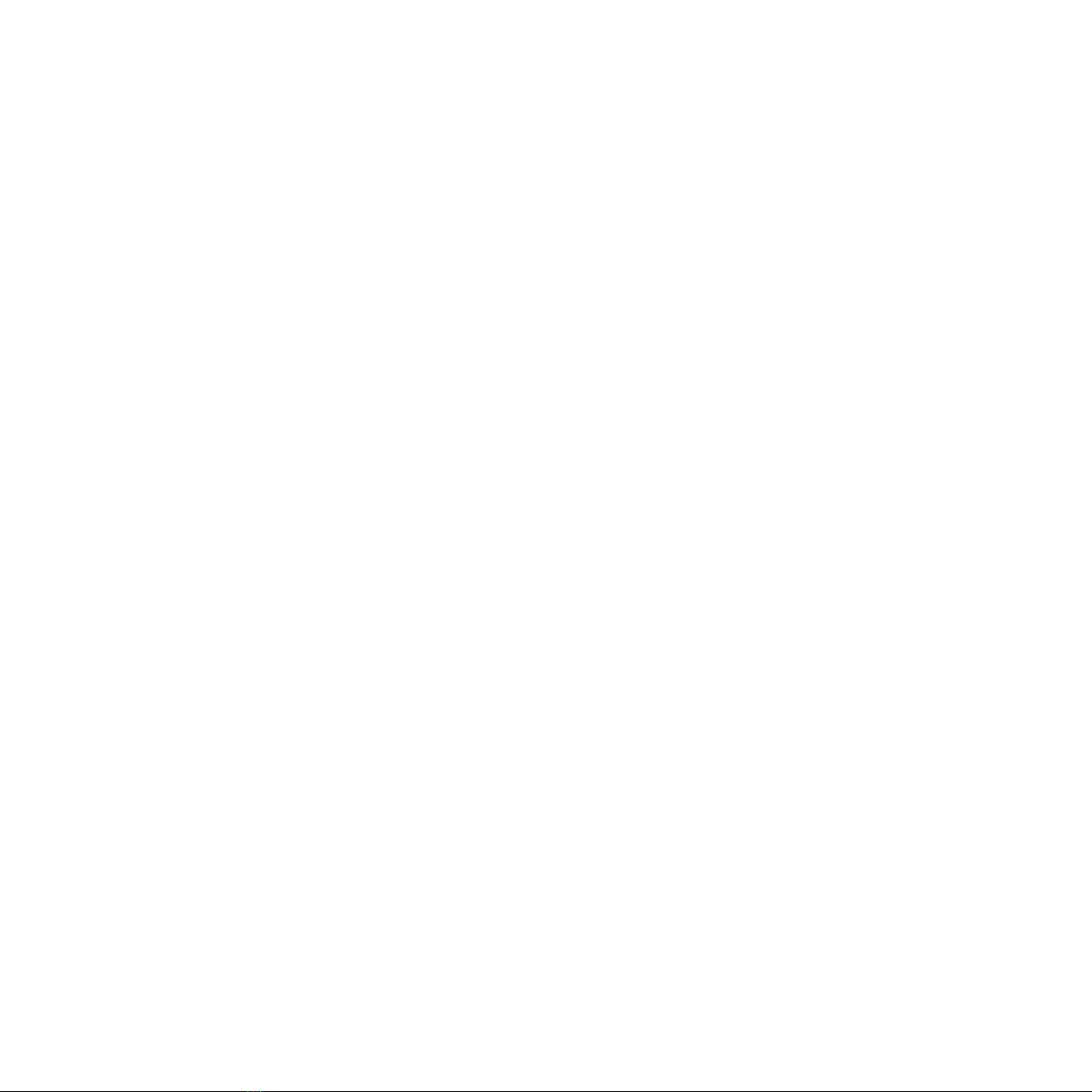5
From the home screen.....................................................................................................................................74
From the All Apps screen ................................................................................................................................74
Using the volume key.......................................................................................................................................74
Using Camera for the first time................................................................................................. 75
Tutorial...................................................................................................................................................................75
Photo Locations..................................................................................................................................................75
Camera home screen................................................................................................................. 76
Image settings.....................................................................................................................................................77
Video settings......................................................................................................................................................79
Advanced camera features ....................................................................................................... 80
Time Rewind ........................................................................................................................................................80
HDR .........................................................................................................................................................................81
Panorama..............................................................................................................................................................81
Night.......................................................................................................................................................................82
Selfie .......................................................................................................................................................................83
Miniature...............................................................................................................................................................84
Smart remove......................................................................................................................................................85
All Smiles...............................................................................................................................................................85
Beautification ......................................................................................................................................................86
GIF animation......................................................................................................................................................86
Time lapse.............................................................................................................................................................87
Party Link ................................................................................................................................... 88
Sharing photos ...................................................................................................................................................88
Receiving photos ...............................................................................................................................................90
7 Gallery
Using the Gallery ....................................................................................................................... 92
Main screen..........................................................................................................................................................92
Viewing files from other source locations.................................................................................................93