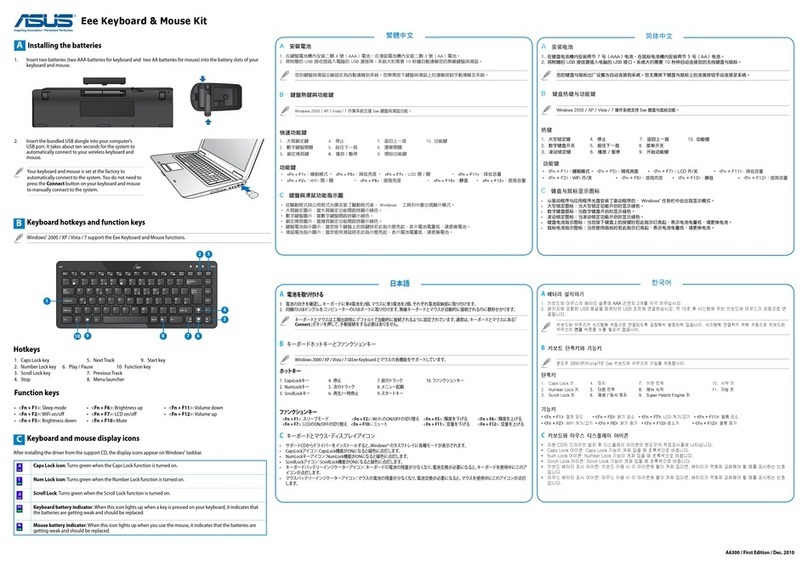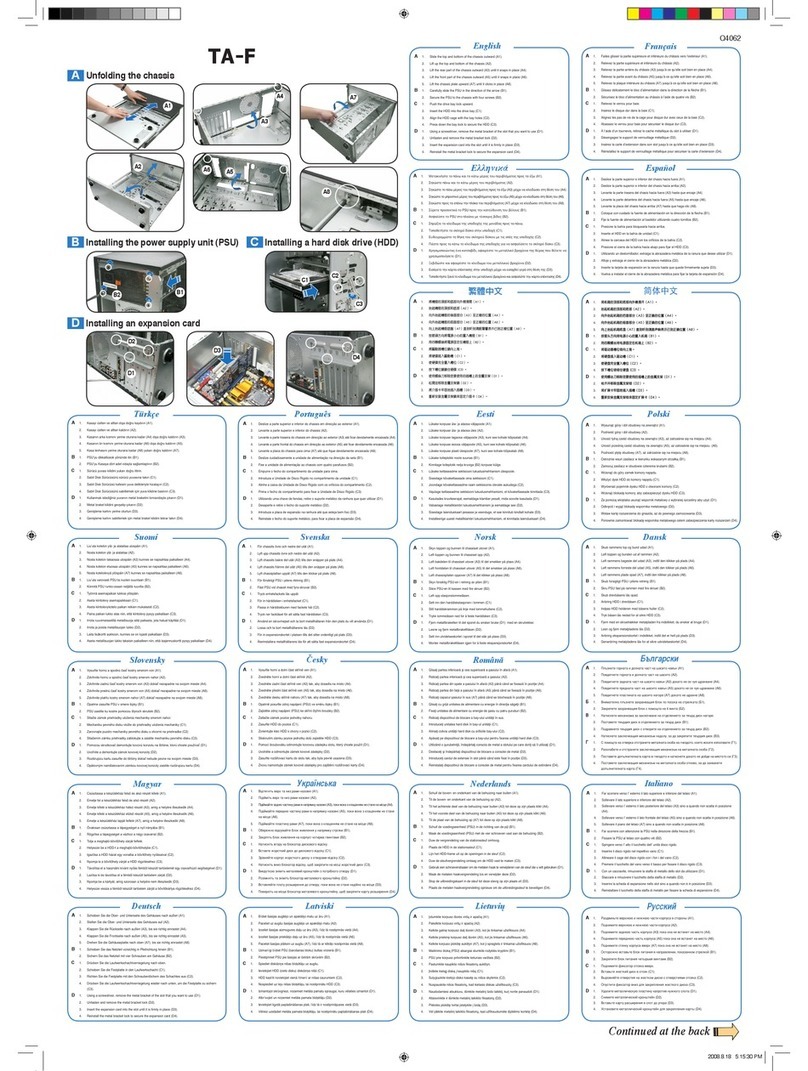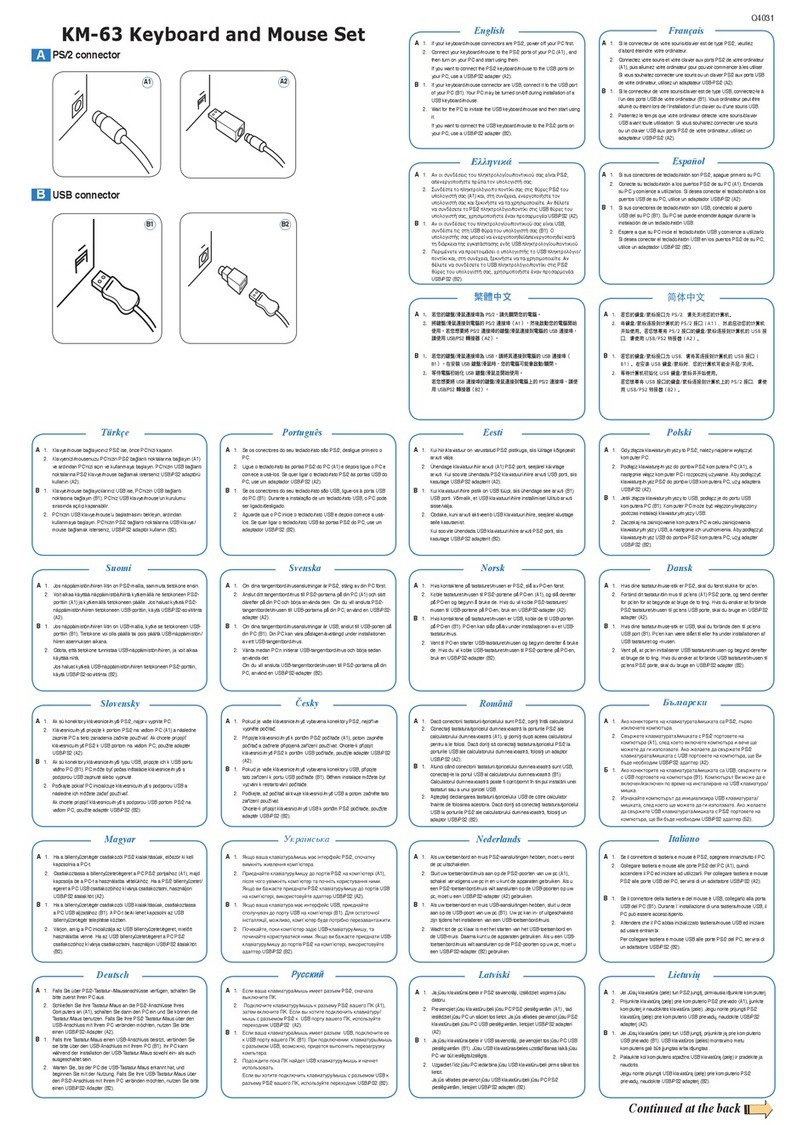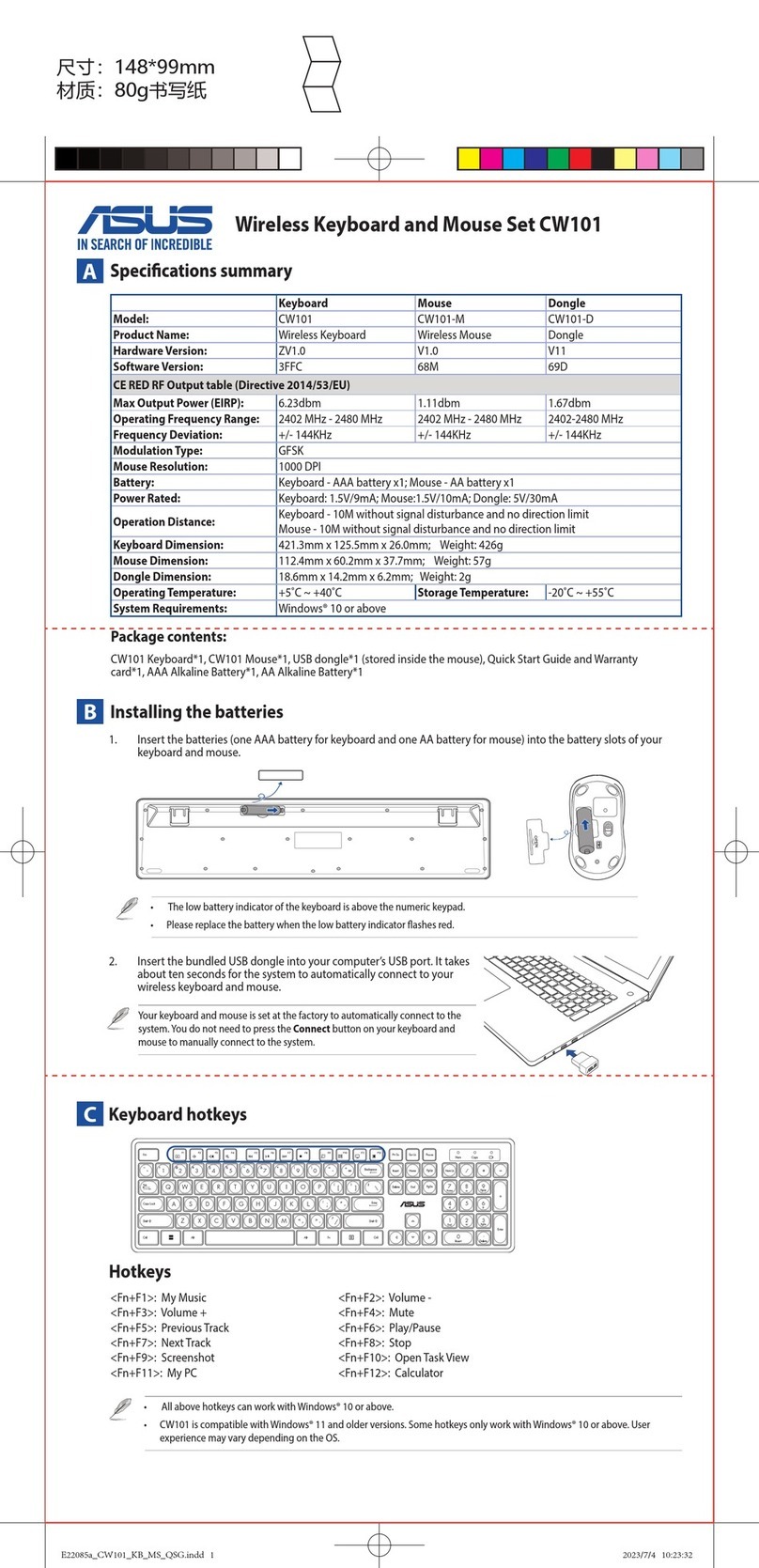TA/TM 5 SeriesTA/TM 5 Series
TA/TM 5 SeriesTA/TM 5 Series
TA/TM 5 Series
TA-TM 5 Series
E2070E2070
E2070E2070
E2070
15G067224000
Copyright © 2005 ASUSTeK COMPUTER INC.
All Rights Reserved.
Removing the side cover and front bezelRemoving the side cover and front bezel
Removing the side cover and front bezelRemoving the side cover and front bezel
Removing the side cover and front bezel
11
11
122
22
233
33
3
Remove the screws on
the rear panel.
Push the side cover towards
the rear panel.
Release the side
tabs that secure
the front bezel to
the chassis.
Swing the front bezel in the
direction of the arrow.
Unhook the hinge-like tabs. Set the
front bezel aside.
44
44
4
Installing the power supply unit (PSU)Installing the power supply unit (PSU)
Installing the power supply unit (PSU)Installing the power supply unit (PSU)
Installing the power supply unit (PSU)
22
22
2
Locate the PSU slot.
11
11
1
33
33
3
Slide the PSU into the slot
until it snugly fits the
metal rail.
Secure with screws.
Installing an optical disk drive (ODD)Installing an optical disk drive (ODD)
Installing an optical disk drive (ODD)Installing an optical disk drive (ODD)
Installing an optical disk drive (ODD)
22
22
2
11
11
1
33
33
3
Insert the ODD into the bay.
Push the bay lock upward.
Align the ODD holes with
the bay holes, then push
down the bay lock to
secure the ODD.
Release the lock tabs on
the front bezel to
disengage the drive cover.
44
44
4
Installing a hard disk drive (HDD)Installing a hard disk drive (HDD)
Installing a hard disk drive (HDD)Installing a hard disk drive (HDD)
Installing a hard disk drive (HDD)
22
22
2
1. Push the bay lock
upward.
2. Insert the HDD into the
bay.
3. Align the HDD holes
with the bay holes,
then push down the
bay lock to secure the
HDD.
11
11
1
33
33
3
Installing a floppy disk drive (FDD)Installing a floppy disk drive (FDD)
Installing a floppy disk drive (FDD)Installing a floppy disk drive (FDD)
Installing a floppy disk drive (FDD)
22
22
2
11
11
1
33
33
3
Insert the FDD into the bay.
Make sure the FDD holes
align with the chassis holes.
Using a screwdriver, push
the knock-down metal
cover in and out of the
chassis until it is removed.
Secure the FDD with
screws.
Release the lock tabs on the
front bezel to disengage the
drive cover.
44
44
4
Installing an expansion cardInstalling an expansion card
Installing an expansion cardInstalling an expansion card
Installing an expansion card
22
22
2
11
11
1
33
33
3
Align the card connector
with the slot, then press
firmly until the card is
completely seated on the
slot.
Choose the slot that you
want to use. Push to
unlock the lock tab.
Remove the metal cover
opposite the slot that you
want to use.
Photo shows the card
seated on the slot.
Push the expansion card
lock on the rear panel to
secure the slot.
44
44
4
Reinstalling the side cover and front bezelReinstalling the side cover and front bezel
Reinstalling the side cover and front bezelReinstalling the side cover and front bezel
Reinstalling the side cover and front bezel
11
11
1
Hook the hinge-like
tabs to the holes on
the chassis. Swing
the front bezel in the
direction of the
arrow and push to
secure the front
bezel to the chassis.
Push the side cover towards
the front bezel.
33
33
3
Drive screws on the rear
panel.
22
22
2
Screwless ModelScrewless Model
Screwless ModelScrewless Model
Screwless Model