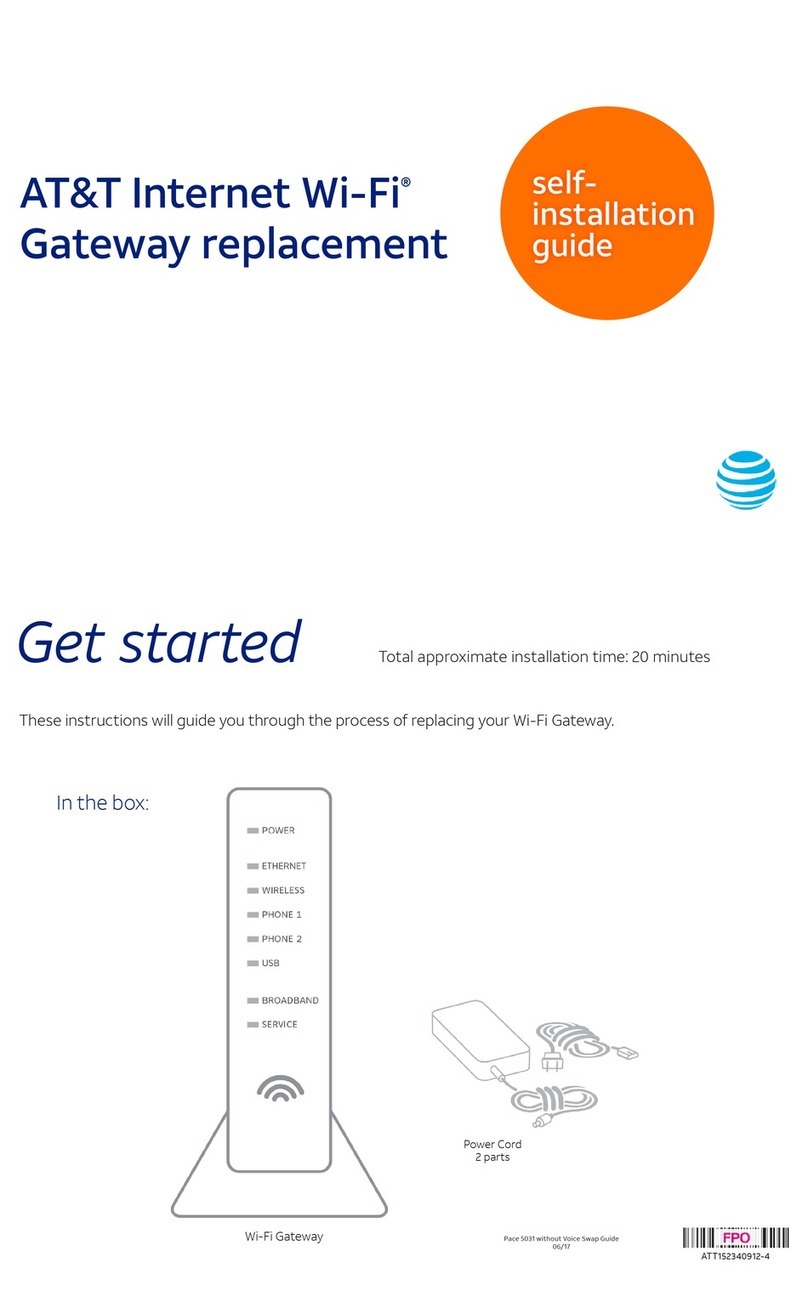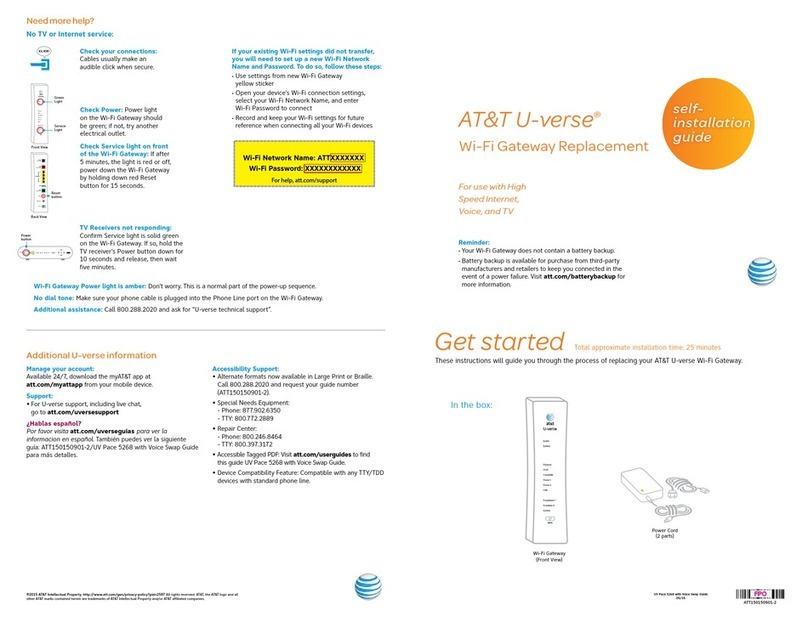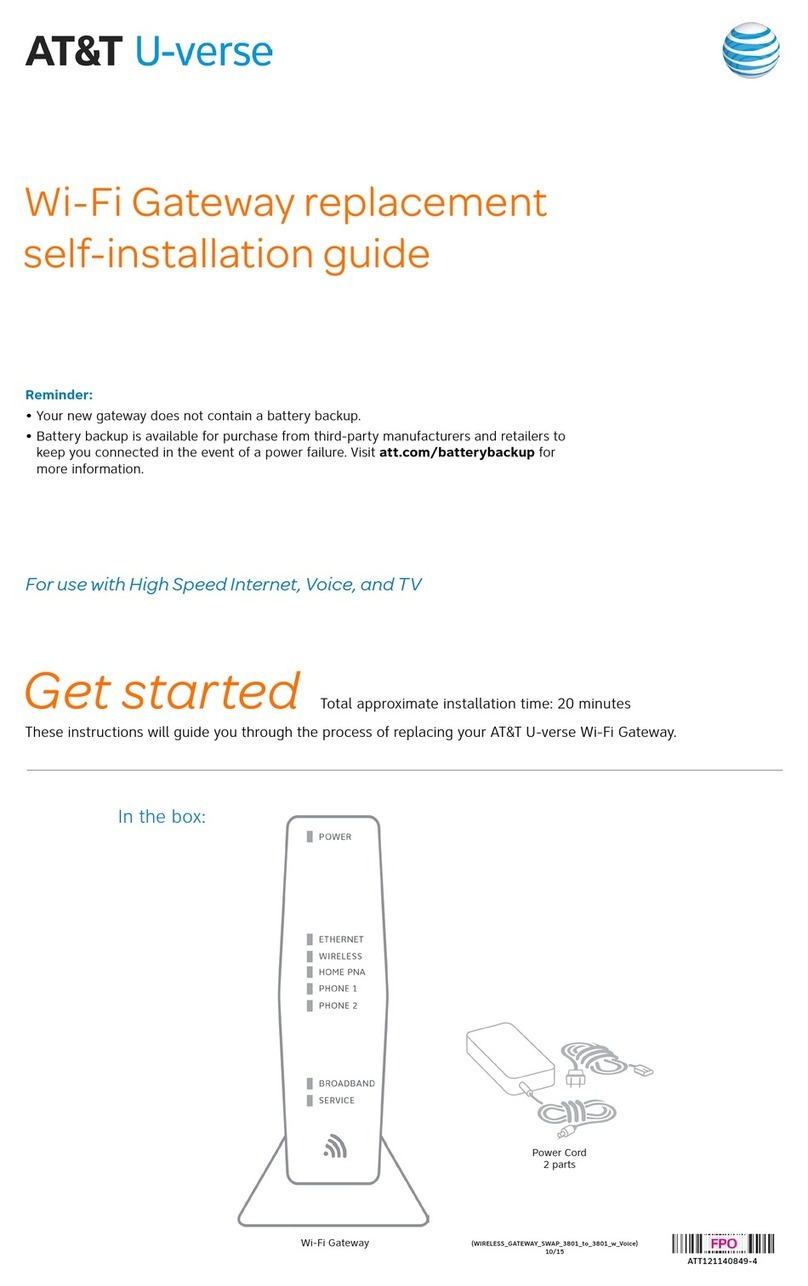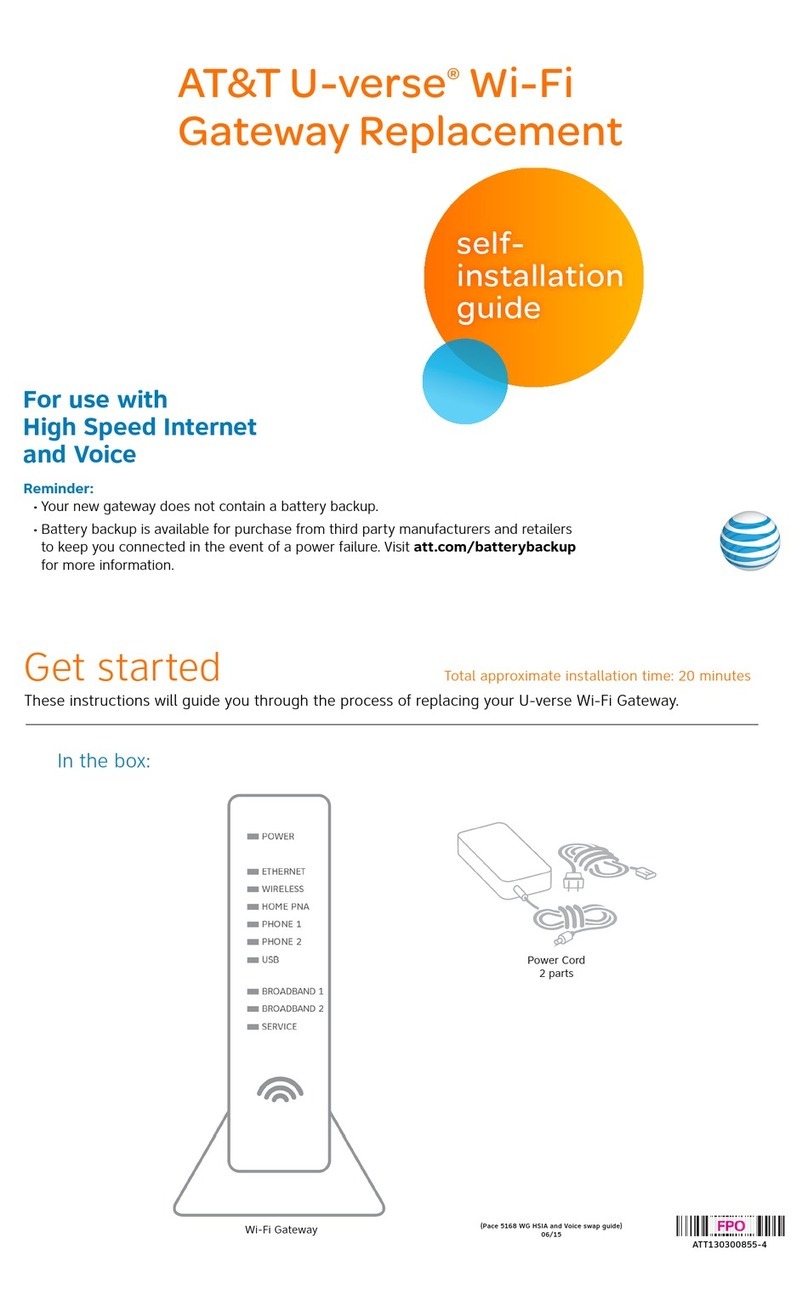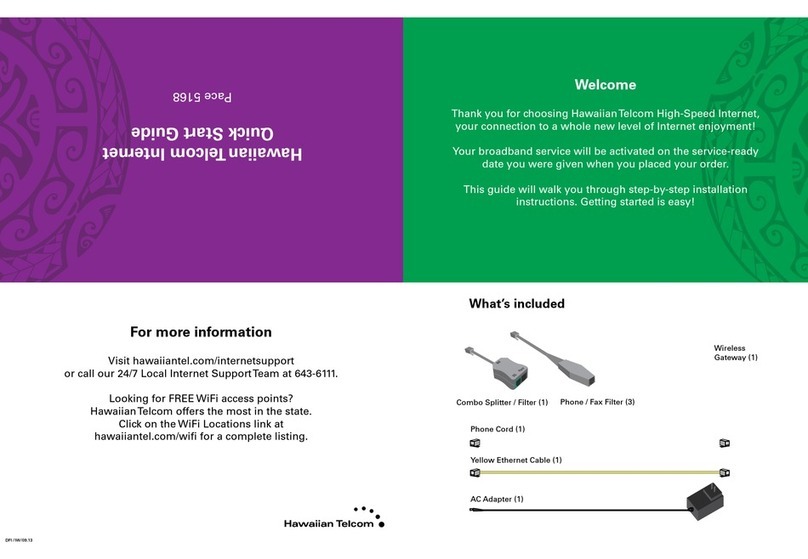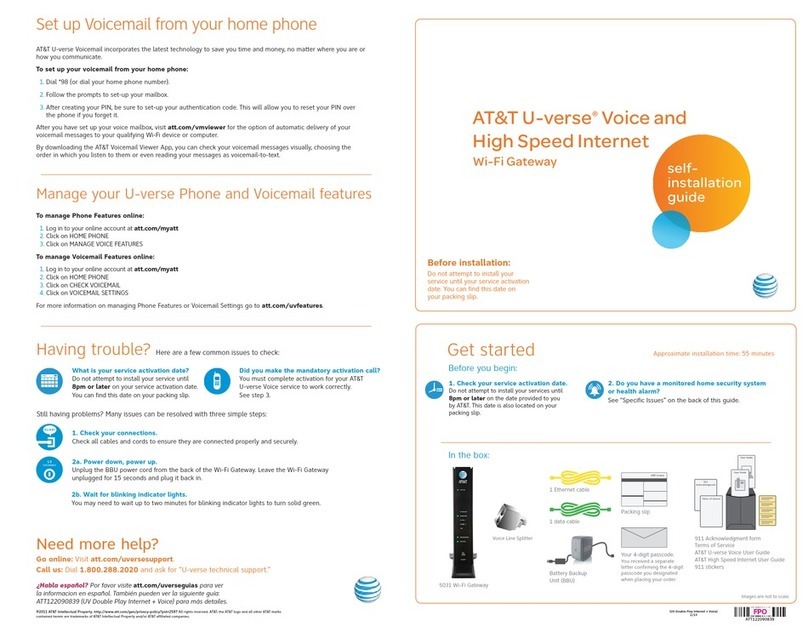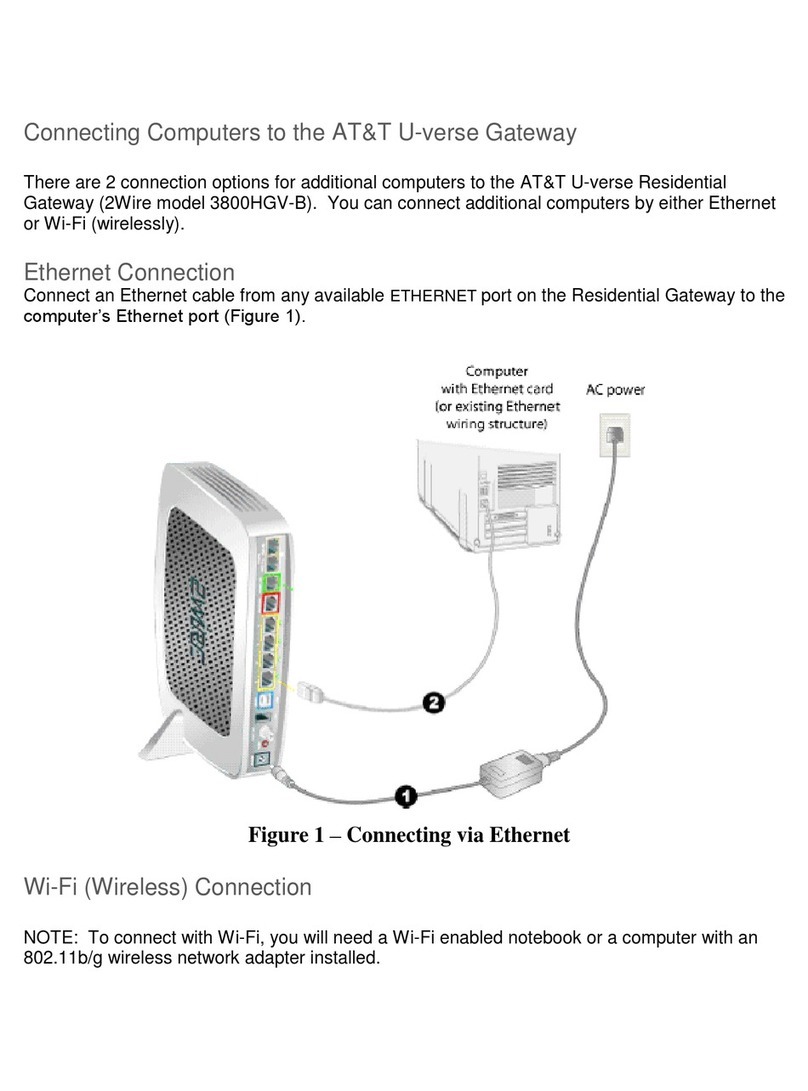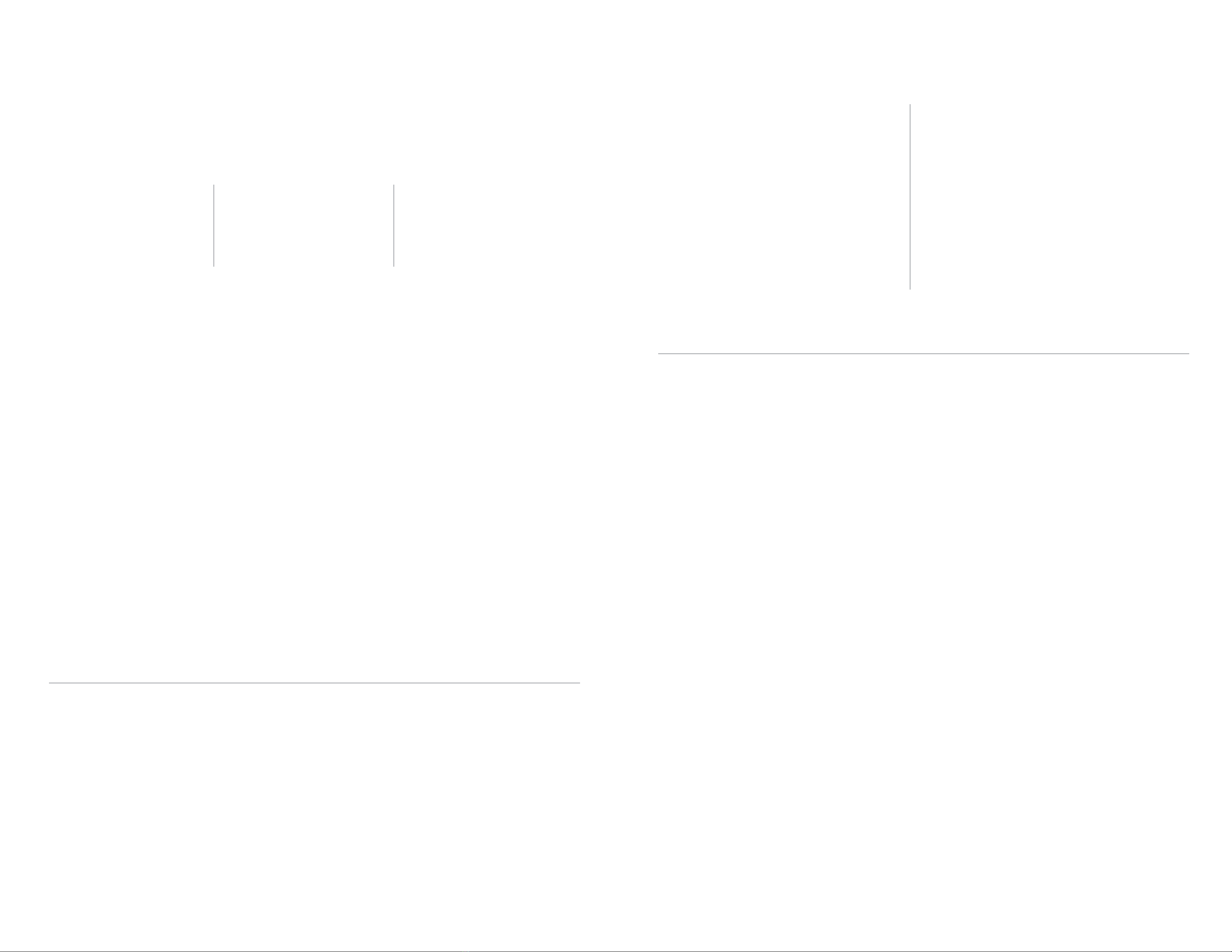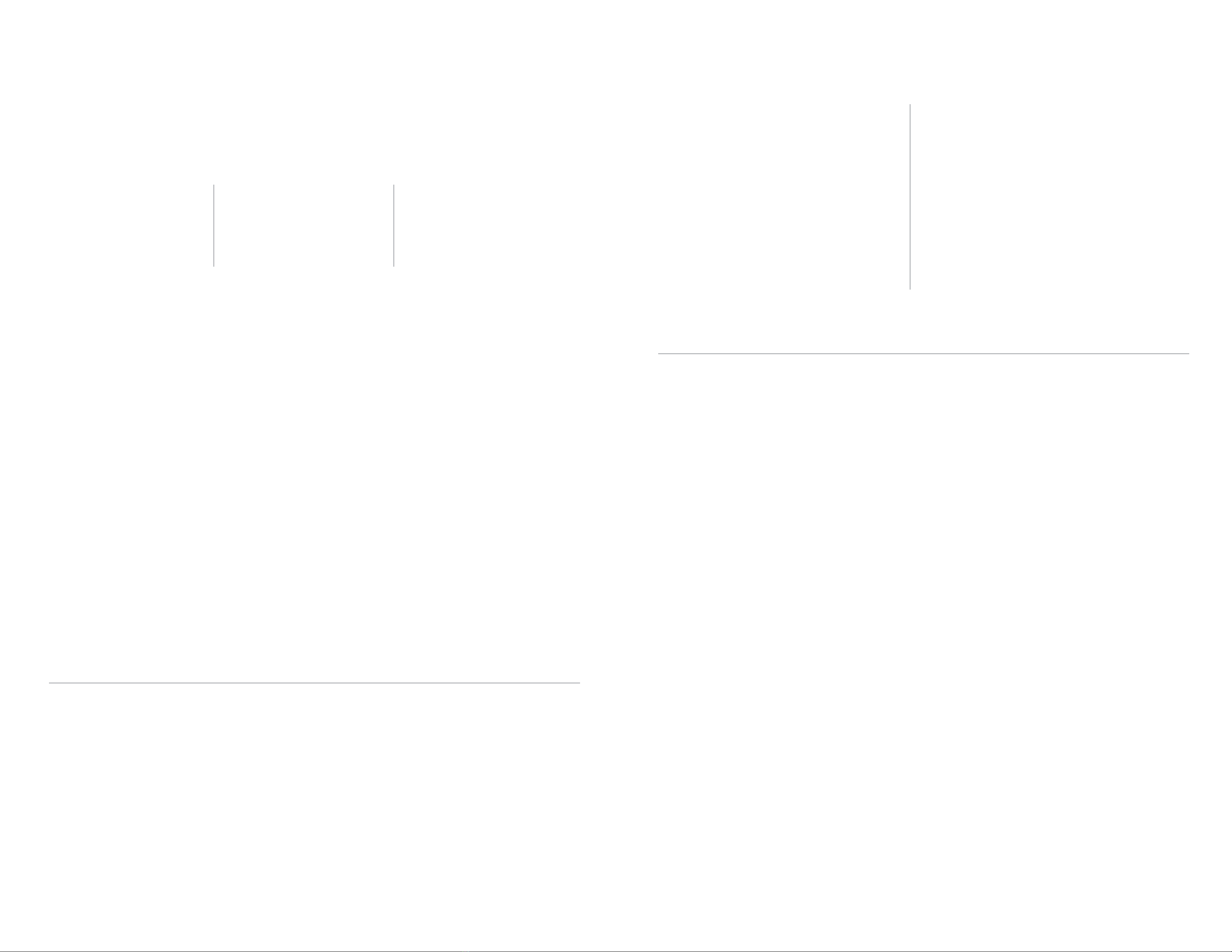
1. Set up
Approximate time: 10 minutes
Please note that your U-verse TV service will not operate during this process. This includes recording TV shows.
Before you begin:
·Power down all U-verse TV receivers by unplugging them from the electrical outlets
·Unplug the power cord from back of Wi-Fi Gateway
·Leave any cables that are already connected to the Wi-Fi Gateway as they are
A. ·Connect the new green
data cable from the Wi-Fi
Gateway’s DSL Broadband
port to your wall jack
B. ·Connect the new yellow
Ethernet cable from your
computer into the back of
the Wi-Fi Gateway
C. ·Plug the power cord back into the
Wi-Fi Gateway
Below is a completed setup. Your connections may vary.
2. Power up
Approximate time: 1-5 minutes
A. Your Wi-Fi Gateway is now powering up. During this time, the Broadband light will turn red and the
Power light may turn orange.
Wait up to 5 minutes for the Service indicator light to turn solid green.
During this time (up to 5 minutes), do not unplug the power cord or the green data cable, as
this can permanently damage the Wi-Fi Gateway and significantly delay your service activation.
If the Service light does not turn solid green or continues to blink after 5 minutes,
see the Having trouble? section on the back of this guide.
B. Power up all of your TV receivers by plugging them back into the electrical outlets. This process
may take several minutes. Lights may vary with setup.
3. Registration & activation
Approximate time: 5 minutes (required)
Customers who have already completed
the U-verse on-line registration.
·Activation of your High Speed Internet service will
be completed automatically
·The service activation may take a few minutes
to complete
·Be sure to open a browser, go to a site and check
that you can access it.
4. Go Wi-Fi (optional)
Approximate time: 10 minutes
Write down the Wi-Fi Network Name and Wi-Fi Password to configure additional Wi-Fi devices. This information
is on the side of your Wi-Fi Gateway. The Wi-Fi Network Name consists of ATT plus the last seven characters of
the Wi-Fi Gateway’s serial number. Be sure to record this information in the form below.
Now configure your new
Wi-Fi network:
1.
Go to your computer’s “Wireless
Network Settings” and refresh the
network list.
2.
Select your Wi-Fi Network Name
(SSID) from the list. You may need
to scroll through the list to find
your Wi-Fi Network Name.
3.
Enter the 12 character Wi-Fi
Password (Wireless Network Key)
in the Password field to connect
to your network.
4.
Connect all your Wi-Fi devices with
the new Wi-Fi Network Name and
new Wi-Fi Password.
Customers who have NOT completed
the U-verse on-line registration
·Open your Internet browser (e.g. Internet Explorer, Safari, etc.)
·The online registration process will start automatically. If it
doesn’t, enter att.net/uverse into your address bar
·Enter your Account Number (if requested) and passcode.
1. Your Account Number is available on your order
confirmation email or letter
2. Your Passcode is the four-digit number that you
selected when you placed your order
·Follow the online Instructions to complete your registration
and activate your Internet service
·Upon successful registration, you will see the following:
Congratulations. Your AT&T U-verse services
are now activated and ready to use!
Wall Jack
Electrical
Outlet
Green
Data Cable
A
New Power
Cord
C
Yellow
Ethernet Cable
B
Wi-Fi Gateway