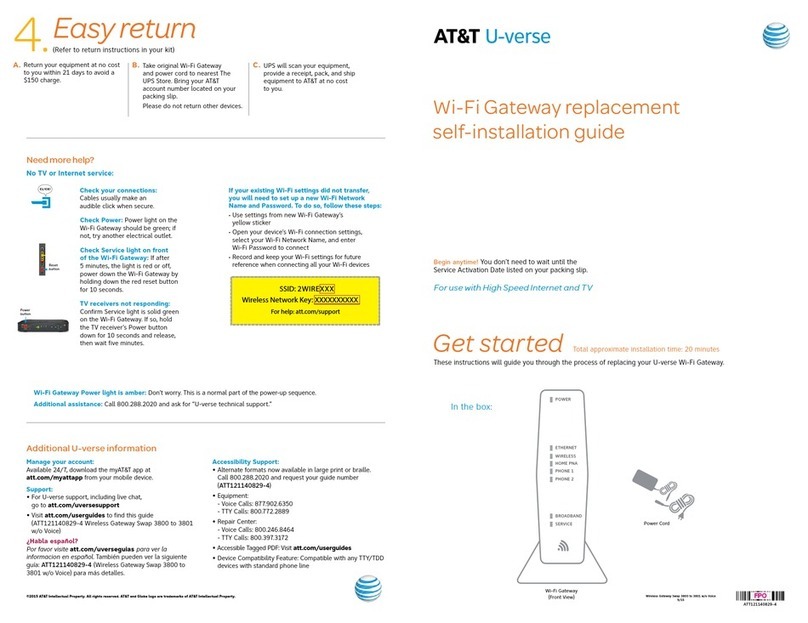AT&T BGW320 User manual
Other AT&T Gateway manuals
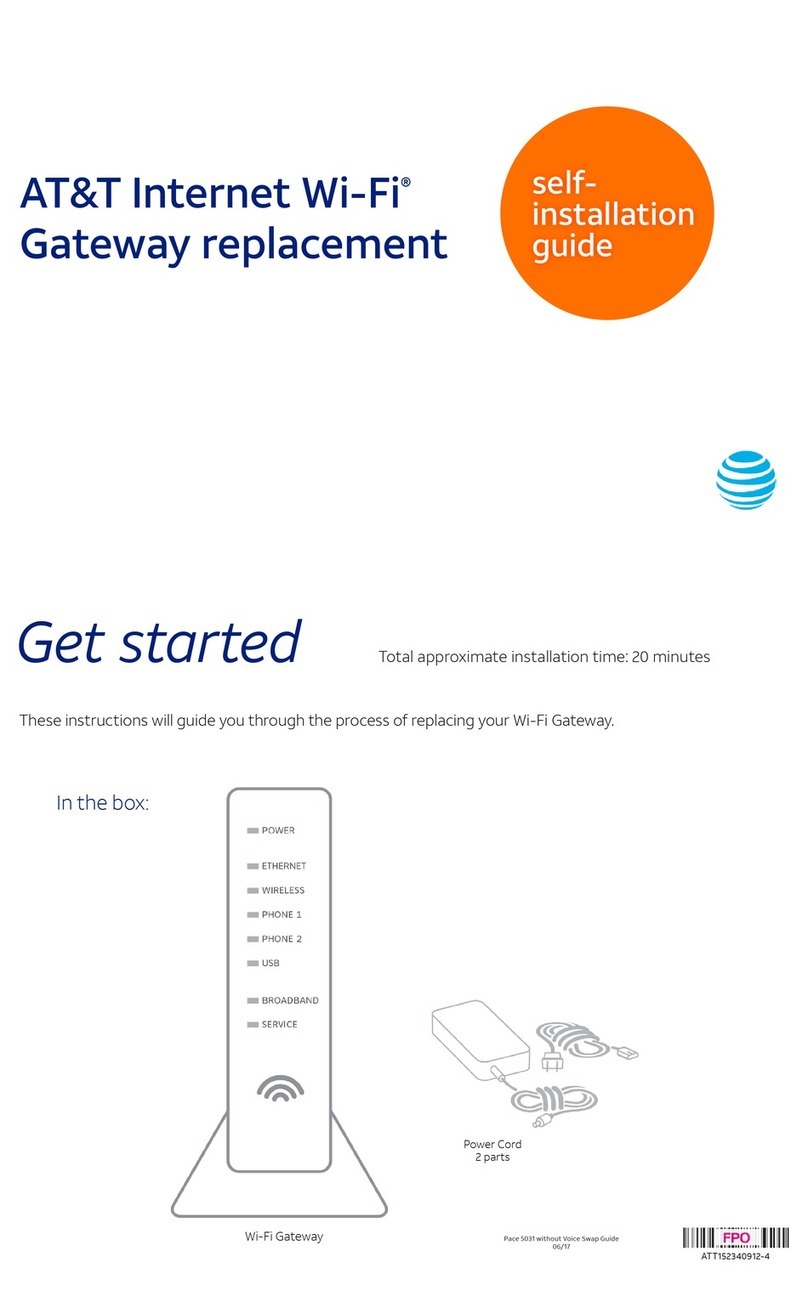
AT&T
AT&T Pace 5031 User manual
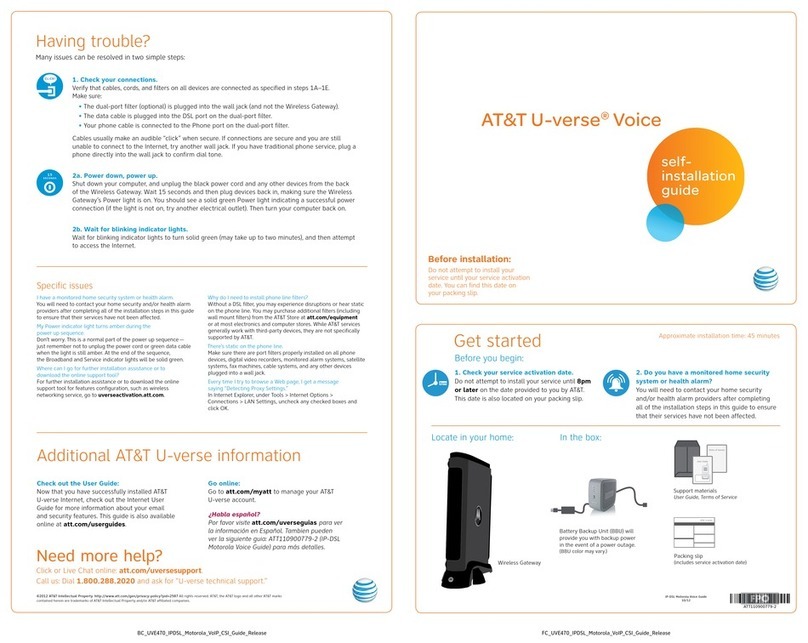
AT&T
AT&T U-verse TV User manual

AT&T
AT&T U-verse TV User manual

AT&T
AT&T U-verse NVG589 User manual
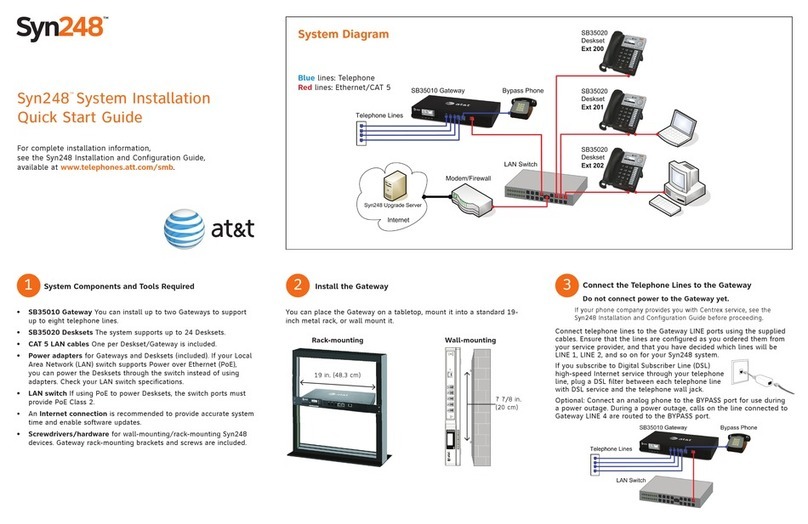
AT&T
AT&T Syn248 SB35031 User manual

AT&T
AT&T NVG510 User manual

AT&T
AT&T NVG510 User manual

AT&T
AT&T MicroCell User manual
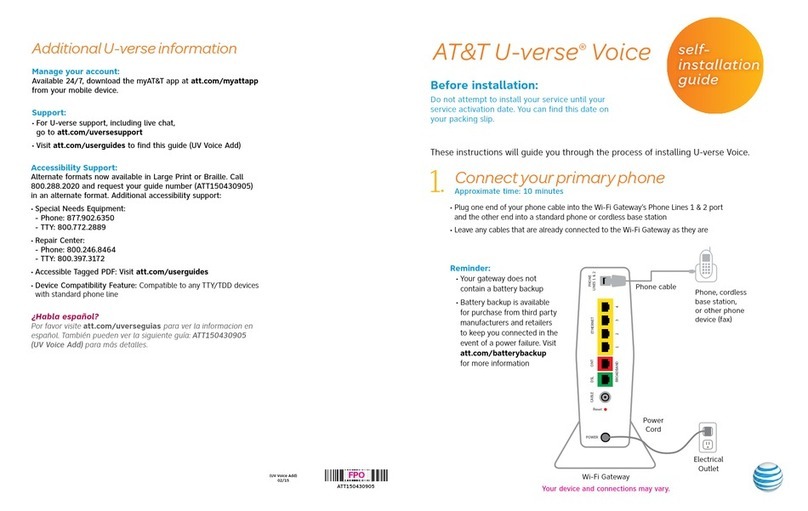
AT&T
AT&T U-verse TV User manual

AT&T
AT&T NVG599 User manual

AT&T
AT&T U-verse Wi-Fi Gateway User manual

AT&T
AT&T NVG589 User manual

AT&T
AT&T U-verse TV User manual

AT&T
AT&T U-verse TV User manual

AT&T
AT&T NVG589 Use and care manual
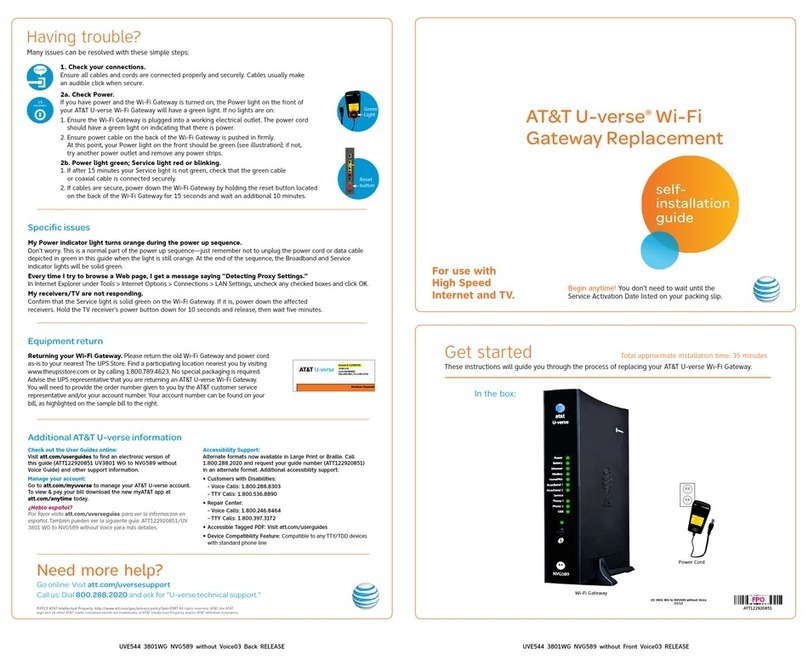
AT&T
AT&T NVG589 User manual

AT&T
AT&T U-verse TV User manual

AT&T
AT&T U-verse TV User manual
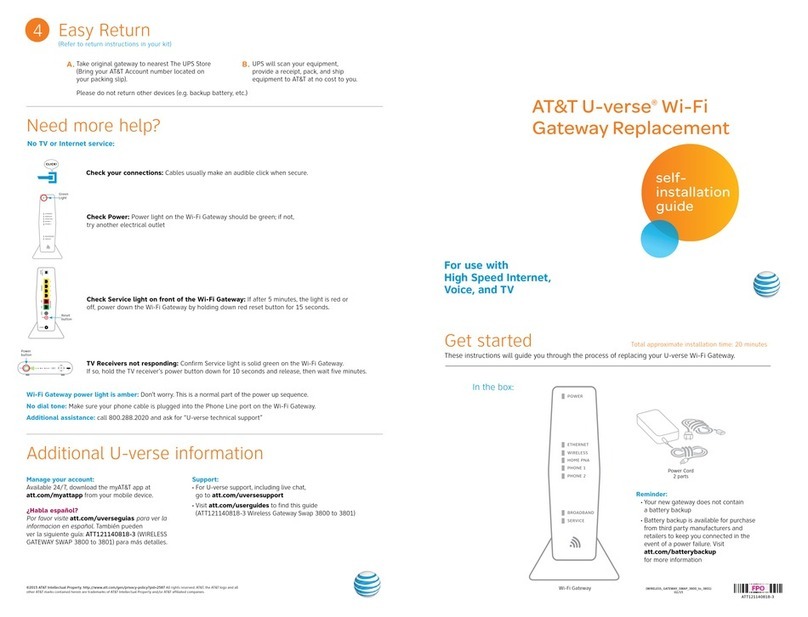
AT&T
AT&T U-verse TV User manual
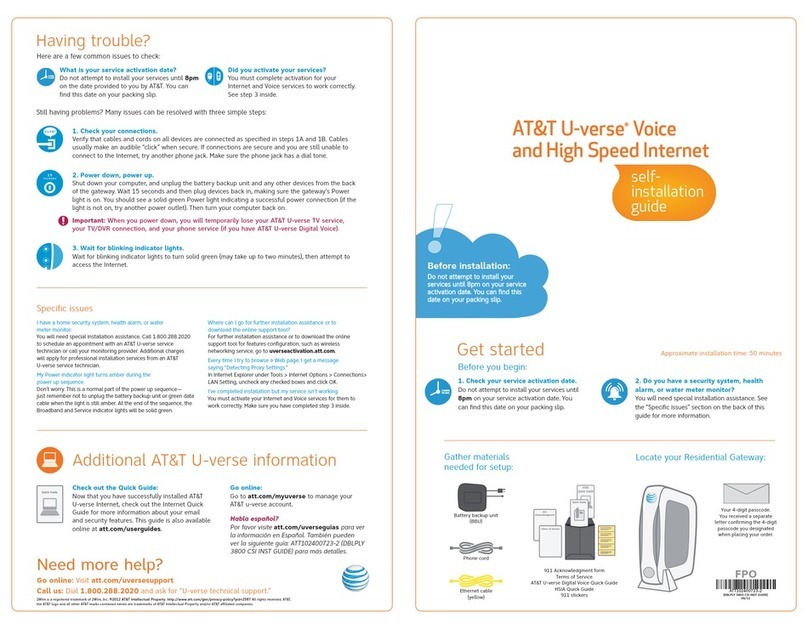
AT&T
AT&T U-verse TV User manual
Popular Gateway manuals by other brands

LST
LST M500RFE-AS Specification sheet

Kinnex
Kinnex Media Gateway quick start guide

2N Telekomunikace
2N Telekomunikace 2N StarGate user manual

Mitsubishi Heavy Industries
Mitsubishi Heavy Industries Superlink SC-WBGW256 Original instructions

ZyXEL Communications
ZyXEL Communications ZYWALL2 ET 2WE user guide

Telsey
Telsey CPVA 500 - SIP Technical manual