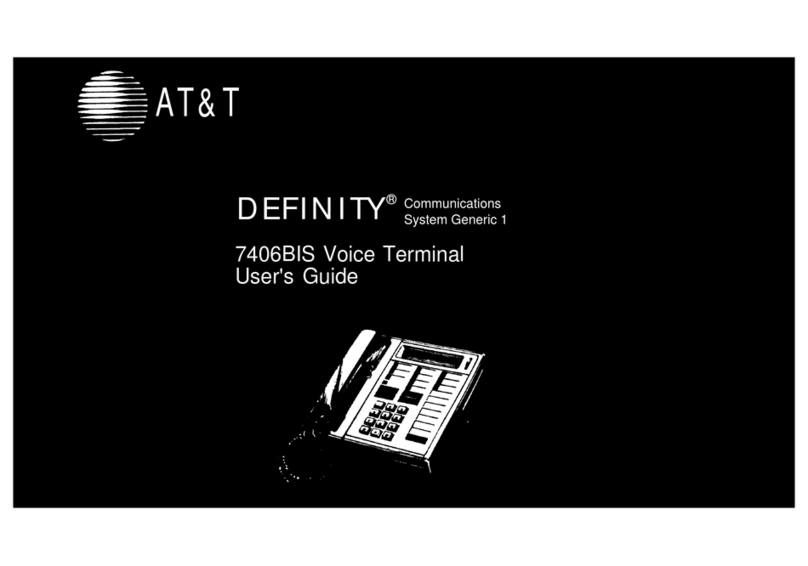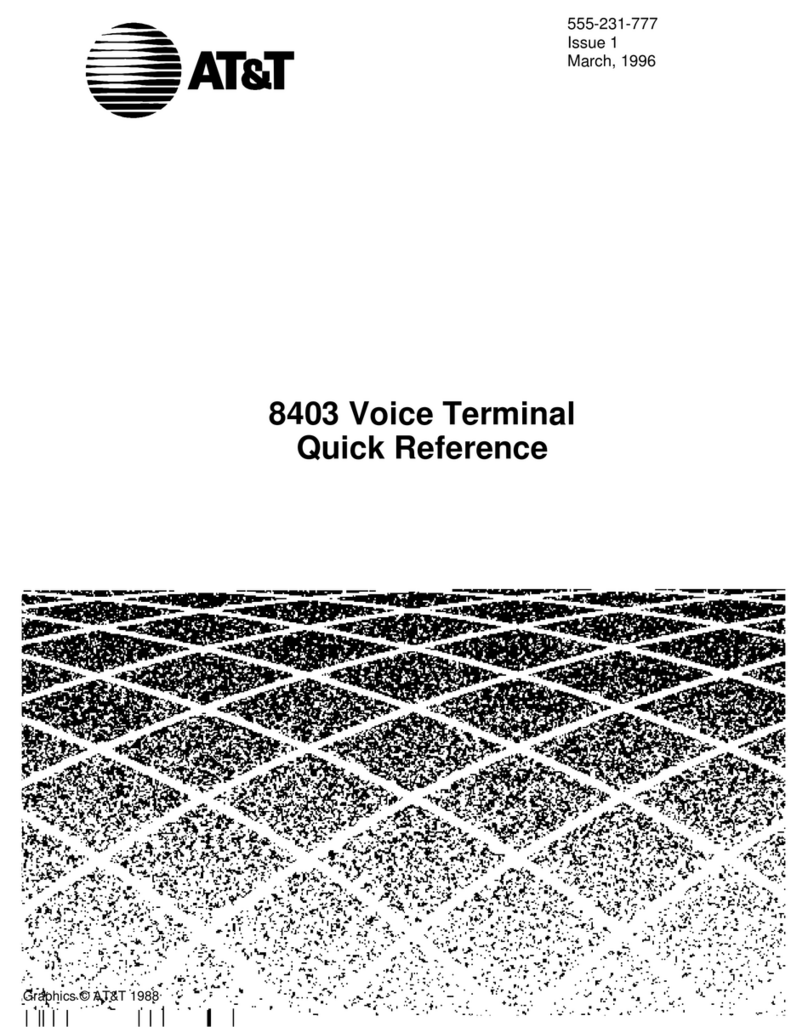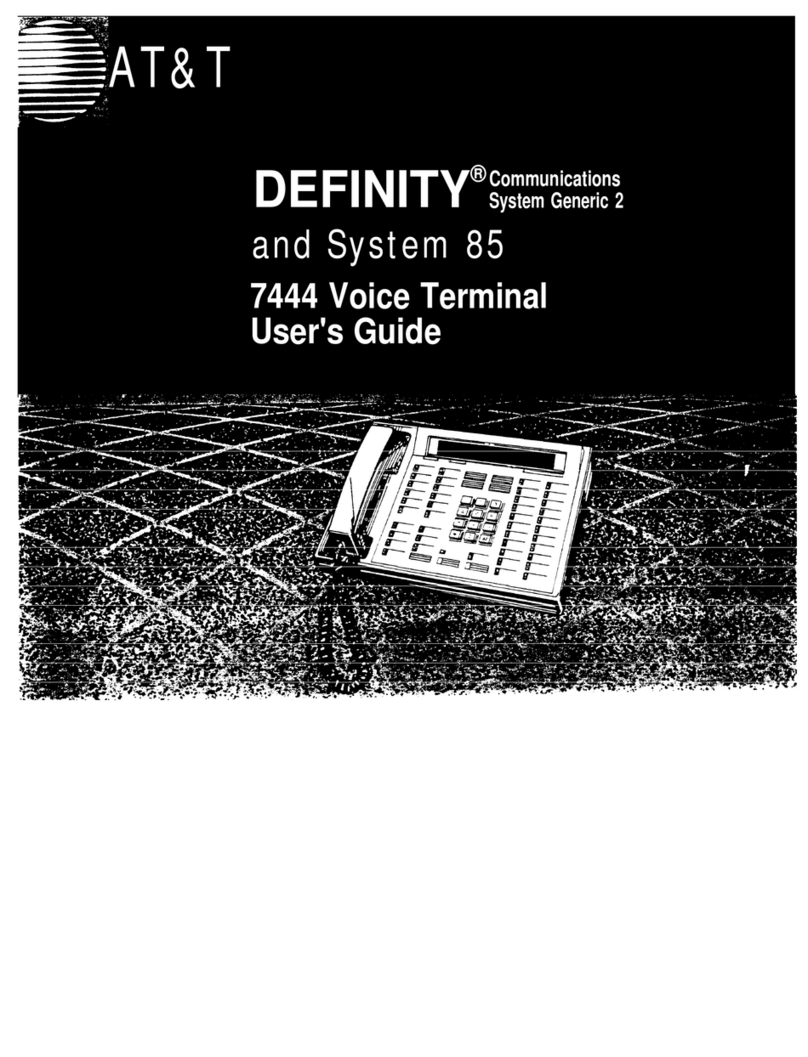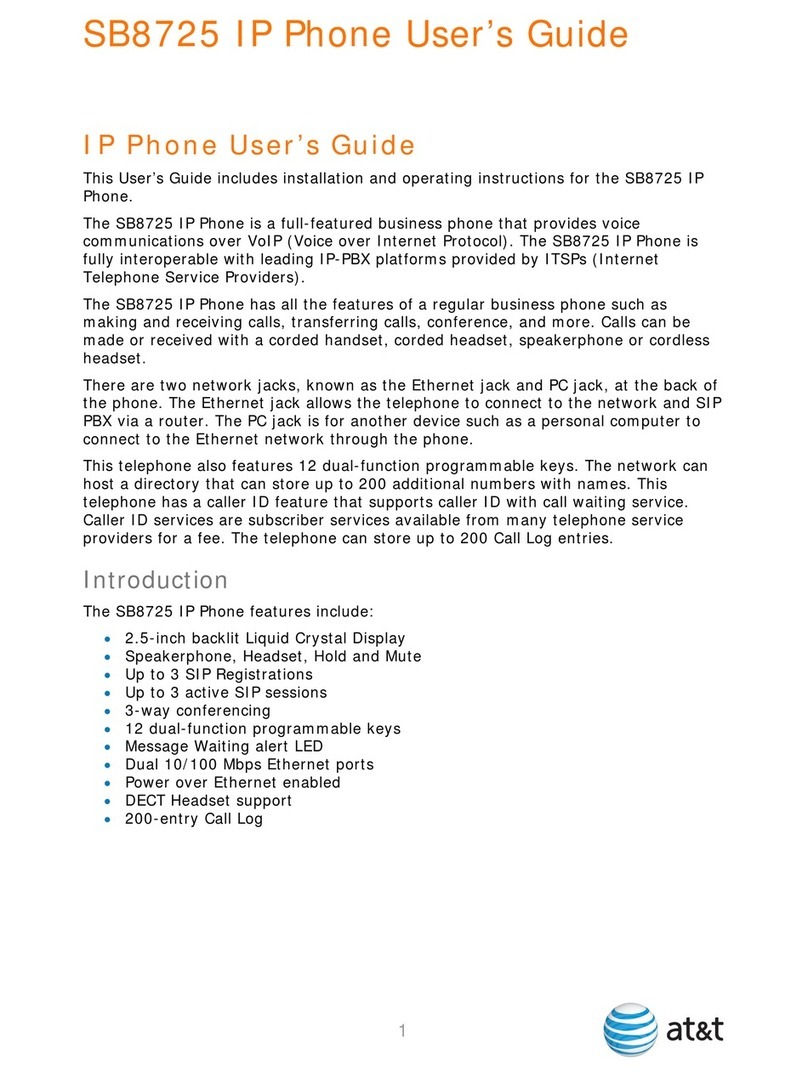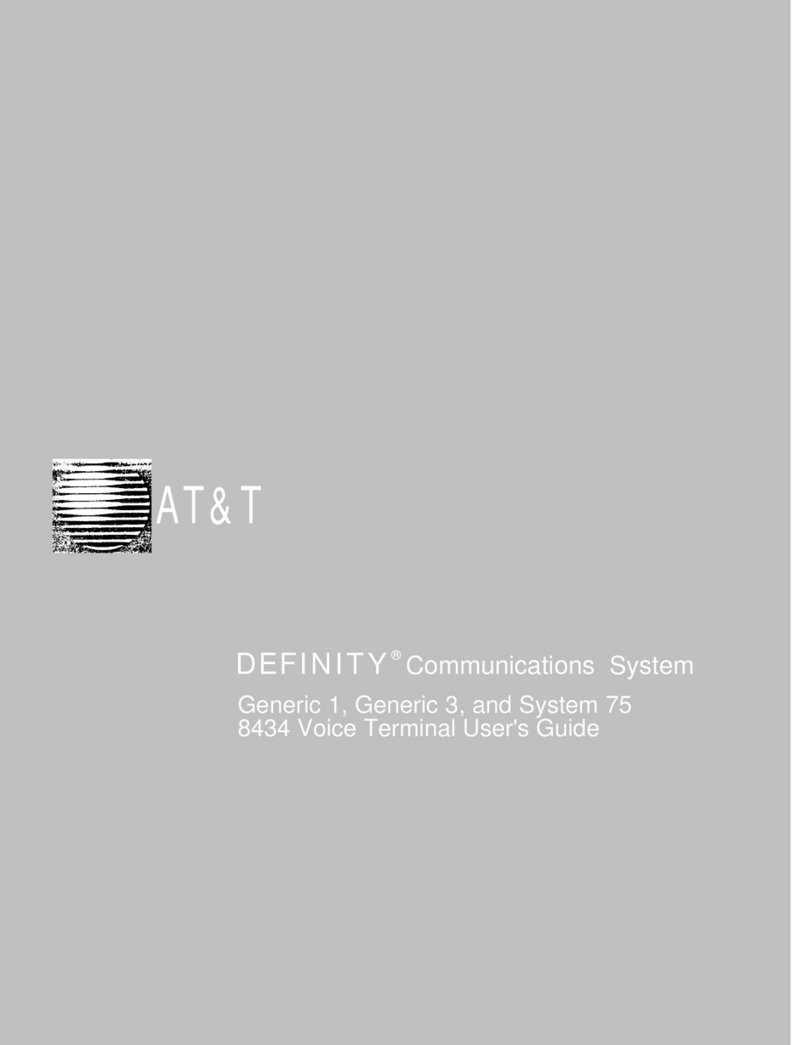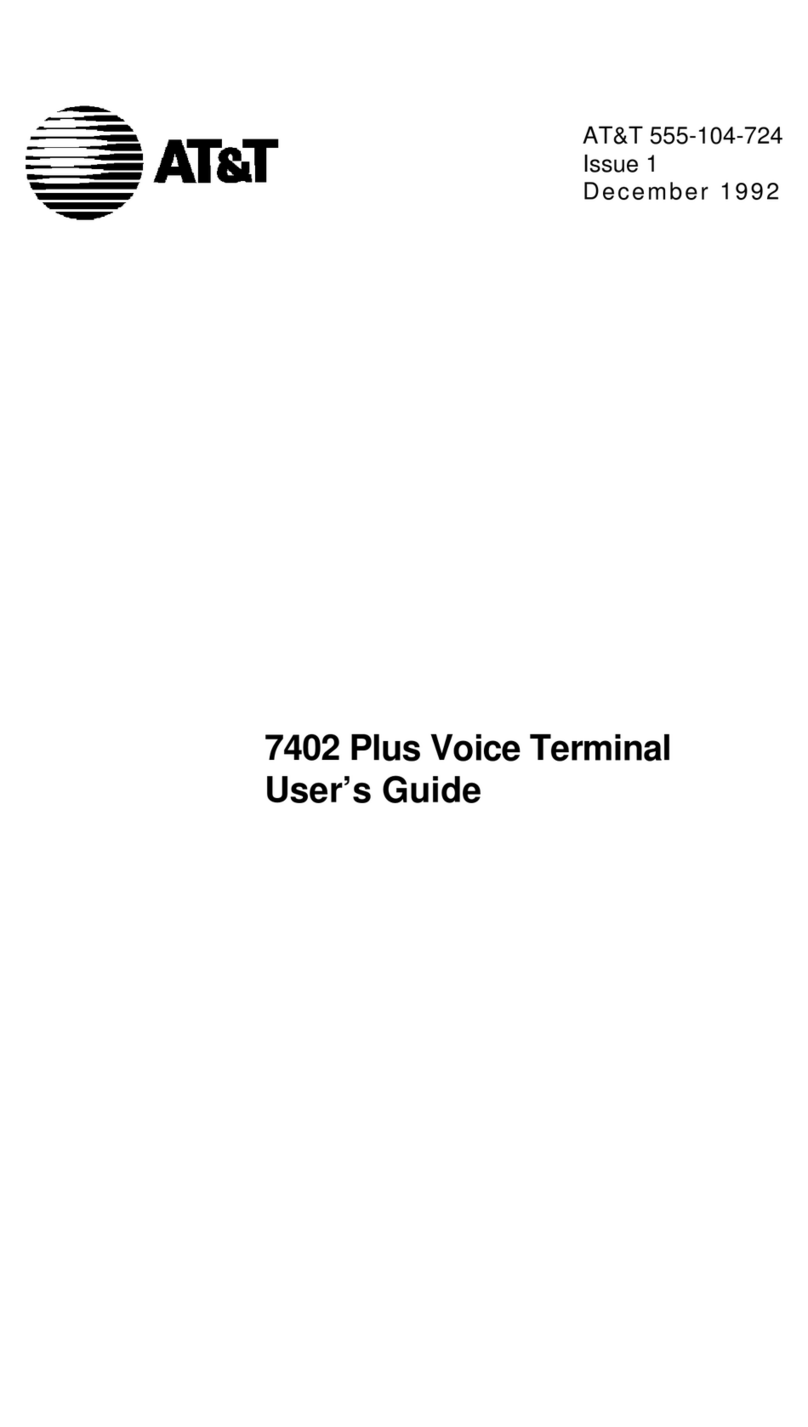January 16, 2018
© 2018 AT&T Intellectual Property. All rights reserved. AT&T and Globe logo are registered trademarks of AT&T Intellectual
Property and/or AT&T affiliated companies. All other marks are the property of their respective owners.
Polycom VVX 300 series phones
phone number. Call Transfer has 2
forms:
•Unattended Transfer—Transfers
your call to the new caller directly
and drops you from the call.
•Attended Transfer—Enables you
to speak with the person you're
transferring the call to before you
transfer the call. If there's no
answer or the person doesn't want
to take the call, you can cancel the
transfer and talk with the caller.
−Press and hold Transfer, and then
select a transfer type.
2. Enter a phone number or choose a
contact from the call list or directory
where the call will be transferred.
−If you chose Unattended Transfer,
the call is transferred immediately.
−If you chose Attended Transfer,
speak with your contact and then
press Transfer.
Conference calls
You can conduct a conference call with
3 participants from your phone.
1. Call the first person.
2. After the first person answers, press the
Conference soft key. The call is put on
hold.
3. Call the second person or select a
contact from the directory or call lists.
4. When the second person answers, press
the Conference soft key to establish the
conference.
To join (merge) 2 calls into a conference call,
repeat steps 1-4, and then press the Join
Reject a call
If you don't want to answer a call while
it's ringing, you can reject the call. If you
have voicemail, the call is then routed
to your voicemail. If you don't have
voicemail, the call is routed to your
chosen "when I don't answer" call
treatment.
Note: If the ringing line is a shared line,
your phone stops ringing, but the
shared line continues to ring on other
Reject a call on a shared line
•While your phone is ringing, press the
Silence soft key.
Reject a call on a line that isn't shared
•While your phone is ringing, press the
Reject soft key.
Multiple line appearances and line
keys
A phone number assigned to a line key
on an IP phone is called a line
appearance. The line keys on your
Move between calls on different line
appearances
1. While on a call, press the line key
associated with another line. The call on
the first line is put on hold.