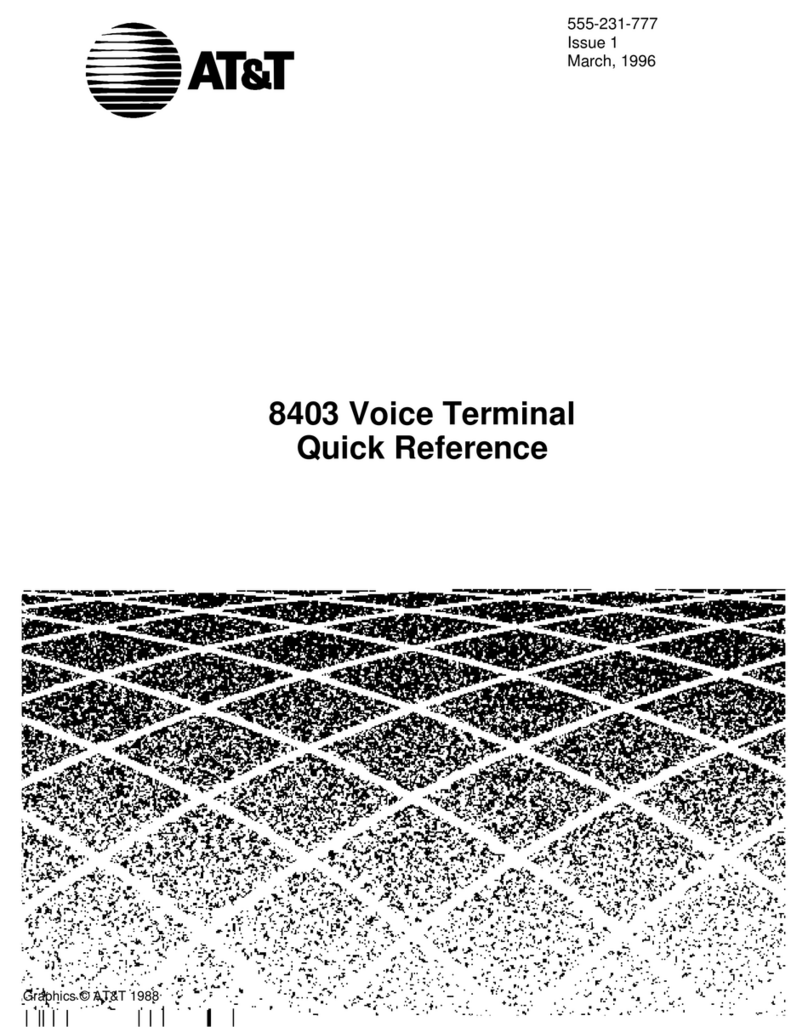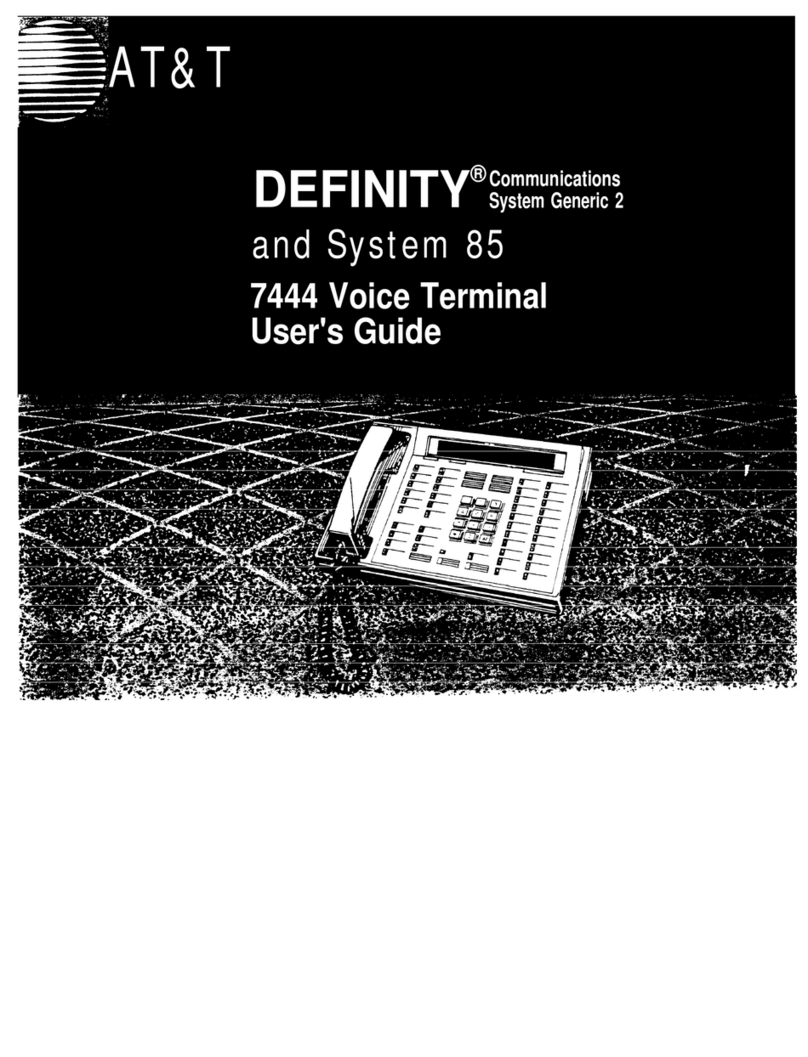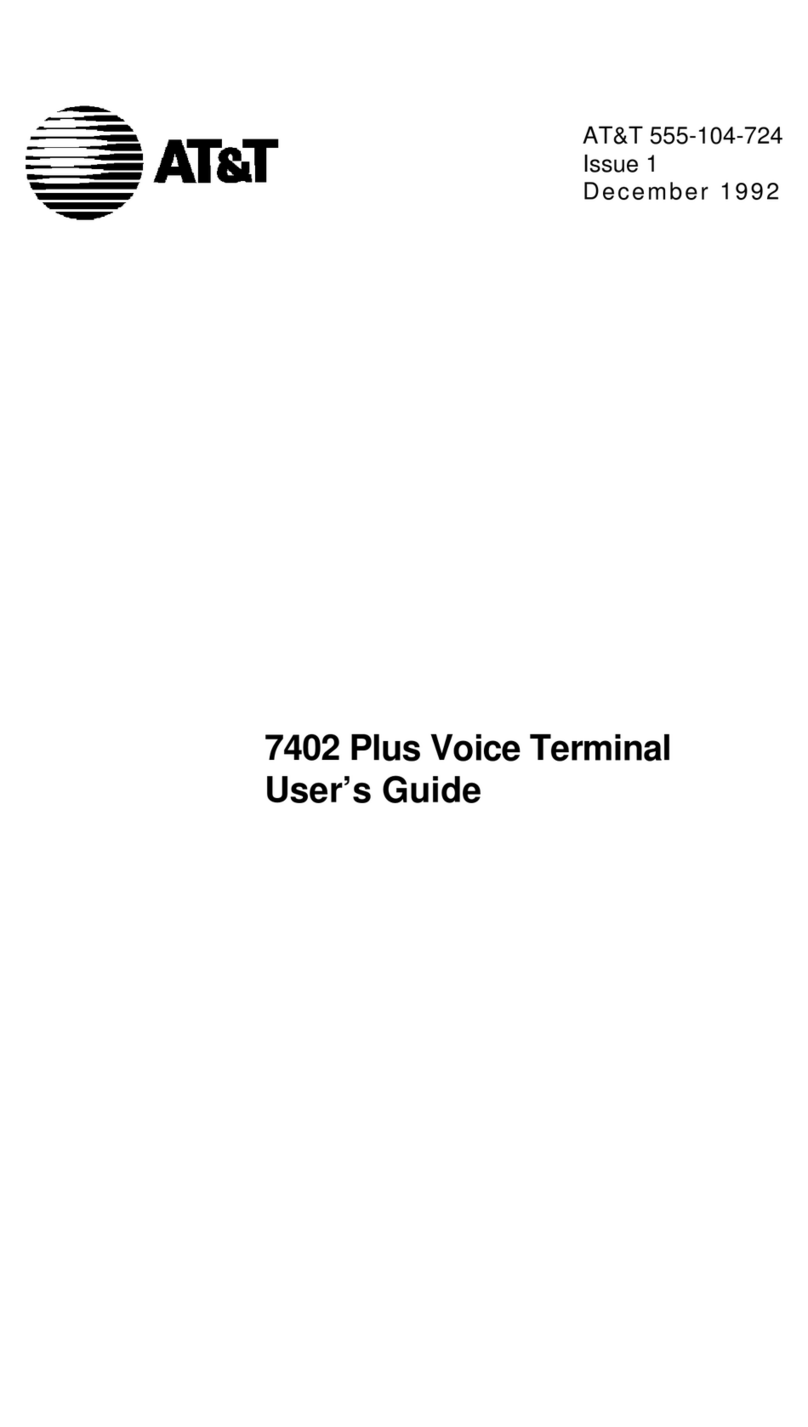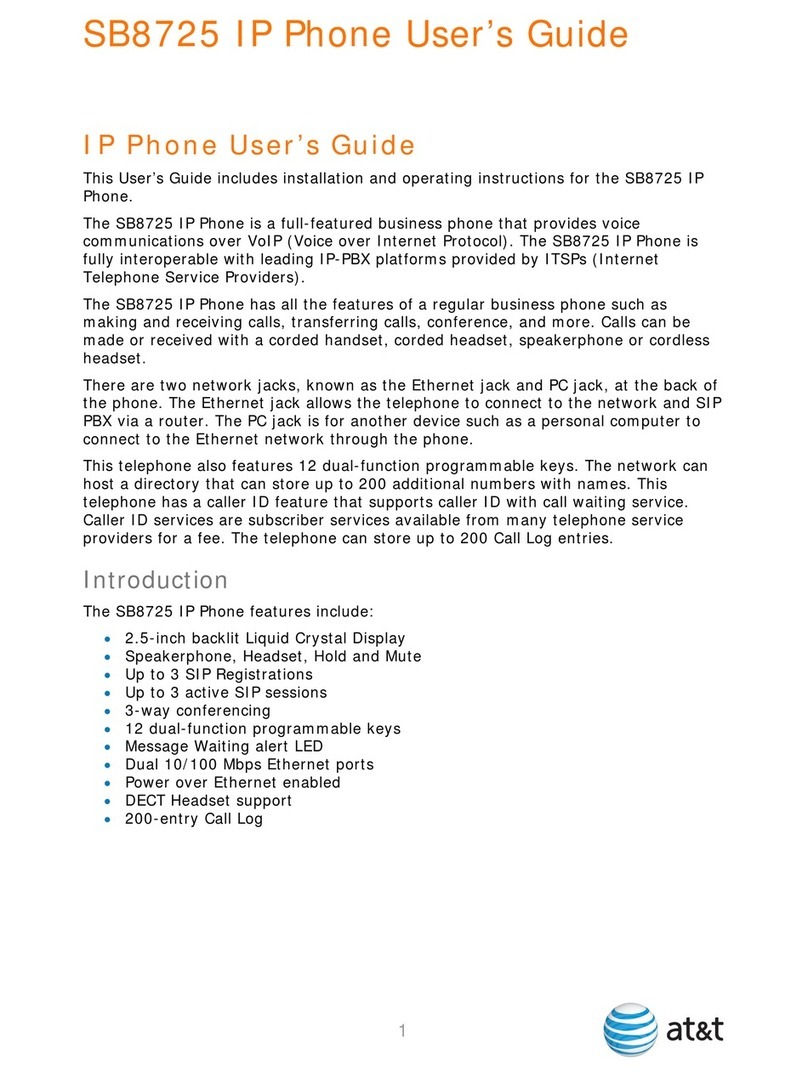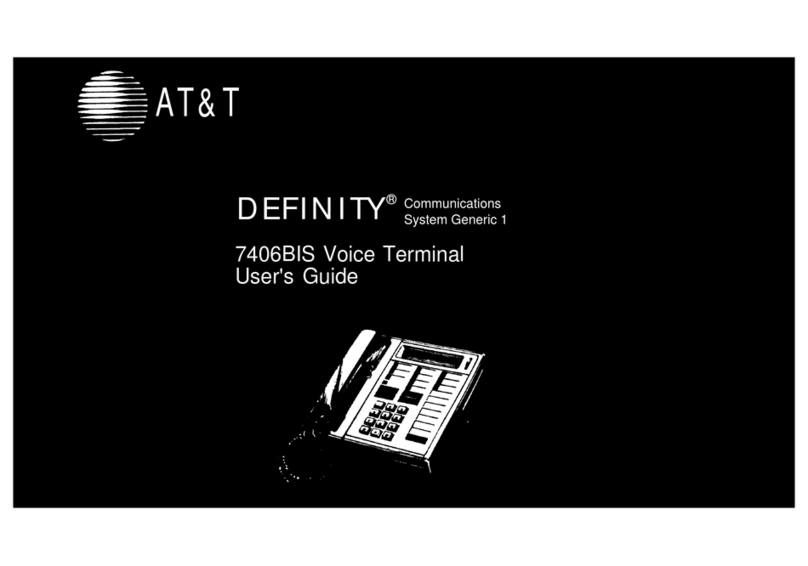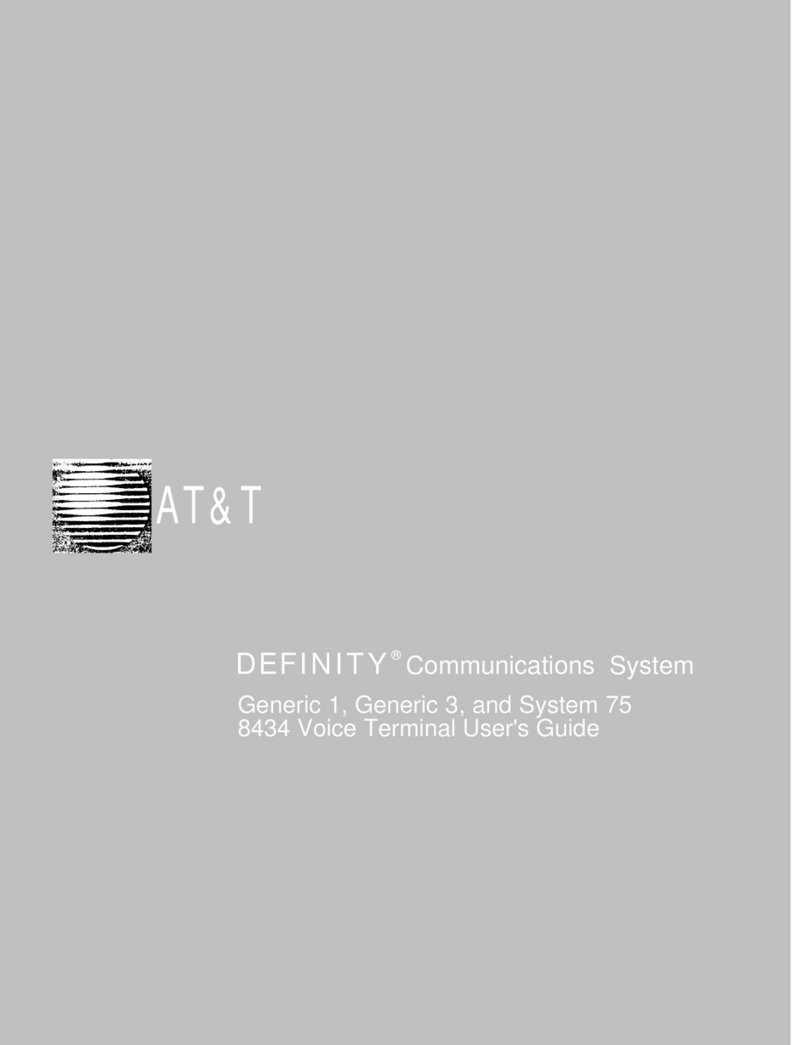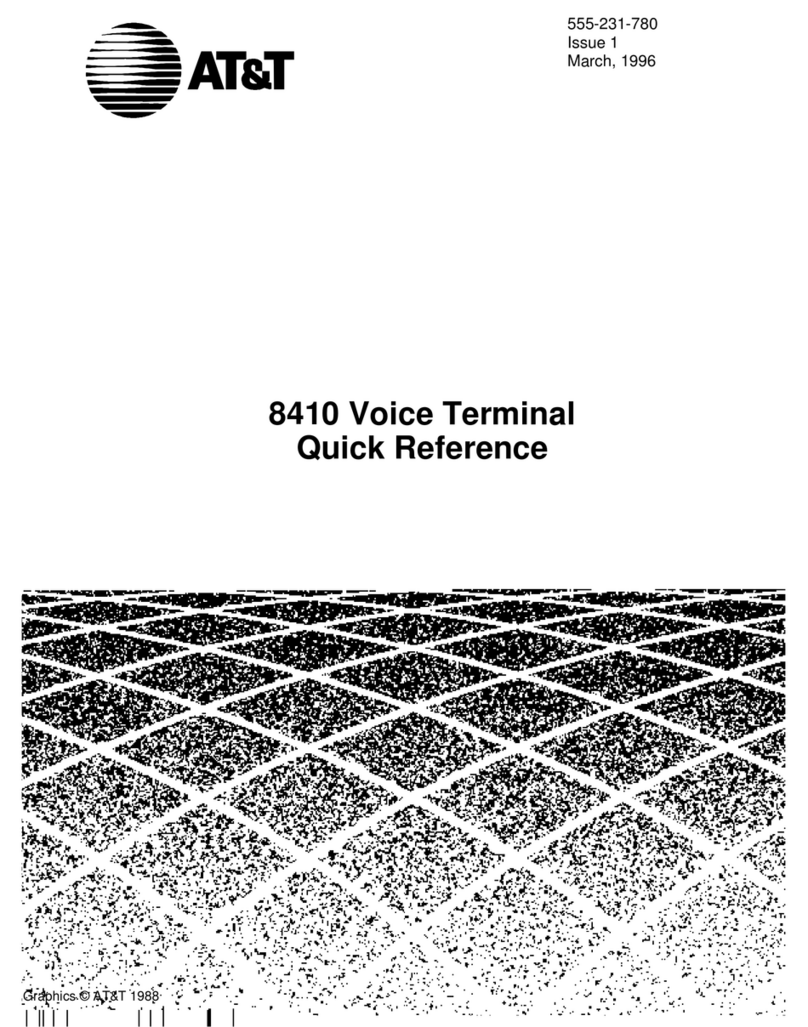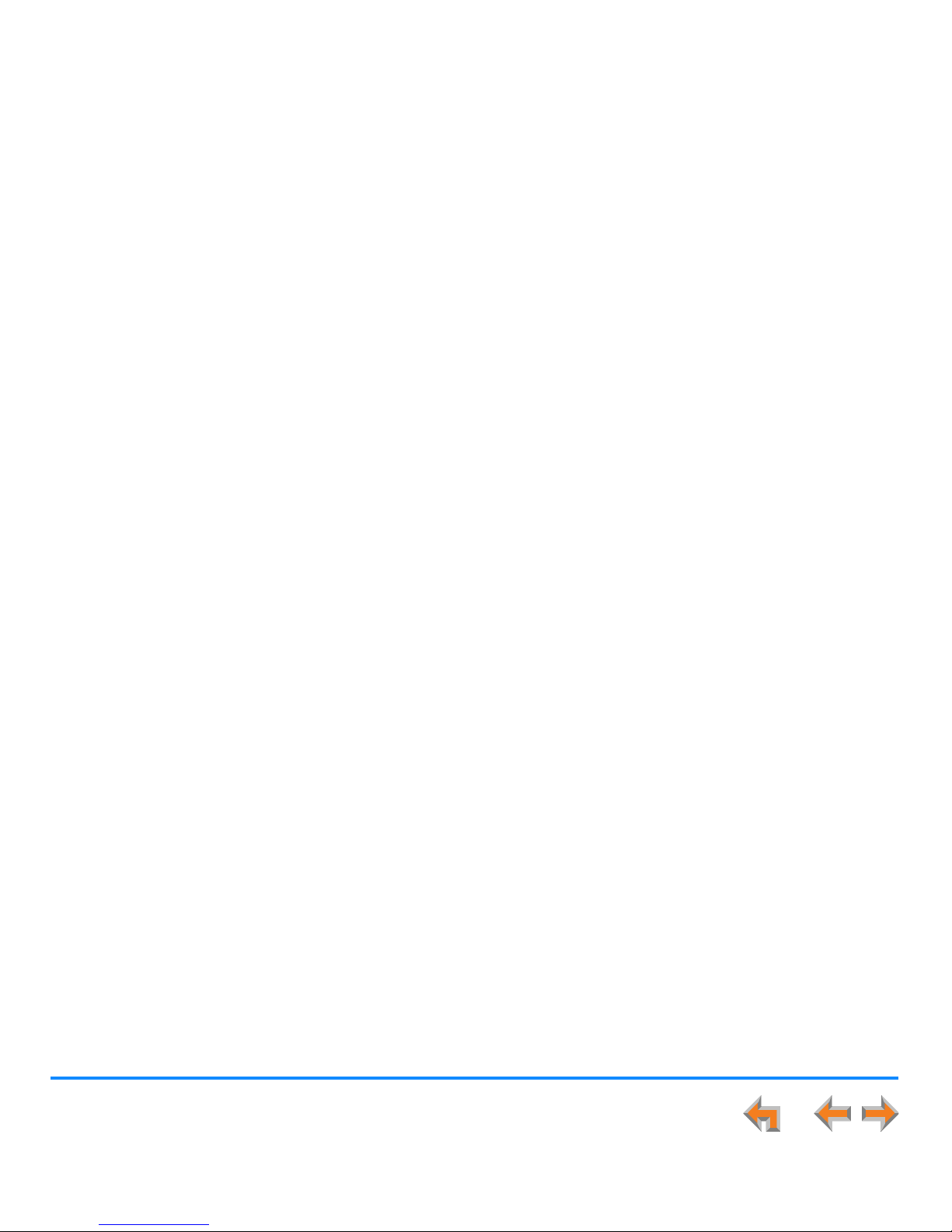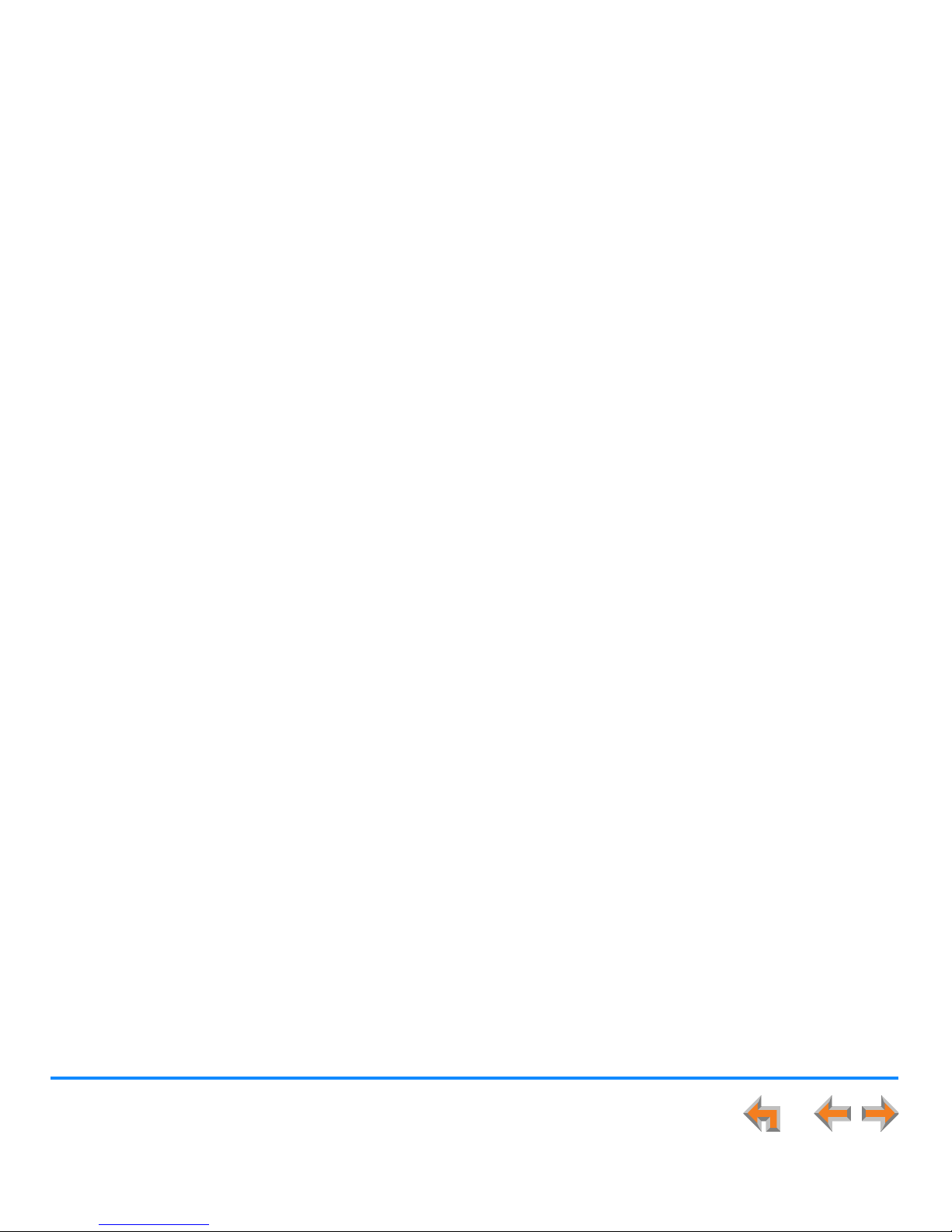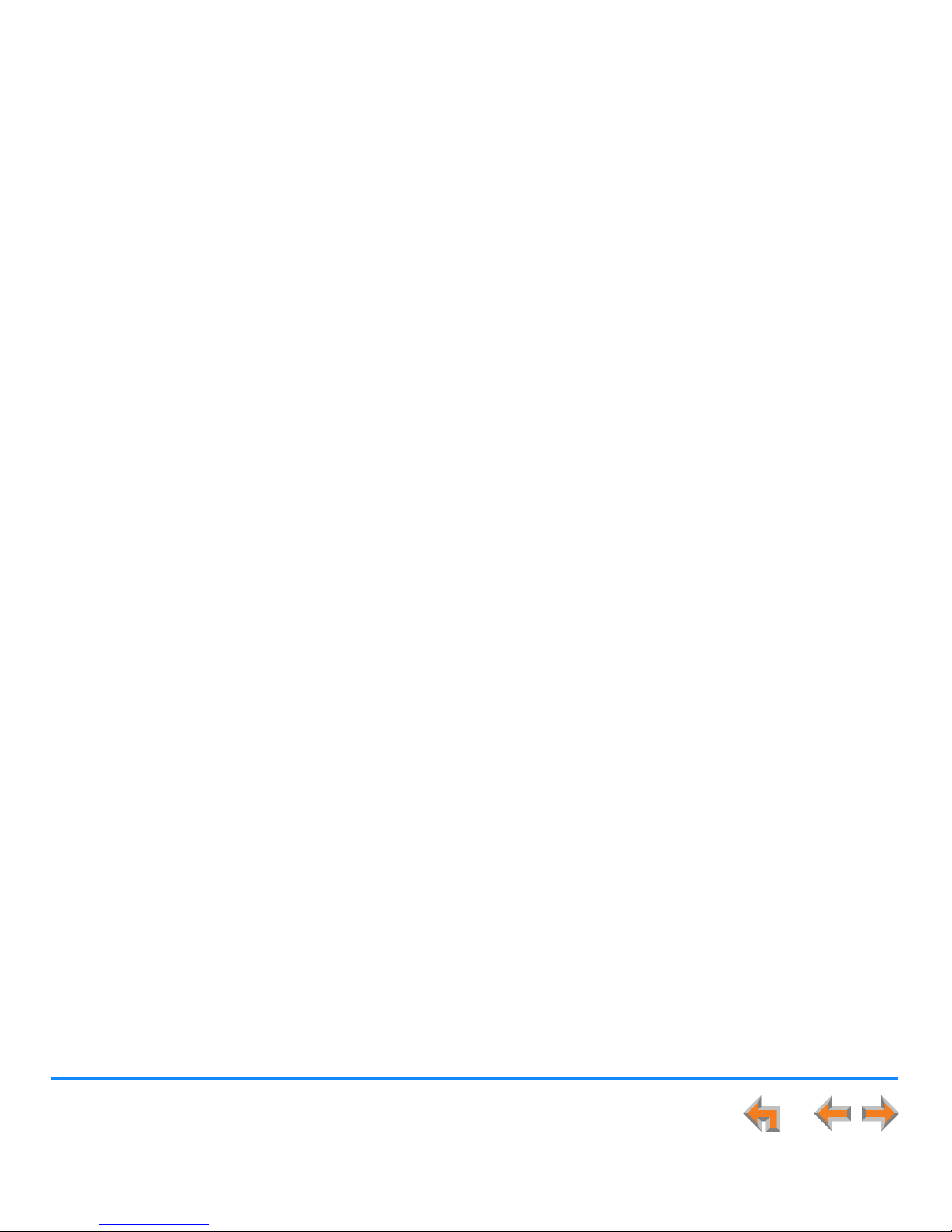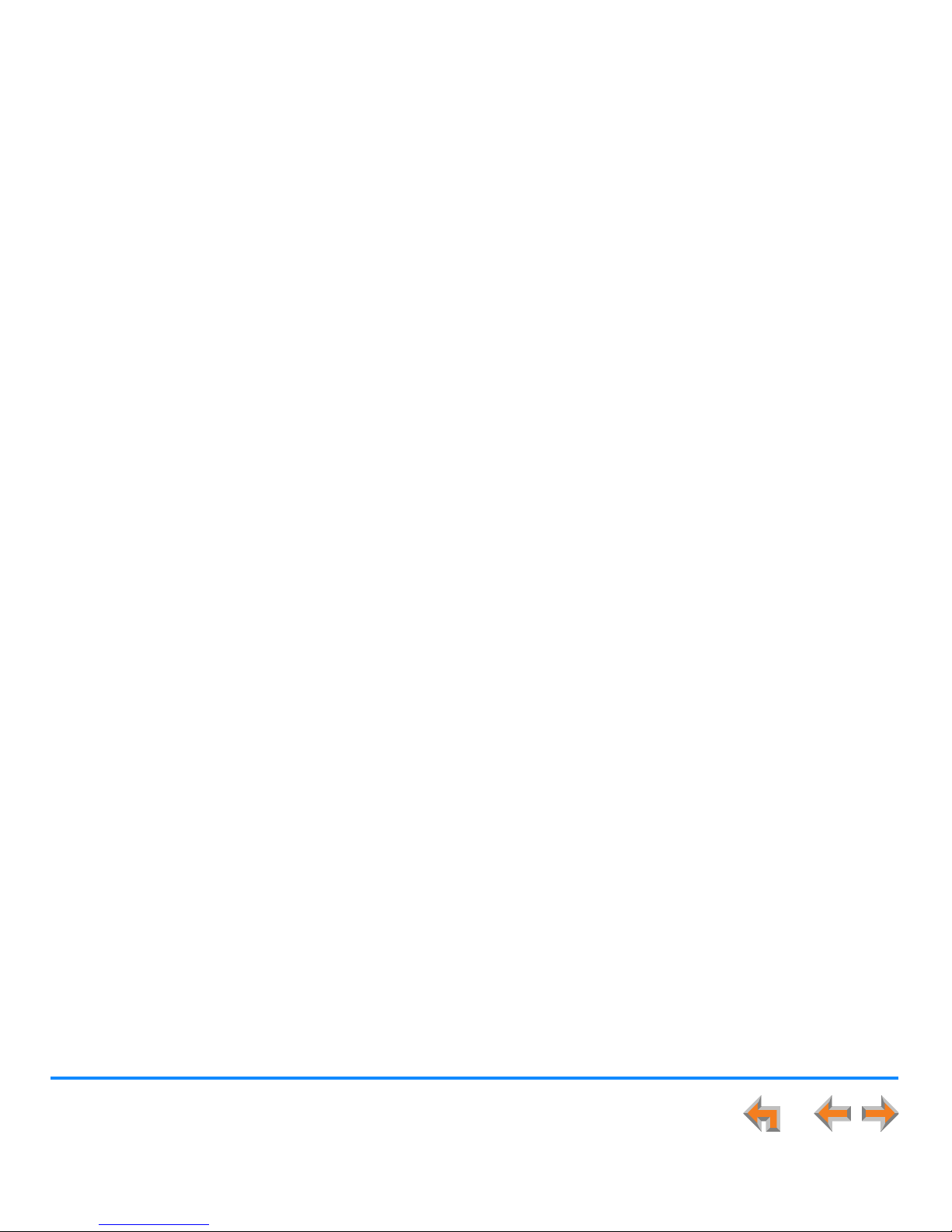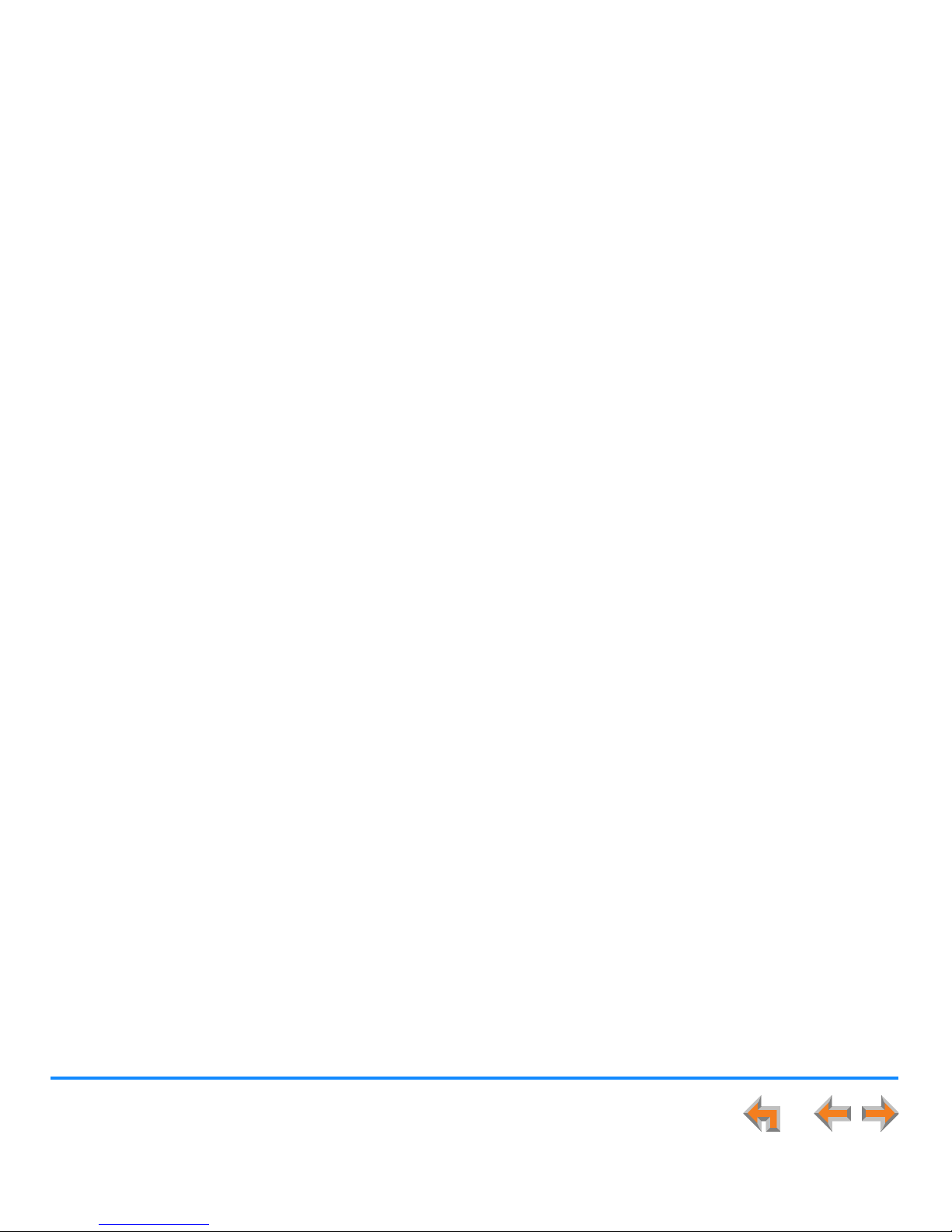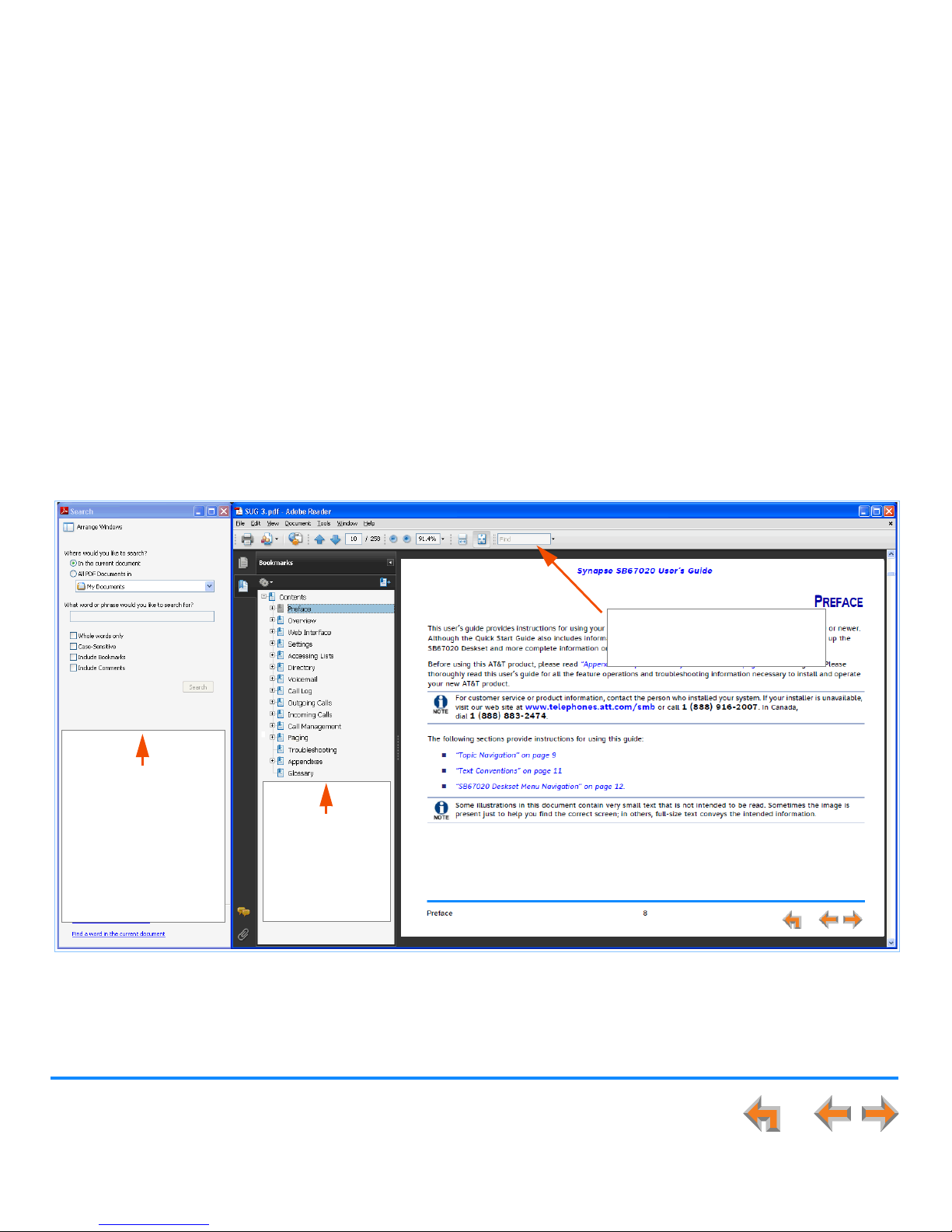3
Synapse SB67020 User’s Guide
Web Interface..........................................................................................................................................................32
Accessing the Web User Interface (WebUI).................................................................................................................................................................................33
Basic Settings ..............................................................................................................................................................................................................................................35
Extension Directory...................................................................................................................................................................................................................................37
Quick Dial ......................................................................................................................................................................................................................................................41
Voicemail Distribution .............................................................................................................................................................................................................................42
Help ..................................................................................................................................................................................................................................................................46
Deskset Settings.....................................................................................................................................................47
Deskset Menu ..............................................................................................................................................................................................................................................48
Features..........................................................................................................................................................................................................................................................49
User Settings................................................................................................................................................................................................................................................50
Greetings ......................................................................................................................................................................................................................................52
Voicemail Greetings........................................................................................................................................................................................................53
Name Recording...............................................................................................................................................................................................................55
Call Management......................................................................................................................................................................................................................56
Call Forward All and Call Forward–No Answer................................................................................................................................................57
Call Fwd All – Mailbox ..................................................................................................................................................................................................58
Call Fwd All – Extension ..............................................................................................................................................................................................59
Call Fwd All – Outside Phone Number.................................................................................................................................................................60
Automatic Answering.....................................................................................................................................................................................................61
Deskset Settings .......................................................................................................................................................................................................................62
Display...................................................................................................................................................................................................................................63
Sounds...................................................................................................................................................................................................................................64
Volume Settings................................................................................................................................................................................................................65
Preferred Audio Mode ...................................................................................................................................................................................................66
Directory Settings.....................................................................................................................................................................................................................67
User Password ...........................................................................................................................................................................................................................68
Change User Password.................................................................................................................................................................................................69