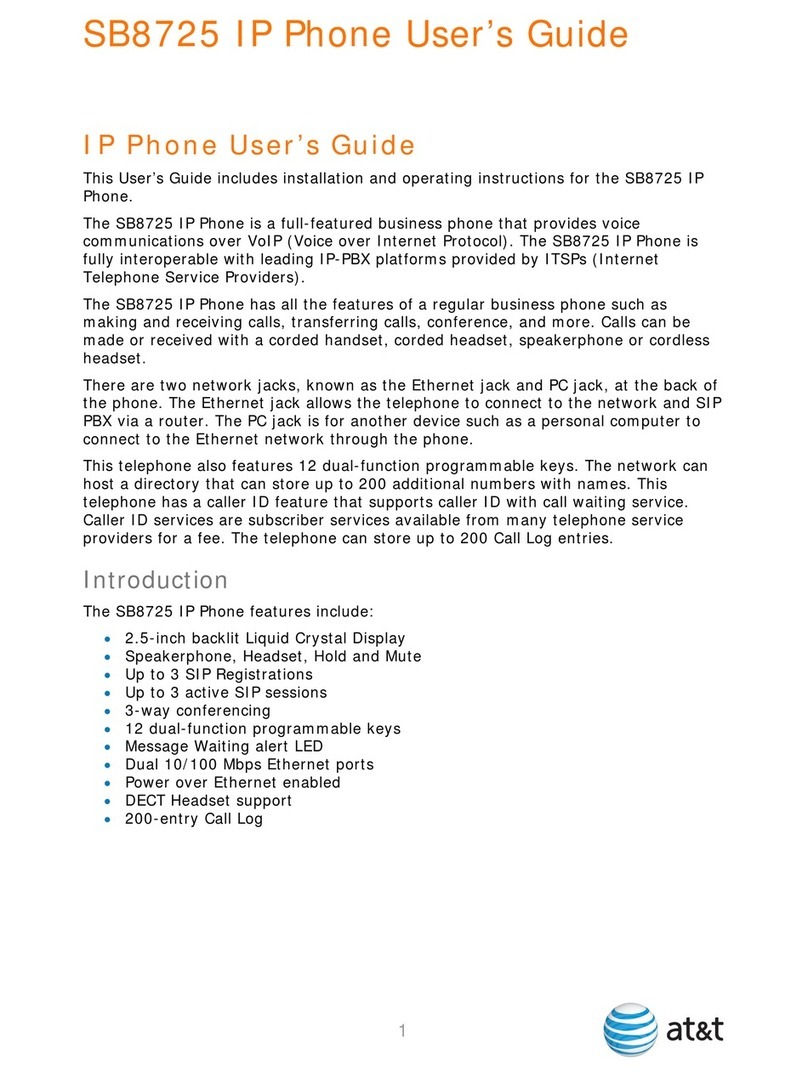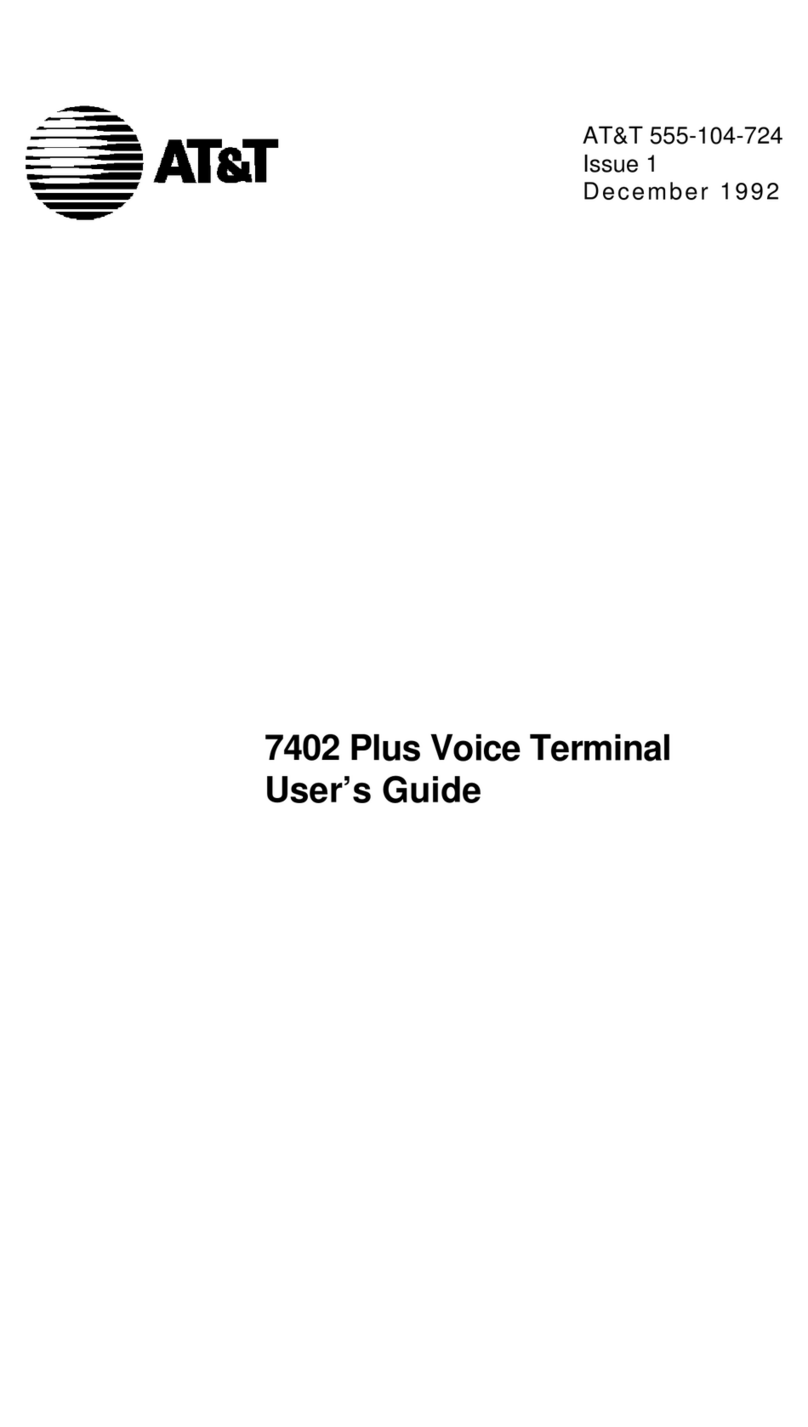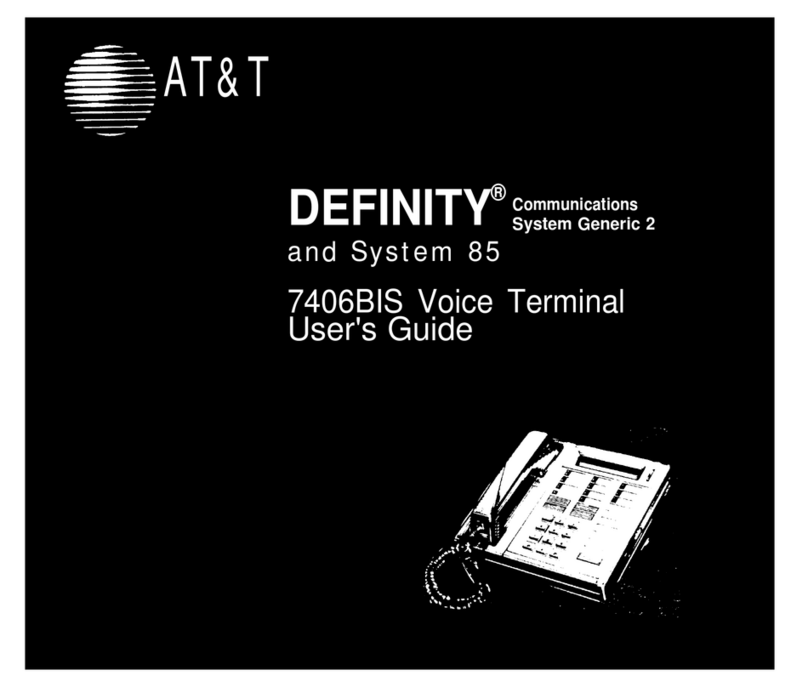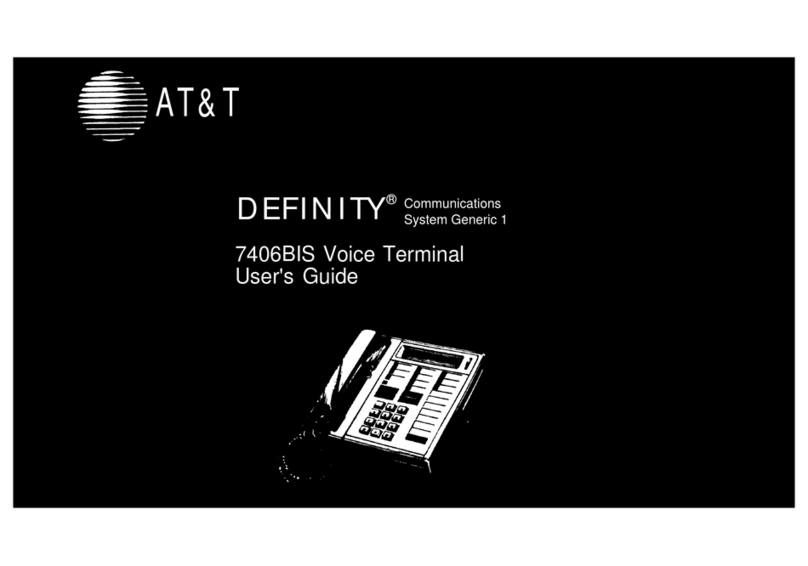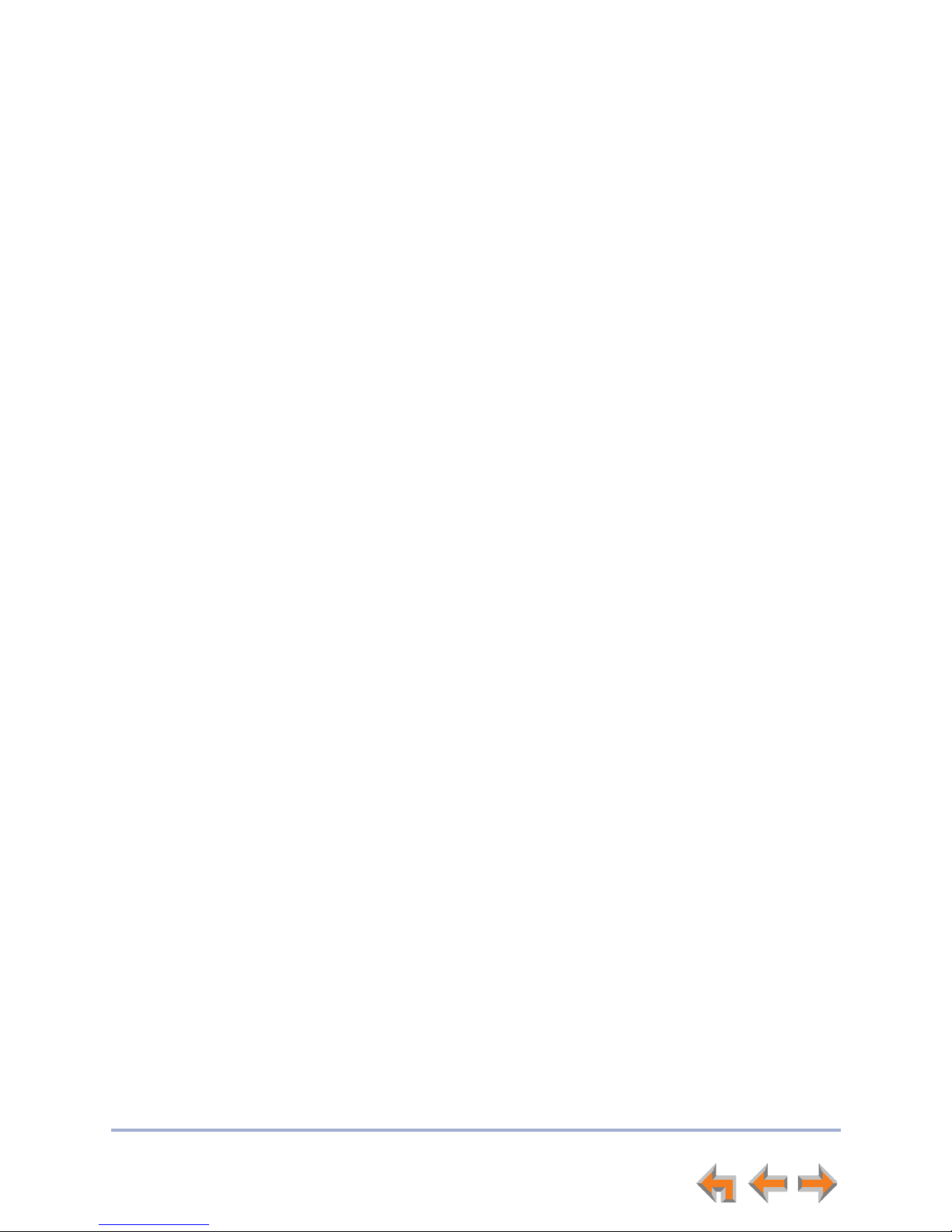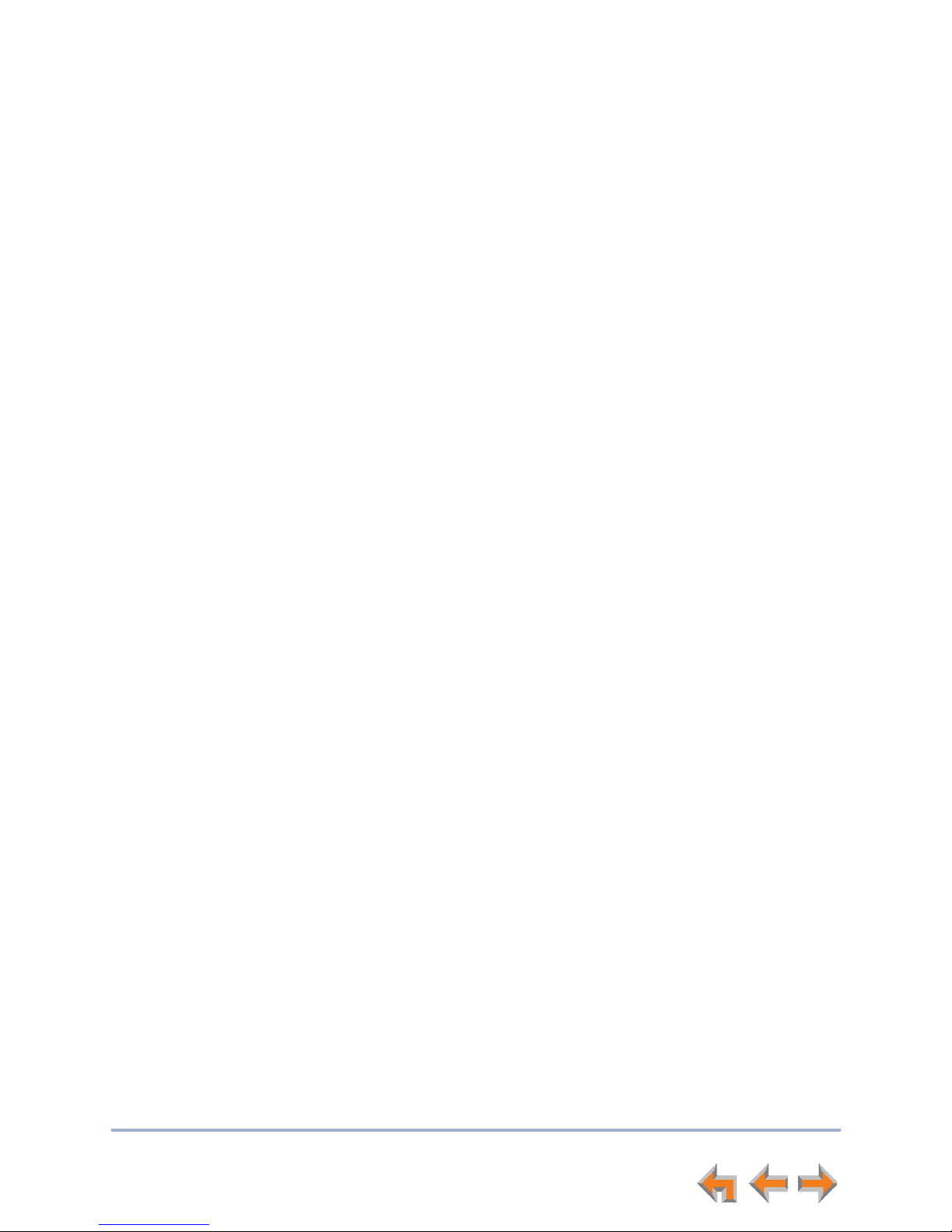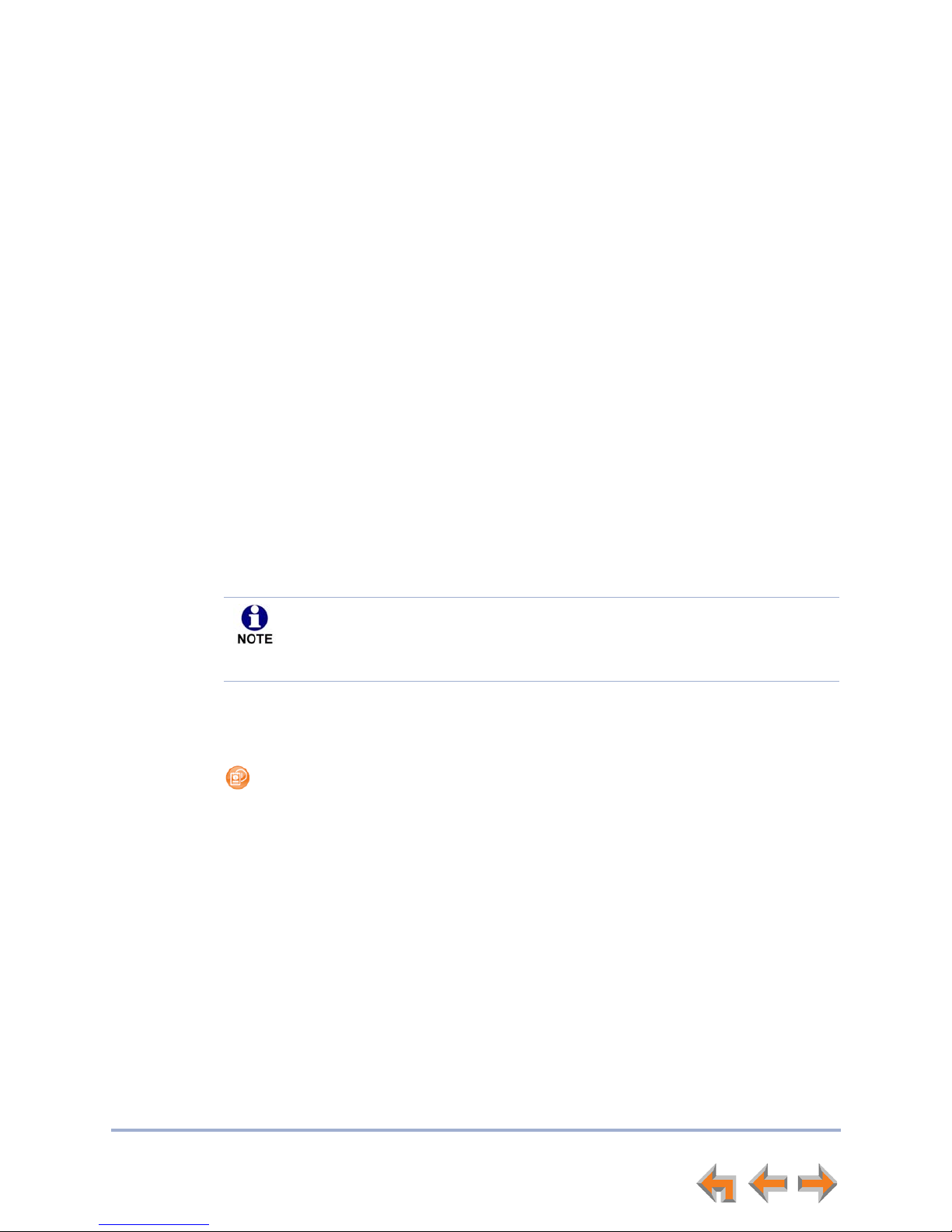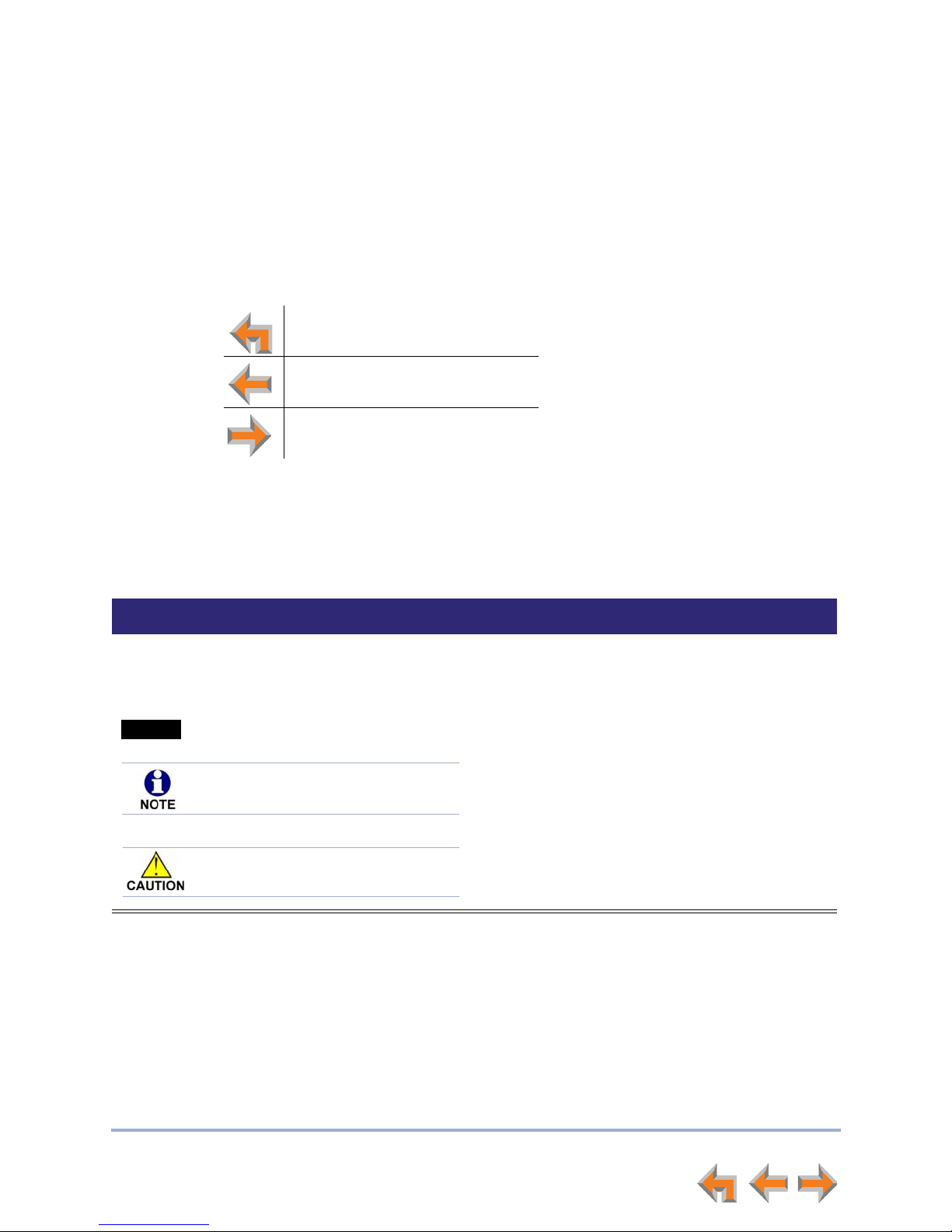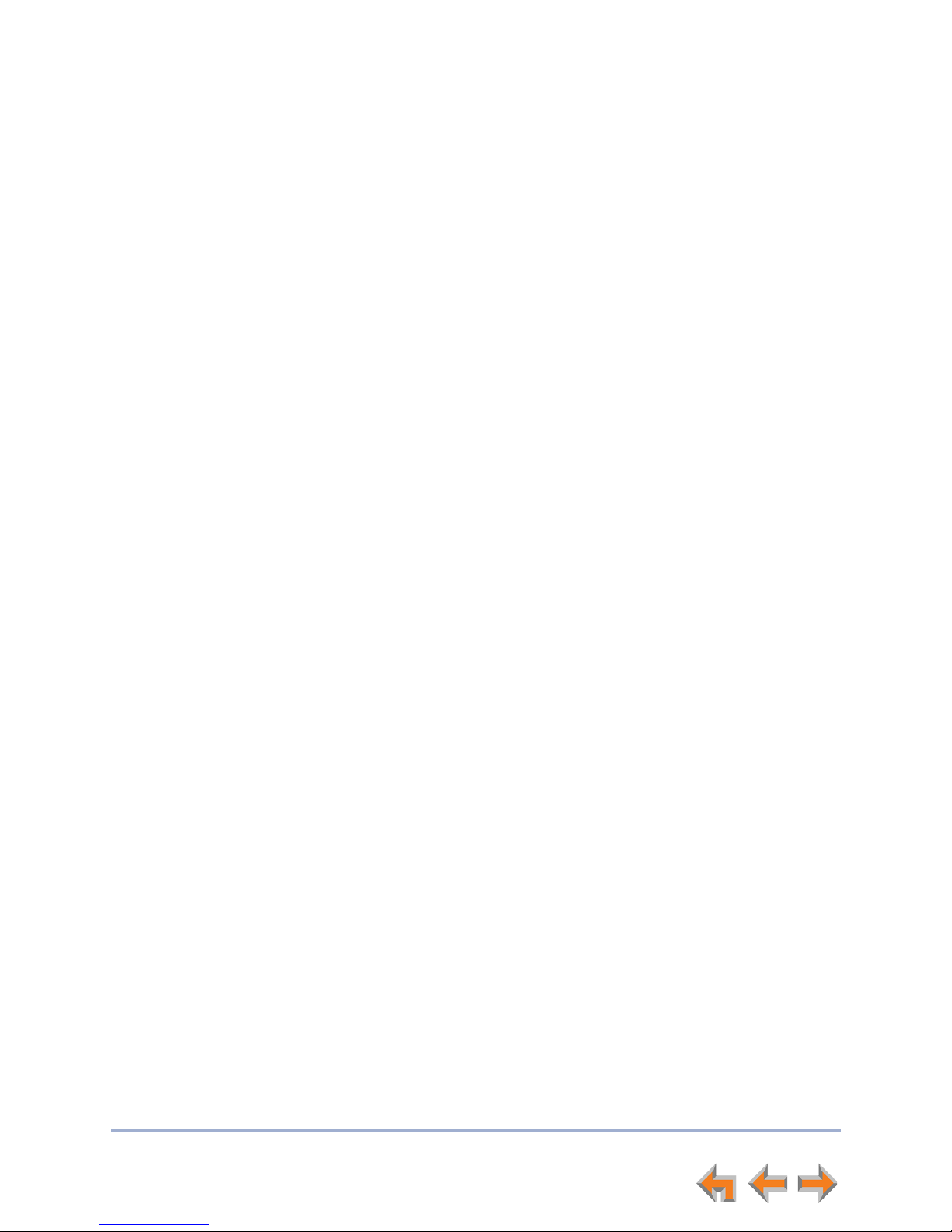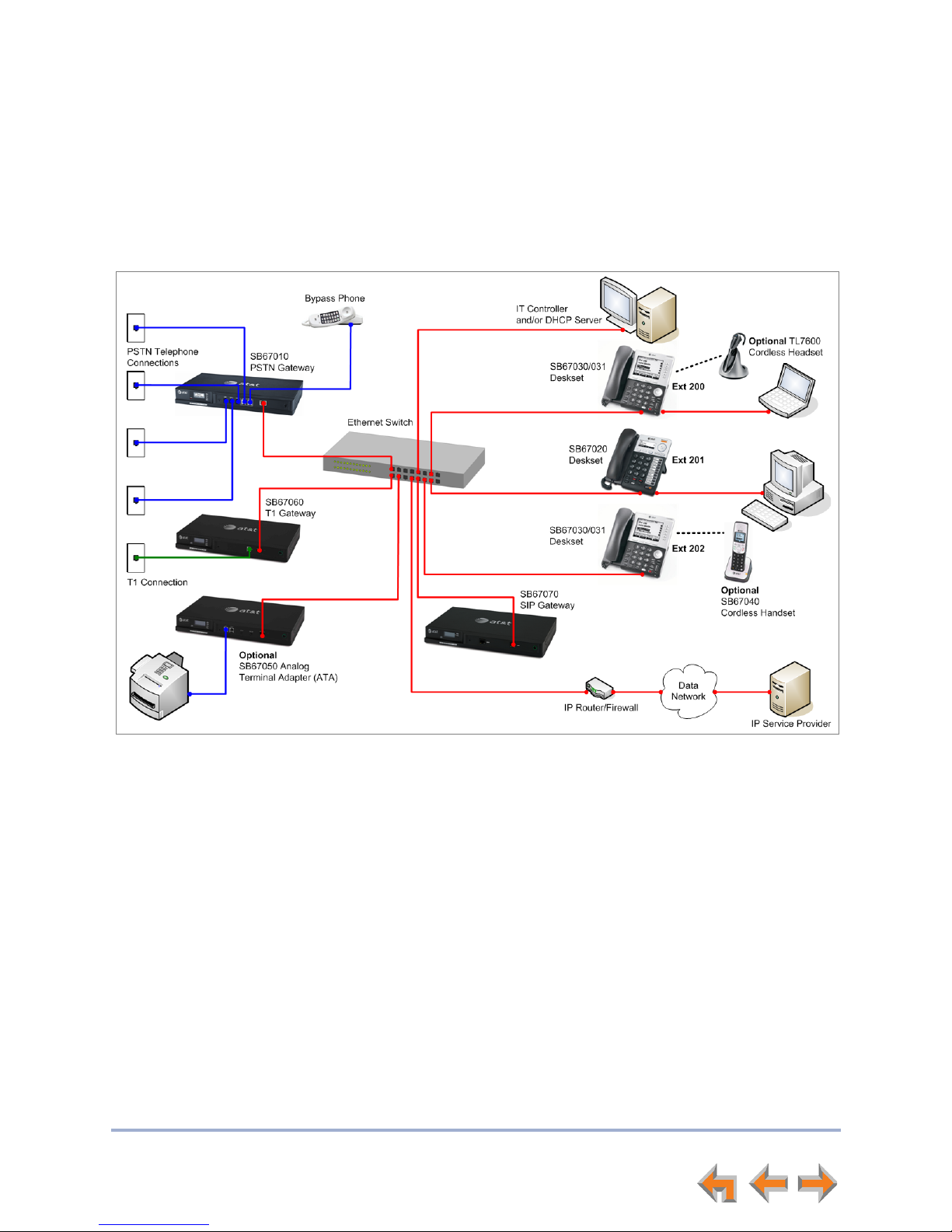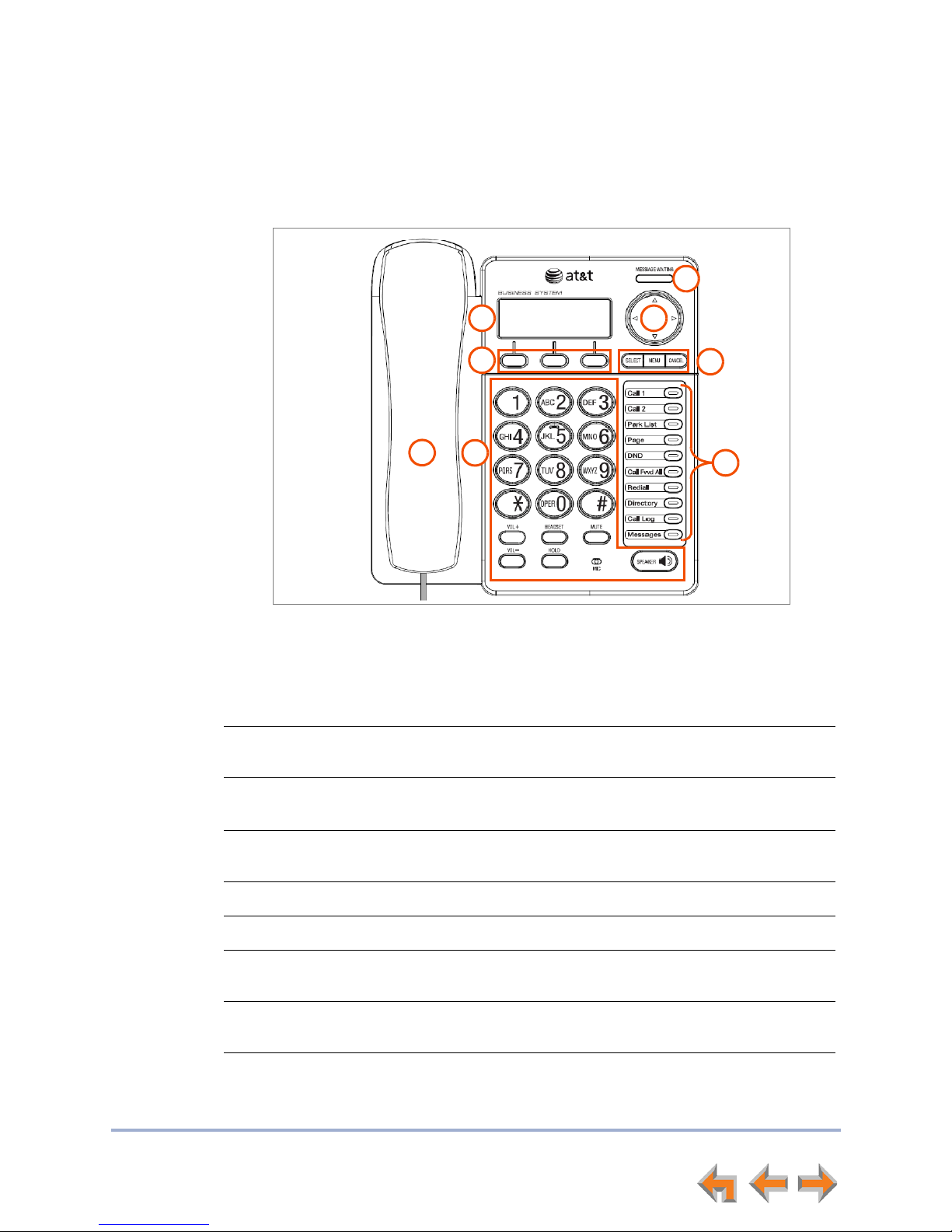3
Synapse SB67020 Deskset User’s Guide
Making an Intercom Call.................................................................................................................................. 32
Calling a Restricted Number.......................................................................................................................... 33
Calling Restricted Numbers on Your Extension.................................................................. 33
Calling Restricted Numbers Using Another Extension .................................................... 33
Incoming Calls ...............................................................................................34
Incoming Call Screen......................................................................................................................................... 35
Incoming Call Indication .................................................................................................................................. 36
Call Appearance Mode .................................................................................................................... 36
Line Appearance Mode.................................................................................................................... 36
Answering a Call.................................................................................................................................................. 37
Ignoring a Call....................................................................................................................................................... 38
Forwarding All Calls........................................................................................................................................... 39
Call Screening ....................................................................................................................................................... 40
Auto Answering.................................................................................................................................................... 41
Answering Calls in the Call Queue............................................................................................................. 42
Answering Calls from Idle Mode................................................................................................. 42
Viewing the Queued Calls List..................................................................................................... 42
Call Management ..........................................................................................43
Call Management................................................................................................................................................. 44
Putting a Call on Hold (Call Appearance Mode).................................................................................. 45
Putting a Call on Hold (Line Appearance Mode)................................................................................. 46
Transferring a Call............................................................................................................................................... 47
Transferring a call to a busy extension................................................................................... 48
Making a Conference Call............................................................................................................................... 49
Putting a Conference on Hold..................................................................................................... 50
Ending a Conference ........................................................................................................................ 50
Parking a Call........................................................................................................................................................ 51
Retrieving a Parked Call ................................................................................................................. 52
Call Management with one Call Appearance........................................................................................53
Call Management Using a Headset ............................................................................................................ 54
Accessing Items in Lists ..............................................................................55
Accessing the Queued Calls List ................................................................................................................. 56
Accessing the Park List .................................................................................................................................... 57
Accessing the Extension List ......................................................................................................................... 58
Accessing Quick-Dial Numbers .................................................................................................................... 59
Accessing the Redial List................................................................................................................................. 60
Dialing a Redial Number................................................................................................................. 60
Deleting Redial Entries .................................................................................................................... 61
Searching the Extension or Directory Lists Using the Dial Pad................................................... 62
Accessing the Held Calls List ........................................................................................................................ 63
Directory .........................................................................................................64
Using the Directory............................................................................................................................................. 65
Viewing and Calling Directory Entries....................................................................................................... 66
Creating a New Personal List Entry ........................................................................................................... 67
Editing a Personal List Entry.......................................................................................................................... 68