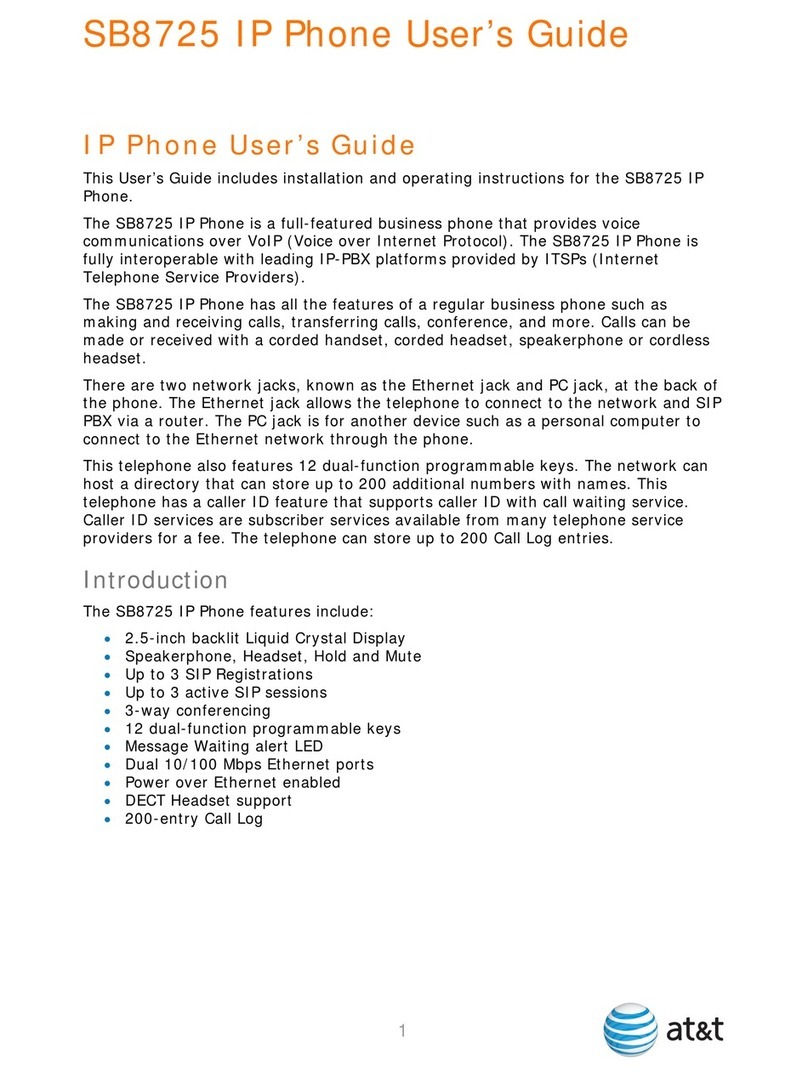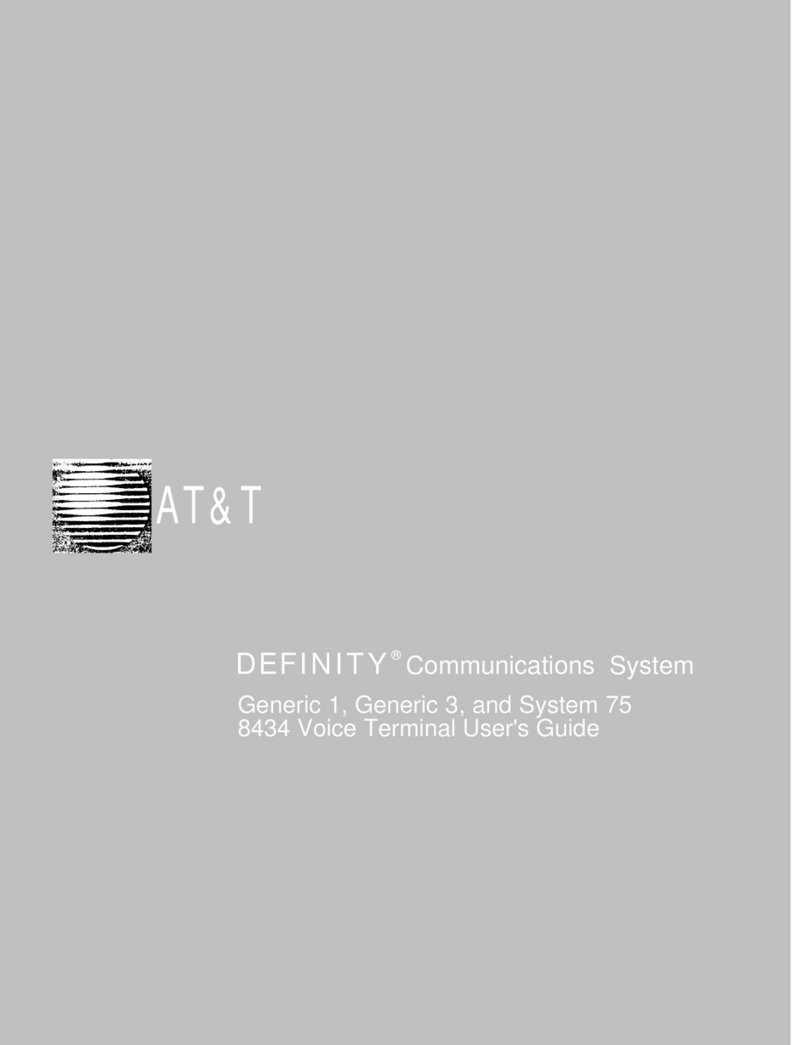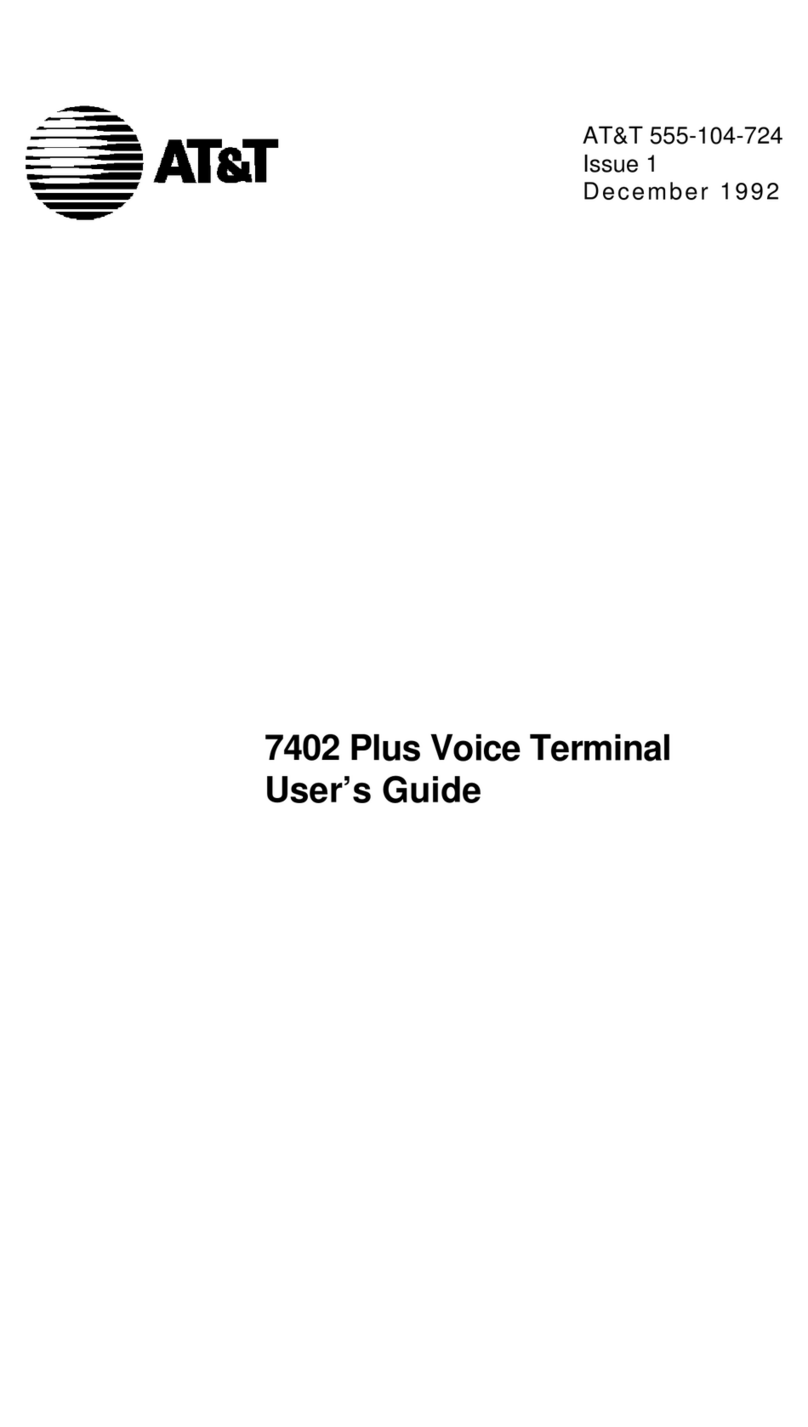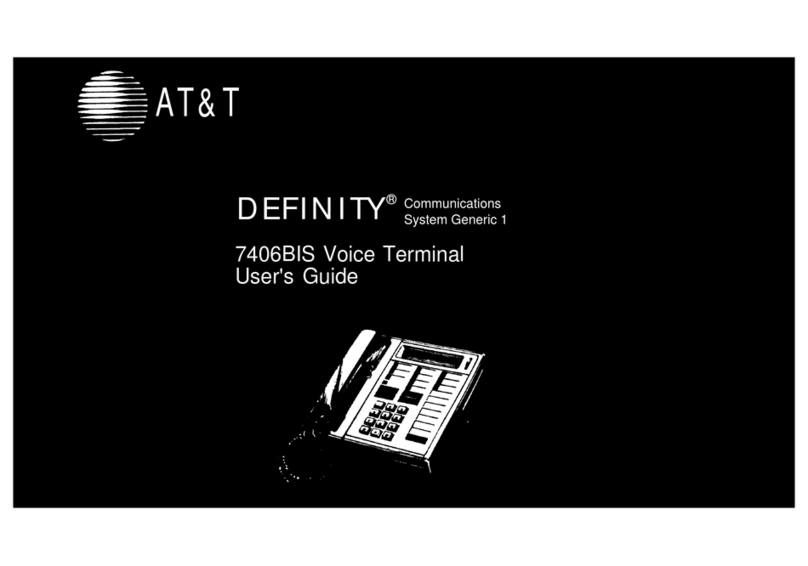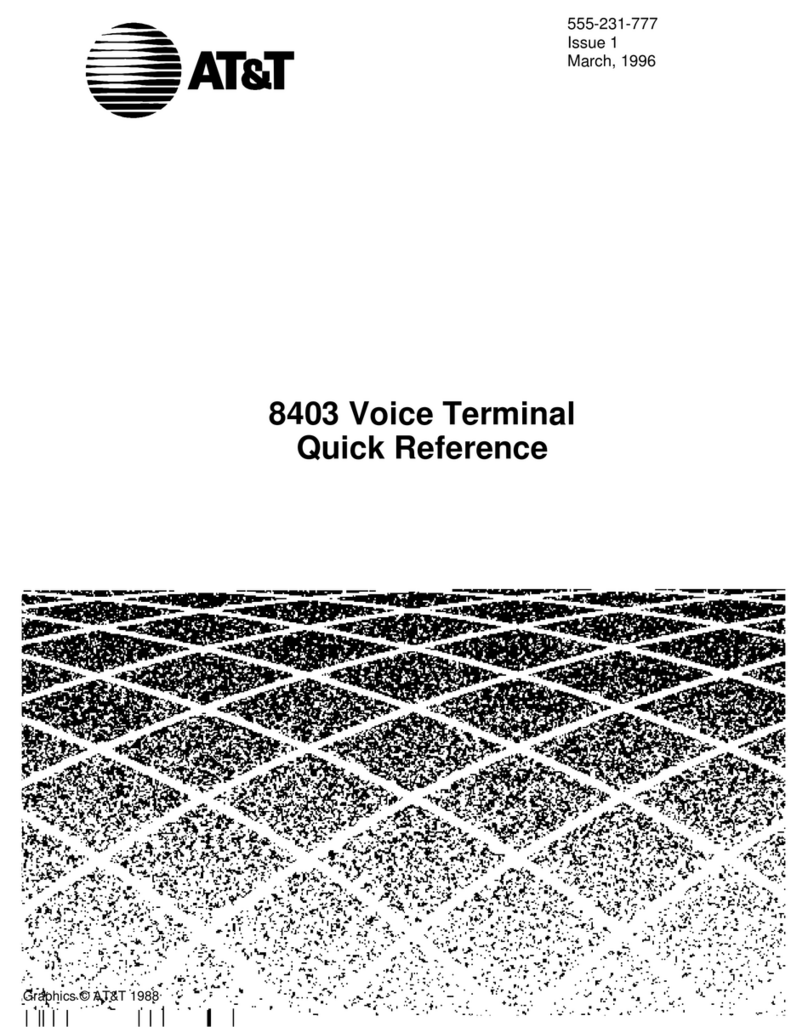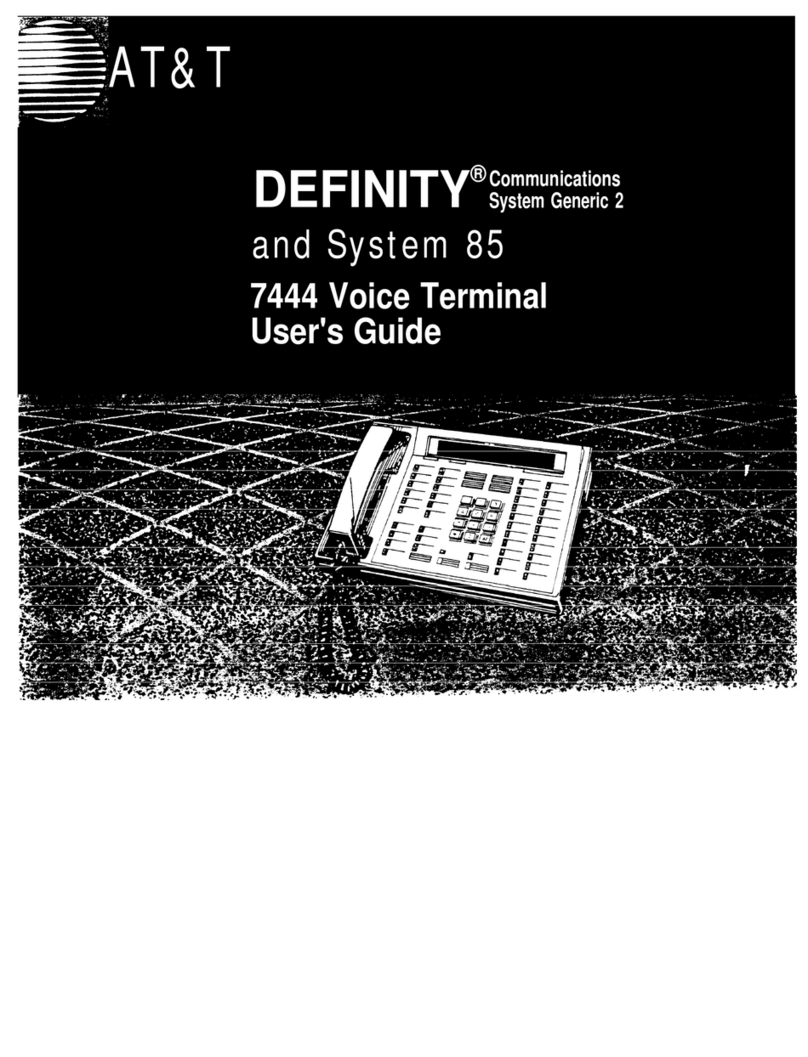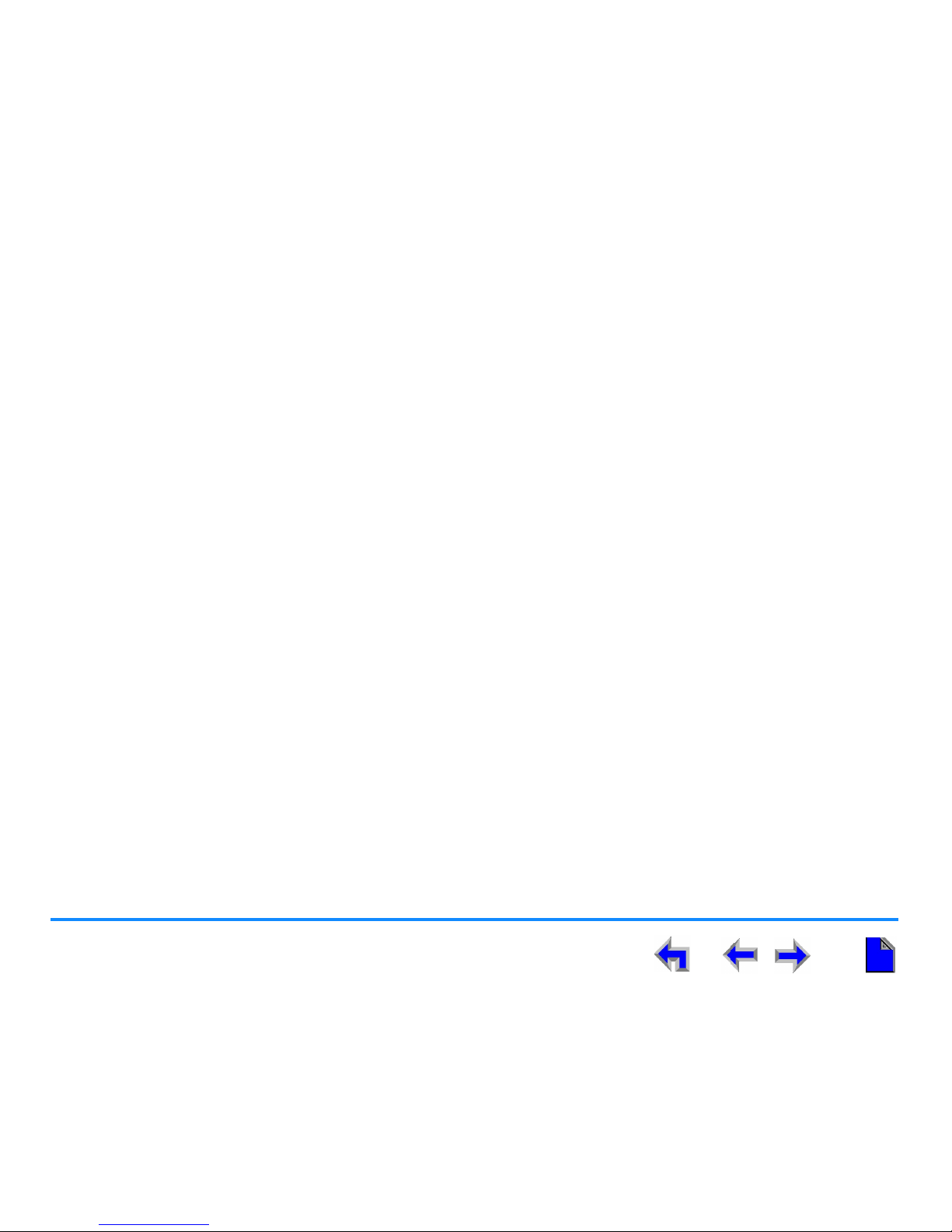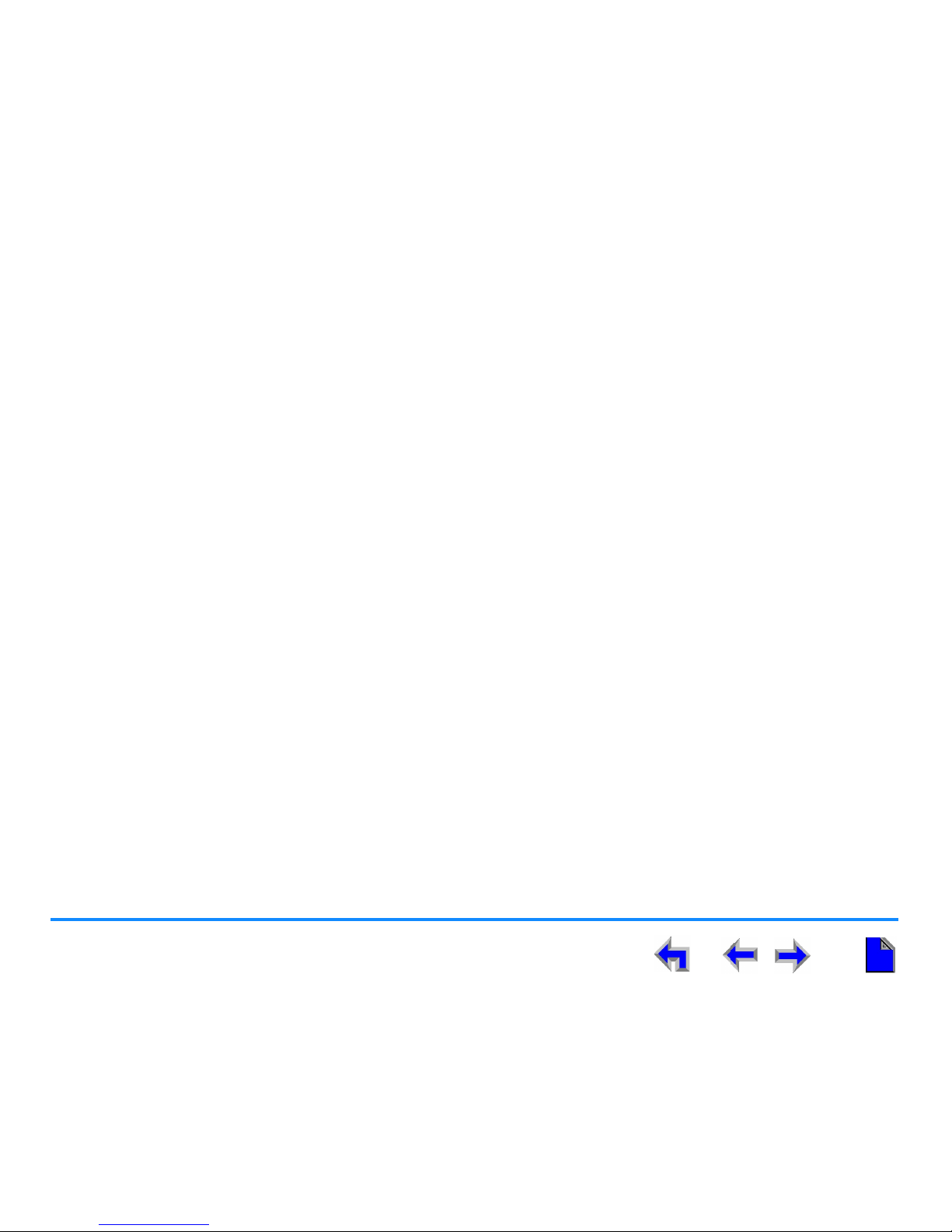5
AT&T SB67030 Deskset User’s Guide
Voicemail Messages in Call Logs . . . . . . . . . . . . . . . . . . . . . . . . . . . . . . . . . . . . . . . . . . . . . . . . . . . . . . . . . . . . 95
Storing Call Log Entries................................................................................................................................................................................................ 96
Deleting Call Log Entries ............................................................................................................................................................................................. 97
Making a Call ..........................................................................................................................................99
Active Call Screen ........................................................................................................................................................................................................ 100
Predialing.......................................................................................................................................................................................................................... 101
Live Dialing ...................................................................................................................................................................................................................... 102
Calling from a List........................................................................................................................................................................................................ 103
Making a Call from a list........................................................................................................................................................................................... 104
Answer a Call ...................................................................................................................................... 105
Answer Screens ............................................................................................................................................................................................................. 106
Answering a Call in Idle Mode............................................................................................................................................................................... 107
Answer a Call from Predial Mode ........................................................................................................................................................................ 108
Answer a Call While Live Dialing.......................................................................................................................................................................... 109
Answer When You are Already on a Call......................................................................................................................................................... 110
Answer with a Call on Hold..................................................................................................................................................................................... 111
Answer a Call from Within a Menu...................................................................................................................................................................... 112
Answer with Multiple Incoming Calls ................................................................................................................................................................. 113
Answer a Call from Voicemail................................................................................................................................................................................ 114
Ignoring a Call................................................................................................................................................................................................................ 115
Call Management................................................................................................................................ 116
Call Management.......................................................................................................................................................................................................... 117
Transferring a Call........................................................................................................................................................................................................ 118
Transfer a Call . . . . . . . . . . . . . . . . . . . . . . . . . . . . . . . . . . . . . . . . . . . . . . . . . . . . . . . . . . . . . . . . . . . . . . . . . 119
Conferencing................................................................................................................................................................................................................... 120
Hold and Cancel a Conference. . . . . . . . . . . . . . . . . . . . . . . . . . . . . . . . . . . . . . . . . . . . . . . . . . . . . . . . . . . . . 121
Placing a Call on Hold ............................................................................................................................................................................................... 122
Managing Held Calls . . . . . . . . . . . . . . . . . . . . . . . . . . . . . . . . . . . . . . . . . . . . . . . . . . . . . . . . . . . . . . . . . . . . . 123