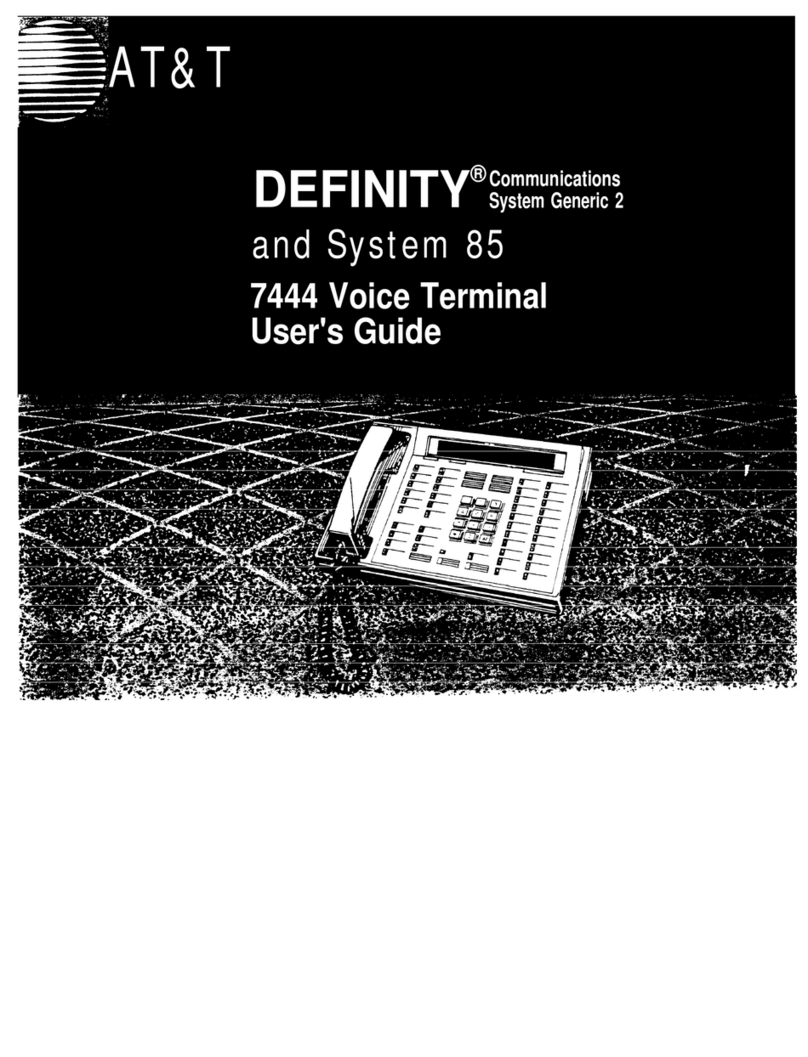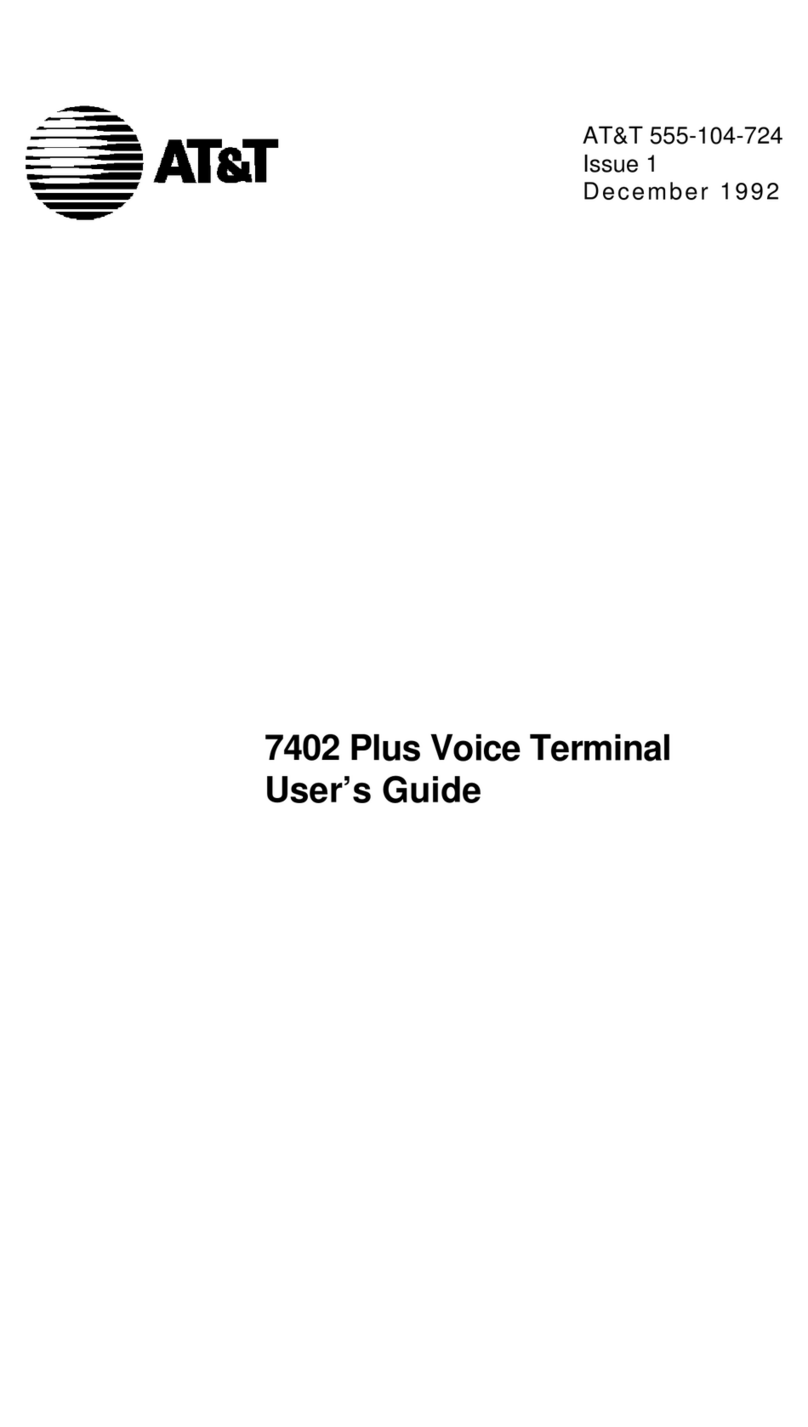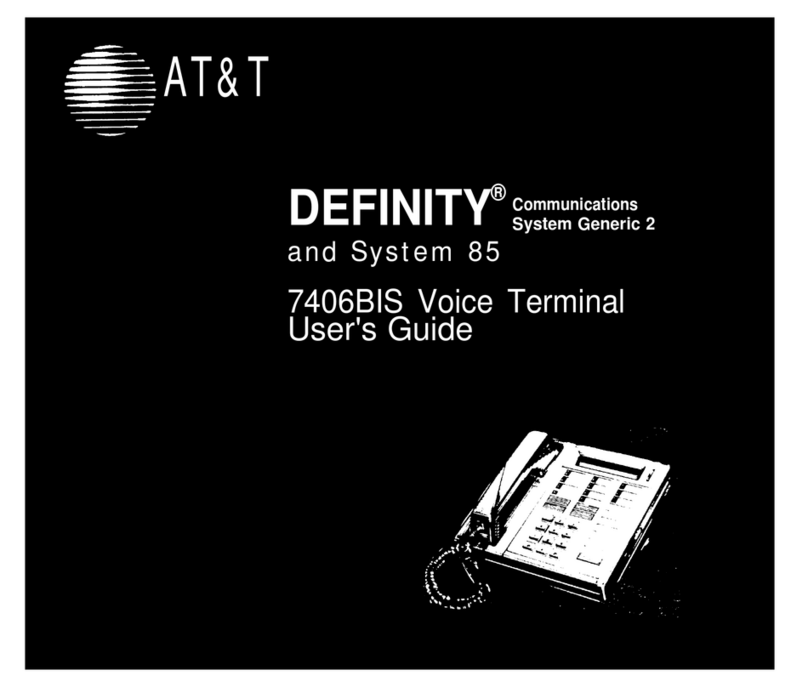Drop Disconnects from a call without requiring you to hang up the handset or press
the switchhook. Can also be used with the Conference feature to disconnect the last
party added. Use whenever you are using the built-in speaker instead of the handset,
or whenever you are using the handset and want to continue using it for another action
after ending a call.
Hold Puts a call on hold until you can return to it. While a call is on hold, you can
place another call, activate another feature, answer a waiting call, or leave your voice
terminal to do another task. Use when you have a call that you don't wish to drop, but
which you have to interrupt briefly to do something else.
Intercom (Automatic/Dial) Gives you quick access to specified extensions. With
Automatic Intercom, you can call a predetermined partner by pressing a single feature
button. With Dial Intercom, you can call any member of a predetermined group of
users by pressing a feature button and then dialing the group member's 2- or 3-digit
code. Use to rapidly dial frequently called numbers.
Last Number Dialed Automatically redials the last number you dialed, either an
extension or an outside number. Use to save time in redialing a busy or unanswered
number.
Leave Word Calling (LWC) Leaves a message for another extension to call you back.
The called party will be able to dial Message Center, AUDIX, or a covering user to
retrieve a short, standard message which gives your name and extension, the date and
time you called, and the number of times you called. Use any time you wish to have
someone call you back; it will help cut down on repeated call attempts.
Message Your Message light goes on to let you know that a caller has left a message
for you. You can then follow your System Manager's local message retrieval procedures
to get your message. Note: If you have a display, see Message Retrieval under the
Display Features heading that follows.
Mute Turns off the microphone of the built-in speakerphone or the handset. Use
when you want to confer with someone in the room with you, but you do not want the
other party on the call to hear your conversation.
Priority Calling Allows you to call another extension with a distinctive 3-burst ring
to indicate that your call requires immediate attention. Use when you have important
or timely information for someone.
Select Ring Allows you to select your own personalized ring from among 8 available
ringing patterns. Use to distinguish your ring from that of other nearby voice terminals.
Self-Test Activates the lights and ringer of your voice terminal. Use when you want
to test their operation.
Shift Accesses the top-labeled feature on split-labeled, shiftable buttons, including
Select Ring. Use whenever you need to access one of these features.
Send All Calls Temporarily sends all your calls to the extension of a person
designated to answer them when you cannot (perhaps a secretary or receptionist), Use
when you will be away from your desk for awhile, or when you do not wish to be
interrupted by telephone calls.
5