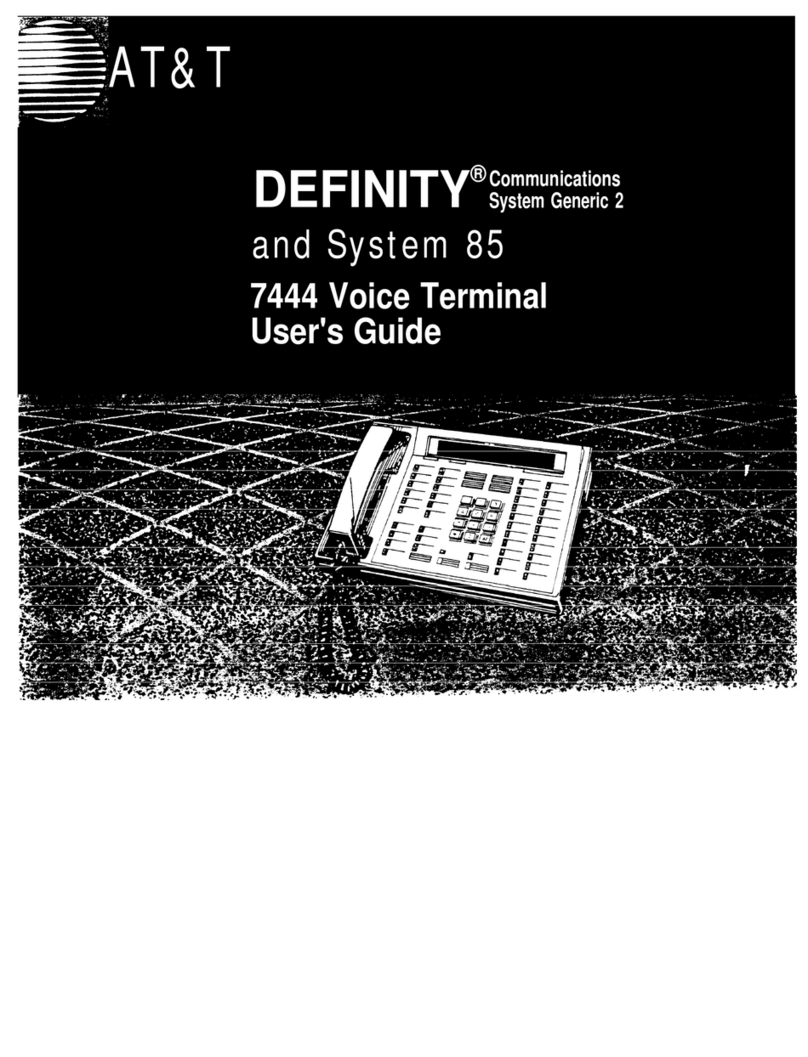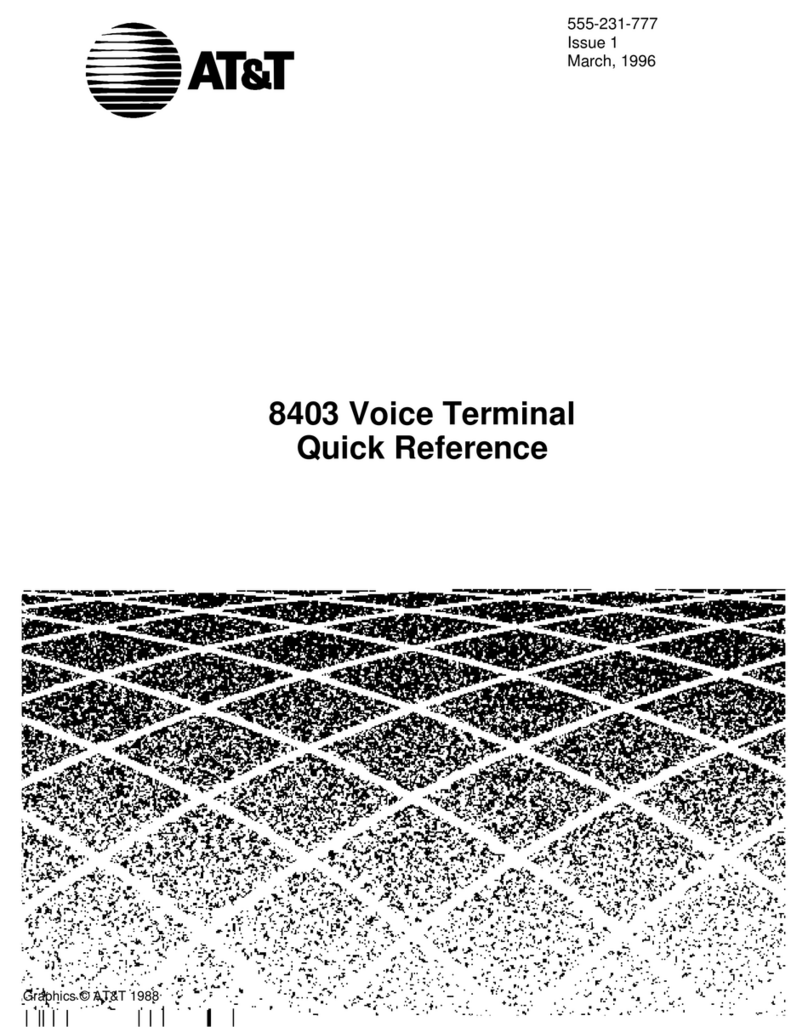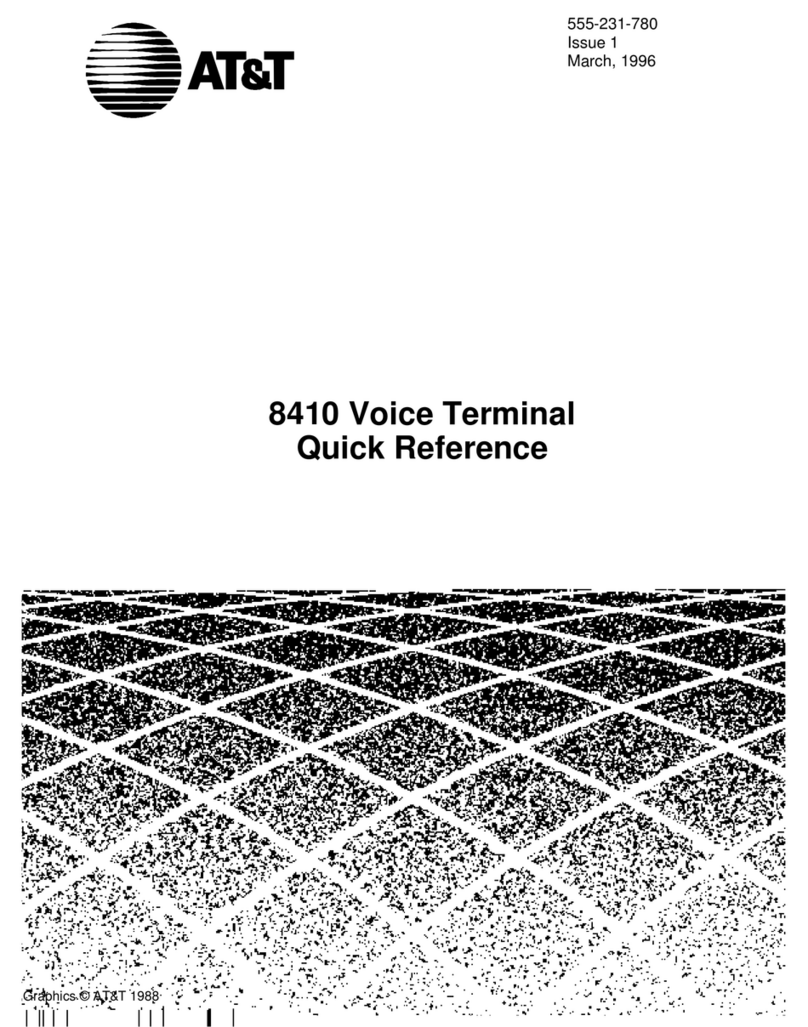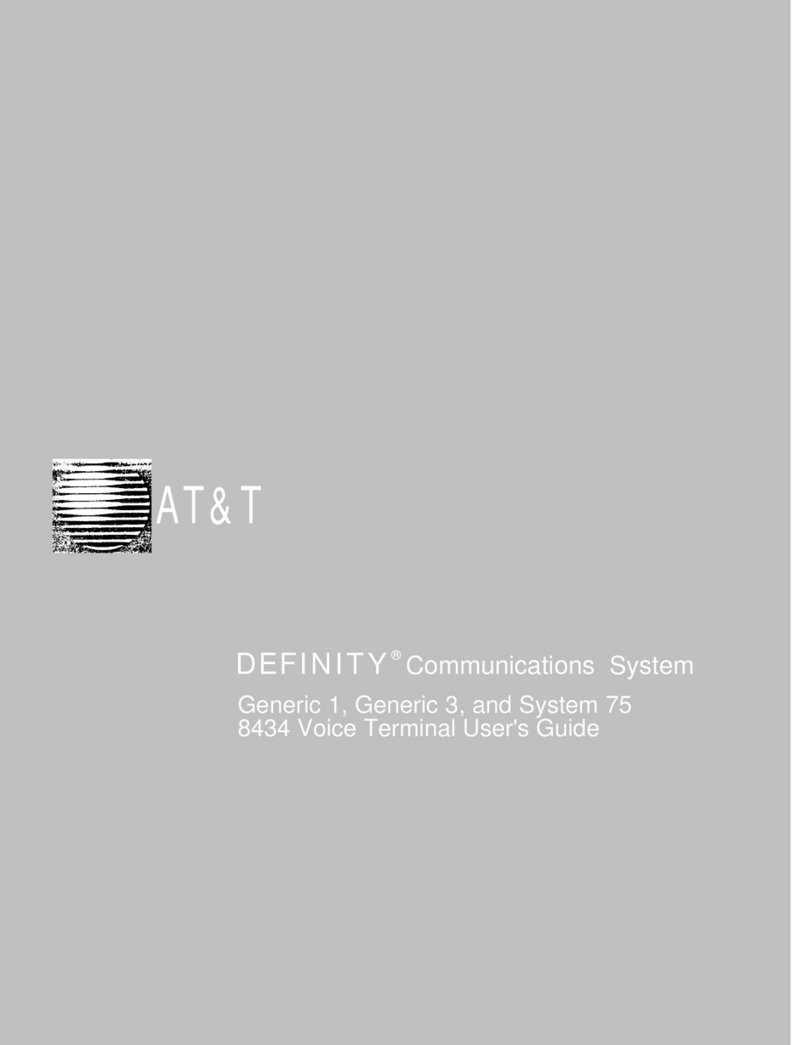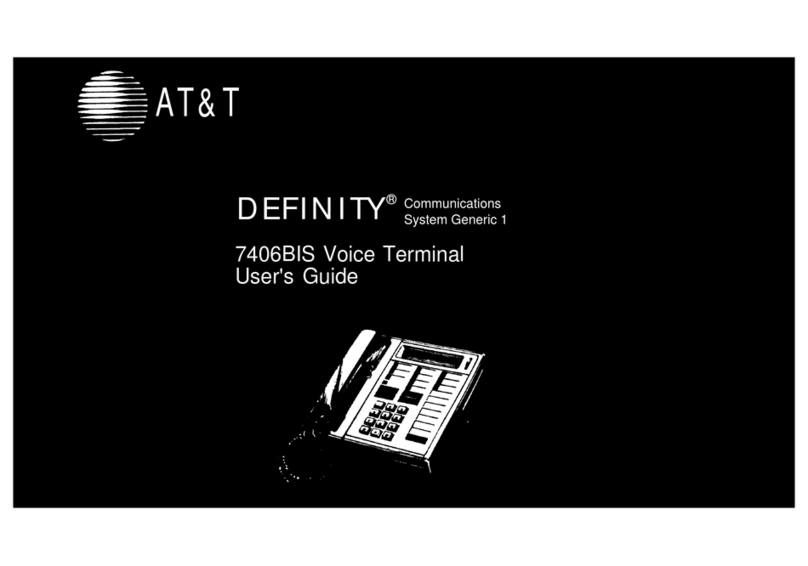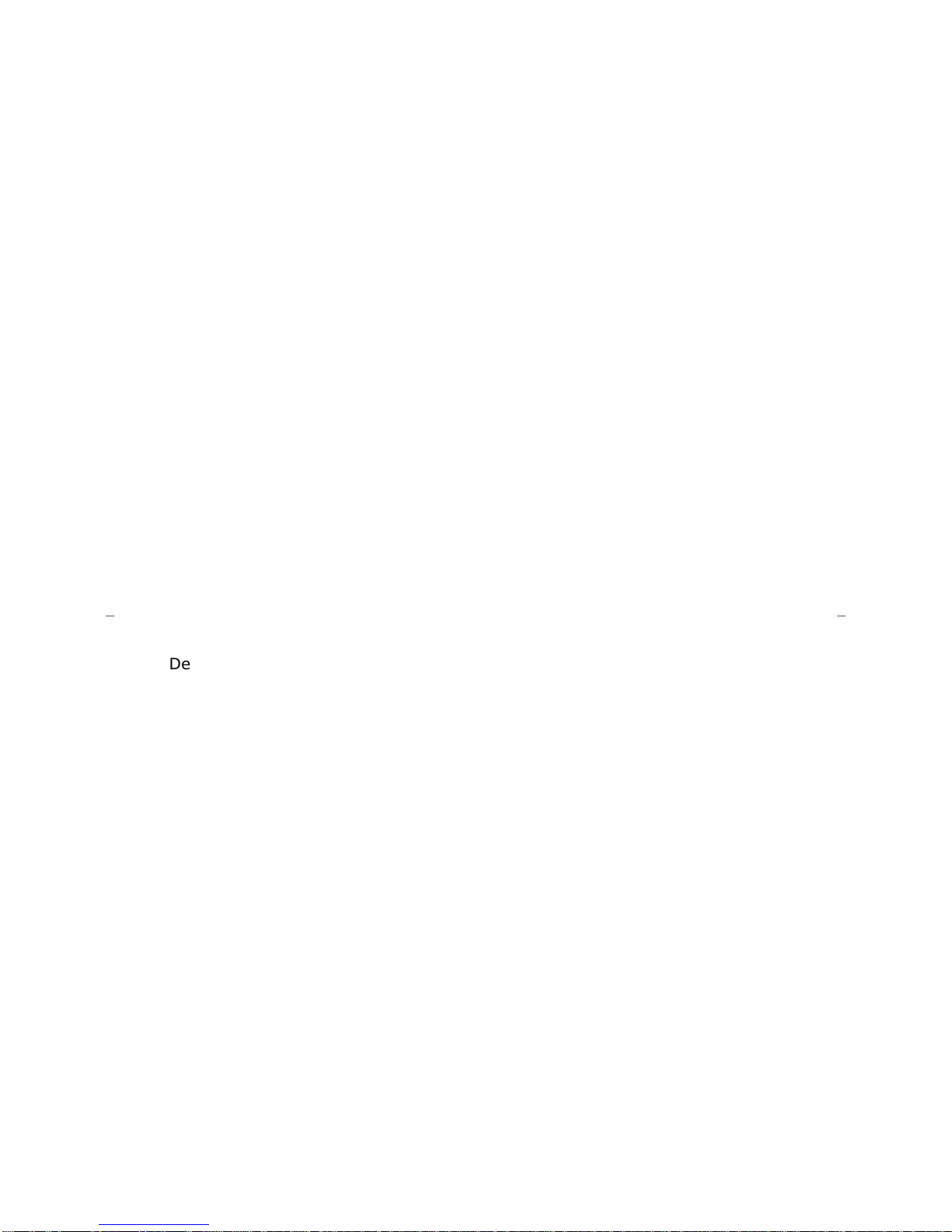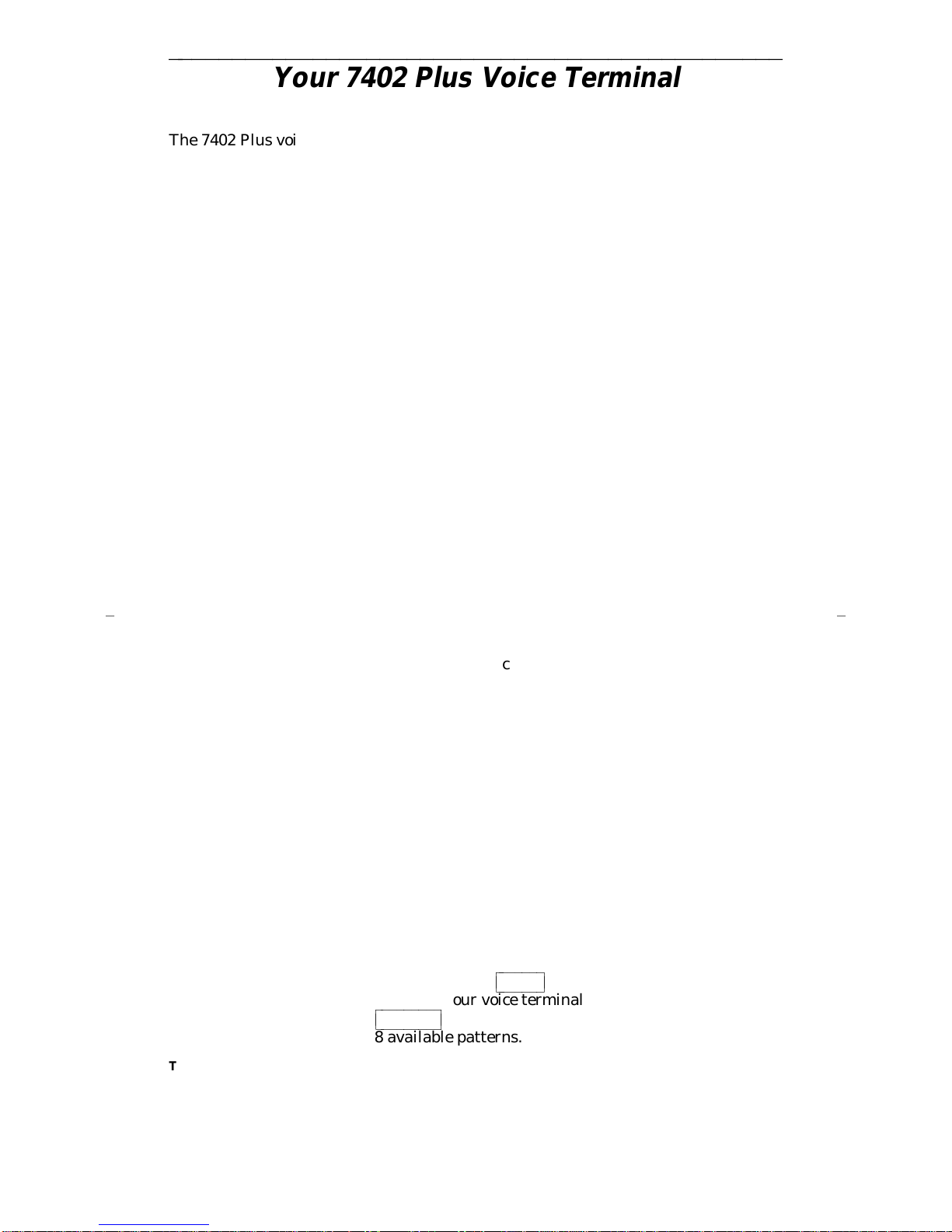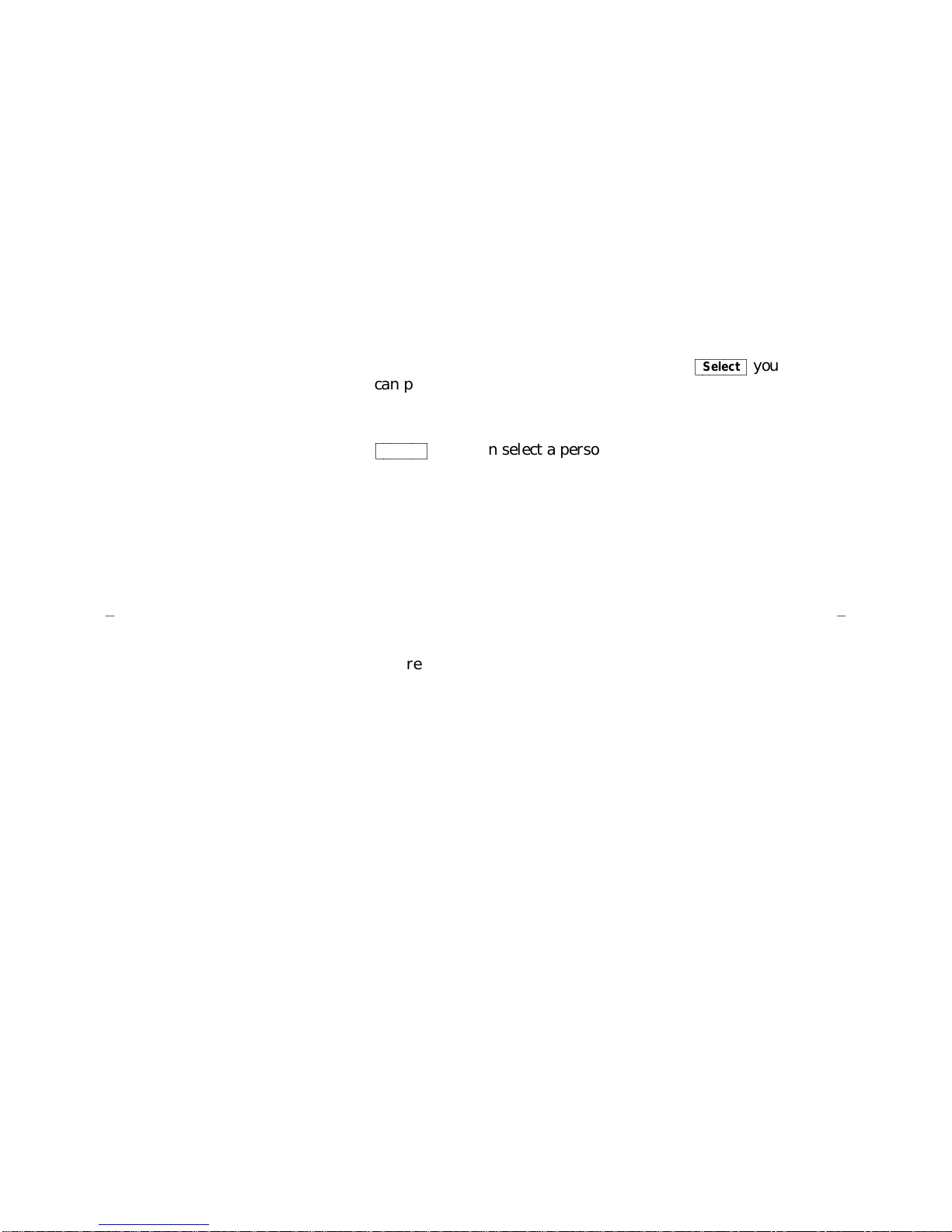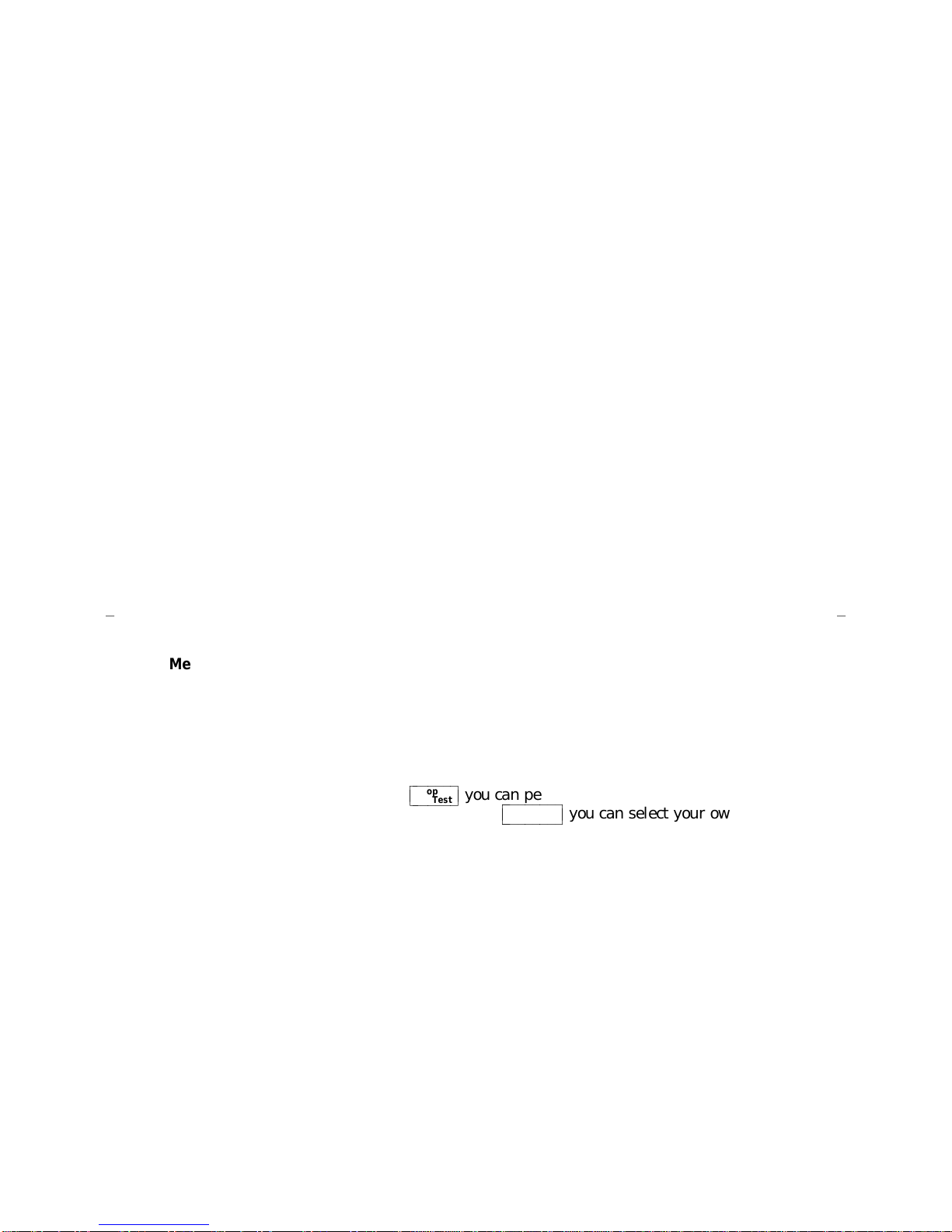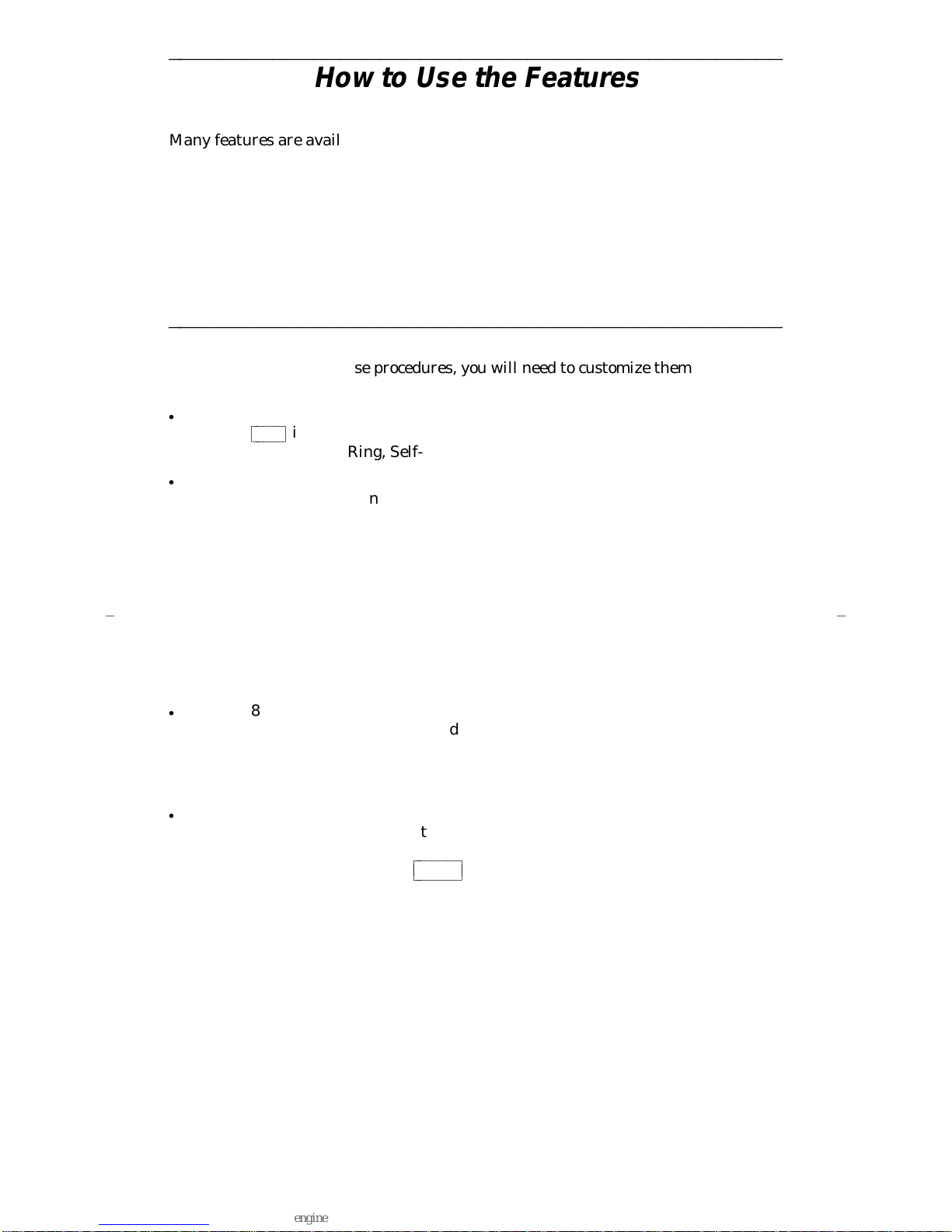Conference Allows you to add another party to a call. Use to set up time-saving
conferences, or to spontaneously include a party important to a conversation.
Drop Disconnects from a call without requiring you to hang up the handset or
press the switchhook. Can also be used with the Conference feature to disconnect
the last party added. Use whenever you want to continue using the handset after
ending a call.
Hold Puts a call on hold until you can return to it. While a call is on hold, you can
place another call, activate another feature, answer a waiting call, or leave your
voice terminal to do another task. Use when you have a call that you do not want to
drop, but have to interrupt briefly to do something else.
Intercom (Automatic/Dial) Gives you quick access to specified voice terminals.
With Automatic Intercom, you can call predetermined persons by pressing a single
feature button. With Dial Intercom, you can call any member of a predetermined
group by pressing a feature button and then dialing the group member’s 2- or
3-digit code.
Last Number Dialed Automatically redials the last number you dialed; an
extension or an outside number. Use to save time in redialing a busy or unanswered
number. Available with DEFINITY Generic 2 and System 85 R2V4 and some R2V3
systems. Check with your System Manager to see if the feature is available in your
system.
Leave Word Calling (LWC) Leaves a message for another extension to call you
back. The called party will be able to dial the message center, AUDIX, or a covering
user to retrieve a short, standard message which gives your name and extension, the
date and time you called, and the number of times you called. Use any time you
want to have someone call you back; it will help cut down on repeated call attempts.
b b
Message Lets you know that a caller has left a message for you when the message
light goes on. You can then follow your System Manager’s local message retrieval
procedures to get your message.
Priority Calling Allows you to call another extension with a distinctive 3-burst ring
to indicate that your call requires immediate attention. Use when you have
important or timely information for someone.
Select Button When used with
ccbbbbbbbcc
bbbbbbb
Drop
Test you can perform a self-test of your voice
terminal’s lights and ringer. When used with
ccbbbbbbbbbcc
bbbbbbbbb
Conference
Ring you can select your own
personalized ring from among 8 available patterns. Use to distinguish your ring
from that of other nearby voice terminals.
Self-Test Allows you to test the operation of the lights and ringer of your voice
terminal.
Send All Calls Temporarily sends all your calls to the extension of a person
designated to answer them when you cannot (perhaps a secretary, receptionist, or
AUDIX). Use when you will be away from your desk for awhile or when you do not
want to be interrupted by calls.
Speaker Allows you to place calls or access other voice features without lifting the
handset when speaker is on. However, in order to speak to the other party, you
must lift the handset. Use with features that require listening only, such as on-hook
dialing, monitoring calls on hold, and retrieving messages.
Transfer Transfers a call from your voice terminal to another extension or outside
number. Use when your caller needs to speak further with someone else.
Note: Calls from an outside number to your voice terminal can be transferred only
to an extension, not to another outside number.
4