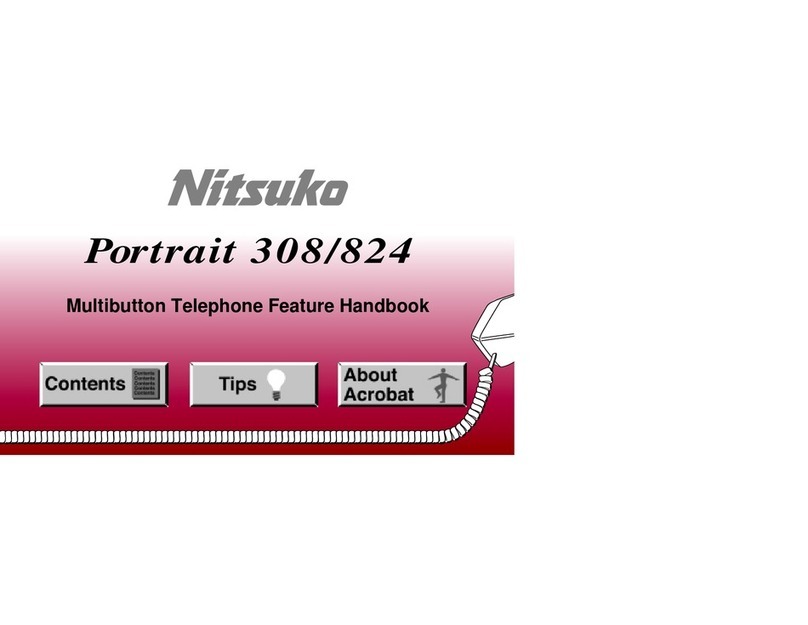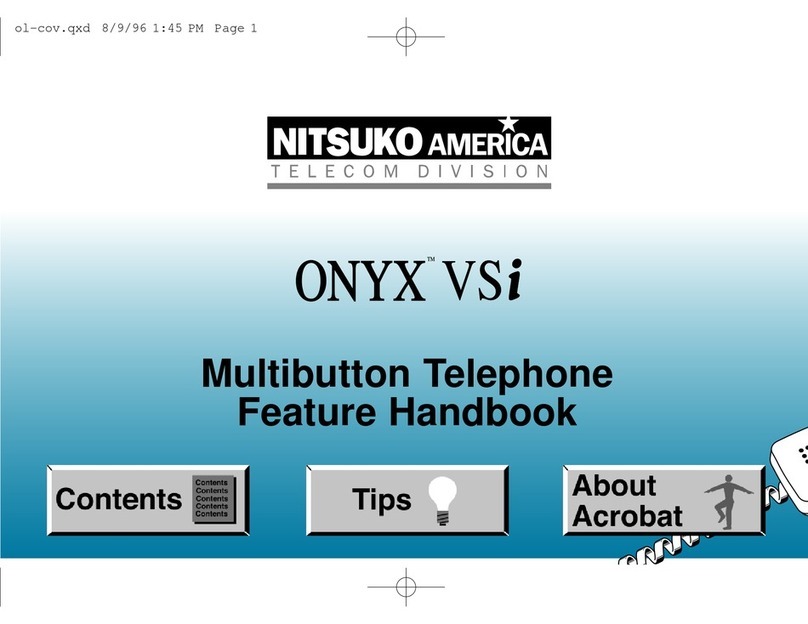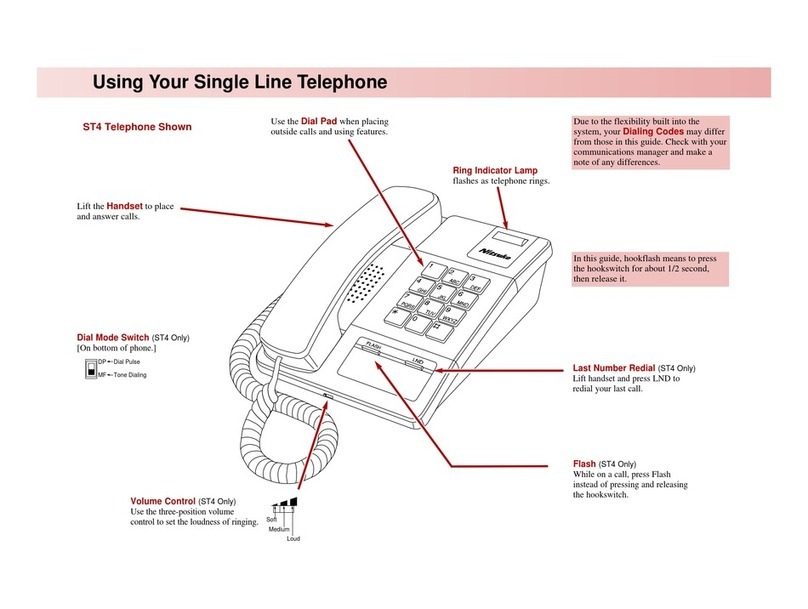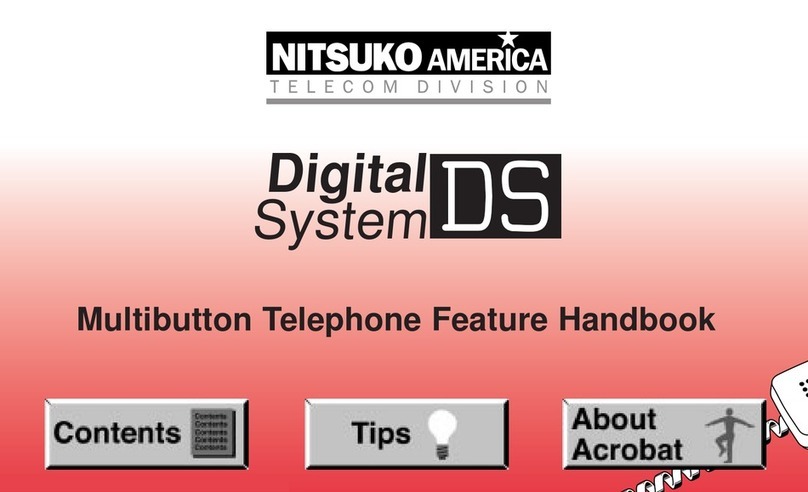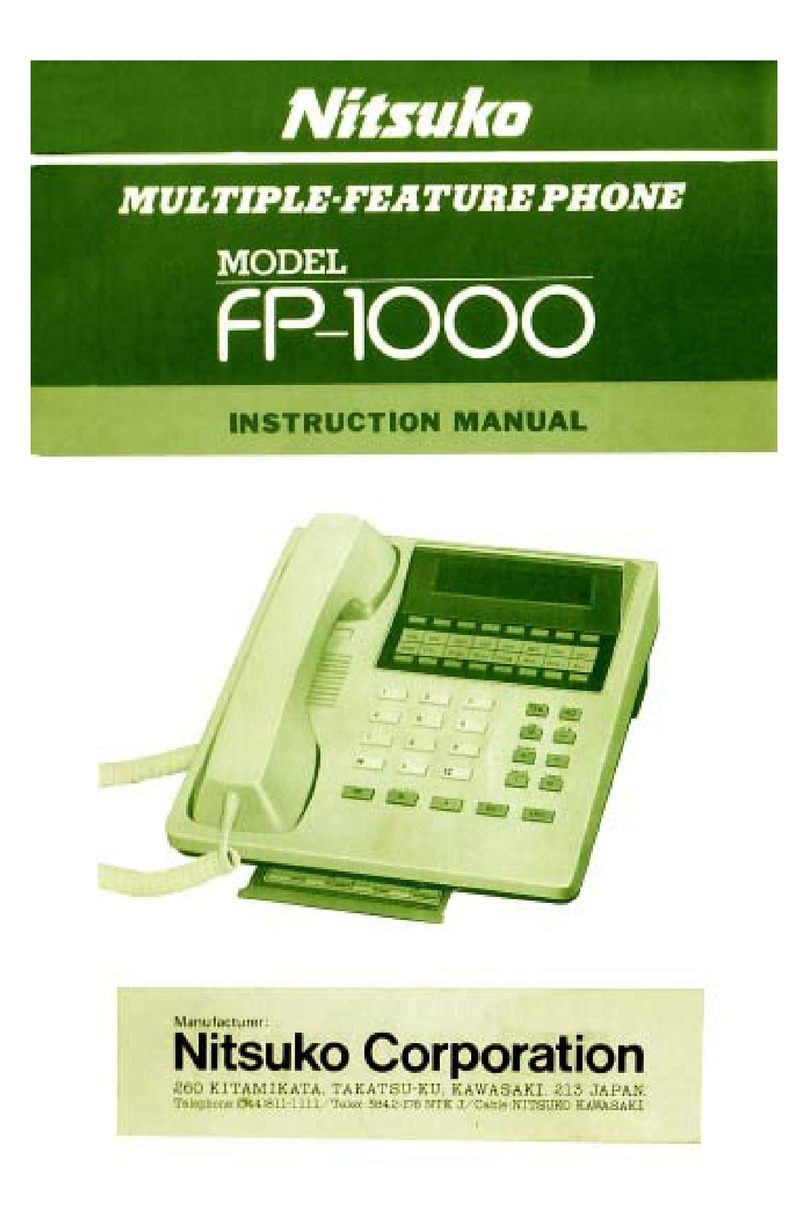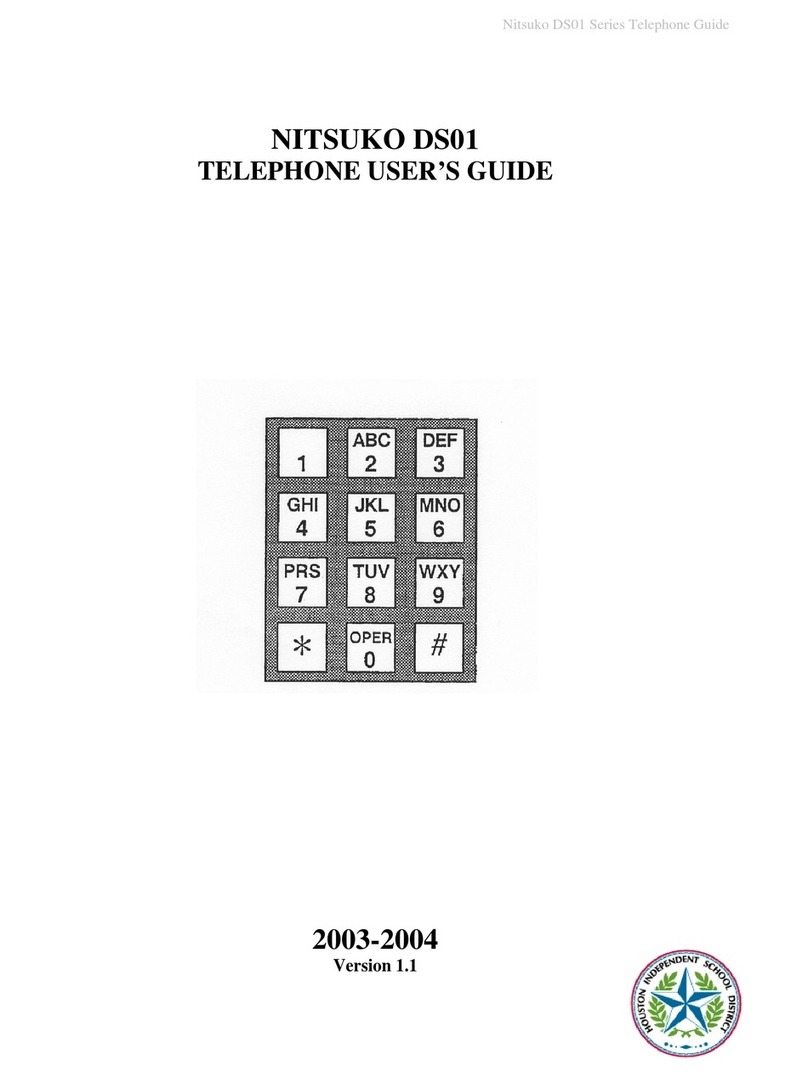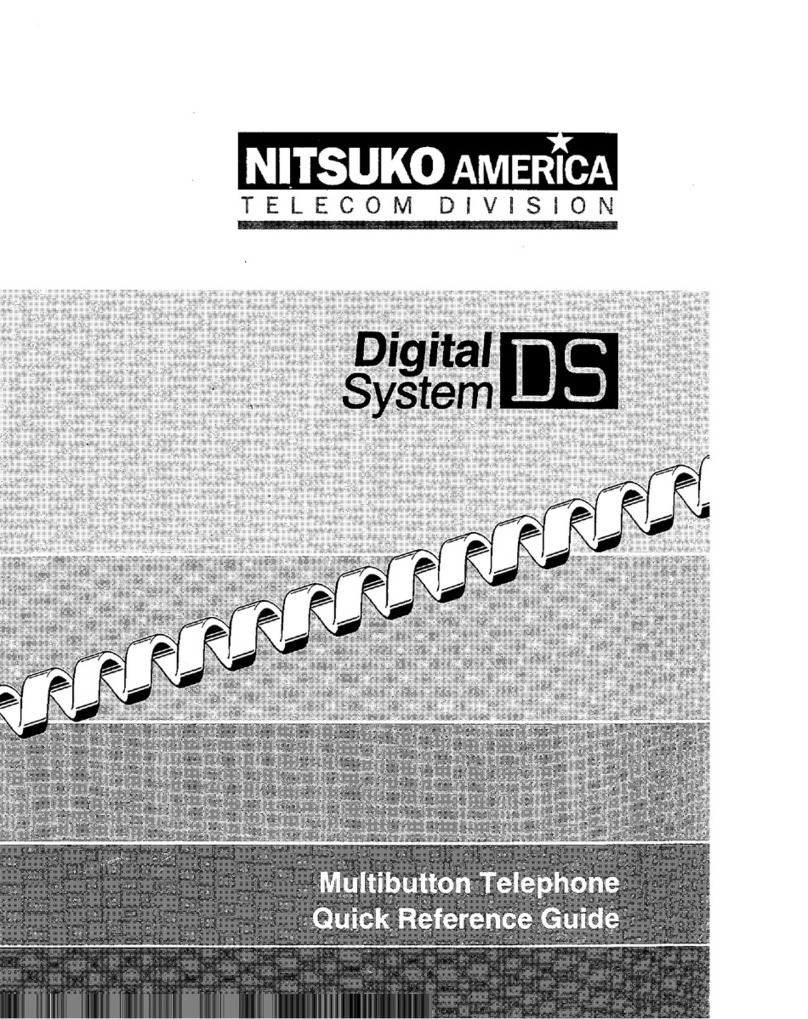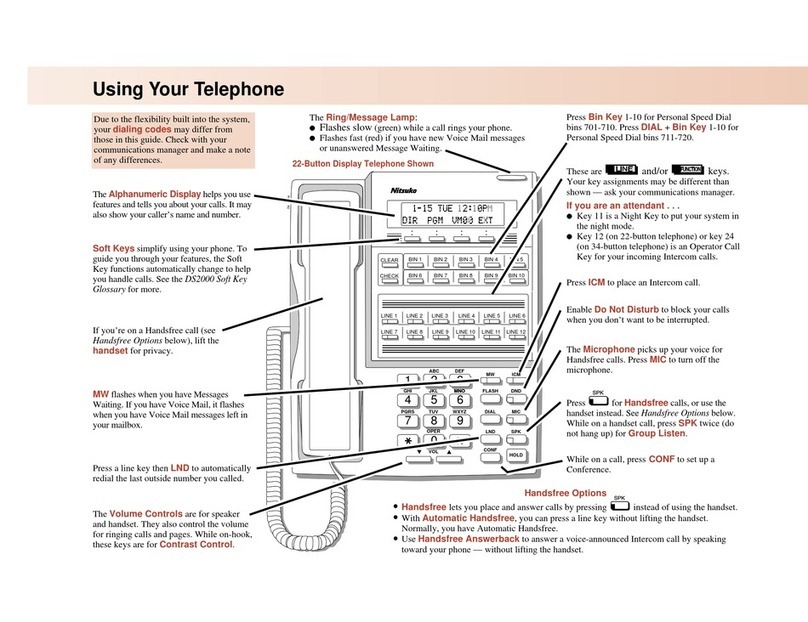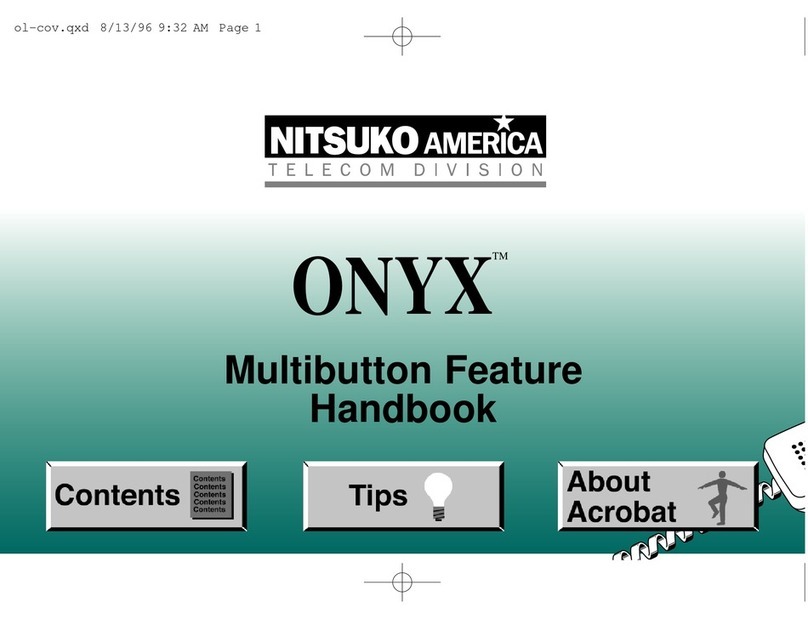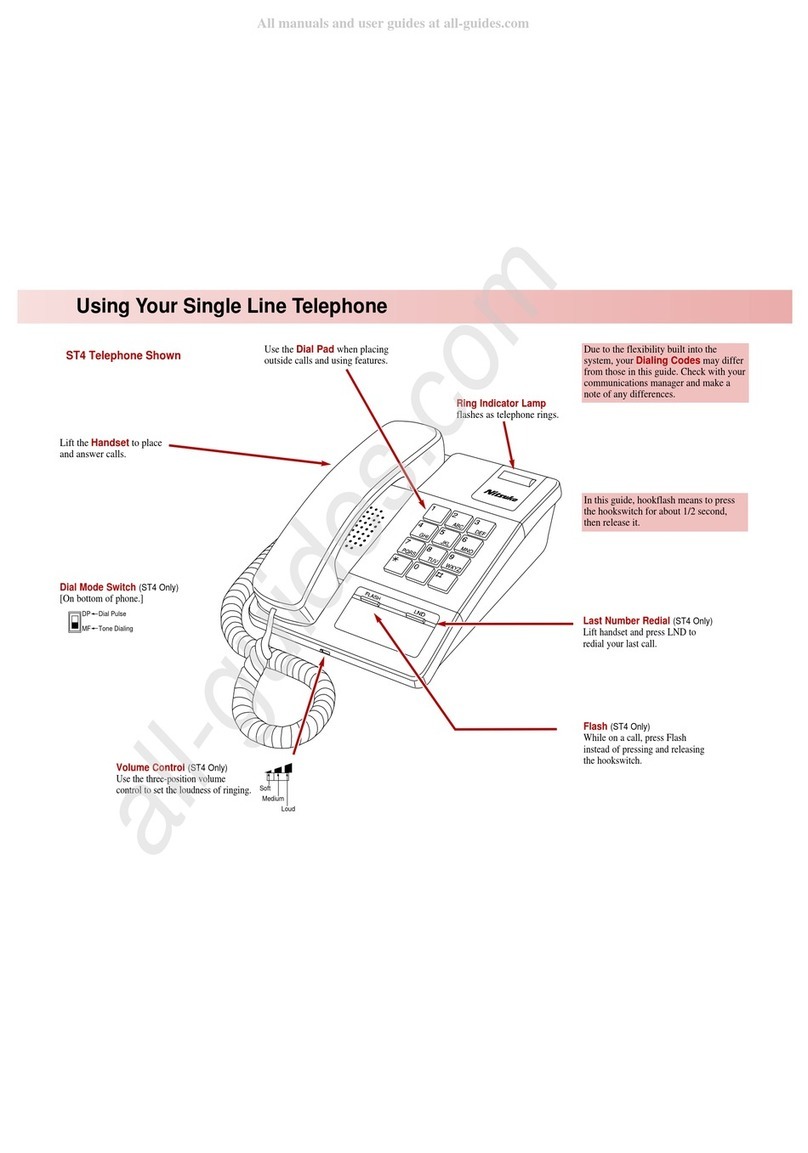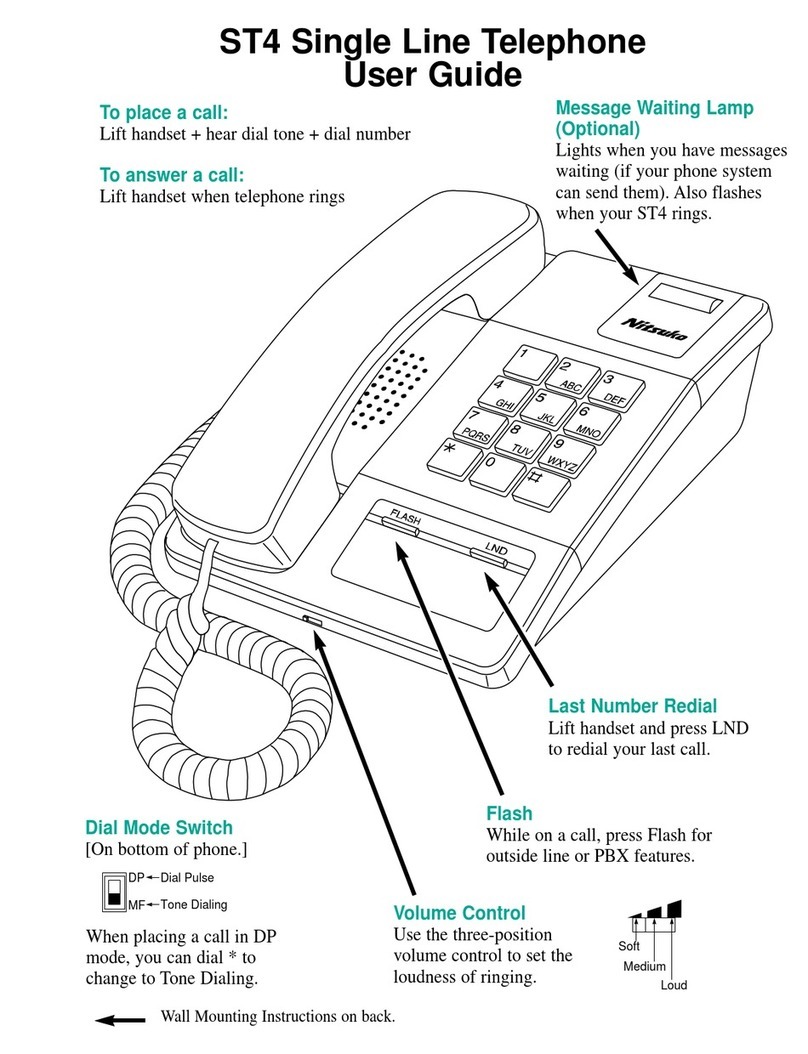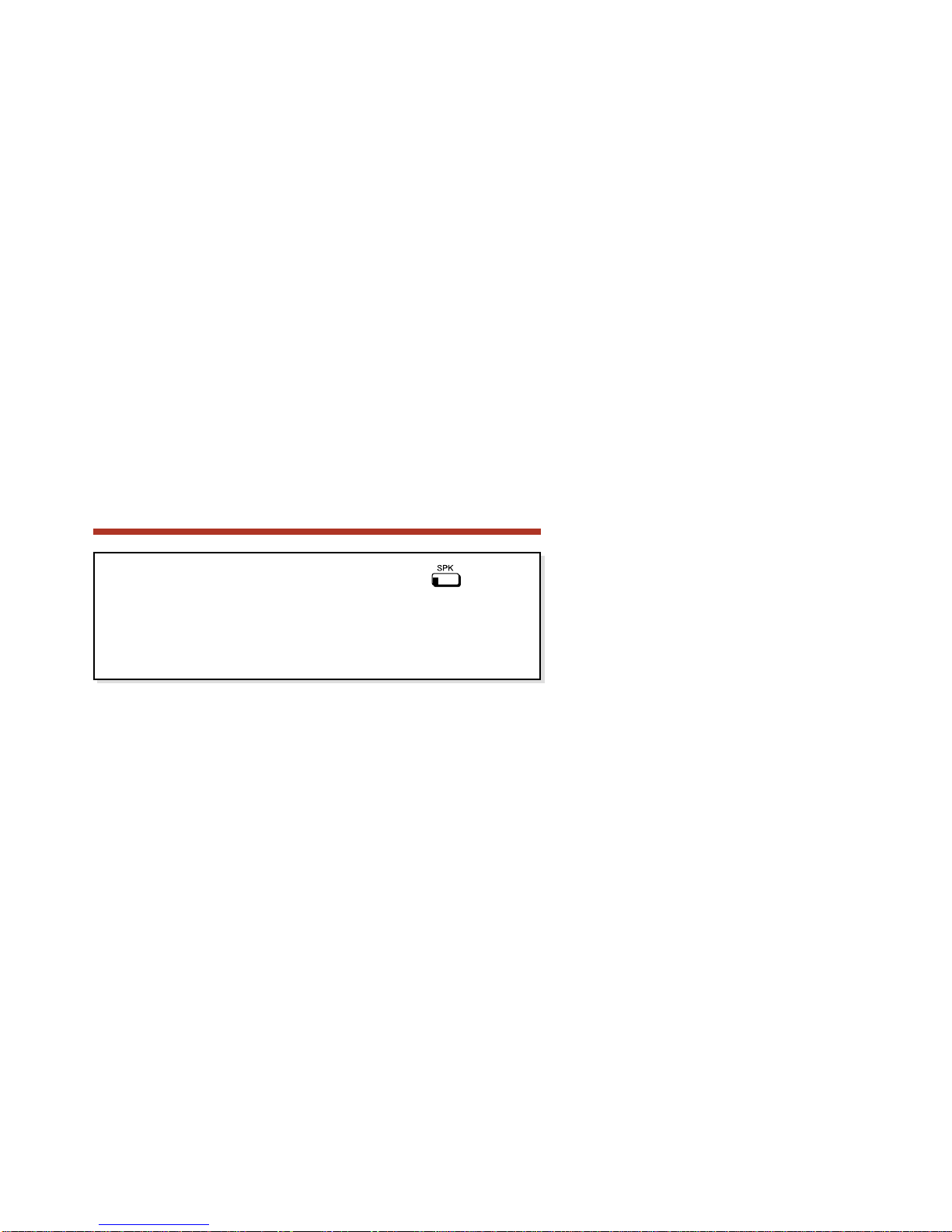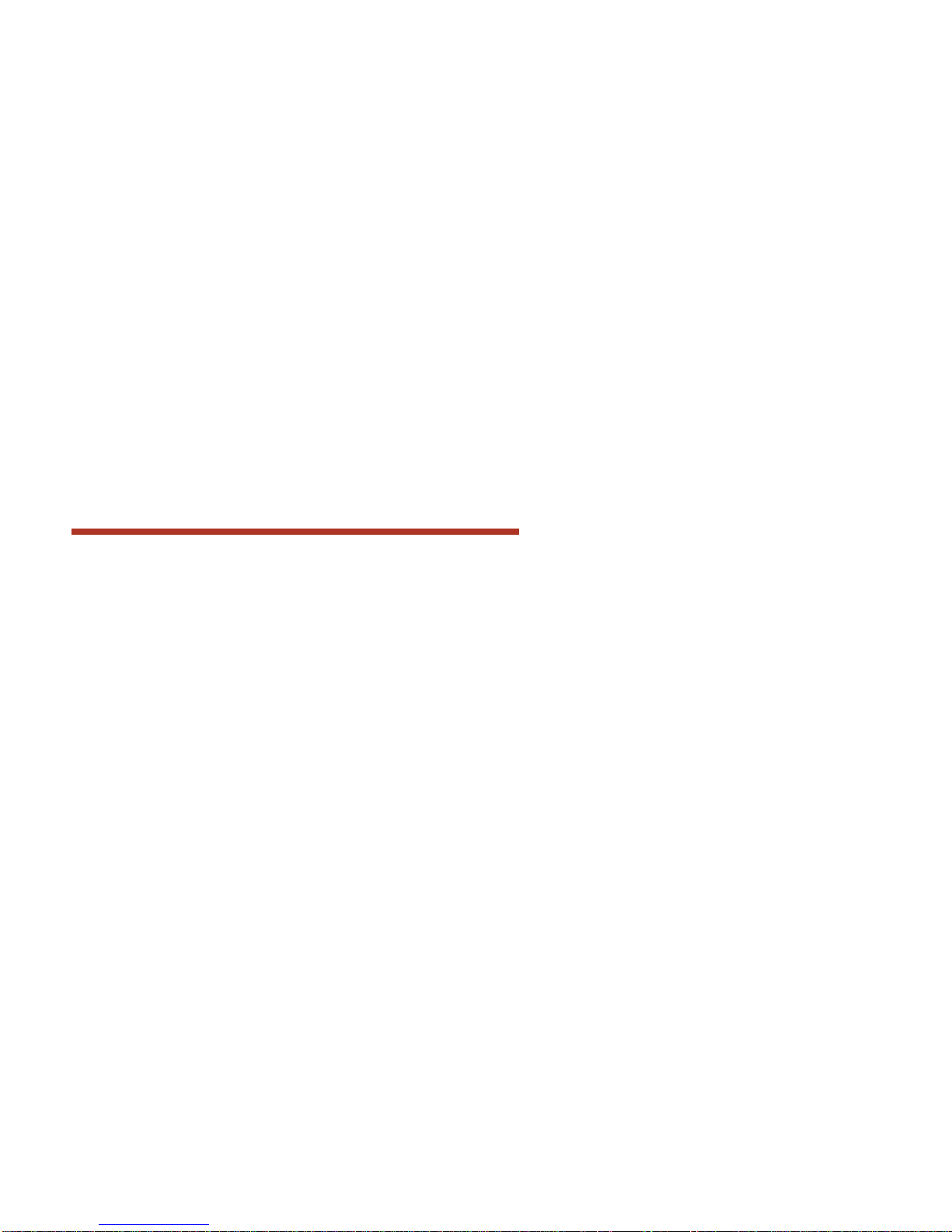Park...............................................................................62
System Park . . . . . . . . . . . . . . . . . . . . . . . . . . . . . . . .62
Personal Park . . . . . . . . . . . . . . . . . . . . . . . . . . . . . . .63
Prime Line Preference...................................................65
Prime Line and Ringing Line Preference . . . . . . . . . .65
User Programmable Feature . . . . . . . . . . . . . . . . . . . .65
Privacy and Privacy Release Groups .............................66
Privacy . . . . . . . . . . . . . . . . . . . . . . . . . . . . . . . . . . .66
Privacy Release Groups . . . . . . . . . . . . . . . . . . . . . . .66
Programmable Function Keys........................................67
Check Key . . . . . . . . . . . . . . . . . . . . . . . . . . . . . . . . .70
User Programmable Feature . . . . . . . . . . . . . . . . . . . .71
Removing Lines and Extensions....................................72
Reverse Voice Over.......................................................73
Ringing Line Preference................................................75
Prime Line and Ringing Line Preference . . . . . . . . . .75
User Programmable Feature . . . . . . . . . . . . . . . . . . . .76
Save Number Dialed......................................................77
Selectable Display Messaging .......................................78
Entering Additional Characters . . . . . . . . . . . . . . . . .80
Speed Dial.....................................................................81
System Speed Dial . . . . . . . . . . . . . . . . . . . . . . . . . . .81
Personal Speed Dial . . . . . . . . . . . . . . . . . . . . . . . . . .84
Entering Speed Dial Names . . . . . . . . . . . . . . . . . . . .87
User Programmable Feature . . . . . . . . . . . . . . . . . . . .87
Split...............................................................................88
Tandem Trunking...........................................................90
User Programmable Feature . . . . . . . . . . . . . . . . . . . .91
Time and Date...............................................................91
Transfer.........................................................................92
Trunk (Line) Queuing and Callback...............................94
Line Queuing Priority . . . . . . . . . . . . . . . . . . . . . . . .94
Voice Mail......................................................................96
Calling Your Mailbox . . . . . . . . . . . . . . . . . . . . . . . .98
Leaving a Message . . . . . . . . . . . . . . . . . . . . . . . . . .98
Forwarding Calls to your Mailbox . . . . . . . . . . . . . . .99
Transferring Calls to a Mailbox . . . . . . . . . . . . . . . .100
Conversation Record . . . . . . . . . . . . . . . . . . . . . . . .101
Personal Answering Machine Emulation . . . . . . . . .101
Table of Contents
iii