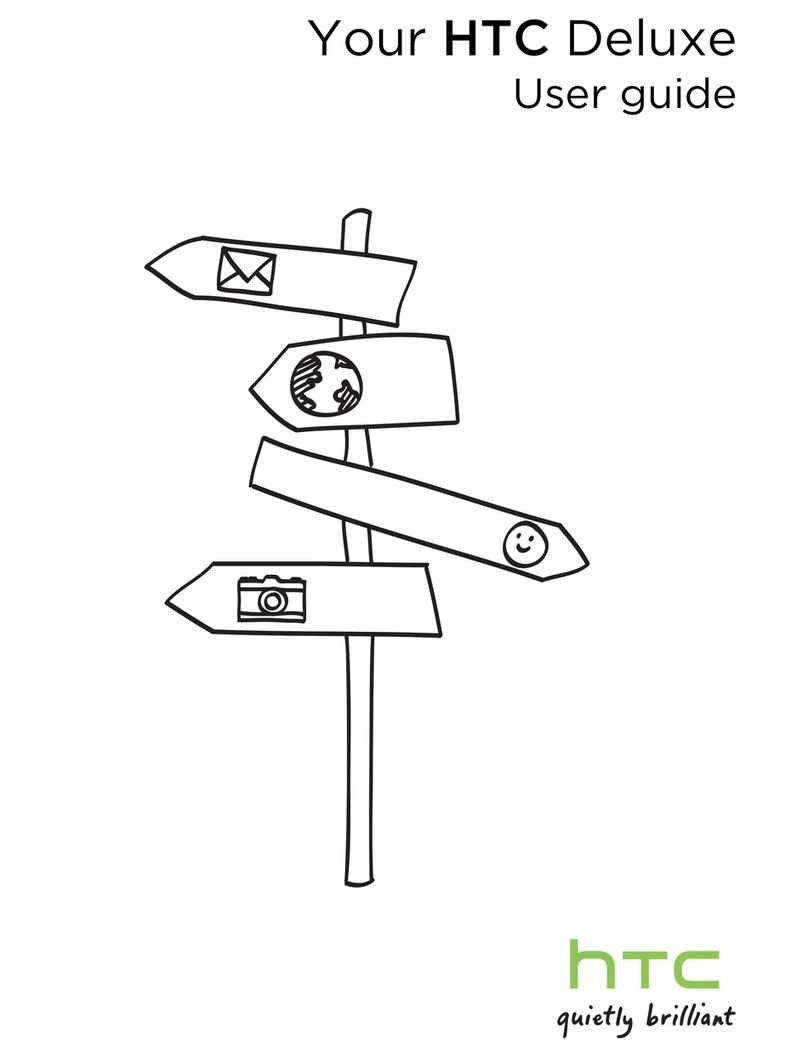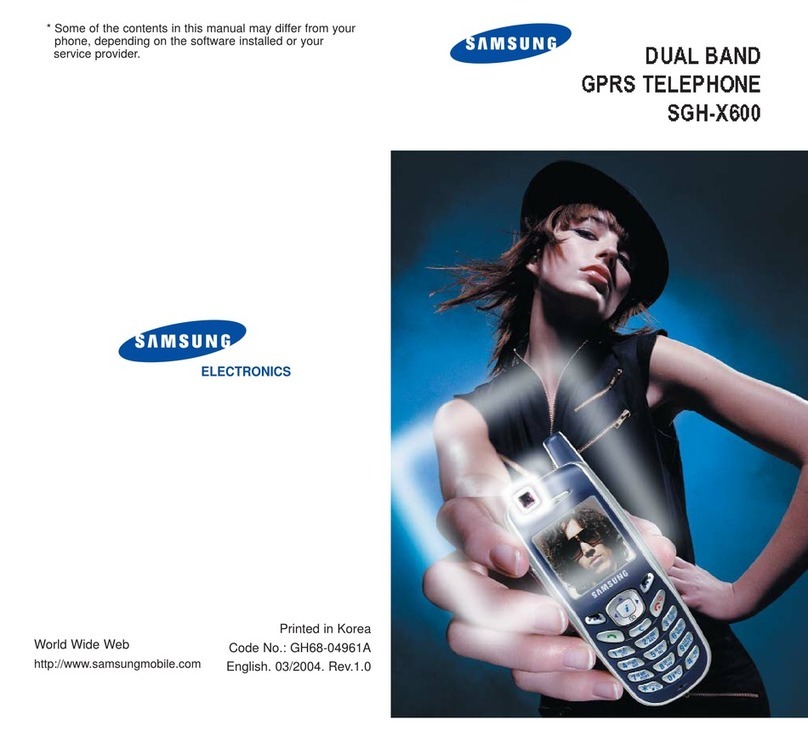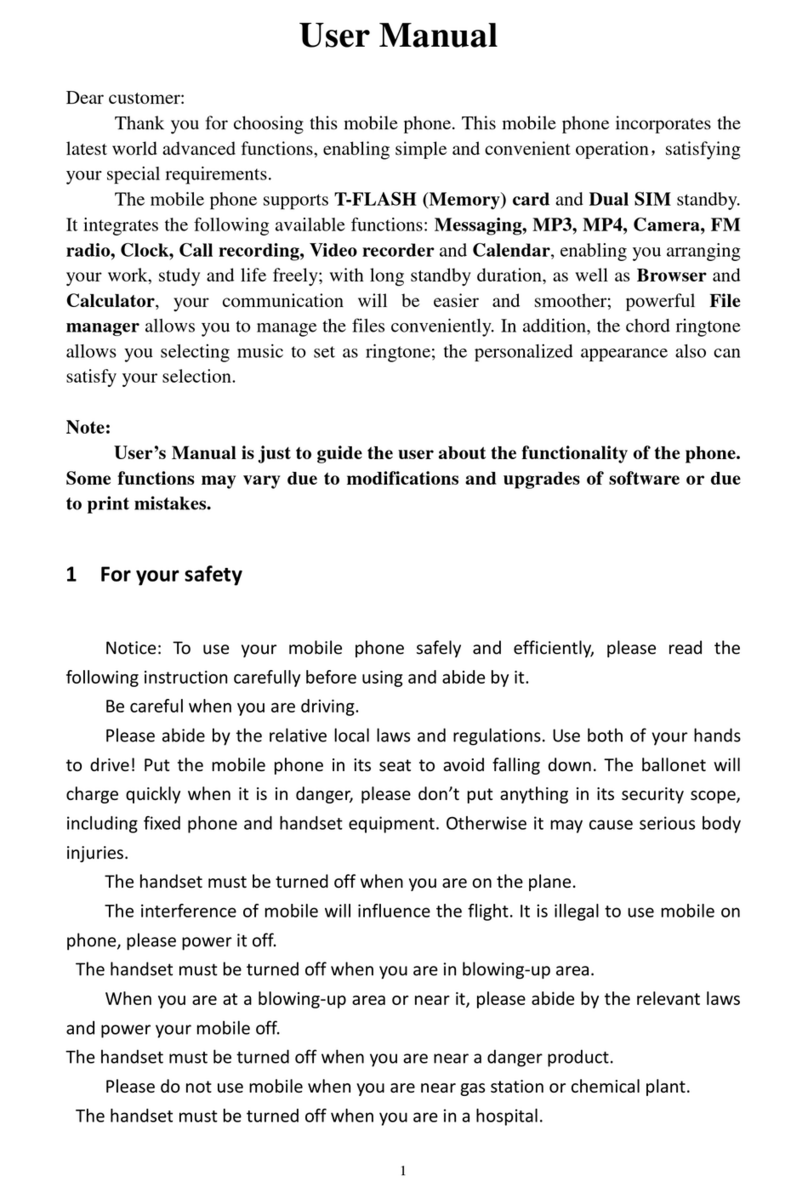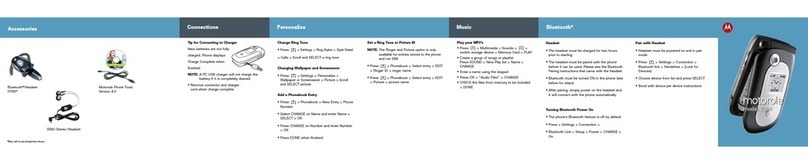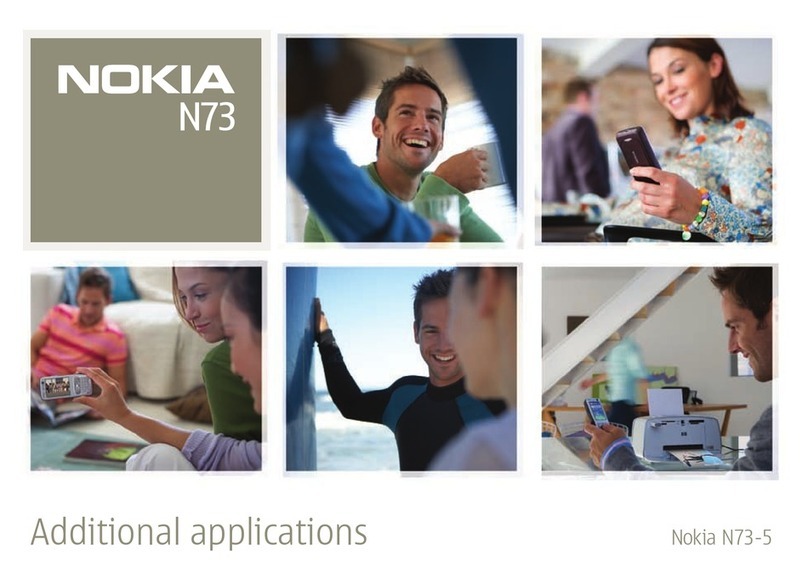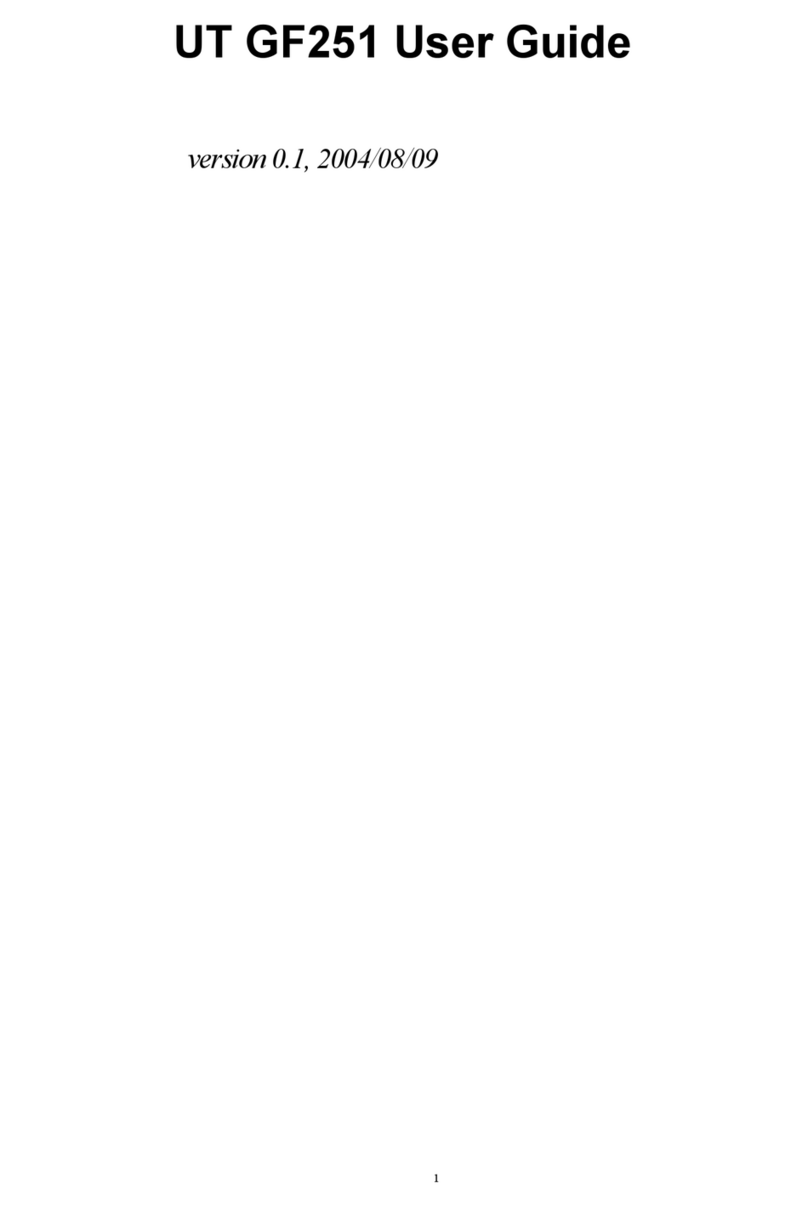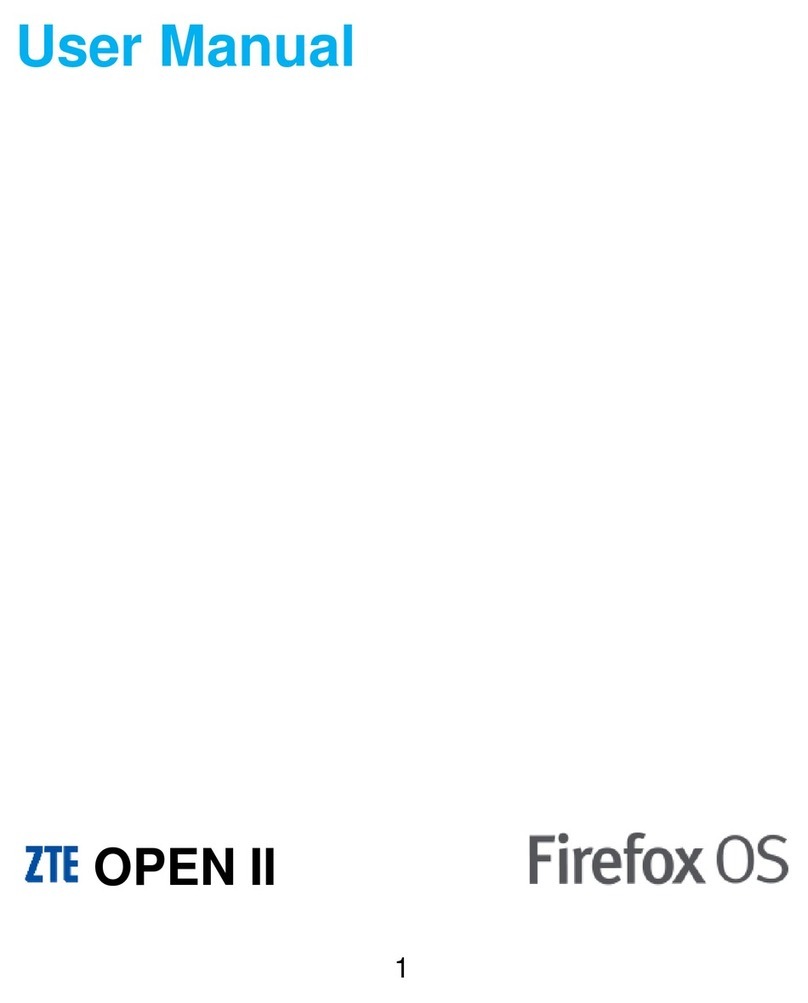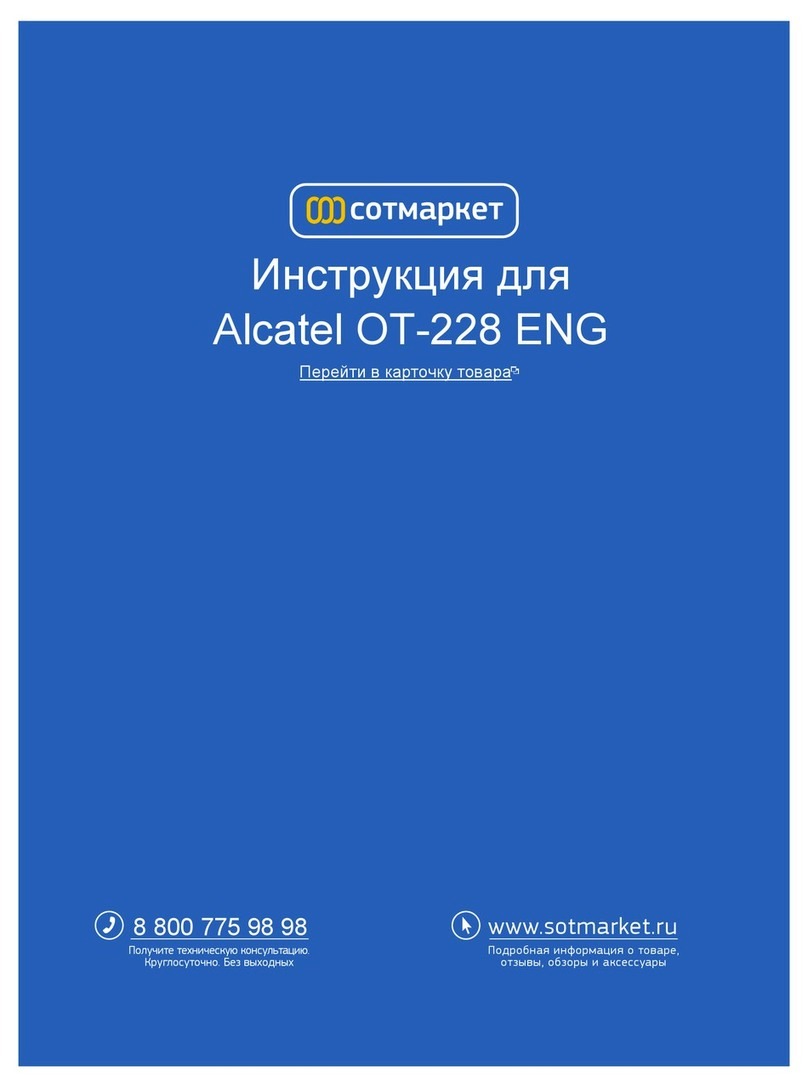AU G'zOne IS11CA Installation guide
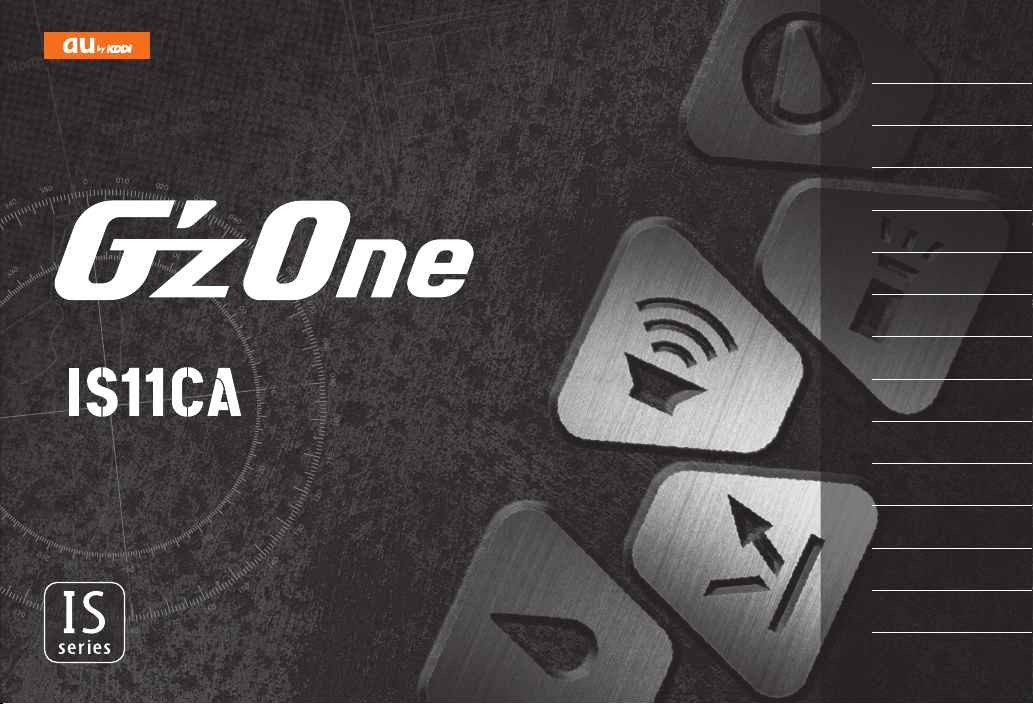
BasicManual
BasicManual
Introduction
Contents
GettingReady
LearningtheBasics
CharacterInput
Phone
Contacts
Mail
Internet
Multimedia
Applications
SettingsofIS11CA
OverseasUsage
Appendix/Index
Sales:KDDICORPORATION•
OKINAWACELLULARTELEPHONECOMPANY
Manufacturedby:CASIOCOMPUTERCO.,LTD.
July2011,1stEdition
CellphoneandPHSoperatorscollectandrecycleunused
telephones,batteriesandbatterychargersatstores
bearingthelogoregardlessofbrandandmanufacturer
toprotecttheenvironmentandreusevaluableresources.
Forinquiries,call:CustomerCenter
Forgeneralinformationandcharges
(tollfree)
Forloss,theftordamageandoperation
information
(tollfree)
Fromfixed-linephones: Fromaucellphones:
Fromfixed-linephones: Fromaucellphones:
areacodenotrequired
areacodenotrequired
0120
‑
9
‑
033
(exceptOkinawa)
0120
‑
9
‑
699
(Okinawa)
Incaseabovenumbersarenotavailable,
PRESSINGZEROWILLCONNECTYOUTOANOPERATOR
AFTERCALLING157ONYOURauCELLPHONE.

Preface
Thank you for purchasing the IS11CA.
Before using your IS11CA, be sure to read the Basic Manual (this
PDF manual) to ensure correct usage. After you have finished
reading this manual, store this PDF manual and the printed
manuals in safe places so you can retrieve them whenever you
need them.
Basic Manual (this PDF manual) describes basic operations of
major functions of the IS11CA.
For detailed descriptions on various functions, refer to the
Instruction Manual (Japanese).
Downloading Manuals
You can download the Basic Manual (this manual) and the
Instruction Manual (Japanese) in PDF format from the au
homepage.
http://www.au.kddi.com/torisetsu/index.html
To display the Basic Manual (this manual) and the Instruction
Manual (Japanese) in PDF format on the IS11CA, use Quickoffice.
Online Manual
Online manuals are also provided on the au homepage, which
contents are from the Instruction Manual (Japanese) and are
reorganized in a searchable format.
http://www.au.kddi.com/manual/index.html
Safety Precautions
Be sure to read the Safety Precautions “安全上のご注意” in the
Instruction Manual (Japanese) to ensure proper usage of the
IS11CA.
For troubleshooting, check the symptom of your IS11CA in
auお客さまサポート (au Customer Support) on the au homepage.
http://www.kddi.com/customer/service/au/trouble/kosho/index.html
•
Before Using an au Phone
You cannot receive or make calls in a location where the signal
cannot be received, even within the service area. Calling may
not be available in a location where the signal is weak. If you
move to a location where the signal is weak during a call, the
call may be interrupted.
The au phone is a digital cell phone and can maintain a
high call quality until the signal weakness reaches its limit.
Therefore, once the limit has been reached, the call may be
disconnected suddenly.
Note that the au phone uses signals which may be intercepted
by a third party. (However, the CDMA/GSM system enables
highly confidential call communications.)
The au phone is a wireless station which is compliant with the
Radio Act, and may be subject to inspections regulated by the
Radio Act.
When you insert the au IC-Card, the product number
information of your au phone is sent to the au server for the
security and operation status notification of the au phone.
Always be considerate of others around you when using your
au phone in public places.
For a child’s use, read the Basic Manual and give your child
instructions on proper use.
The IS11CA is a cell phone compatible with the international
roaming service. Each network service which is described in
the Basic Manual varies depending on the area or service. For
details, refer to the supplied Global Passport Owner’s Guide
(Japanese).
•
•
•
•
•
•
•
•
ii

1
Introduction
Introduction
Cell Phone Etiquette
Cell phones always emit weak radio waves when power is on.
Use cell phones in an enjoyable and safe manner without
forgetting to be considerate of others around you.
Use of cell phones is not allowed in some
places.
Using a cell phone while driving a car/motorcycle is dangerous
and is prohibited by law. Also, using a cell phone while riding a
bicycle may be punished by law.
Using a cell phone in an aircraft is prohibited by law.
Be considerate of where you use the cell phone
and how loudly you talk.
Do not make calls in theaters, museums, libraries, and other
similar places. Turn power off or turn on silent mode so as not to
disturb others around you by ringtones.
Do not use the cell phone on a street where you might interrupt
the flow of pedestrians.
Move to areas where you will not inconvenience others on
trains or in hotel lobbies.
Refrain from talking in a loud voice.
Obtain the permission of other people before you take their
photos with the cell phone’s camera.
■
•
•
■
•
•
•
•
Be considerate of people around you.
Some people close to you in crowded places such as packed
trains may be using a cardiac pacemaker. Turn the cell phone
off in such places.
Abide by the rules of hospitals and other medical institutions
where it is forbidden to use or carry cell phones.
Accessories
Check all the contents are included.
IS11CA
Warranty
(Japanese) Battery pack
(CAI11UAA)
microSDHC memory
card (Sample)
ø3.5 earphone extension
cable (Sample)
Instruction Manual (Japanese)
Safety Precautions (Japanese)
Setting Guide (Japanese)
JIBUN BANK Launcher Operation Guide (Japanese)
Global Passport Owner’s Guide (Japanese)
au International Call Guide (Japanese)
The following items are not included.
AC adapter
•microUSB-USB conversion cable•
Earphone•
■
•
•
•
•
•
•
•
•
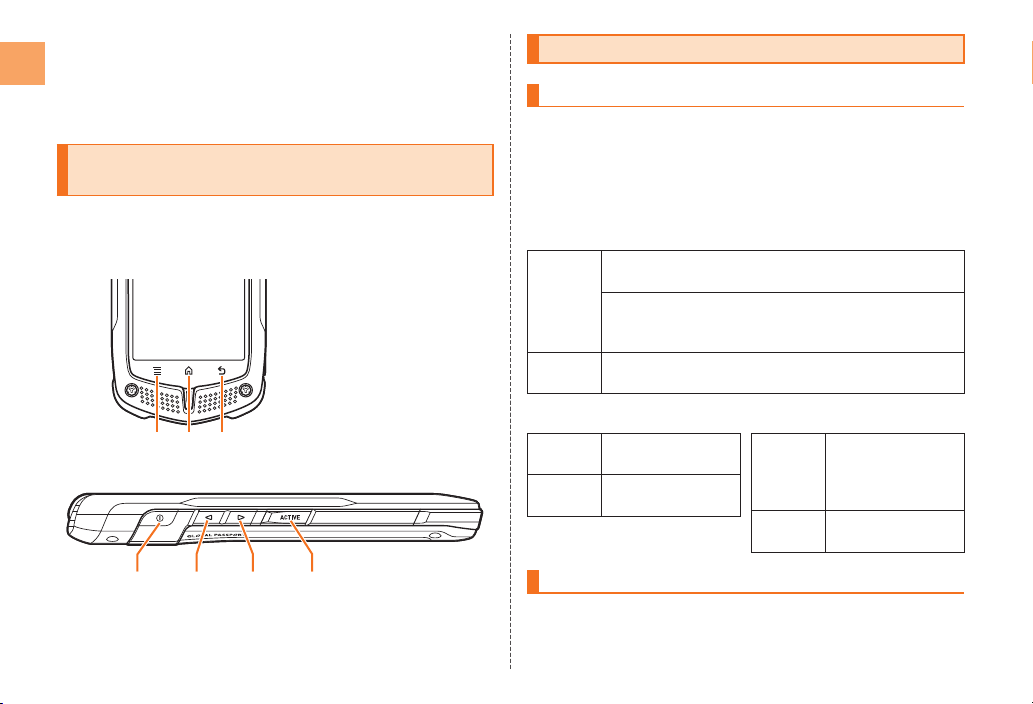
2
Introduction
Purchase a specified charger (sold separately).
The illustrations in this manual may look different from the
actual product.
The ø3.5 earphone extension cable (sample) and microSDHC
memory card (sample) are not covered by the warranty.
Illustrations and Descriptions in This
Manual
Note on Key Illustrations
In this manual, the key illustrations are simplified as shown
below.
Note on Screenshots
The screenshots in this manual are simplified and may look
different from the actual screens.
•
•
•
■
■
MHB
< > ,P
MHB
< > ,P
Security Code and PIN Code
Security Code and Passwords
You have to use each security code for using the IS11CA. You
can use a security code and other passwords described below.
Take care not to forget your security code and passwords,
because they are required for performing various operations and
using subscription services.
●Security Code
Usage
example
①Using the Answering Service (Voice Mail) and Call
Transfer remotely from a fixed-line phone
②Making inquiries, applications, and changes while
using Customer Center voice guidance, and au
homepage
Initial
value
The four-digit number you wrote on your subscription
form
PIN Code
If the PIN code is incorrectly entered three times consecutively,
the PIN code will be locked. Use the PUK code to unlock the PIN
code.
●Lock No.
Usage
example
Setting/Canceling
Screen Lock, etc.
Initial
value
1234
●PIN Code
Usage
example
Preventing
unauthorized use
of the au IC-Card
by a third party
Initial
value
1234
●Lock No.
Usage
example
Setting/Canceling
Screen Lock, etc.
Initial
value
1234
●PIN Code
Usage
example
Preventing
unauthorized use
of the au IC-Card
by a third party
Initial
value
1234
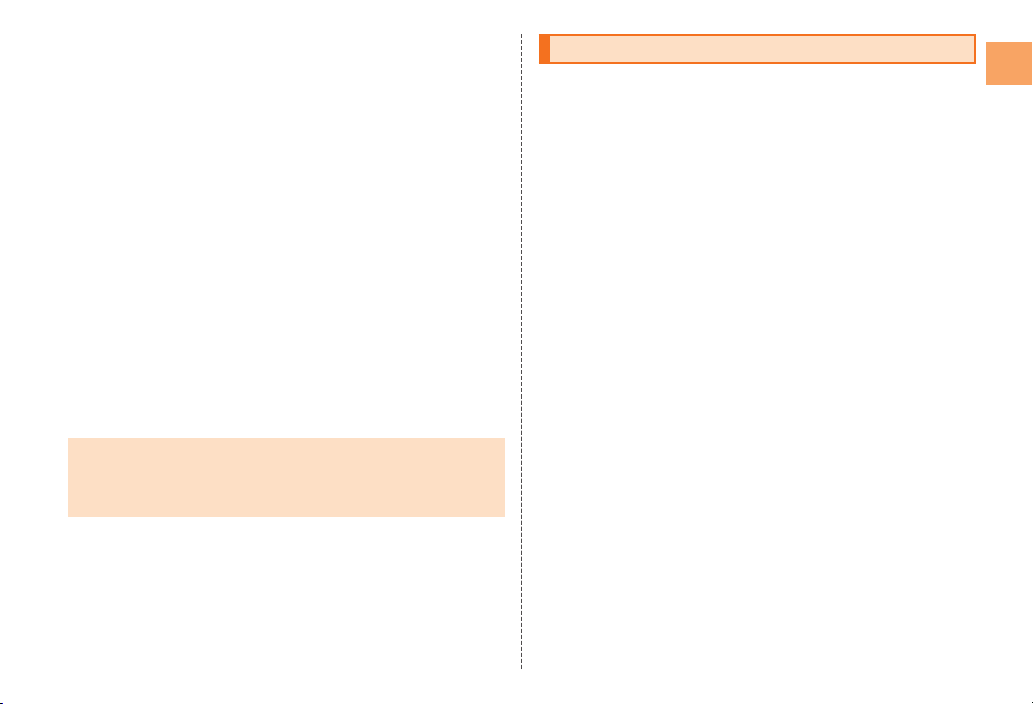
3
Introduction
PIN Code
You can set the IS11CA to require PIN code entry every time the
power is turned on, to prevent unauthorized use of the au IC-
Card by a third party.
At the time of purchase, the PIN code is not to be required to
use phone. You can select “Lock UIM Card” and set the PIN
code to be required.
It is also required when setting “Lock UIM Card”.
The initial value of the PIN code is “1234”. You can change the
PIN code to a four- to eight-digit number by selecting “Change
UIM PIN”.
PUK Code
When the PIN code is locked, enter the PUK code and set the
new PIN code.
PUK code is an eight-digit number given at the time of
purchase, and is printed on the back side of the plastic card
where your au IC-Card is attached.
If the PUK code is incorrectly entered ten times consecutively,
contact an au shop, PiPit or the Customer Center.
When the PIN code is locked, the IS11CA may be restarted for
the security reasons.
The PIN code is not reset even if you perform a reset with
“Factory data reset”.
■
•
•
■
•
•
•
•
Feature Overview
Water Resistance
The IS11CA complies with IPX5*1and IPX8*2water protection
standards (JIS C 0920).
*1 IPX5 compliant means that this cell phone continues to
function as a phone after being subjected to a water jet
(approximately 12.5 liters/min.) discharged from a nozzle
(inner diameter: 6.3 mm), from all directions (approximately
three meters from the cell phone) for three minutes or more.
*2 IPX8 compliant means that this cell phone continues
to function as a phone and no water seeps inside after
being gently lowered into a tank filled with still tap water
(at normal temperature) to the depth of 1.5 meter, and
immersed at the bottom for approximately 30 minutes.
The IS11CA is resistant to fresh or tap water at normal
temperature (5℃- 35℃) only.
The IS11CA is resistant to water when the external connection
jack cover and battery pack cover are closed firmly.
Malfunction resulting from misuse is not covered by the
warranty.
Dust Resistance
The IS11CA complies with IP5X* dust protection standards
(JIS C 0920).
* IP5X compliant means that this cell phone continues to
function as a phone and continues to be safe to use after
being placed in a chamber containing dust particles with
a diameter of 75 µm or less and left for 8 hours while the
contents of the chamber are subjected to agitation.
■
•
•
•
■
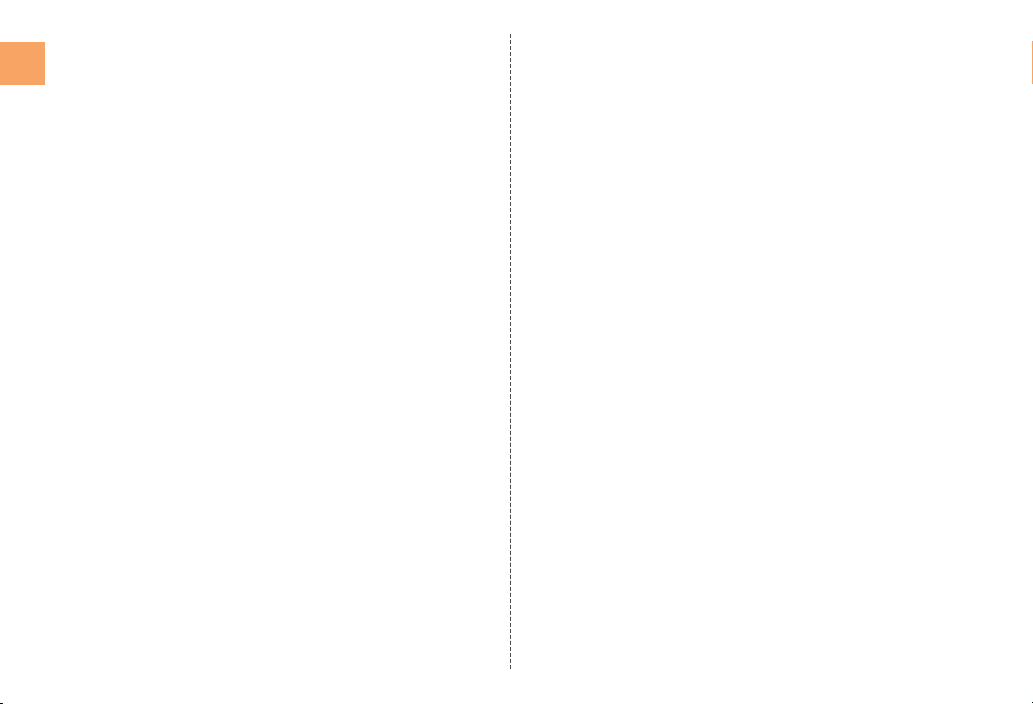
4
Introduction
Shock Resistance
The IS11CA has shock resistance performance (compliant with
MIL standards*) to withstand hard day-to-day use.
* Tests were performed under independent standards
compliant to MIL-STD-810G Method 516.6-Shock
established by the United States Department of Defense,
where the product is dropped closed from 1.22 m onto
plywood (lauan wood) in 26 directions.
Note that this assumes shock resistance in day-to-day use.
Applying excessive shock such as throwing or intentionally
dropping may lead to breakage. Also, the cell phone may
suffer damage from drop impact even if it continues to function
normally.
■
•
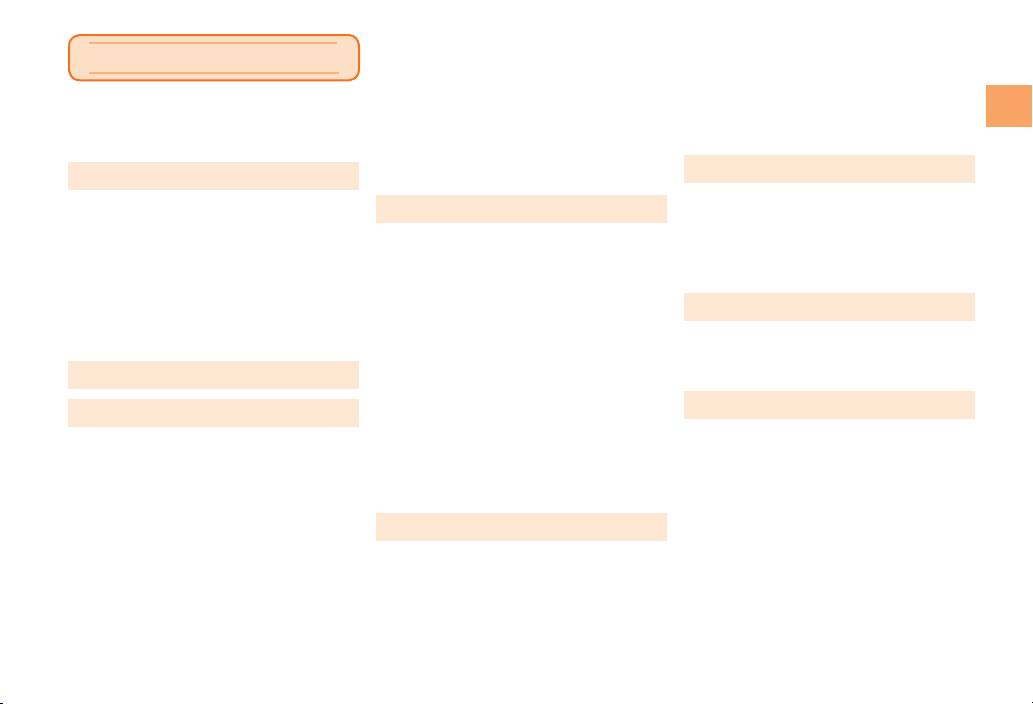
5
Contents
Contents
Preface ...................................................... ii
Safety Precautions .................................... ii
Before Using an au Phone ........................ii
Introduction ................................1
Cell Phone Etiquette.......................................1
Accessories ....................................................1
Illustrations and Descriptions in This
Manual............................................................2
Security Code and PIN Code .........................2
Security Code and Passwords...................2
PIN Code....................................................2
Feature Overview ...........................................3
Contents......................................5
Getting Ready .............................7
Names and Functions of Parts .......................7
Charging the Battery Pack..............................9
Turning the Power On/Off .............................10
Turning the Power On ..............................10
Turning the Power Off...............................10
Sleep Mode..............................................10
Switching the Display Language to
English..........................................................10
Initial Settings ...............................................11
Setting Up a Google™ Account...............11
Removing/Attaching the Battery Pack ..........12
Removing the Battery Pack......................12
Attaching the Battery Pack ......................13
au IC-Card....................................................13
Removing au IC-Card ..............................14
Inserting au IC-Card ................................14
Using microSD Memory Card.......................14
Inserting microSD Memory Card .............15
Removing microSD Memory Card ...........15
Learning the Basics .................17
Operating the Touch Panel ...........................17
Operation While Using Functions .................18
Selecting an Item .....................................18
Displaying the Menu ................................18
Viewing the Home Screen............................19
Using Status Bar ......................................19
Using Notification Panel...........................21
Using the Home Screen ...............................21
Switching the Home Screen.....................21
Moving Icons on the Home Screen..........22
Using Shortcuts/Widgets/Folders ............22
Changing the Wallpaper ..........................23
Using the Launcher ......................................23
Switching Orientation....................................25
Character Input.........................26
Entering Text.................................................26
Keyboard and Panel Types......................26
Switching to English Input Mode ..................26
Using the Number Keyboard ........................27
Switching Input Modes of the Number
Keyboard .................................................27
Inputting with the Number Keyboard.......27
Inputting with the QWERTY Keyboard .........28
Inputting with the Pictogram/Face Mark/
Symbol Panel................................................29
Inputting with the Common Phrase/Text
Code Panel...................................................29
Phone ........................................30
Making a Call................................................30
Making an International Call.........................31
001 International Call Service ..................31
Answering a Call...........................................31
Returning a Call (Call Log) ...........................31
Contacts ....................................32
Adding a New Contact..................................32
Editing My Profile .....................................33
Checking Contact Details .............................33
Mail ............................................34
About Mail.....................................................34
Using E-mail .................................................34
Creating and Sending E-mail...................34
Receiving E-mail ......................................35
Checking Sent and Received E-mail .......35
Using E-mail Contacts .............................36
Changing Your E-mail Address................37
Setting Mail Filters....................................38
Using C-mail.................................................39
Creating and Sending C-mail ..................39
Receiving C-mail......................................40
Checking Sent and Received C-mail.......40

6
Contents
C-mail Safety Block Setting......................40
Setting C-mail...........................................41
Using PC-mail...............................................41
Registering a PC-mail Account................41
Creating and Sending PC-mail ...............42
Receiving PC-mail....................................42
Using Gmail™ ..............................................43
Creating and Sending Gmail ...................43
Receiving Gmail.......................................43
Internet ......................................44
Viewing Sites with Browser...........................44
Using Bookmarks/History .............................44
Bookmarking a Web Page .......................44
Multimedia.................................45
Using the Camera.........................................45
Cautions for Using the Camera................45
Taking a Photo..............................................45
Recording a Movie........................................45
Using Gallery................................................46
Applications..............................47
Using Android Market™ ...............................47
Using au one Market ....................................47
Managing Applications .................................48
Settings of IS11CA ...................49
Turning On Silent Mode ................................49
Changing the Incoming Ringtone .................49
Setting the Screen Lock ...............................49
Initializing microSD Memory Card ................49
Overseas Usage .......................50
Using Global Passport CDMA/GSM .............50
For Overseas Use without Anxiety ...........50
Configuring the Overseas Settings ..........50
Making a Call at Your Travel
Destination ...............................................51
Receiving a Call at Your Travel
Destination ...............................................53
Appendix/Index.........................54
Troubleshooting ............................................54
Trademarks/Others .......................................56
Index.............................................................58
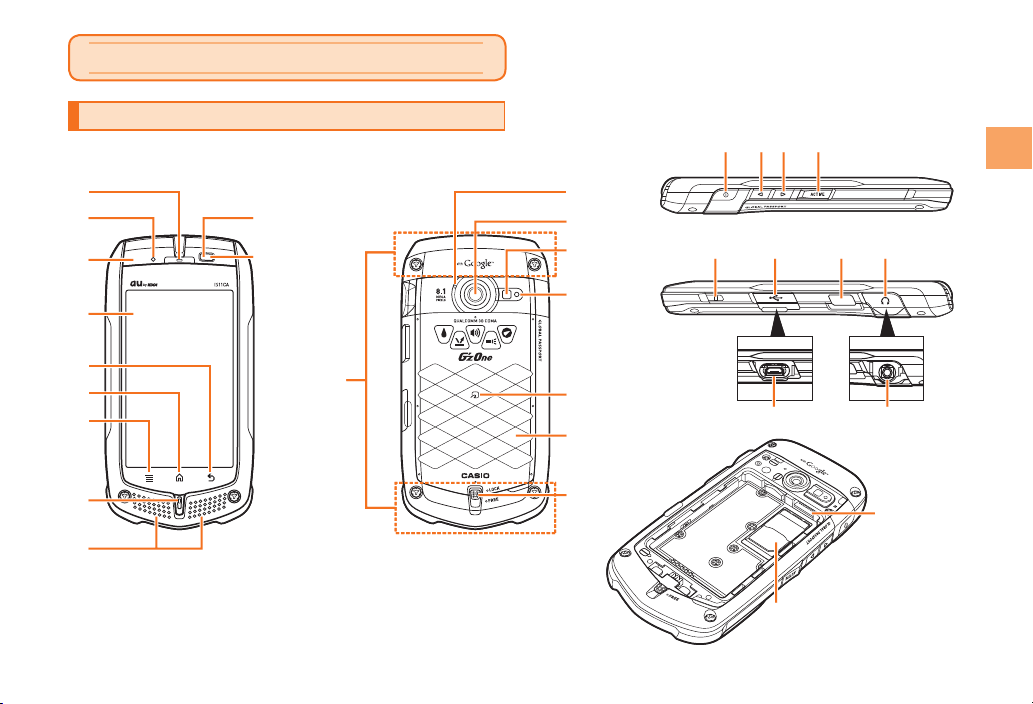
Getting Ready
Names and Functions of Parts
①
⑩
⑪
⑫
⑭
⑬
㉒㉓㉔
㉗
㉖
㉚㉛
⑳
㉑
㉘㉙
㉕
⑮
⑯
⑰
⑱
⑲
②
③
④
⑤
⑥
⑦
⑧
⑨
①
⑩
⑪
⑫
⑭
⑬
㉒㉓㉔
㉗
㉖
㉚㉛
⑳
㉑
㉘㉙
㉕
⑮
⑯
⑰
⑱
⑲
②
③
④
⑤
⑥
⑦
⑧
⑨
7
Getting Ready
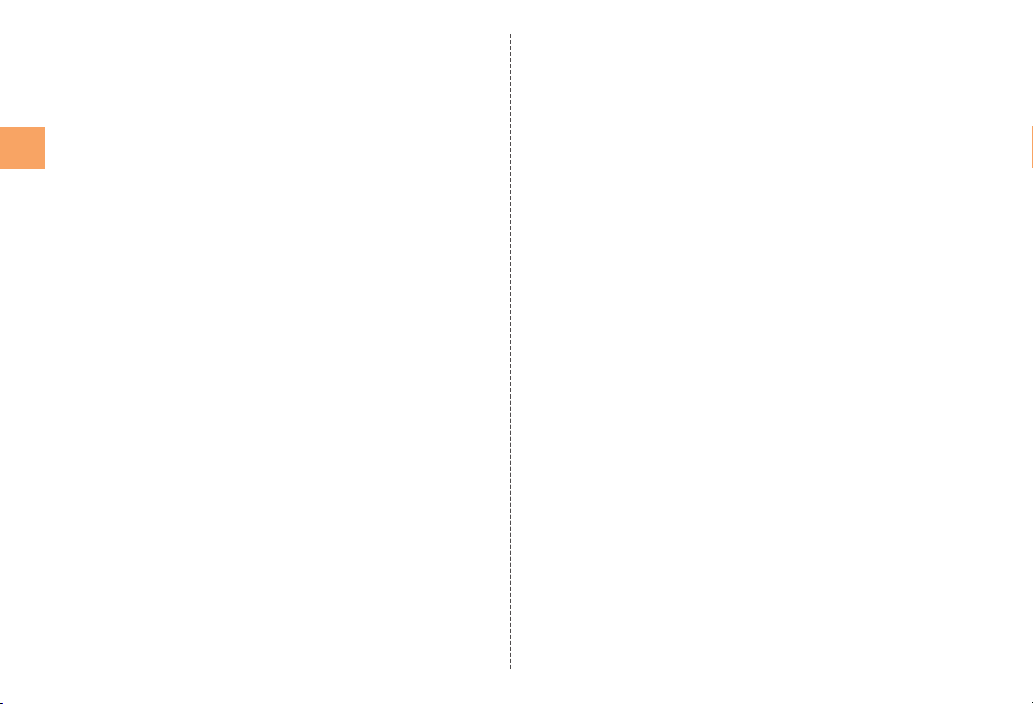
8
Getting Ready
①Earpiece (Receiver)
Emits voice of other party during a call.
②Temperature sensor
③LED indicator
Lights in red while charging.
Blinks according to the settings when receiving a call or mail
message.
④Display
⑤BBack key
Returns to the previous page.
⑥HHome key
Use it to display the home screen etc.
⑦MMenu key
Displays the option menu.
⑧Microphone (Mouthpiece)
Transmits your voice during a call. It is also used for
recording sounds.
⑨Speaker
Emits ringtones, alarm tones, etc.
⑩Light sensor
Light sensor detects the ambient brightness and adjusts the
brightness of display.
⑪Proximity sensor
Proximity sensor prevents operating the touch panel
incorrectly during a call.
⑫Built-in antenna
Do not cover the built-in antennas when you call, use the
Internet, Wi-Fi, Bluetooth®, or retrieve GPS information.
⑬Back microphone
Transmits your voice during a call using hands-free.
⑭Camera lens
⑮Photo light/Flashlight
⑯Camera start indicator
⑰FeliCa mark
Hold it over a reader/writer when using Osaifu-Keitai®.
The FeliCa antenna is built into the battery pack. Be sure to
use the battery pack designed specifically for the IS11CA.
⑱Battery pack/cover
For removing or attaching the battery pack, refer to
“Removing/Attaching the Battery Pack”.
⑲Battery lock
⑳microSD memory card slot
㉑au IC-Card
For details on handling the au IC-card, see “au IC-Card”.
㉒PPower key
Turns on/off the power, and sets/cancels sleep mode.
㉓<Volume Up key
㉔>Volume Down key
㉕,ACTIVE key
㉖Strap eyelet
㉗External connection jack cover
㉘Infrared port
Sends and receives data via infrared communication.
㉙Earphone jack cover
㉚External connection jack
Use it to connect the IS11CA to the microUSB cable 01 (sold
separately), the 18-pin microUSB conversion adapter 01
(sold separately), etc.
㉛Earphone jack
Use it to connect an earphone.
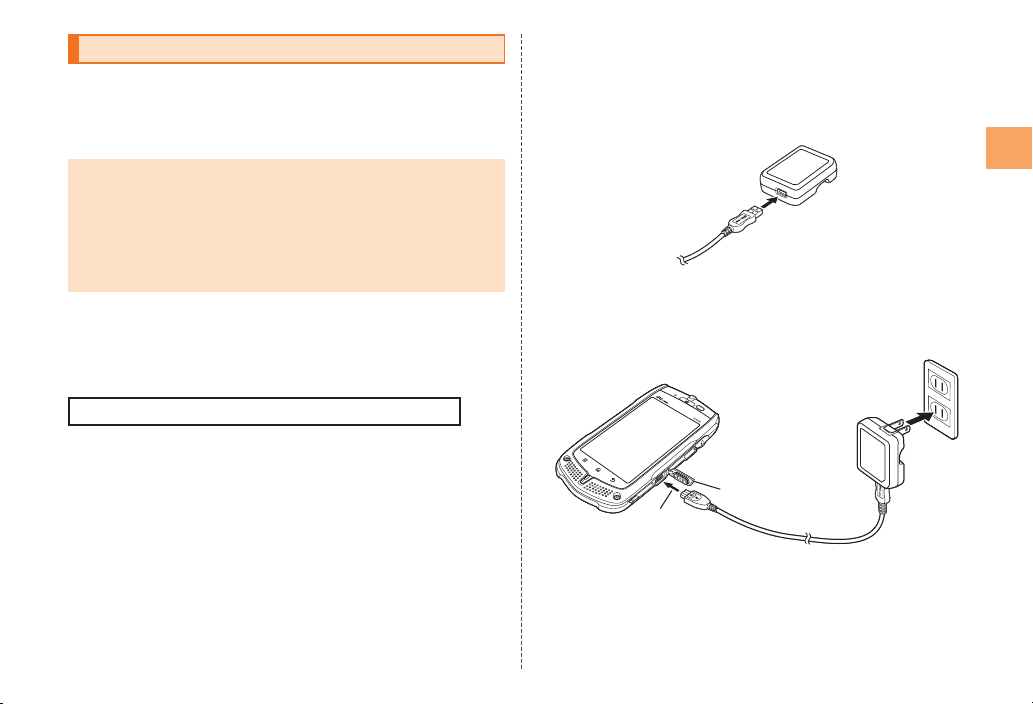
9
Getting Ready
Charging the Battery Pack
The battery pack is not fully charged at the time of purchase.
Charge the battery pack when you use the IS11CA for the first
time or the battery level becomes low. Charging is finished when
the red LED indicator goes out.
The common AC adapter 02/03 (sold separately) supports a
voltage of 100 V to 240 V AC. Be sure to use the common AC
adapter 02/03 (sold separately) when charging overseas.
The common AC adapter 01 (sold separately) is only for
domestic use with a 100 V AC power outlet.
Be sure to close the external connection jack cover and
earphone jack cover, and do not pull or twist them forcefully.
Charging the Battery Pack with the Specified
AC Adapter (sold separately)
The common AC adapter 03 (sold separately) and the microUSB
cable 01 supplied with the common AC adapter 03 are required.
Chargingtimetakesapproximately140minutes.
•
•
■
Connect the microUSB cable 01 supplied with
the common AC adapter 03 (sold separately) to
the common AC adapter 03
Confirm the orientation of the USB plug and then insert it
while keeping it straight in relation to the jack.
Connect the microUSB cable 01 to the IS11CA
Open the cap (-1) of the external connection jack and
confirm the orientation of the microUSB plug and then insert
it while keeping it straight in relation to the jack (-2).
Insert the power plug of the common AC
adapter 03 (sold separately) into a power outlet
The LED indicator of the IS11CA lights red and the charge
indicator is displayed. The LED indicator turns off when
charging is complete.
-1
-2
-1
-2

10
Getting Ready
Charging is available by connecting the IS11CA to a PC with the
microUSB cable 01.
Turning the Power On/Off
Turning the Power On
Hold down Pfor at least
two seconds
The unlock screen is displayed.
Drag to the right to unlock. If
Screen Lock is set, the Lock No.
entry screen is displayed.
Drag to the left to enable Silent
mode. Drag to the left to disable
Silent mode.
•
•
《Unlock screen》
The initial setting of the touch panel is executed while the logo
“Android™ au with Google™” is displayed. Do not touch the
screen, otherwise touch panel operations may not be performed
properly.
After you purchase the IS11CA, the Initial Settings screen is
displayed automatically when turning on the power for the first
time.
•
•
•
Turning the Power Off
Hold down Pfor at
least two seconds
The Phone options screen is
displayed.
[Power off] →[OK]
《Phone options screen》
Sleep Mode
If you press Por no operation is made for a while, the screen
is turned off temporarily, and then sleep mode is set.
Canceling Sleep Mode
While sleep mode is set, press P
The unlock screen is displayed.
Switching the Display Language to
English
You can switch the display language for function names and
other items to English.
On the home screen, →[設定](Settings)
→[言語とキーボード](Language & keyboard)
[言語を選択](Select language) →[English]
■

11
Getting Ready
Initial Settings
The Initial Settings screen is displayed automatically when first
turning on the power after purchasing the IS11CA, or restarting
after initializing the IS11CA.
For detailed operations on the initial settings, refer to the
supplied Setting Guide (Japanese).
Hold down Pfor at least two seconds to
turn on the power
The Initial Settings screen is displayed.
Configure the following initial settings as described in the
instructions on the screen.
Language Set the language to use.
You can select 日本語 (Japanese)
or English.
•
Date & Time Set the display format for the date
and time.
E-mail Settings Do the initial settings for au mobile e-
mail (@ezweb.ne.jp).
au one-ID Settings Set up au one-ID.
Wi-Fi Settings Set up Wi-Fi access point.
Google Sign-up Set up your Google account.
Alternatively, from the home screen, tap →[Setup Wizard]
to set up.
About the E-mail initial settings
You need to apply to use E-mail. If you did not apply at the time
of purchase, contact an au shop or Customer Center.
•
•
When configuring the initial settings, select “Japan” for the
“Area Settings” and then configure the settings in a location in
Japan where the signal reception is good. The settings may not
be configured correctly if you are in a location where the signal
reception is poor or if you are moving.
Depending on the time of day, it may take from about 30
seconds to 3 minutes to configure the initial settings. Continue
waiting as long as the message “Configuring mail settings.
Please wait.” is displayed on the screen.
For the procedure to change the e-mail address in the initial
settings, refer to “Changing Your E-mail Address”.
Setting Up a Google™ Account
If you set up a Google account on your IS11CA, you will be able
to use the online services provided by Google.
The Google account setup screen is displayed when, for
example, you configure the initial settings, first start an
application that requires a Google account, or first configure
“Accounts & sync”.
On the Google account setup screen, tap
[Settings]
The Google account setup screen is displayed.
[Next] →[Create]/[Sign in]
If you already have a Google account, tap “Sign in” and
enter your username and password, and then tap “Sign in”.
If you do not have a Google account, tap “Create” and
register for an account as described in the instructions on
the screen.
•
•
•

12
Getting Ready
To reset your Google password
On the home screen, tap →Tap the URL
display field →Enter “http://www.google.co.jp/”
→Tap
Tap [ログイン] (Sign in)
The Google account screen is displayed.
Tap [アカウントにアクセスできない場合] (Can’t
access your account?)
The screen for resetting your account password is
displayed.
Follow the instructions on the screen
Removing/Attaching the Battery Pack
Use only the battery pack for the IS11CA, and be sure to install
it correctly.
Note on Removing the Battery
Pack Cover
Do not pull up on the battery pack cover by
forcibly pushing the part (around the
camera lens) of the cover with fingers, as
illustrated on the right. If the cover becomes
extremely bent, the battery pack cover is
damaged, which may cause injury.
■
■Removing the Battery Pack
Before removing the battery pack, turn off the IS11CA.
Slide the battery lock
to the “FREE” position
Pull the battery pack cover
upward in the direction of
the arrow from the concave
portion in the IS11CA
Concave
portion
Remove the battery pack
by pulling up on the PULL
tab in the direction of the
arrow
PULL tab
Battery pack
When removing the battery pack, always pull up on the PULL
tab. Doing otherwise may result in damage to the contacts on
the IS11CA.
•

13
Getting Ready
Attaching the Battery Pack
Make sure that the
battery lock is set to
the “FREE” position
Make sure that the PULL
tab of the battery pack is
securely attached within
the dashed line, confirm
the position of the
contacts on the IS11CA,
and then firmly insert the
battery pack
Contacts on
IS11CA
PULL tab
Hold the battery pack
cover so that the three
tabs on the top edge are at
an angle, and then insert
them into the holes in
the IS11CA and close the
battery pack cover
Holes
Tabs
Firmly press the battery pack
cover at the eight places
shown in the figure, make sure
that the entire battery pack
cover is firmly seated in place,
and then slide the battery lock
to the “LOCK” position
Before attaching the battery pack, make sure that the microSD
memory card and au IC-Card are inserted securely. If the card
is not completely inserted, that may lead to microSD memory
card, au IC-Card, or battery pack damage.
Failure to follow the correct procedures when attaching the
battery pack may result in damage to the battery pack or
battery pack cover.
If the battery pack cover is forcibly pushed with fingers with the
tabs of the battery pack cover attached on the battery pack, the
tabs may be damaged.
au IC-Card
An au IC-Card records your
personal information such as
phone numbers, etc.
IC (metal surface) part
au IC-Card
Note the following not to cause malfunction or damage when
you insert or remove the au IC-Card.
Do not touch the IC (metal surface) part of the au IC-Card or
the IC card slot part of the IS11CA.
Confirm the correct direction when you insert the au IC-Card.
Do not insert or remove the au IC-Card forcefully.
•
•
•
Take care not to lose your au IC-Card when you remove it.
•
•
•
•
•

14
Getting Ready
Removing au IC-Card
Turn off the power and remove the battery pack before removing
the au IC-Card.
Slide out the au IC-Card in the direction of the
arrow in the figure while keeping it straight
Inserting au IC-Card
Turn off the power and remove the battery pack before inserting
the au IC-Card.
Insert the au IC-Card beneath the guide in
the direction of the arrow with its au IC-Card
surface face down and then push it to slide it
all the way in while gently pressing from above
Guide
Cutout
Guide
Cutout
Using microSD Memory Card
You can set microSD memory card (including microSDHC
memory card) to the IS11CA, and save data. And also you can
keep mail messages, bookmarks, etc. in microSD memory card.
Some applications may not be available when a microSD
memory card is not inserted.
The maximum file size available on a microSD memory card is
4 GB per file when saving data to microSD memory card on the
IS11CA.
A microSD memory card initialized on other devices may not
be used on the IS11CA properly. Initialize it on the IS11CA.
For operations to initialize the microSD memory card, refer to
“Initializing microSD Memory Card”.
Some files such as copyright protected data may not be played
on IS11CA even if they are moved/copied from the PCs to a
microSD memory card successfully.
Handling Precautions
Do not remove the battery pack and do not turn off the IS11CA
and other equipment while reading, writing, playing, saving or
moving/copying data.
It may result in damage to data in the IS11CA or microSD
memory card, or data loss.
Do not drop or subject the IS11CA to impact with a microSD
memory card inserted. It may result in damage to recorded
data, or data loss.
Do not insert objects other than microSD memory card such
as liquid, metals or flammable items into the microSD memory
card slot of the IS11CA. It may result in a fire, electric shock or
malfunction.
•
•
•
•
■
•
•
•
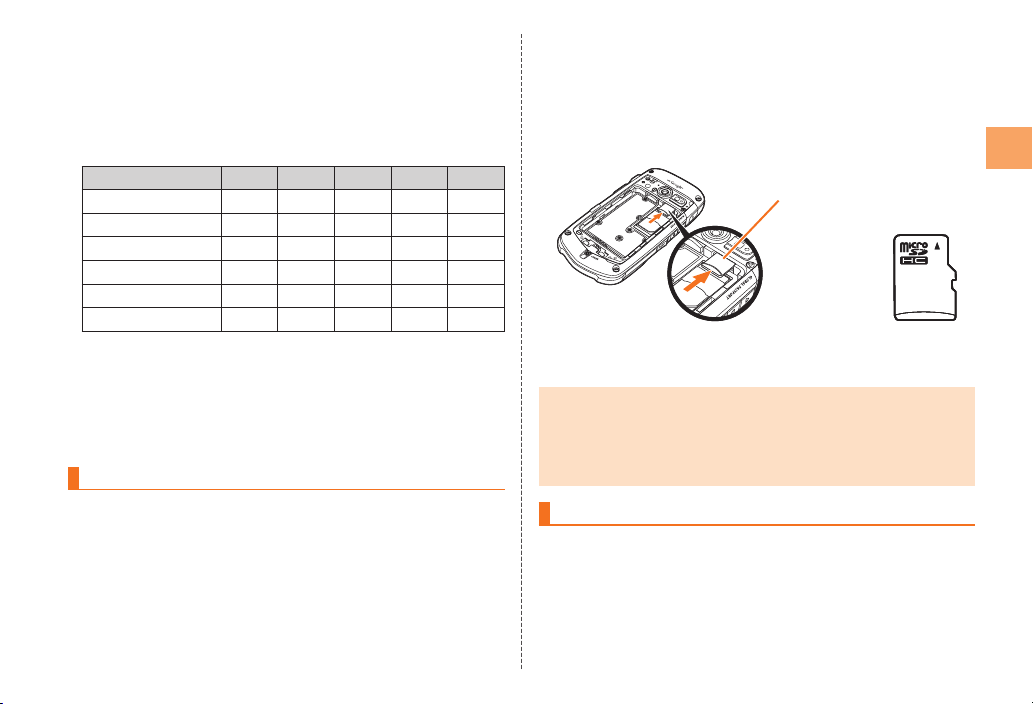
15
Getting Ready
The following microSD memory cards have been confirmed
for operation based on the criteria by au. For operation
confirmation results of other microSD memory cards, contact
each microSD memory card manufacturer.
<microSD/microSDHC Memory Card>
* 4GB or more are for microSDHC memory card.
Manufacturer 2GB 4GB 8GB 16GB 32GB
Toshiba ○○○○○
Panasonic ○○○○ー
SanDisk ○○○○○
ADTEC ○○○○ー
Buffalo ○○○○ー
Sony ○○○ーー
○: Confirmed operation
ー: Unconfirmed operation or not for sale
As of April 2011
* Operation is confirmed for microSD memory cards that are sold as of
April 2011. For the latest information on operation confirmation, visit the au
homepage or contact the Customer Center.
Inserting microSD Memory Card
Turn off the IS11CA and remove the battery
pack cover and battery pack
•Confirm the direction of the microSD memory
card and slowly insert it into the slot until it
clicks
Insert a microSD memory card until you hear a click and
confirm it is locked. Releasing the microSD memory card
before it is locked may cause it to pop-out.
Attach the battery pack, and attach the battery
pack cover
Insert a microSD memory card with the right side up in the
appropriate direction.
Inserting a microSD memory card forcefully into the slot could
result in failure to remove the microSD memory card, or damage
to the microSD memory card or the IS11CA.
Removing microSD Memory Card
Turn off the IS11CA and remove the battery
pack cover and battery pack
•
Insert this card
with the microSD
logo side up
microSD memory
card slot
Insert this card
with the microSD
logo side up
microSD memory
card slot
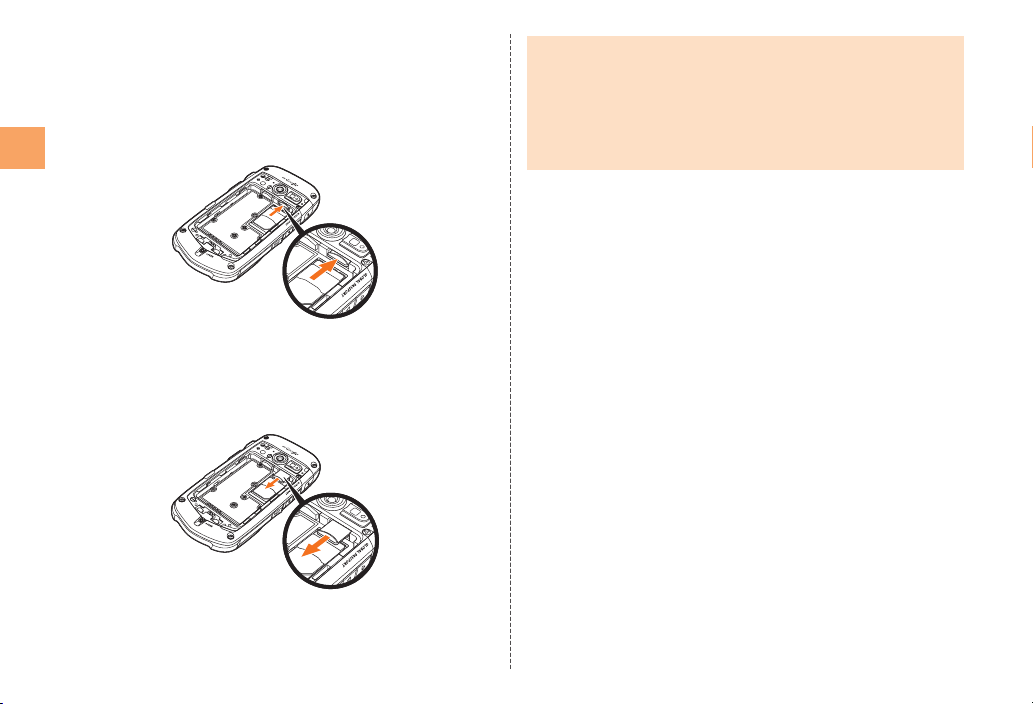
16
Getting Ready
Slowly push the microSD memory card toward
the slot until it clicks
After it clicks, pull back your finger and keep putting it on the
microSD memory card until it comes out a little. Releasing
the microSD memory card when it is pushed toward the slot
may cause ejection of the microSD memory card.
Slowly remove the microSD memory card
Slowly remove the microSD memory card.
Some microSD memory cards cannot be unlocked and do
not come out smoothly. In such case, pull it out with your
finger.
Attach the battery pack, and attach the battery
pack cover
Some applications may not be available when a microSD
memory card is not inserted.
Do not remove the microSD memory card forcefully. It may result
in damage to the microSD memory card or the IS11CA, or data
loss.
The microSD memory card may be warm after a long time use.
It is normal.
•
•
•
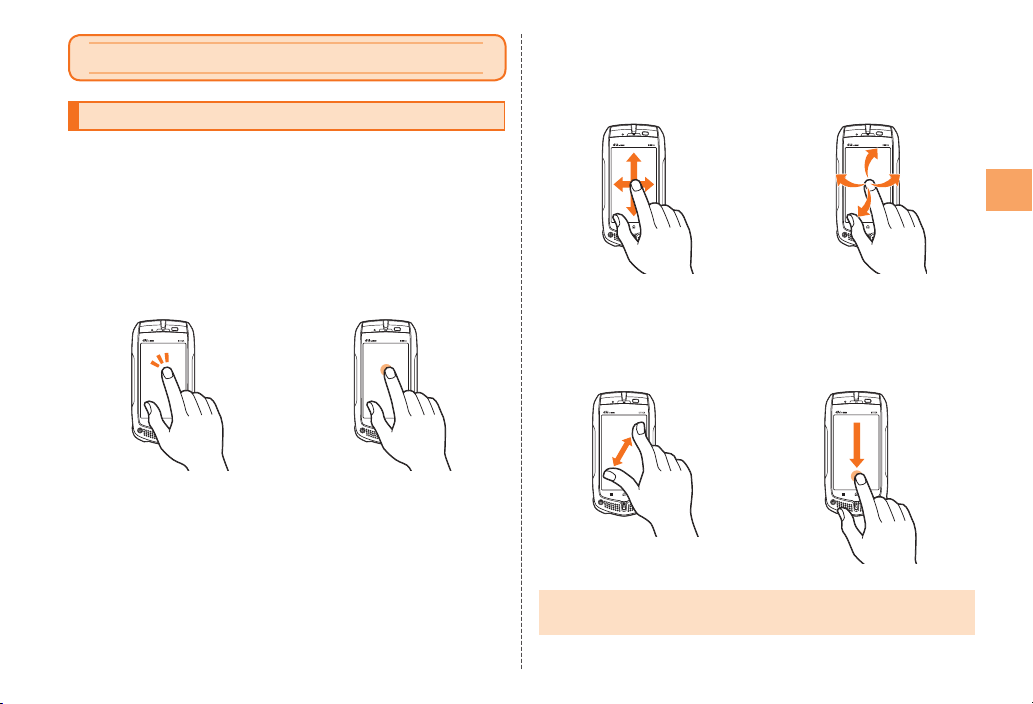
Learning the Basics
Operating the Touch Panel
The display of the IS11CA is a touch panel. You can operate the
IS11CA by directly touching the screen.
Tap / Double -tap
Tap: Gently touch a screen and
then immediately release your
finger.
Double-tap: Tap the same
position twice.
■Touch and Hold
Keep touching an item or key.
■
Slide
While your finger is gently
touching the screen, trace it to
the desired direction.
■Flick
Operate the screen by quickly
moving (flicking) your finger
up, down, right, or left.
■
Pinch
While two of your fingers are
touching the screen, move
the fingers apart or closer
together.
■Drag
While your finger is gently
touching the screen, trace it to
the desired position.
■
When performing flick operations, move your finger slowly and
then flick it gently.
•
17
Learning the Basics

Operation While Using Functions
Selecting an Item
Select a displayed item or icon by tapping the screen directly.
Displaying the Menu
Option Menu
The option menu is displayed by tapping Mon the screen
where the menu is available.
Example: In the Contacts list screen
■
Option menu
Tap M
Option menu
Tap M
Context Menu
The context menu is displayed by touching and holding an item
or a display where the menu is available.
Example: In the character entry screen
■
Context menu
Touch and hold
the character
entry area
Context menu
Touch and hold
the character
entry area
18
Learning the Basics
Table of contents
Other AU Cell Phone manuals

AU
AU W65T Installation guide
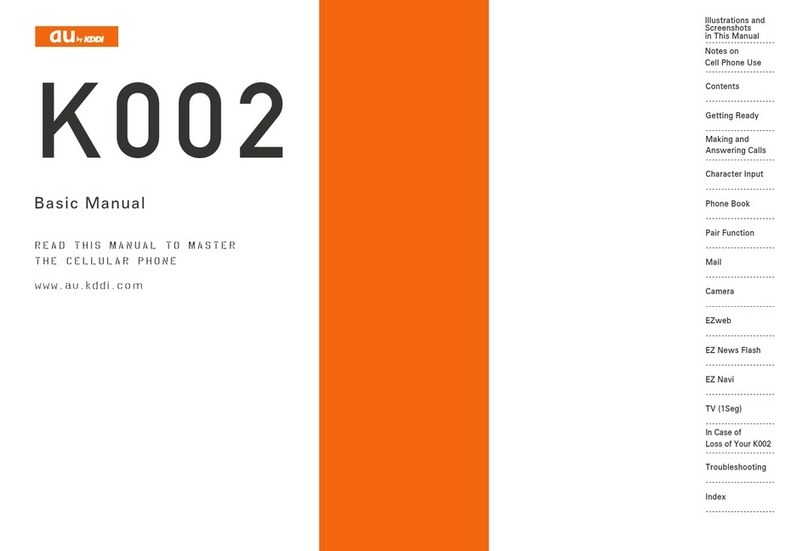
AU
AU K002 User manual

AU
AU AQUOS PHONE CL IS17SH Installation guide

AU
AU KYL21 DIGNO S Installation guide

AU
AU AQUOS PHONE IS12SH Installation guide

AU
AU Qua phone PX Installation guide

AU
AU Basio 2 Installation guide

AU
AU IS03 Installation guide

AU
AU AQUOS PHONE ISW16SH Installation guide

AU
AU Urbano L01 Installation guide

AU
AU Digno M Installation guide
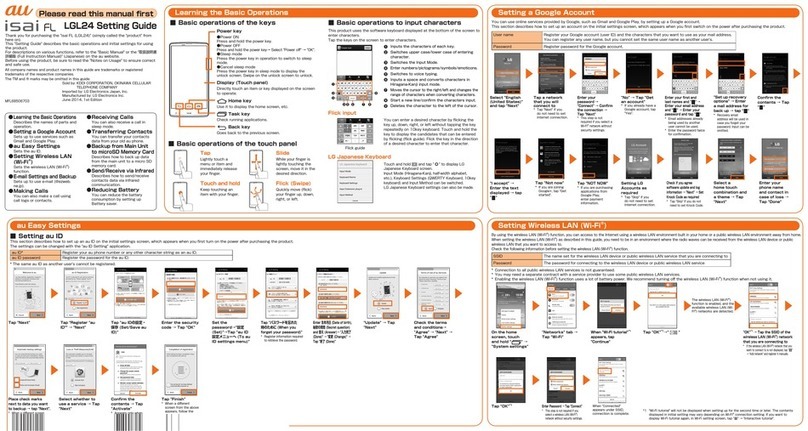
AU
AU ISAI FL LGL24 Service manual

AU
AU INFOBAR A02 Installation guide

AU
AU Miraie Installation guide

AU
AU Infobar C01 Installation guide

AU
AU SHL21 Installation guide

AU
AU A5505SA Installation guide

AU
AU HTC J ONE HTL22 Installation guide

AU
AU GzOne 4G LTE Installation guide

AU
AU miraie f Installation guide