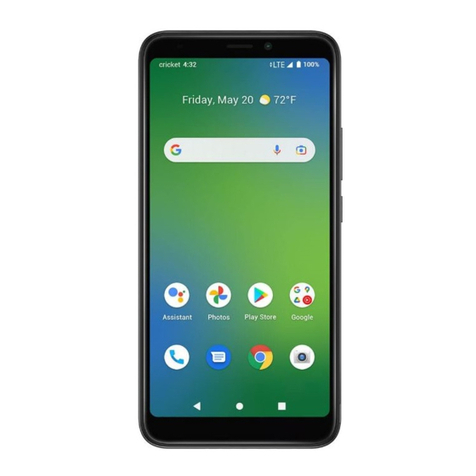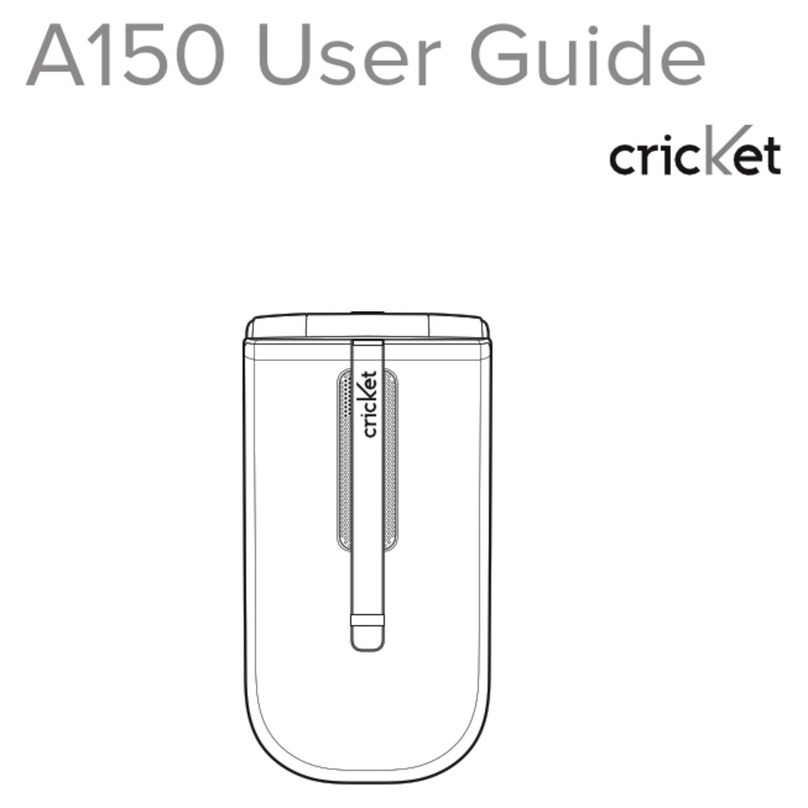www.mycricket.com
1 Table of Contents
CHAPTER 1. BEFORE USING TXTM8
BEFORE USING .............................................................................................. 3
INSIDE THE PACKAGE ........................................................................................................ 3
HANDSET DESCRIPTION .................................................................................................... 3
KEY DESCRIPTIONS .......................................................................................................... 4
DISPLAY INDICATORS ....................................................................................................... 4
INSTALL BATTERY............................................................................................................. 5
REMOVE BATTERY ............................................................................................................ 5
CHARGING YOUR BATTERY ................................................................................................ 5
BATTERY HANDLING INFORMATION ................................................................................... 6
CHAPTER 2. BASIC OPERATION
BASIC OPERATION ......................................................................................... 8
TURNING THE PHONE ON/OFF ........................................................................................... 8
ACCESSING THE MAIN MENU ............................................................................................. 8
USING THE WIDGETS MENU .............................................................................................. 8
MENU SUMMARY ........................................................................................................... 1
MAKING A CALL ............................................................................................................. 11
ANSWERING CALLS ........................................................................................................ 11
MISSED CALL NOTIFICATION ........................................................................................... 11
WAIT/PAUSE FEATURE .................................................................................................... 11
ANSWERING A CALL ....................................................................................................... 12
3-WAY CALLING ............................................................................................................. 12
CALL WAITING FUNCTION ............................................................................................... 12
CALLING A NUMBER FROM CONTACTS ............................................................................. 12
ADJUSTING VOLUME ...................................................................................................... 12
ADJUSTING THE CALL VOLUME ........................................................................................ 12
CALLER ID FUNCTION ..................................................................................................... 12
VIBRATE ON/OFF MODE .................................................................................................. 13
SPEAKERPHONE MODE ................................................................................................... 13
USING AUTO KEYPAD LOCK FUNCTION ............................................................................. 13
AVAILABLE OPTIONS DURING A CALL ............................................................................... 13
MAKING AN EMERGENCY CALL ........................................................................................ 14
MAKING A CALL WITH LETTERS(EX. 1-8 -CRICKET) ......................................................... 14
USING THE microSD CARD .............................................................................................. 14
CHAPTER 3. MEMORY FUNCTION
MEMORY FUNCTION .................................................................................. 16
STORING A PHONE NUMBER ........................................................................................... 16
ENTERING LETTERS, NUMBERS & SYMBOLS ..................................................................... 18
ONE, TWO-TOUCH DIALING ............................................................................................. 18
CHAPTER 4. MENU FUNCTION
RECENT CALLS............................................................................................. 2
RECENT CALLS ............................................................................................................... 2
MISSED CALLS ............................................................................................................... 2
RECEIVED CALLS ............................................................................................................ 2
DIALED CALLS ............................................................................................................... 21
BLOCKED CALLS ............................................................................................................ 21
ALL CALLS .................................................................................................................... 22
CALL TIMERS ................................................................................................................. 22
CONTACTS .................................................................................................. 23
NEW ENTRY ................................................................................................................... 23
LIST ENTRIES ................................................................................................................. 23
MESSAGE GROUPS ......................................................................................................... 23
GROUPS ........................................................................................................................ 25
SPEED DIALS.................................................................................................................. 25
MY NAME CARD ............................................................................................................. 26
CAMERA ..................................................................................................... 27
CAMERA ....................................................................................................................... 27
BROWSER .................................................................................................. 28
STARTING BROWSER ...................................................................................................... 28
MOBILE WEB MENU ....................................................................................................... 28
GAMES & APPS ........................................................................................... 3
STARTING GAMES & APPS ............................................................................................... 3
DOWNLOADING APPLICATIONS ....................................................................................... 3
DOWNLOADING MELODIES/WALLPAPERS ......................................................................... 3
APPLYING MELODIES/WALLPAPERS ................................................................................. 3
CHECKING DATA FOLDER MEMORY .................................................................................. 3
DELETE APPLICATION ..................................................................................................... 3
TOOLS/UTILITIES ....................................................................................... 31
CALCULATOR .................................................................................................................. 31
CALENDAR ..................................................................................................................... 31
ALARM CLOCK ................................................................................................................ 32
WORLD CLOCK ............................................................................................................... 33
NOTEPAD ....................................................................................................................... 33
STOP WATCH .................................................................................................................. 34
VOICE COMMANDS ......................................................................................................... 34
VOICE COMMANDS SETTINGS .......................................................................................... 36
VOICE COMMANDS INFO ................................................................................................. 37
VOICE MEMO ................................................................................................................. 37
MEDIA GALLERY ......................................................................................... 38
MY SOUNDS ................................................................................................................... 38
MY IMAGES ................................................................................................................... 38
MY MUSIC ..................................................................................................................... 39
SETTINGS .................................................................................................... 4
SOUND SETTINGS ........................................................................................................... 4
DISPLAY SETTINGS ......................................................................................................... 42
PHONE SETTINGS ........................................................................................................... 43
CALL SETTINGS .............................................................................................................. 45
MEMORY ....................................................................................................................... 46
BLUETOOTH ................................................................................................................... 46
USB SETTING ................................................................................................................. 48
PHONE INFO .................................................................................................................. 48
CHAPTER 5. MESSAGES MENU
MESSAGES.................................................................................................. 51
WHEN A NEW MESSAGE ARRIVES .................................................................................... 51
NEW MESSAGE............................................................................................................... 51
VOICEMAIL .................................................................................................................... 52
INBOX ........................................................................................................................... 53
EMAIL ........................................................................................................................... 53
SENT ............................................................................................................................. 53
DRAFTS ......................................................................................................................... 54
SETTINGS ...................................................................................................................... 54
ERASE ........................................................................................................................... 55
CHAPTER . SAFETY AND WARRANTY
SAFETY ....................................................................................................... 57
SAFETY INFORMATION FOR WIRELESS HANDHELD PHONES ............................................... 57
SAFETY INFORMATION FOR FCC RF EXPOSURE .................................................................. 59
SAR INFORMATION ......................................................................................................... 59
HEARING AID COMPATIBILITY HAC FOR WIRELESS TELECOMMUNICATIONS DEVICES ... 59
FDA CONSUMER UPDATE ................................................................................................. 6
AVOID POTENTIAL HEARING LOSS. ................................................................................... 62
FCC COMPLIANCE INFORMATION ..................................................................................... 63
WARRANTY ................................................................................................. 64
12 MONTH LIMITED WARRANTY...................................................................................... 64
Contents
090713_TXT8026_ELVIS_Cricket_EN_FONT.indd 1090713_TXT8026_ELVIS_Cricket_EN_FONT.indd 1 2009.7.13 3:46:47 PM2009.7.13 3:46:47 PM