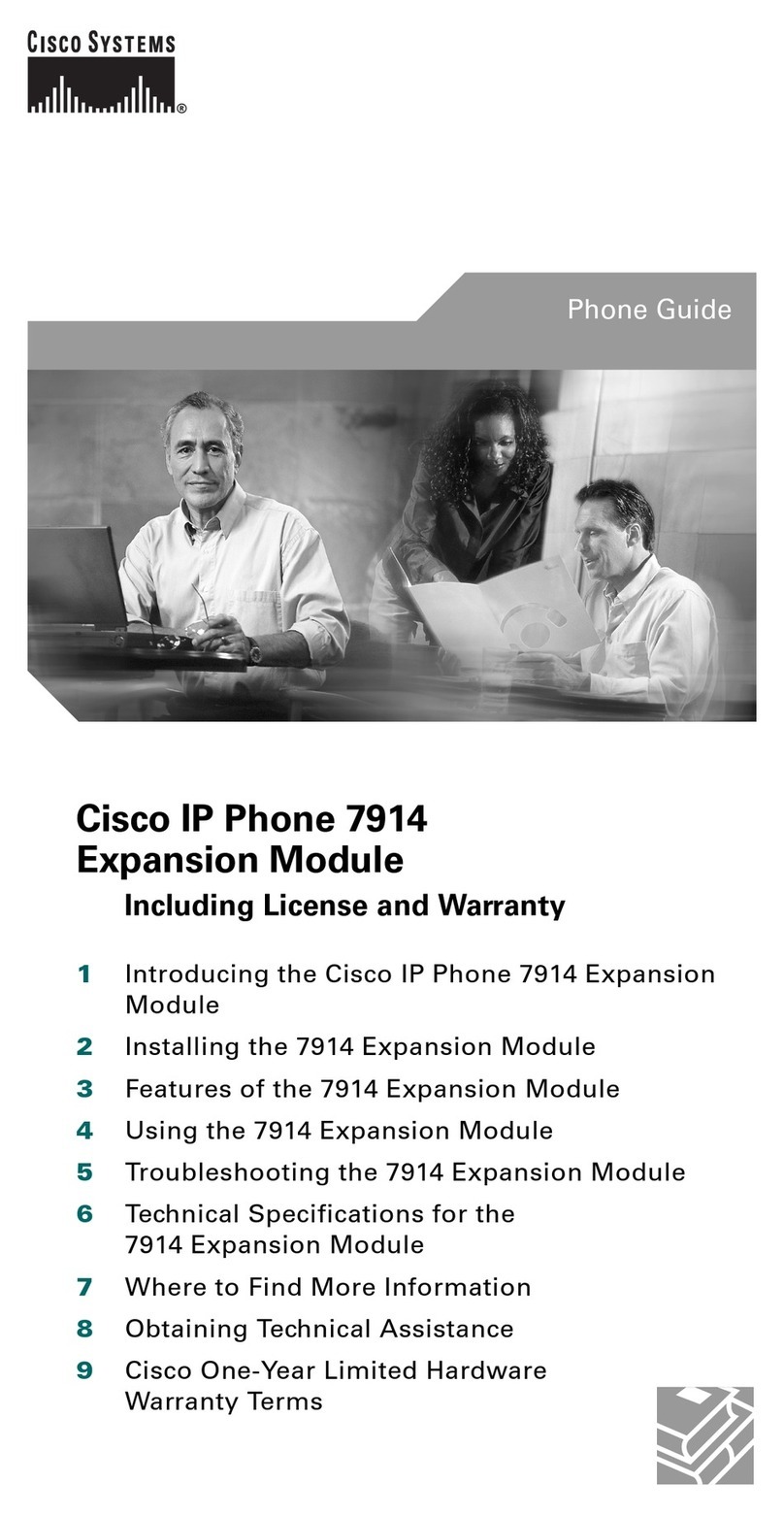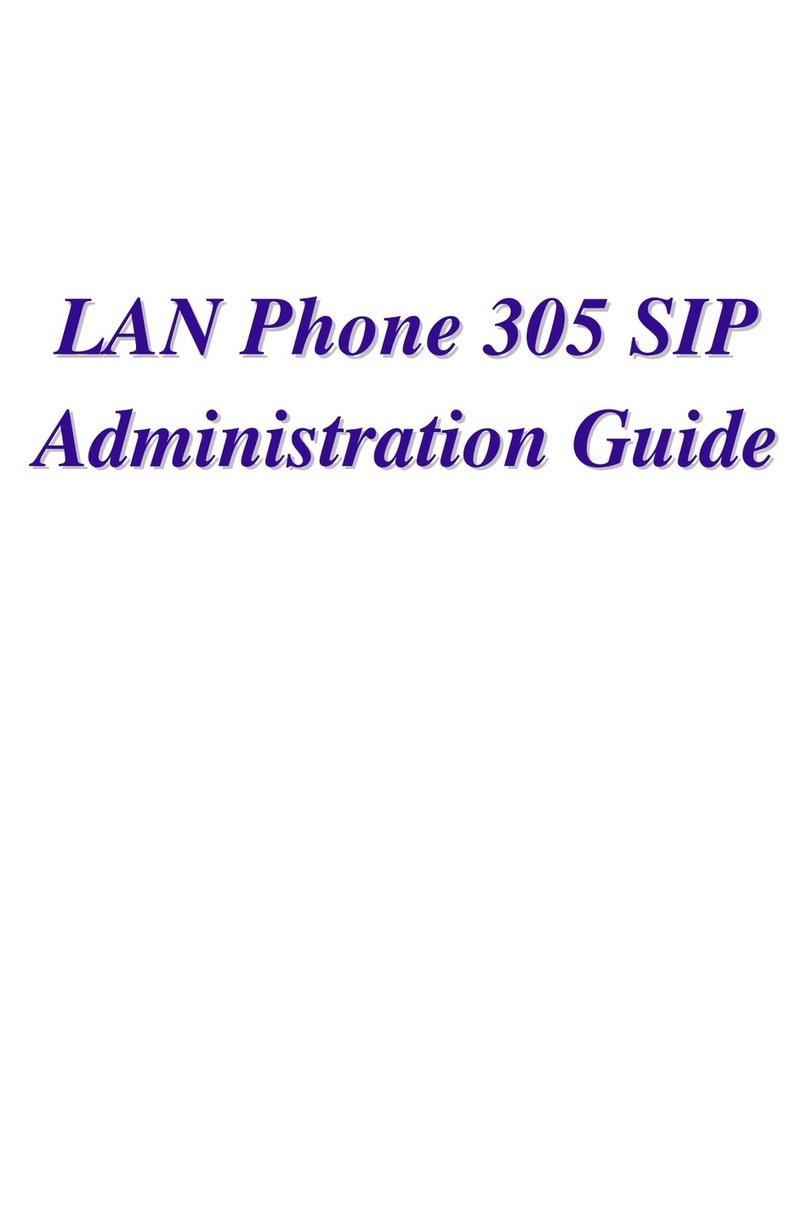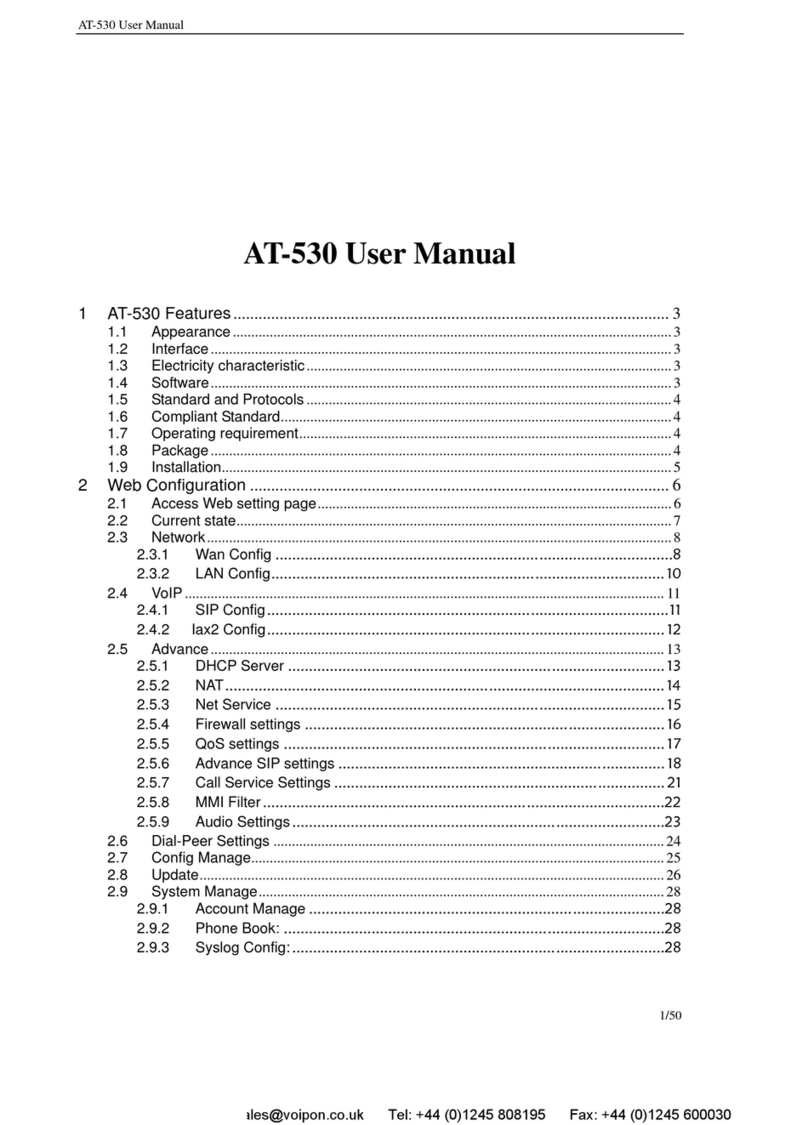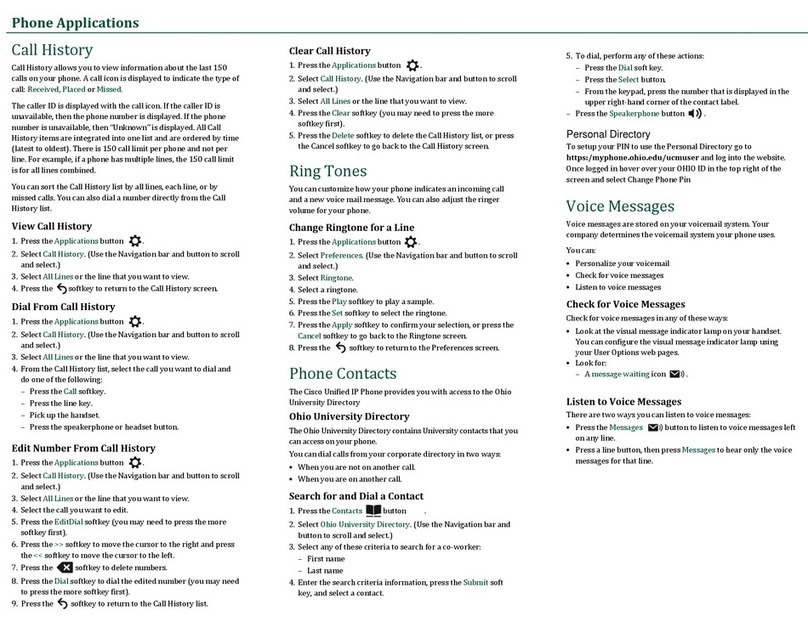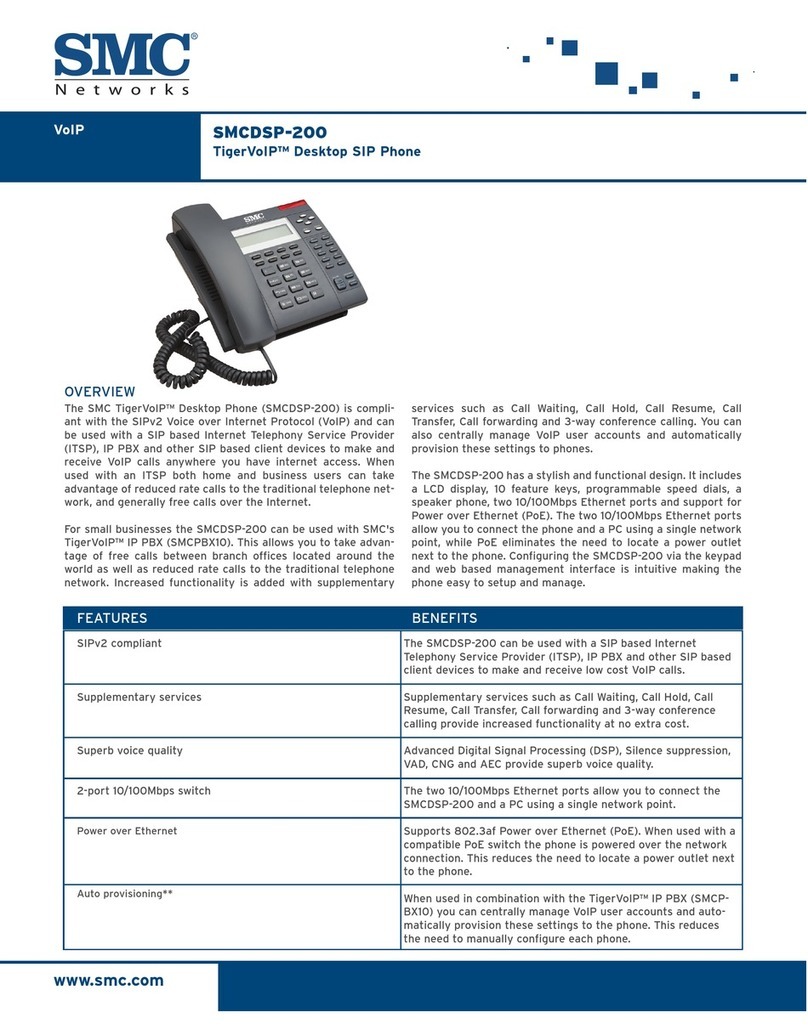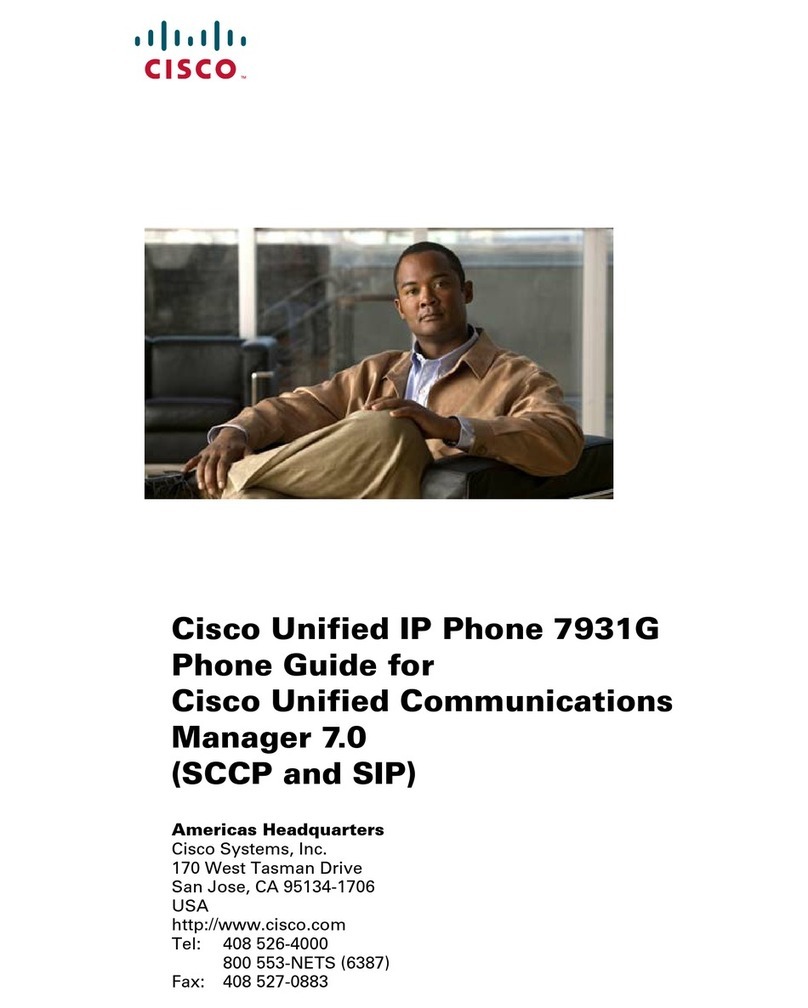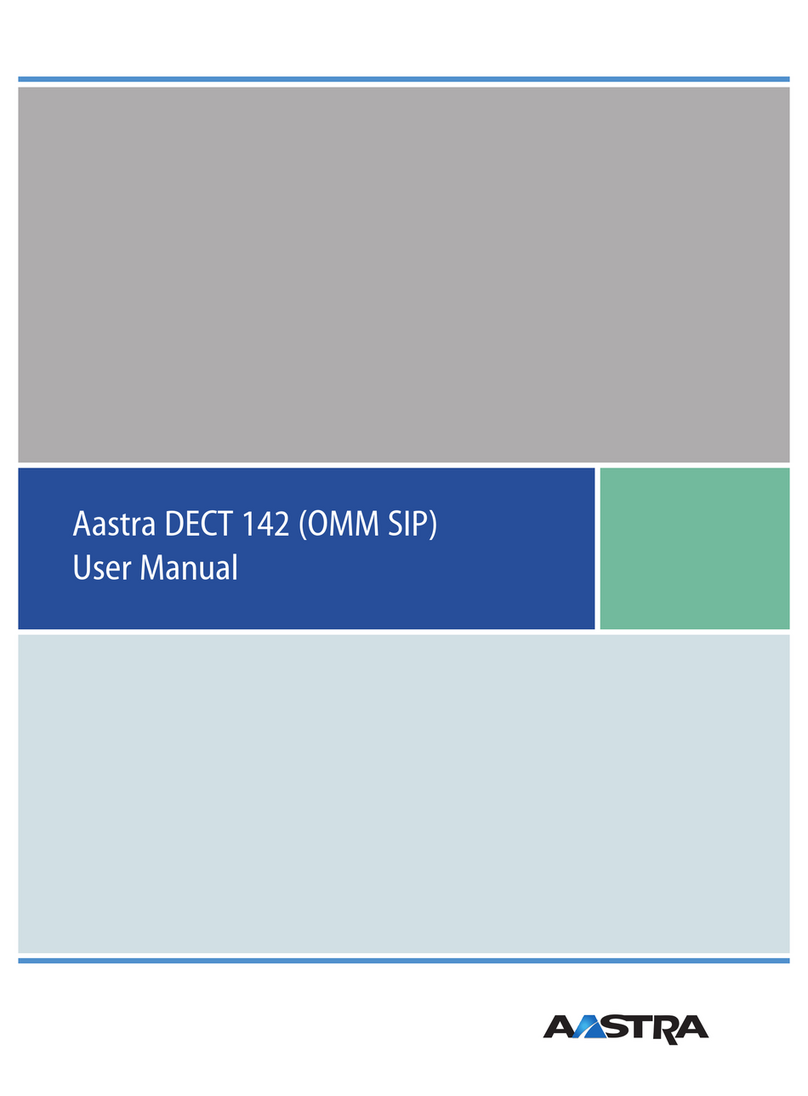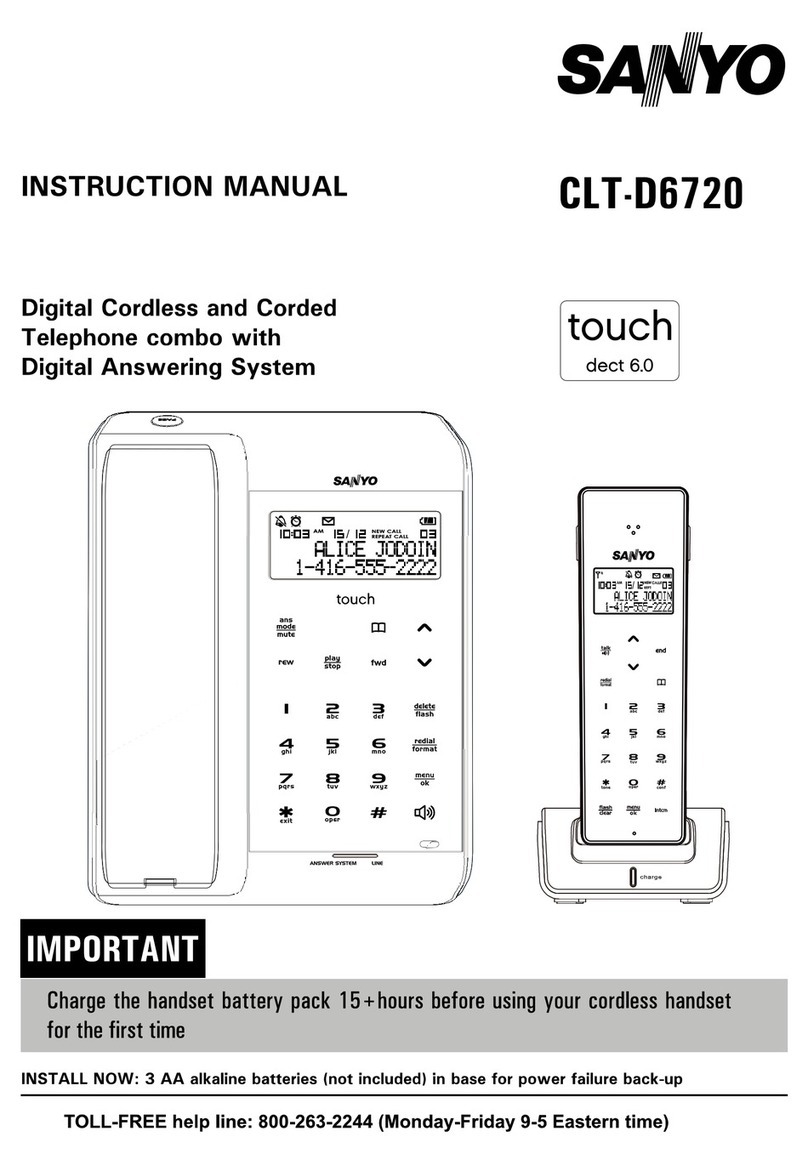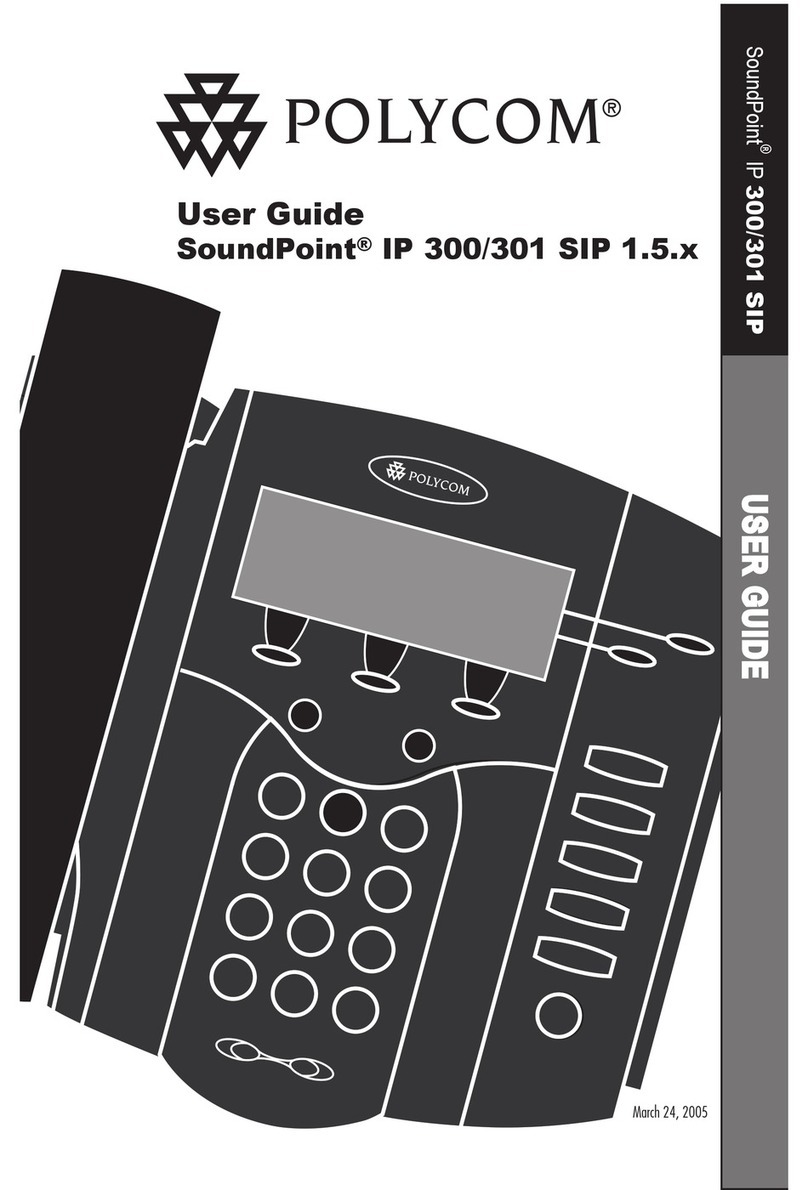AudioCodes 405HD User manual
Other AudioCodes IP Phone manuals

AudioCodes
AudioCodes 420HD User manual

AudioCodes
AudioCodes 400HD Series User manual

AudioCodes
AudioCodes C470HD User manual

AudioCodes
AudioCodes 400HD Series User manual

AudioCodes
AudioCodes 440HD User manual
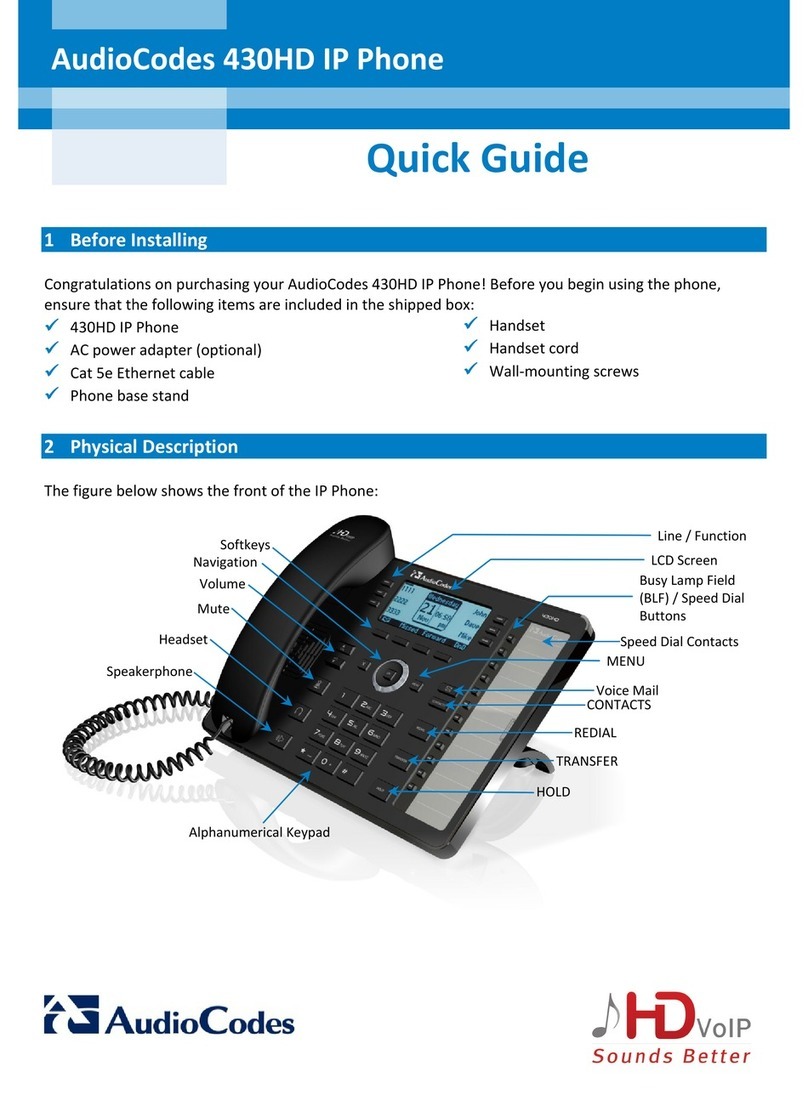
AudioCodes
AudioCodes 430HD User manual

AudioCodes
AudioCodes 400HD Series User manual

AudioCodes
AudioCodes 405HD Use and care manual

AudioCodes
AudioCodes 420HD Use and care manual
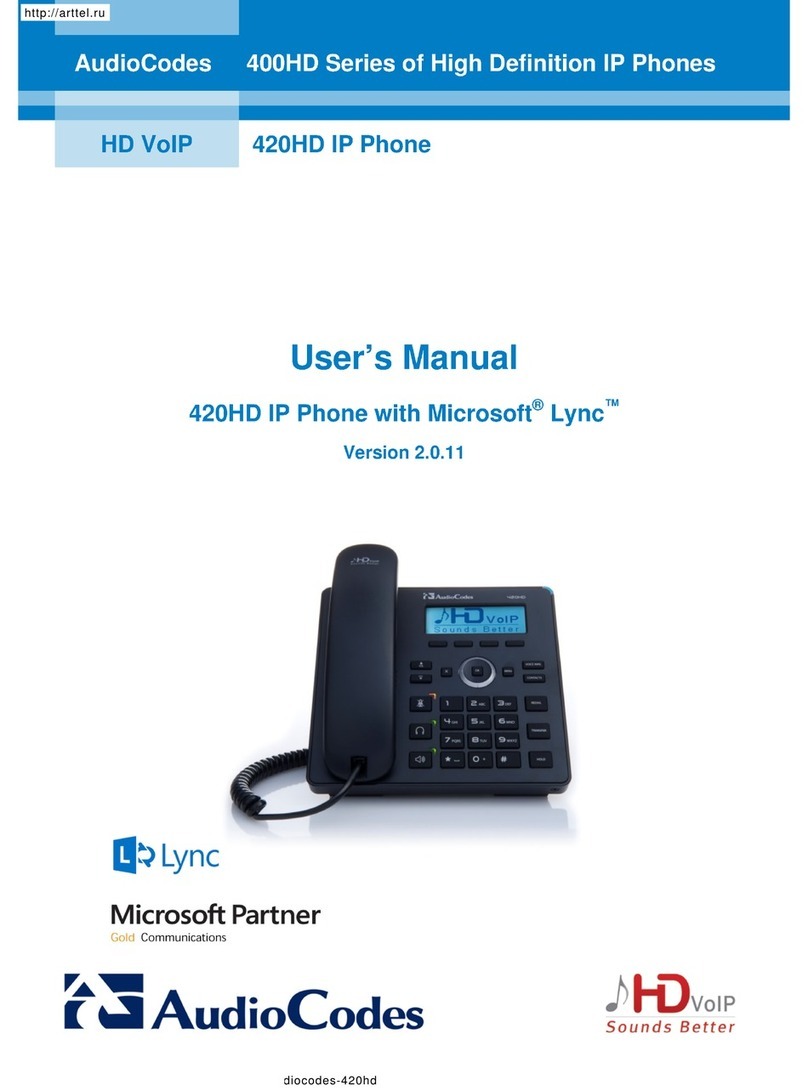
AudioCodes
AudioCodes 420HD User manual

AudioCodes
AudioCodes 420HD User manual
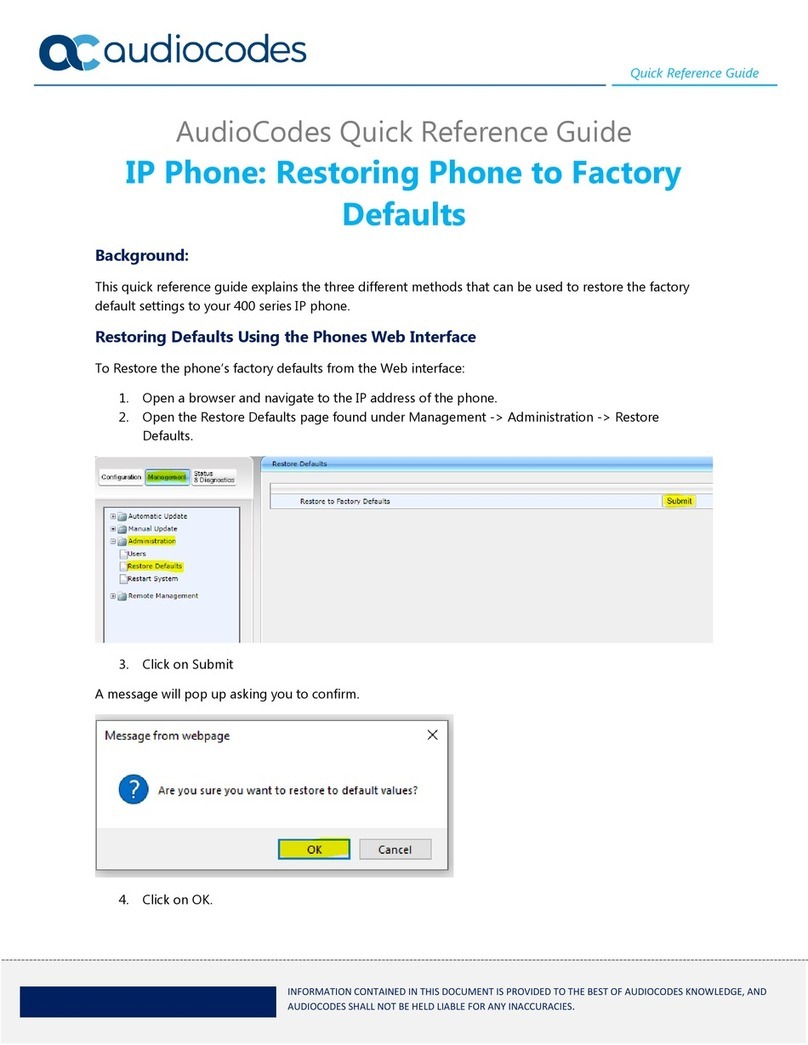
AudioCodes
AudioCodes 400 Series User manual
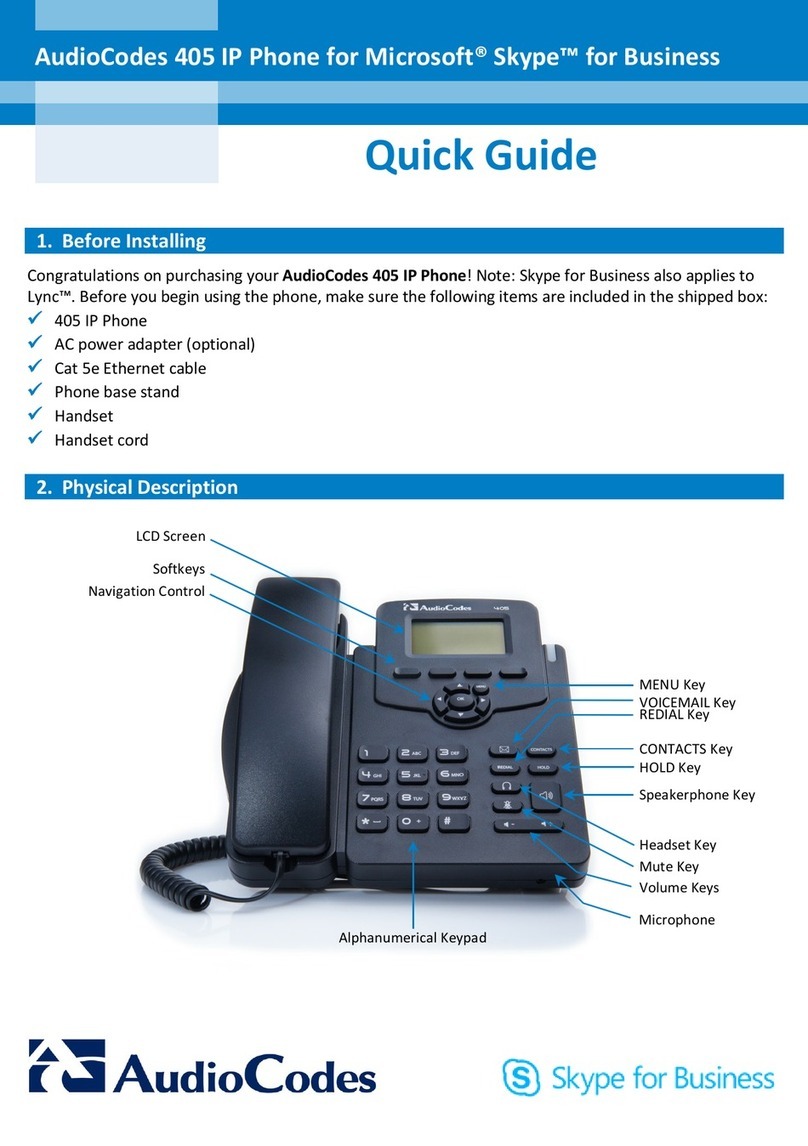
AudioCodes
AudioCodes 405 User manual

AudioCodes
AudioCodes 420HD User manual

AudioCodes
AudioCodes 430HD User manual

AudioCodes
AudioCodes 300HD Series User manual

AudioCodes
AudioCodes C435HD User manual

AudioCodes
AudioCodes 300HD Series User manual

AudioCodes
AudioCodes 320HD User manual
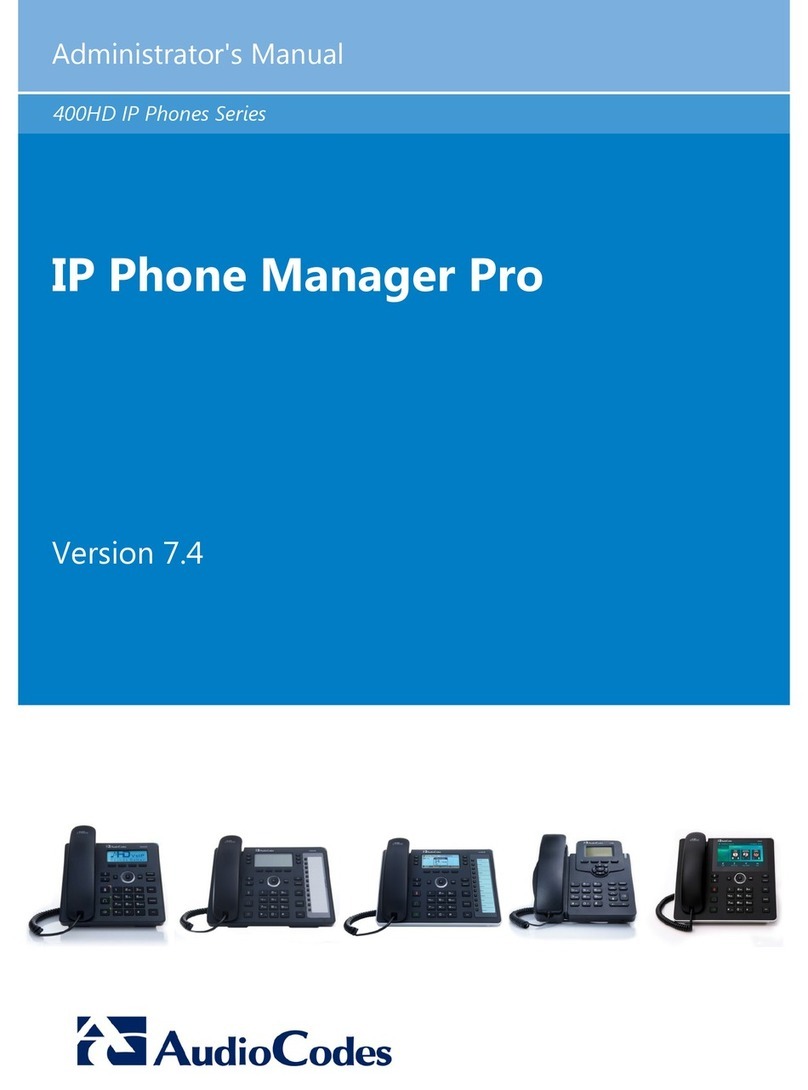
AudioCodes
AudioCodes 420HD Use and care manual