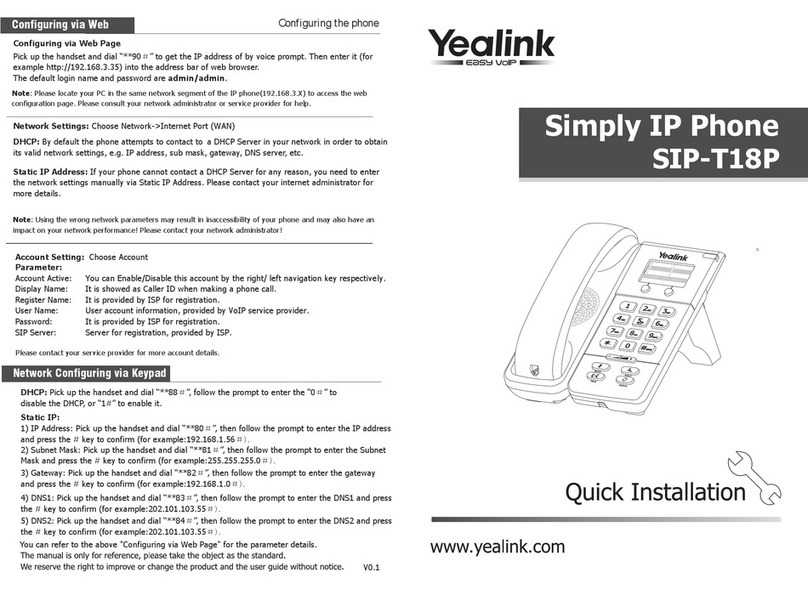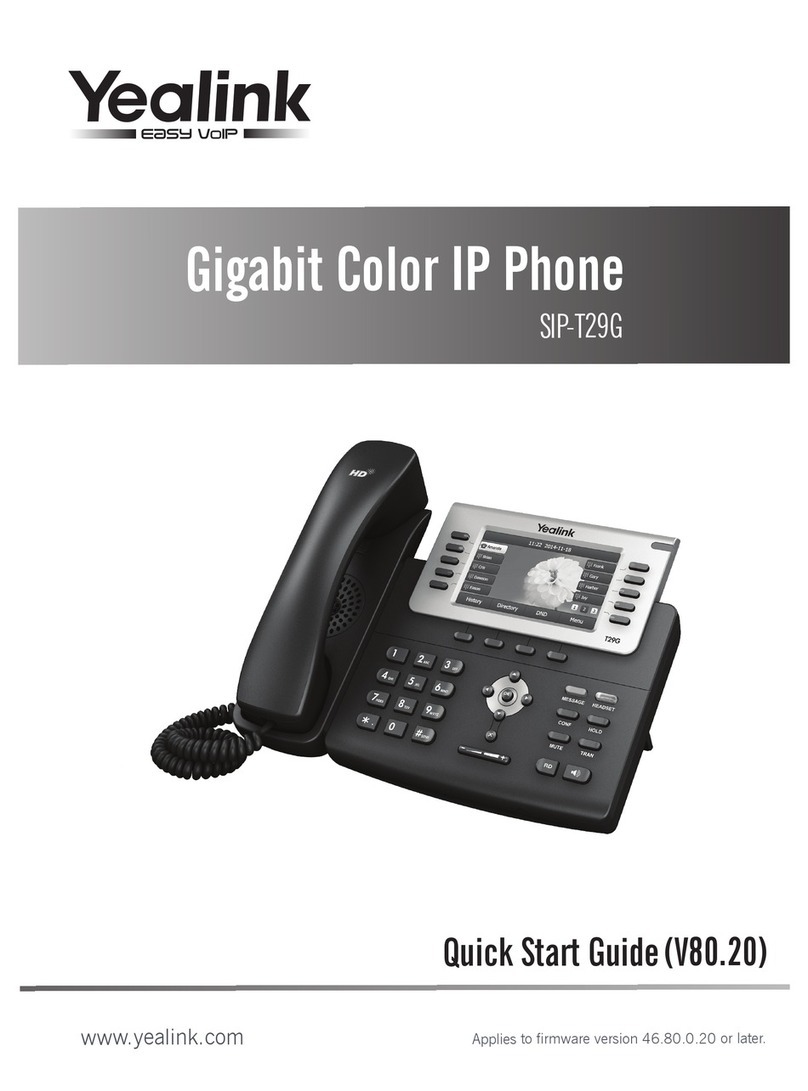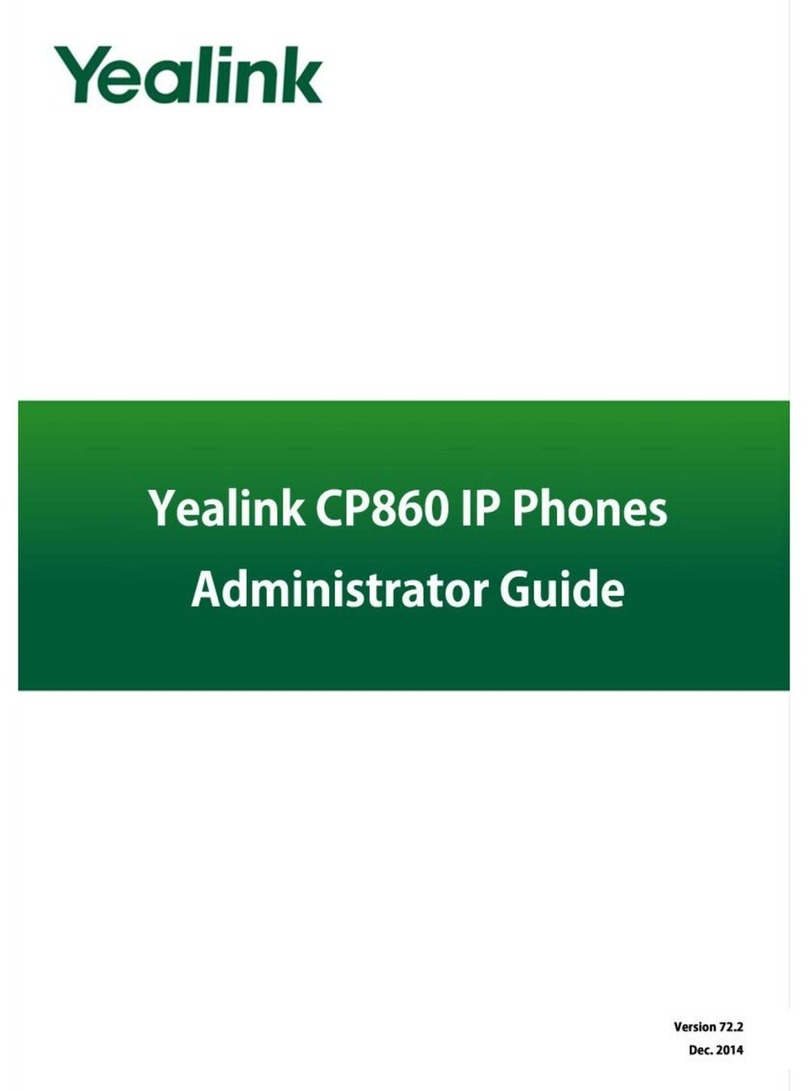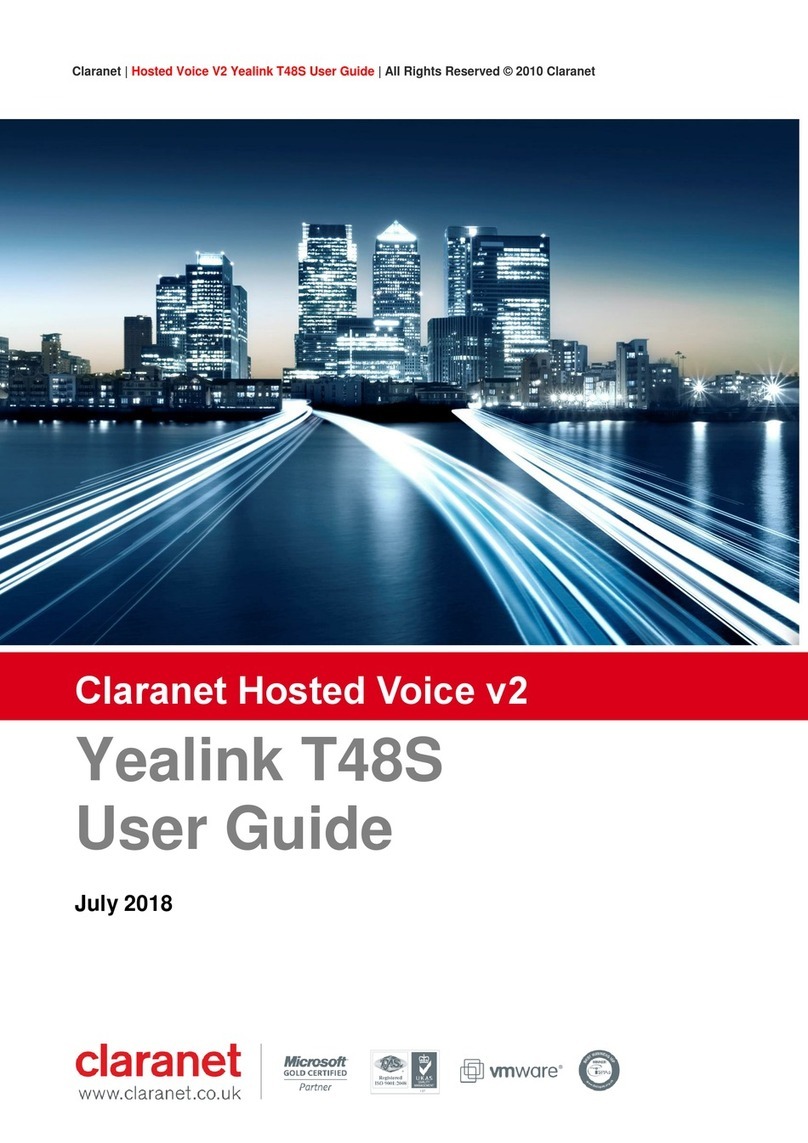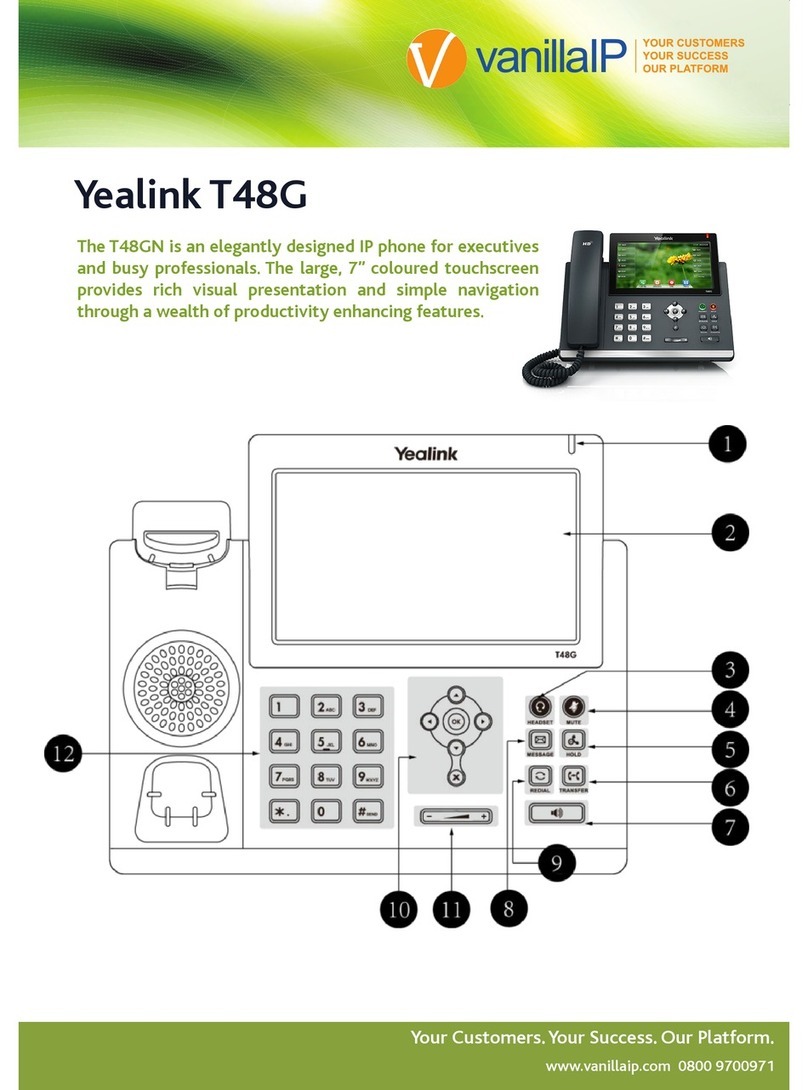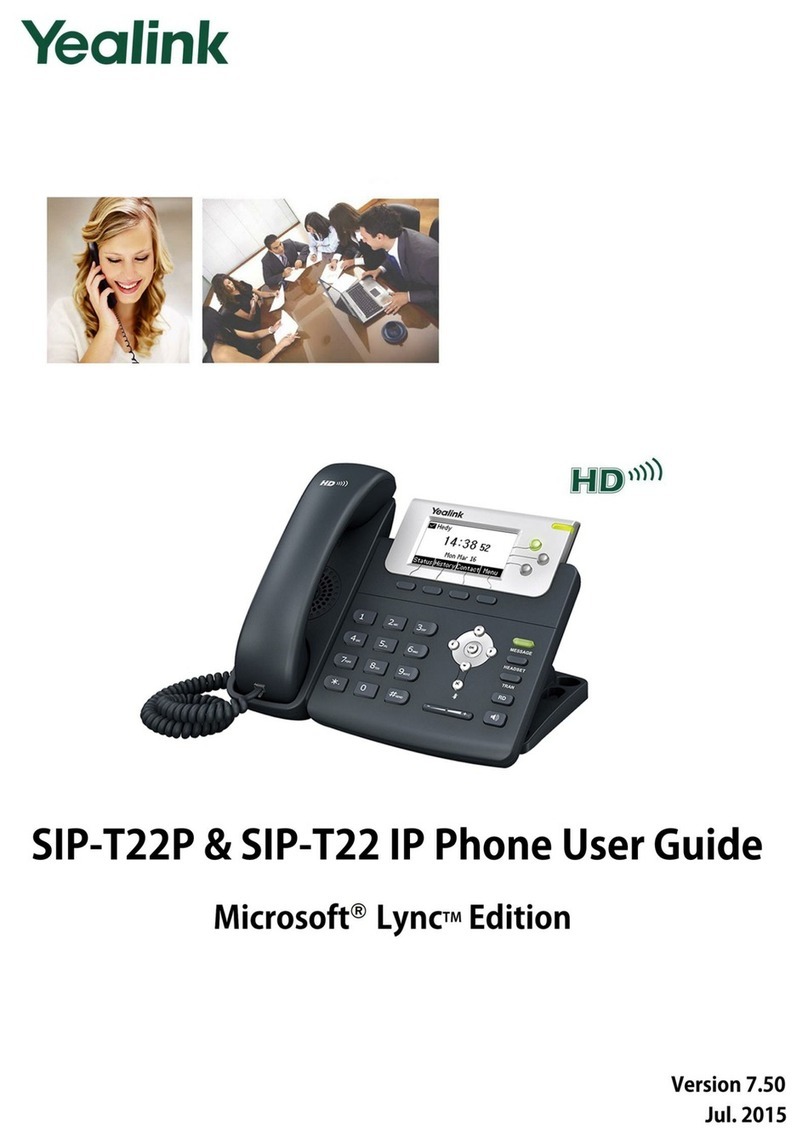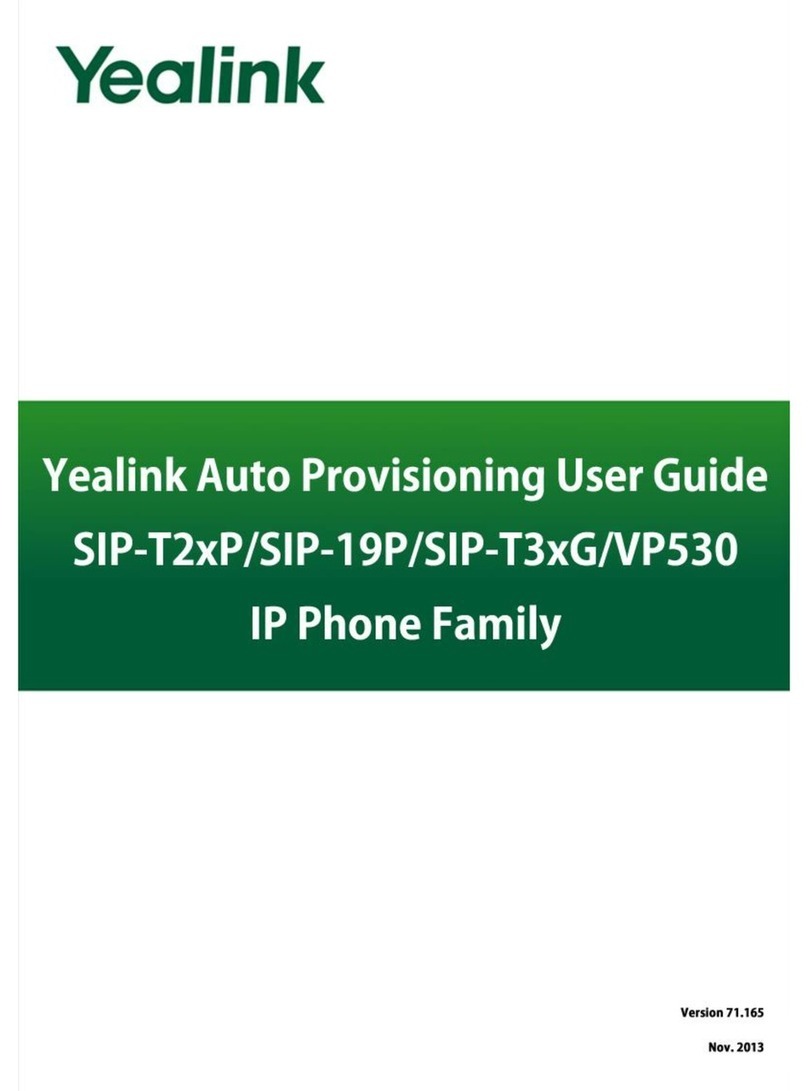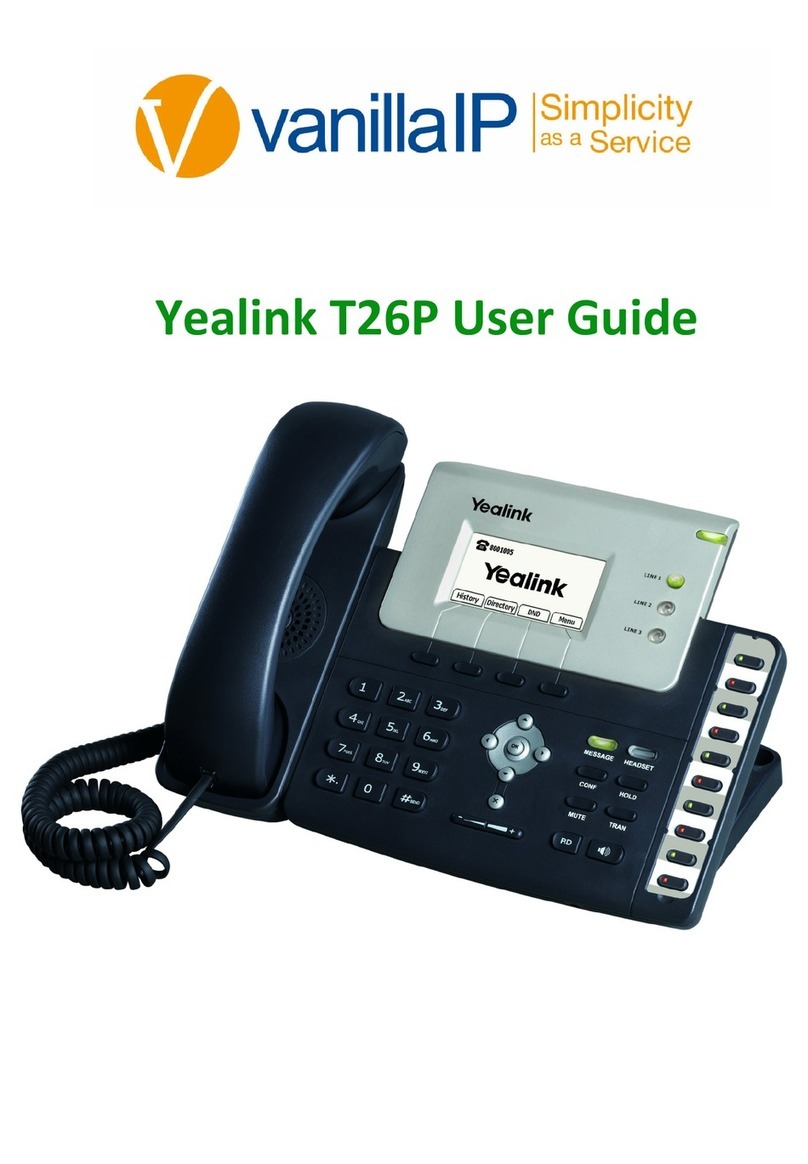6
Smart
Choice
Communications
|
(800)
217-3096
|
www.smartchoiceus.com
|
[email protected]© 2021 Smart Choice Communications, LLC
HOLD A CALL
Press the Hold soft key during a live call.
If there is only one call on hold, press the Resume soft key.
to select
If there is more than one call on hold, press or
the desired call, then press the Resume soft key.
Mute/unmute your phone’s microphone.
Press during a call.
Redial.
to enter the placed call list
or to select the desired entry
1. Press
2. Press
3. Press or the Send soft key
Redial last number.
Press twice when the phone is idle to dial out the
last-dialed number.
Block a call.
There are two ways to block incoming calls from ringing on
your phone:
• Anonymous Call Rejection blocks incoming calls that restrict
the display of their outgoing caller ID information
• Blacklisting allows you to specify contact names and Call
History numbers from which you do not wish to receive calls
CALL TRANSFER
You may transfer an active call to any other phone number (it
does not have to be a One Talk number). There are three transfer
options: Consultative Transfer, where you have an opportunity to
speak with the called party before transferring the call for
pickup; Direct Transfer, where the current active call is transferred
with no dialog between you and the called party; and Direct
Transfer to Voice Mail.
Consultative Transfer
While on a call:
1. Press the Transfer soft key; this will place the other party
on hold
2. Use the dial pad to enter the number (extension or 1
0-digit number)
3. Press Consult; you will be connected and can inform the
called party of the pending transfer
4. Press Transfer to complete
Direct Transfer
While on a call:
1. Press the Transfer soft key; this will place the other party
on hold
2. Use the dial pad to enter the number (extension or
10-digit number)
3. Press Direct
Direct Transfer to Voice Mail
Direct Transfer to Voice Mail enables you to transfer a call to
someone else’s voicemail.
1. Press the Transfer soft key during an active call. This will
place the call on hold
2. Press **55, then enter the 10-digit phone number or
extension to which you want to transfer the call
3. Press the Direct soft key to complete the transfer
Yealink T41S USER GUIDE