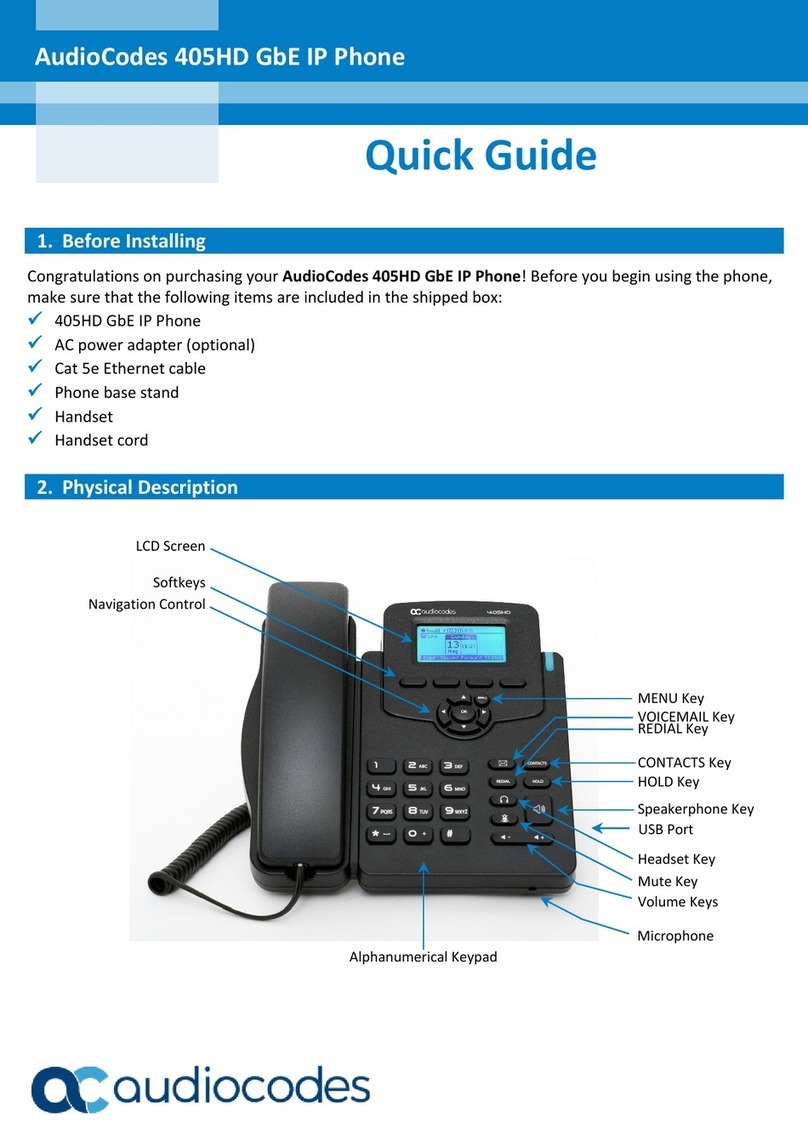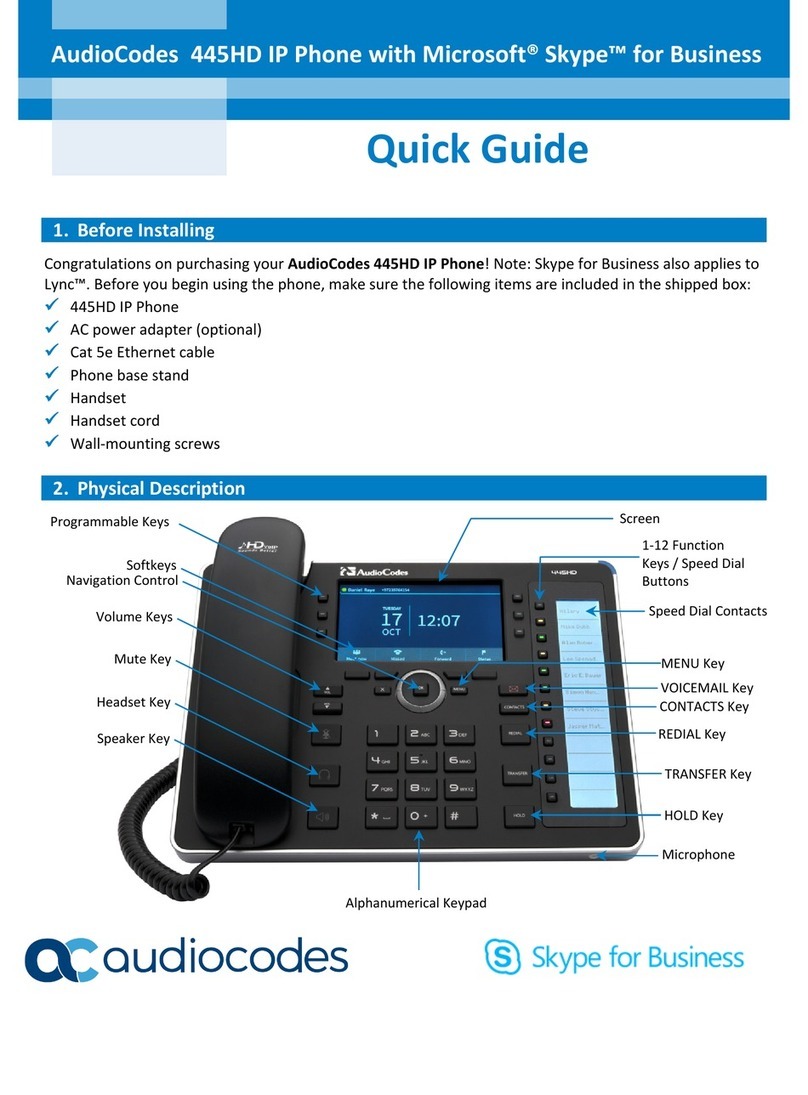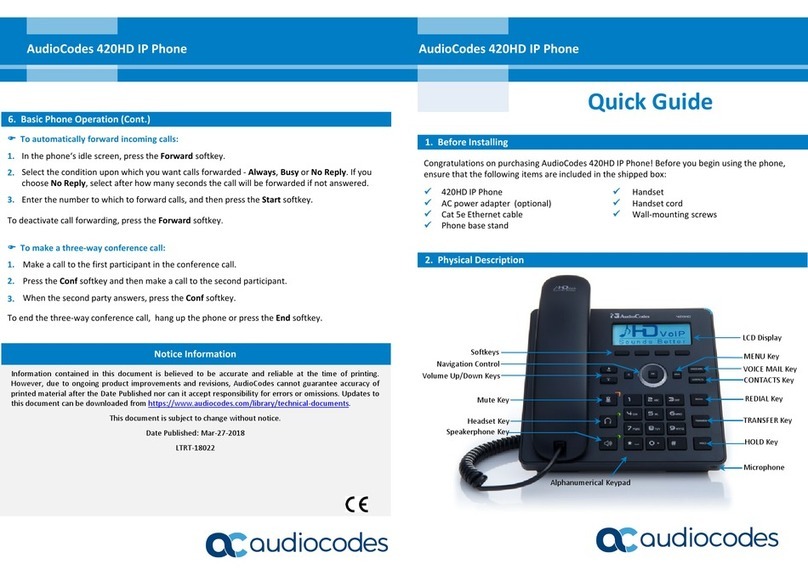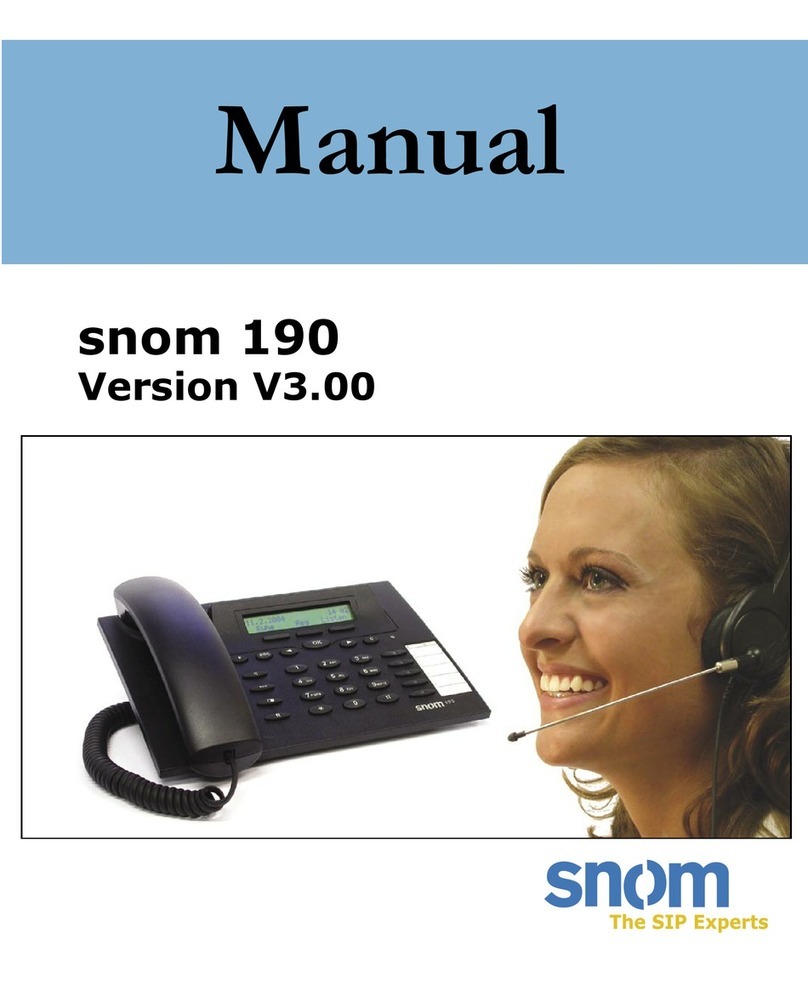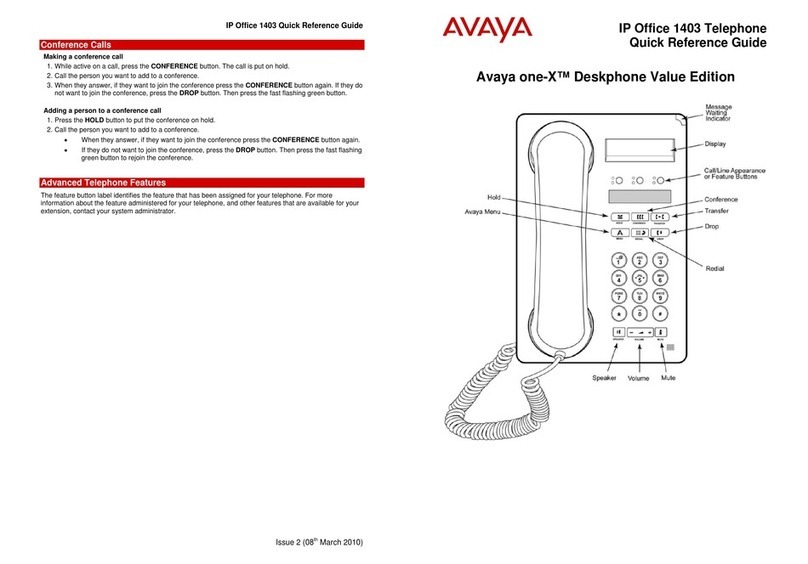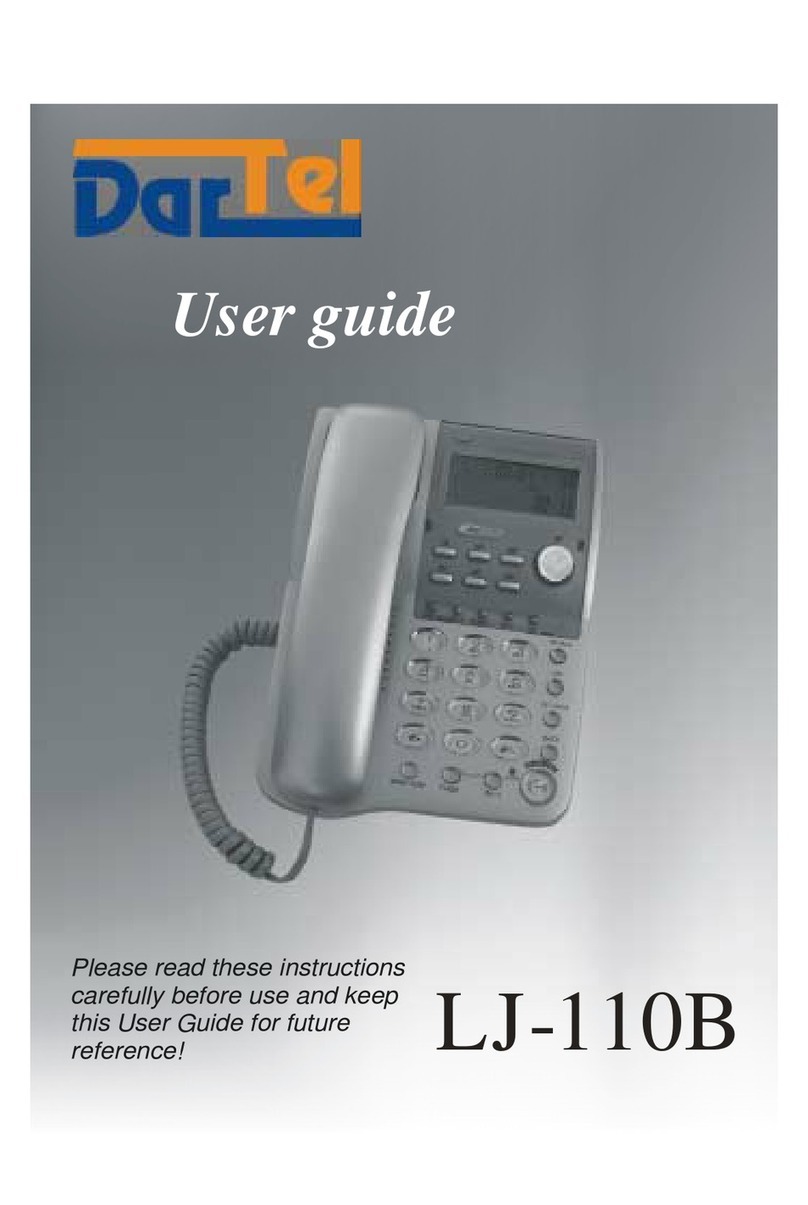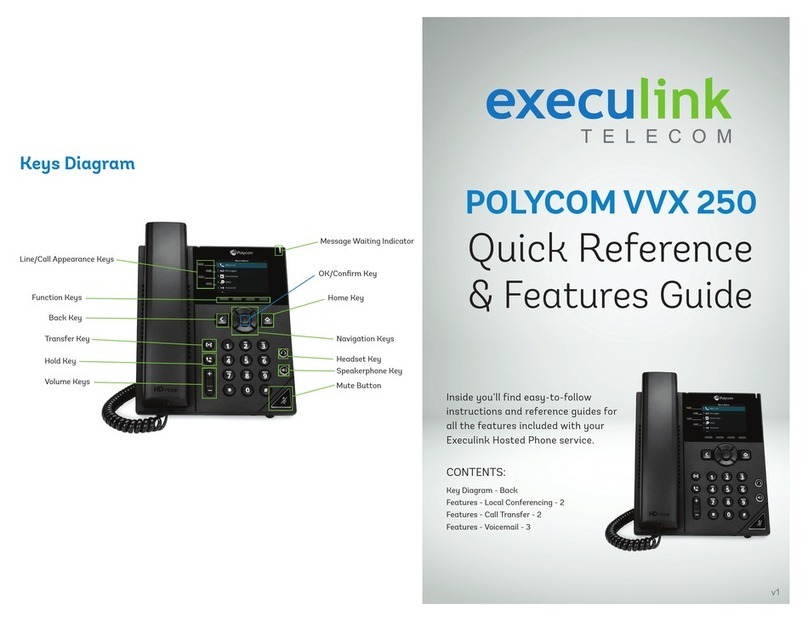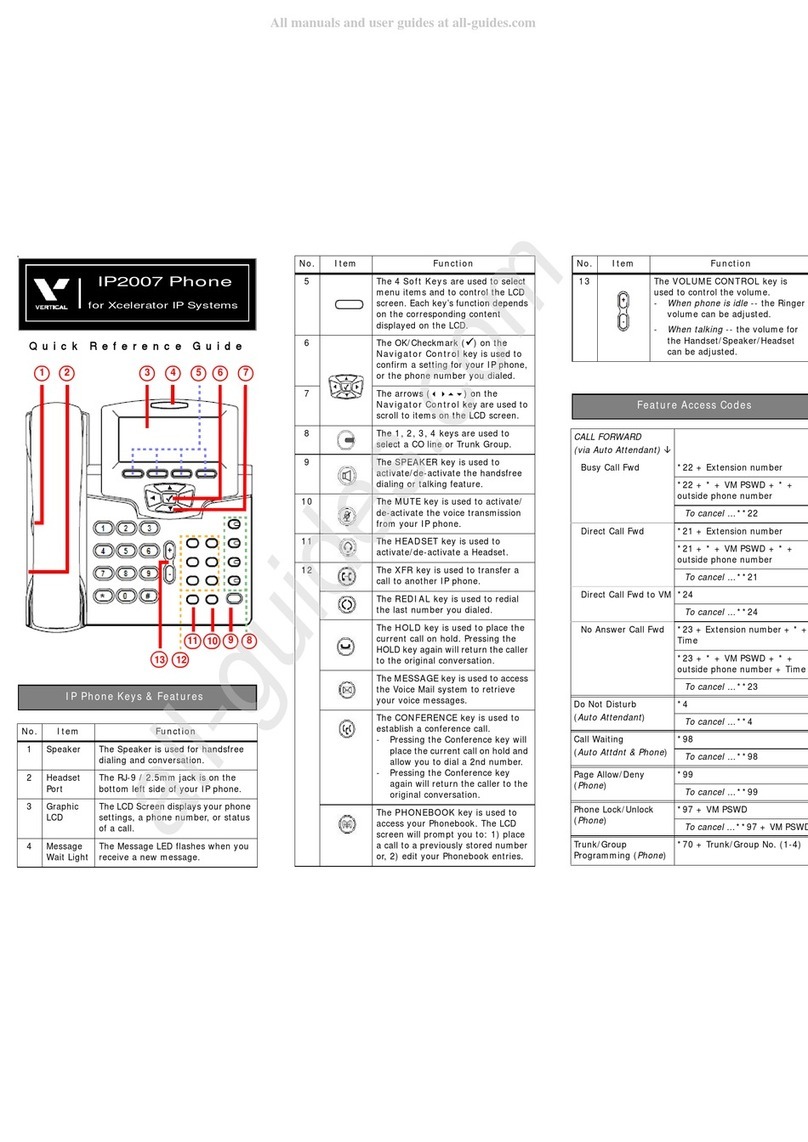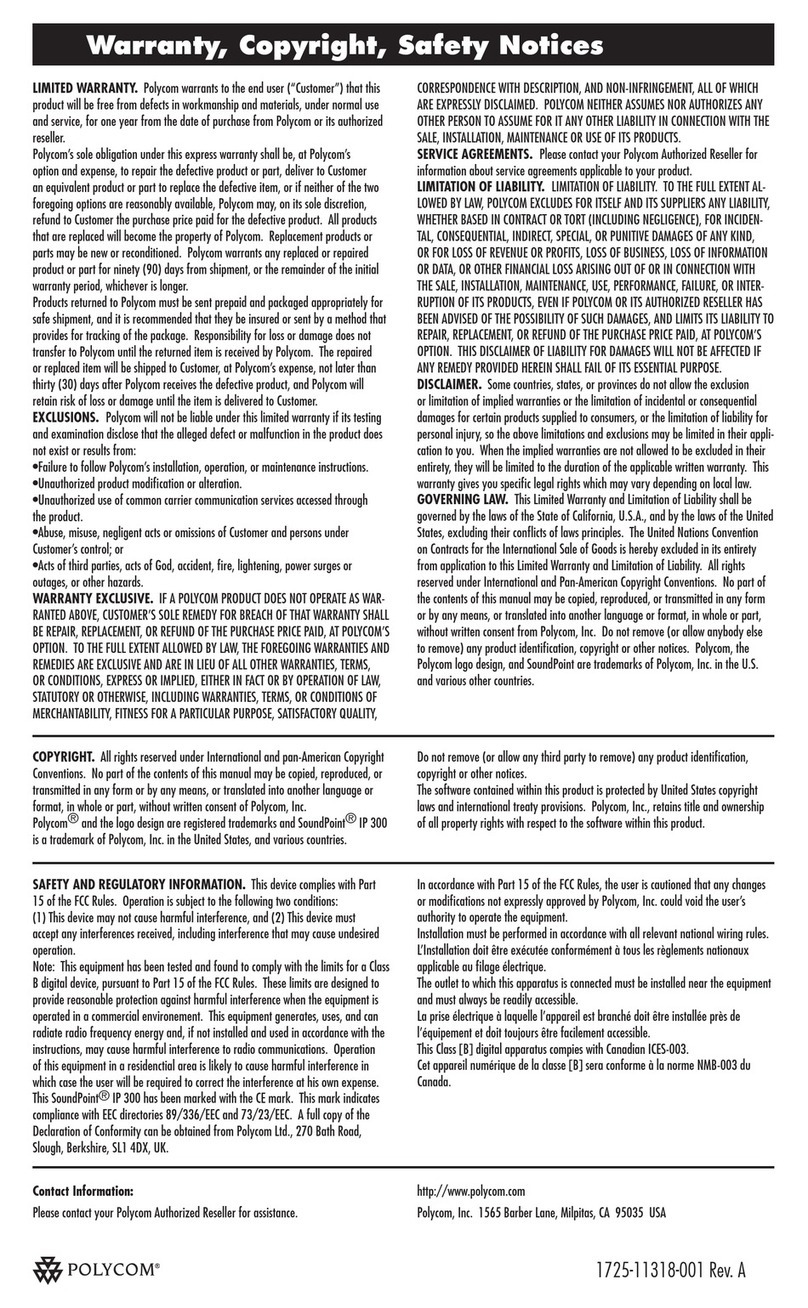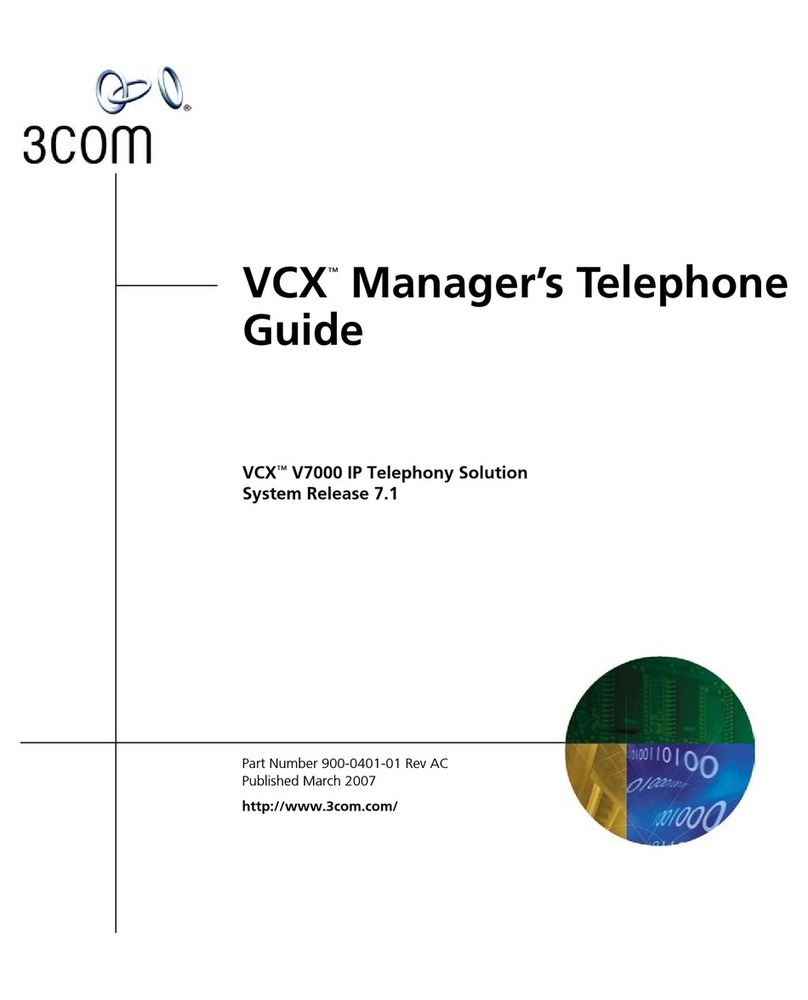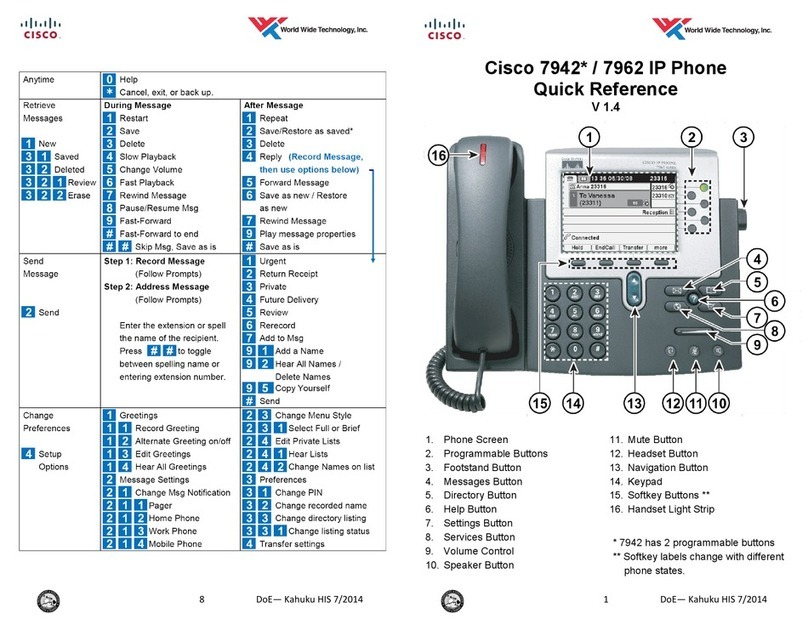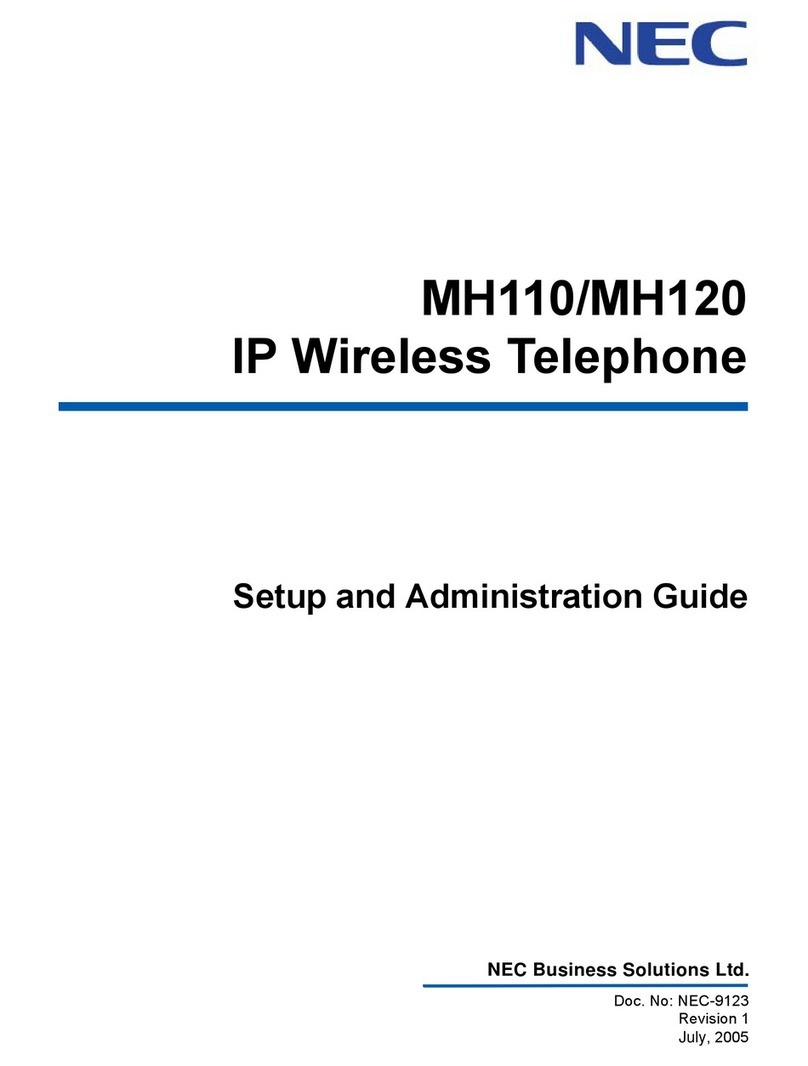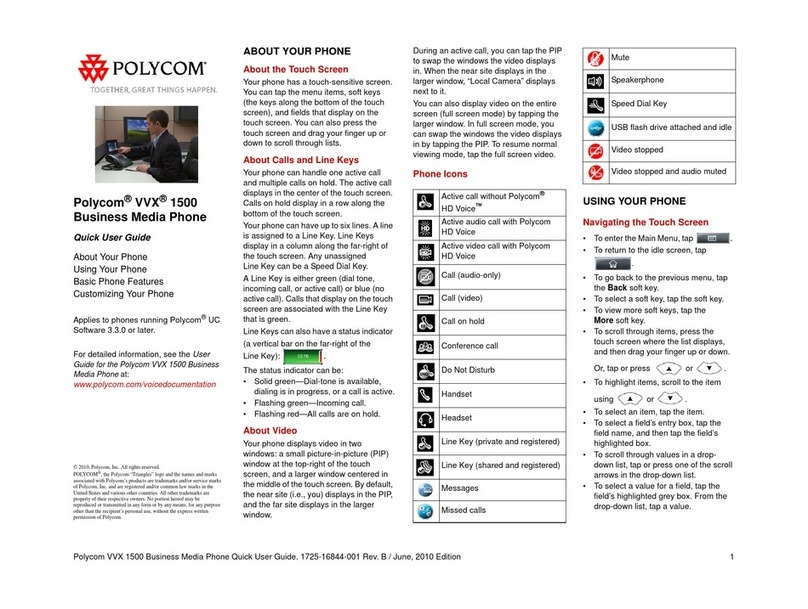To answer a call: Pick up the handset, or press the speaker or headset key.
3. Cabling the Phone
4. Attaching Phone Base Stand to Phone Unit
6. Basic Phone Operation
2. Connect the RJ‐9 headset jack to a headset
(optional).
3. Connect the RJ‐45 LAN port to your LAN
network (LAN port or LAN switch/router) with
a CAT 5 / 5e Ethernet cable.
4. Connect the RJ‐45 PC port to a computer
with a CAT 5 / 5e straight‐through Ethernet cable.
5. Connect the connector tip of the AC power adapter to the
phone’s DC 12V power socket and connect the two‐prong
AC adapter directly to the electrical wall outlet.
When the phone powers up, all the LEDs momentarily light up.
1. Connect the short, straight end of the phone
cord to the handset and the longer straight end
of the cord to the handset jack on the phone.
To cable the phone:
Desktop mounting: Slide outer rails (A) of phone stand onto outer notches (A).
Wall mounting: Slide middle rails (B) of phone stand onto inner notches (B).
To make a call: Pick up the handset, enter a phone number and then press the Dial softkey.
To call a phone contact, press the directory icon softkey, access the Corporate or Personal
directory, select the contact and then press the Dial softkey.
Warning: Prior to connecting power, refer to the Compliancy and Regulatory
Information at www.audiocodes.com/library.
8. Basic Phone Operation
To redial a number: Press the REDIAL key, select a dialed number, and then press the Dial
softkey.
Push this button to
detach stand
Desktop Mount Wall Mount
5. Upgrade IP Phone Firmware
If you need to upgrade your phone's firmware, refer to the Software Upgrade Configuration Note,
downloadable from http://www.audiocodes.com/downloads.
To put a call on hold and make another call: Press the New Call softkey, enter a phone
number and press the Dial softkey. To return to the held call, press the down key and then
press the Resume softkey.
To transfer a call:
To mute a call: Press the mute key. To resume the conversation, press the mute key
again.
2. Either wait until the call is established to speak with the second party and then press the
Trans softkey, or press the Trans softkey when the called party rings to transfer the call
without speaking with the party.
1. During a call, press the TRANSFER key, enter the phone number to where you want to
transfer the call, and then press the Dial softkey.
To end a call: Return the handset to the phone cradle, or press the End softkey, or press the
speaker or headset key.