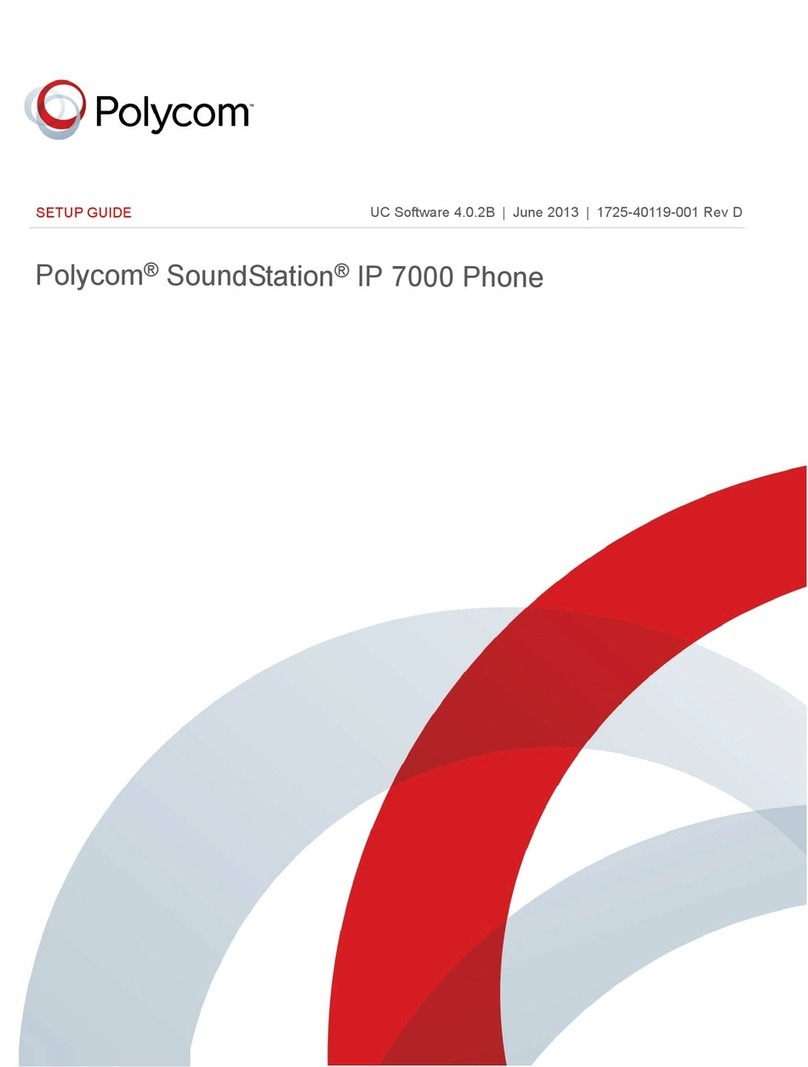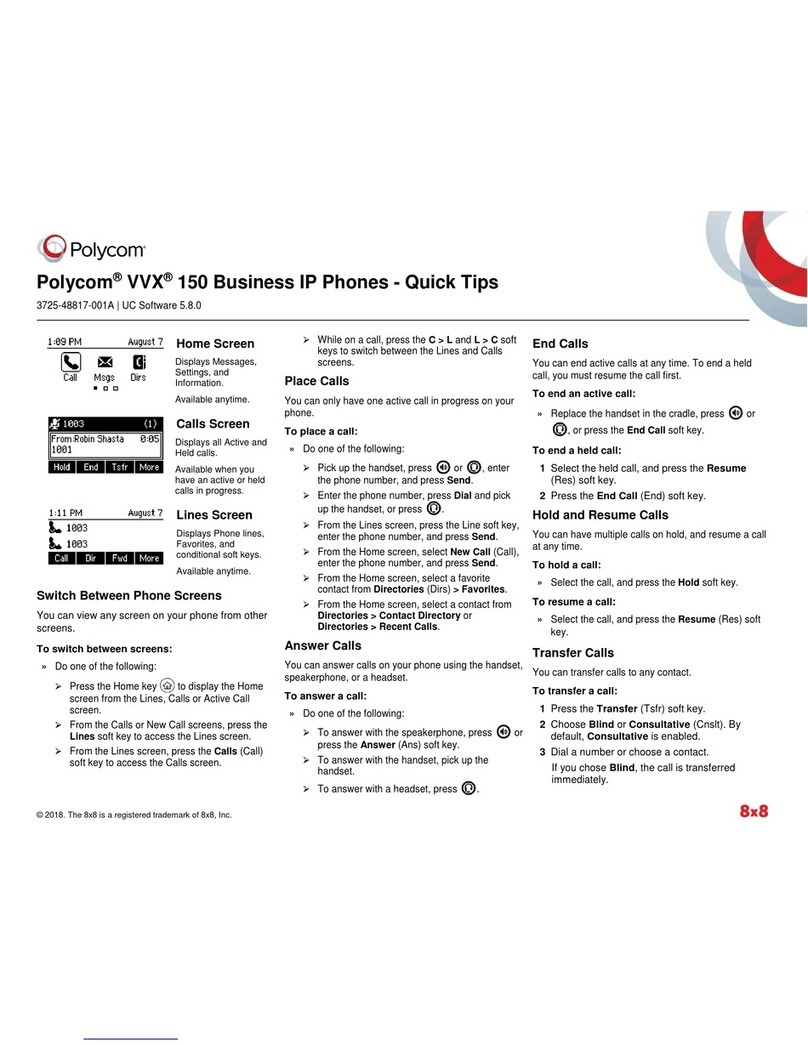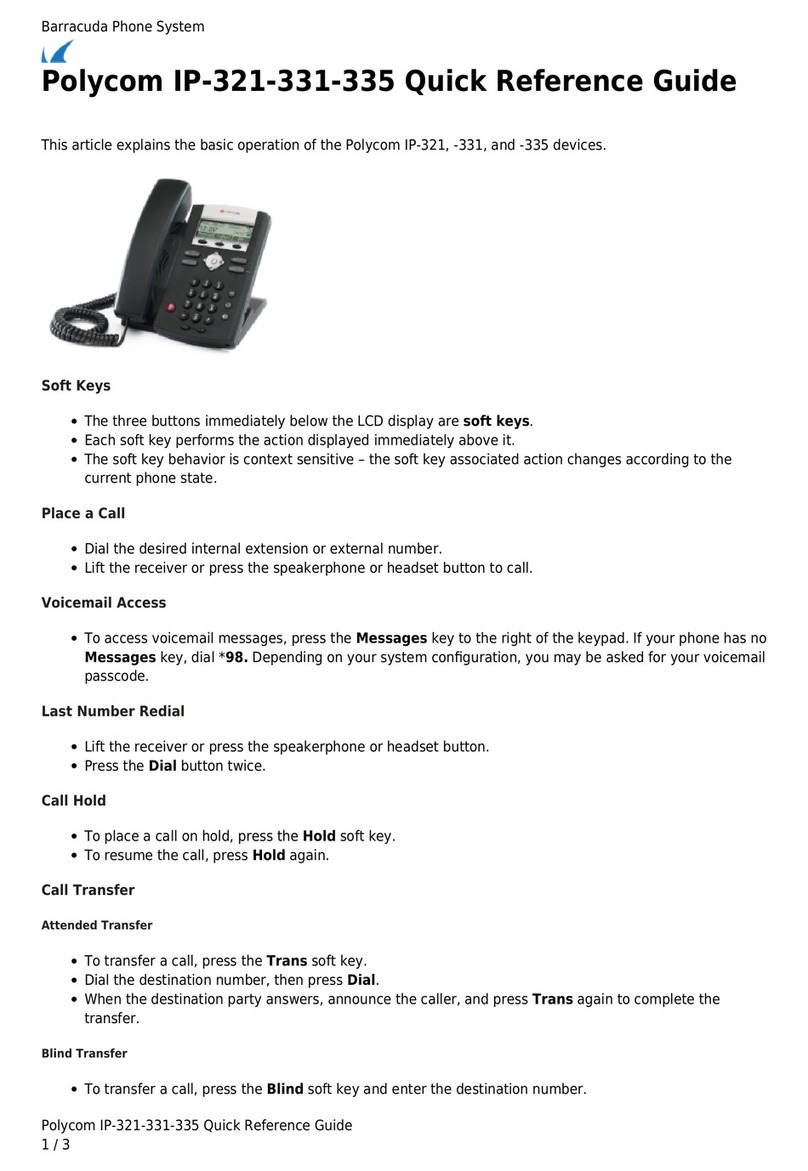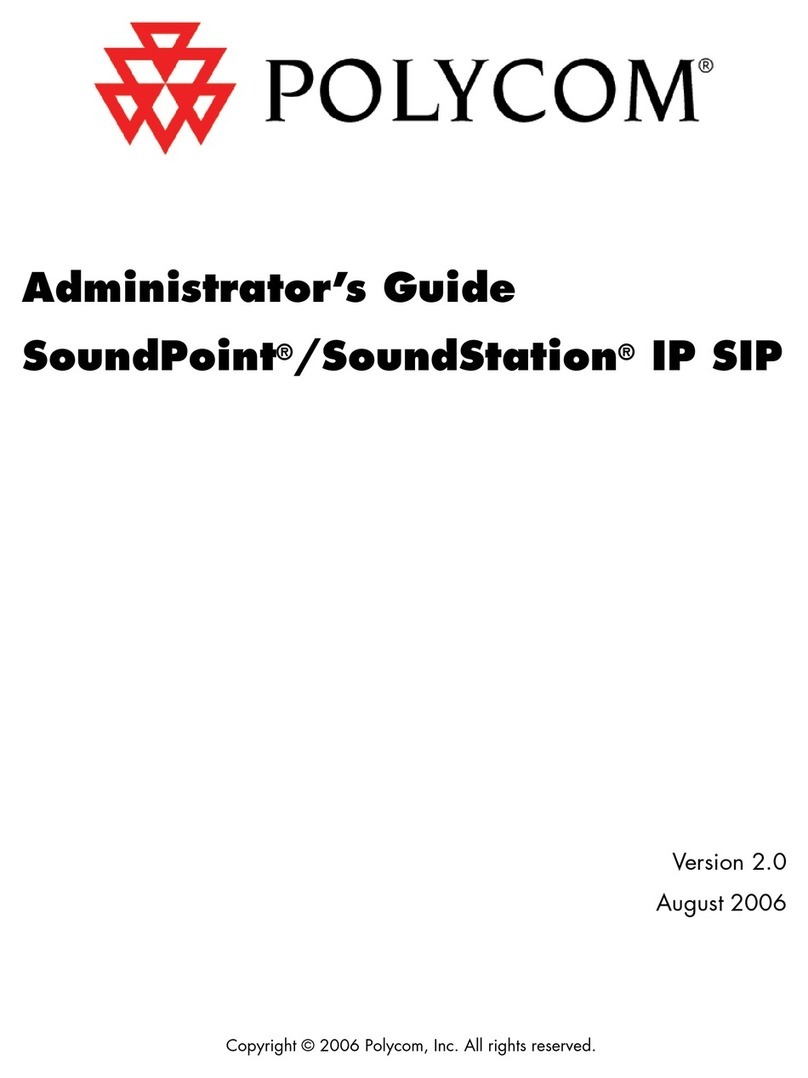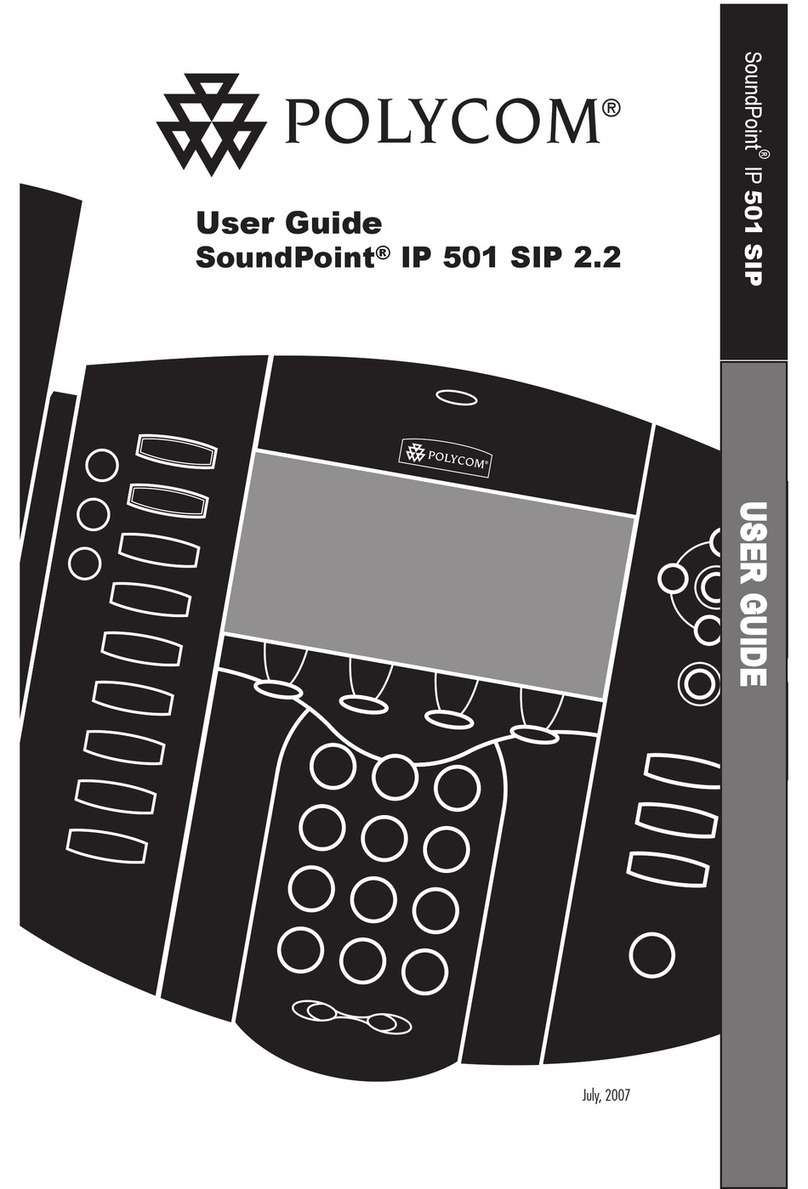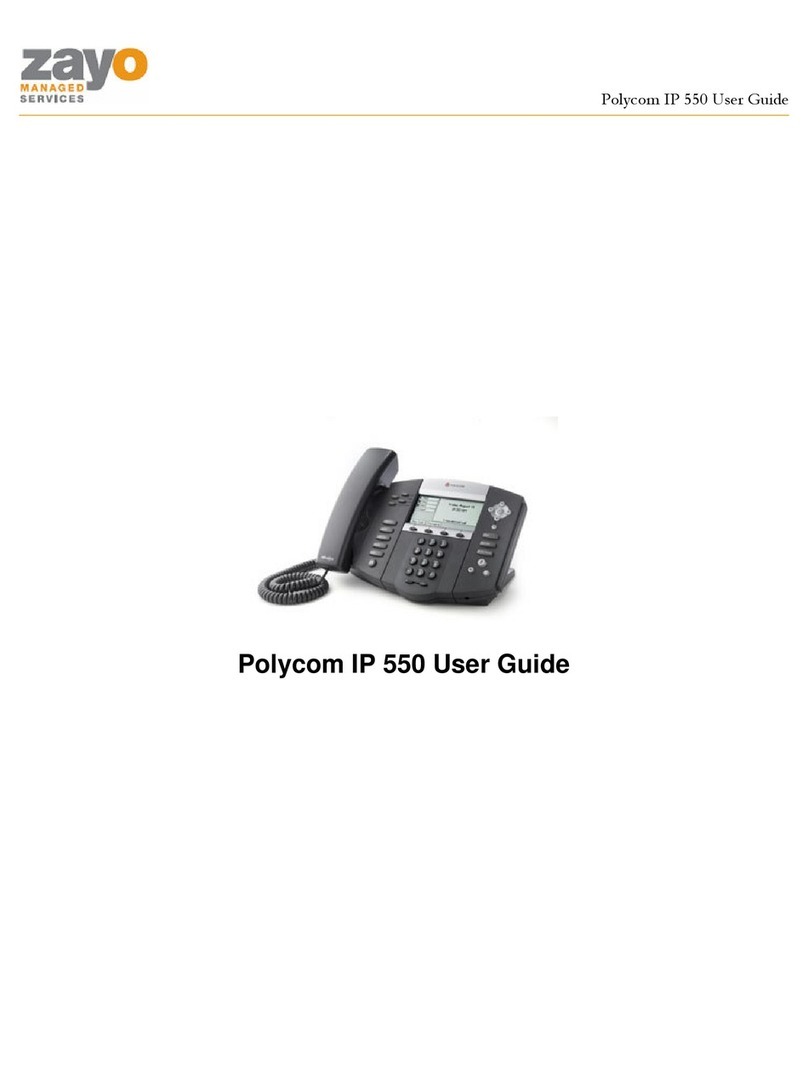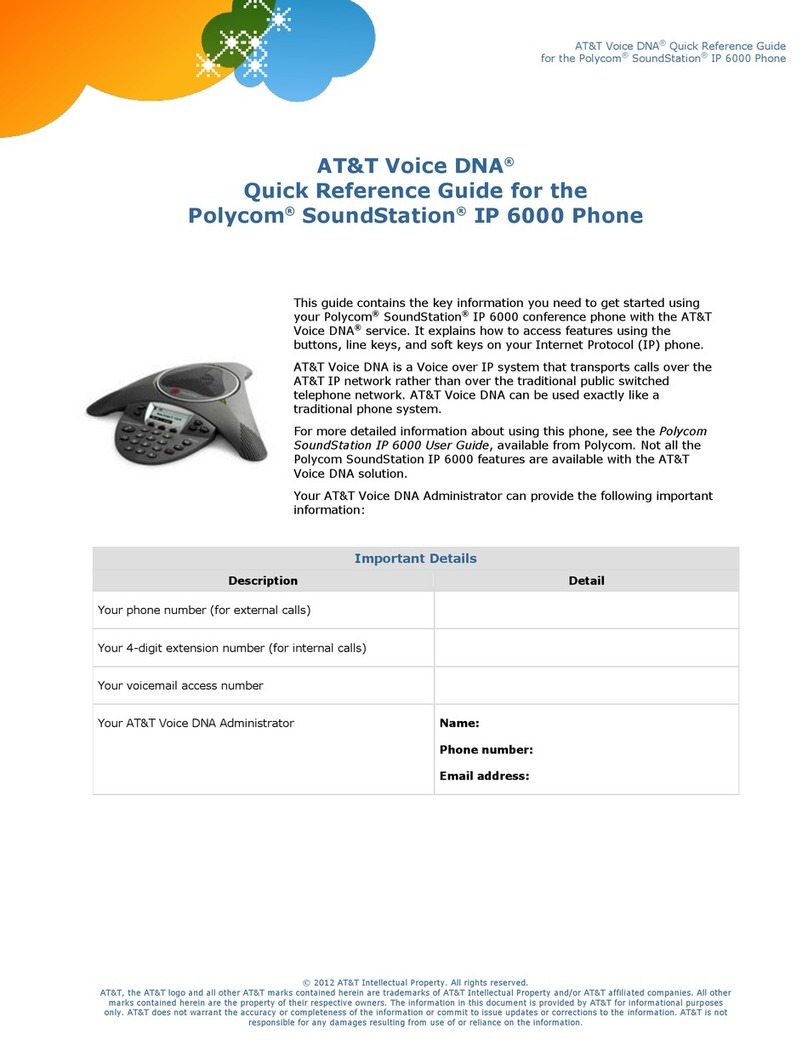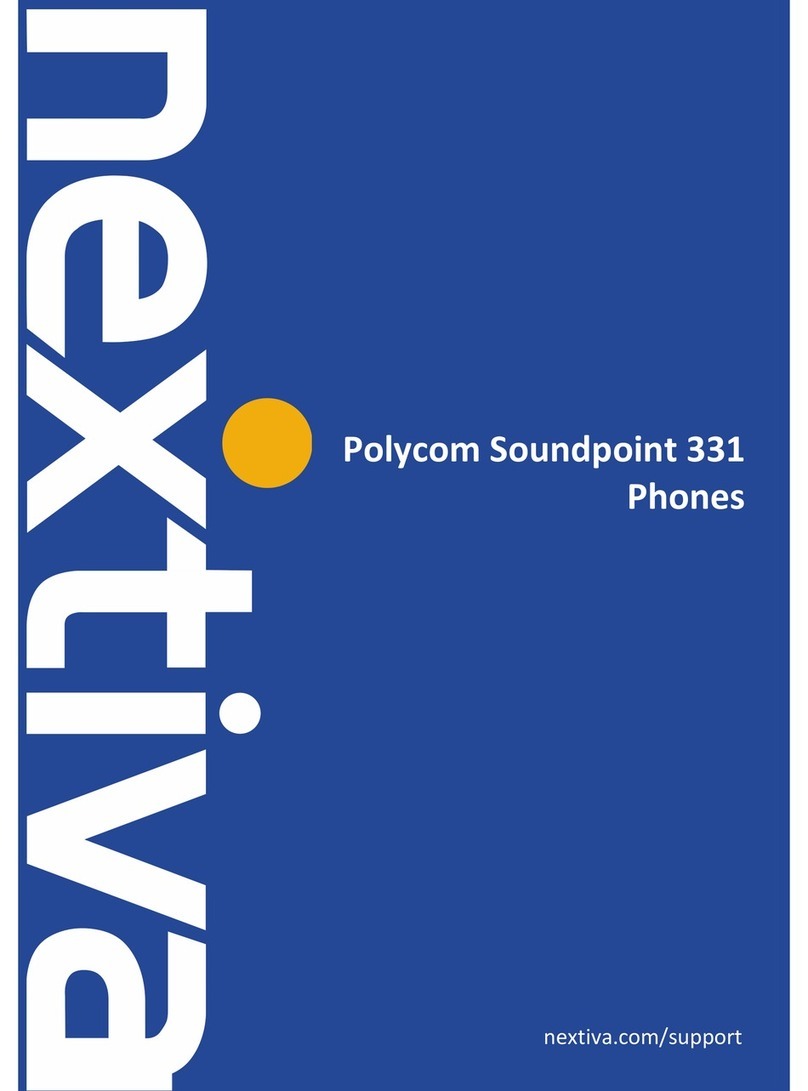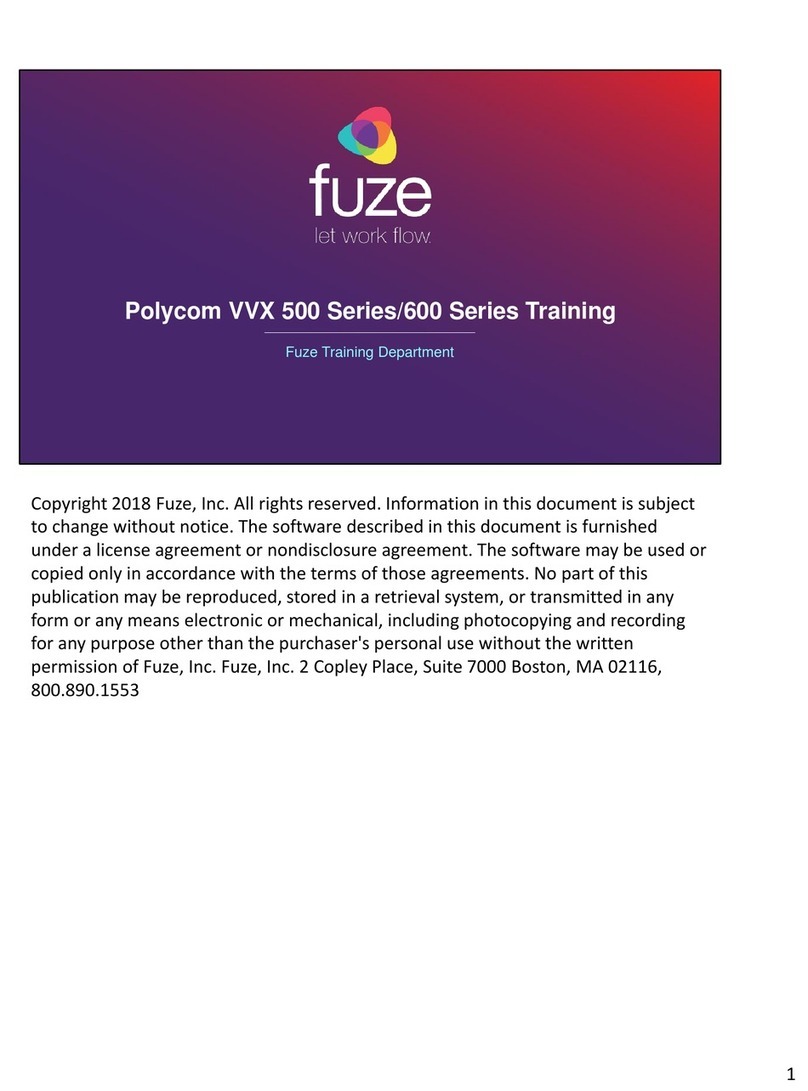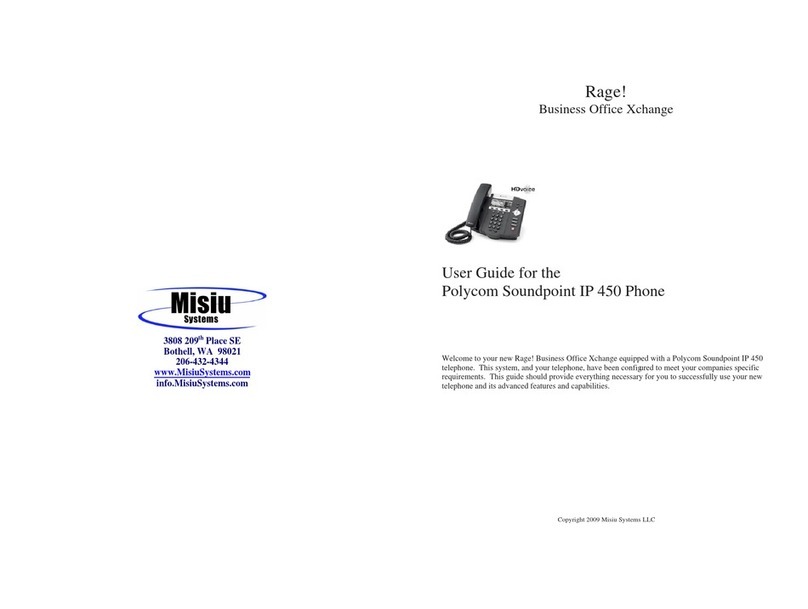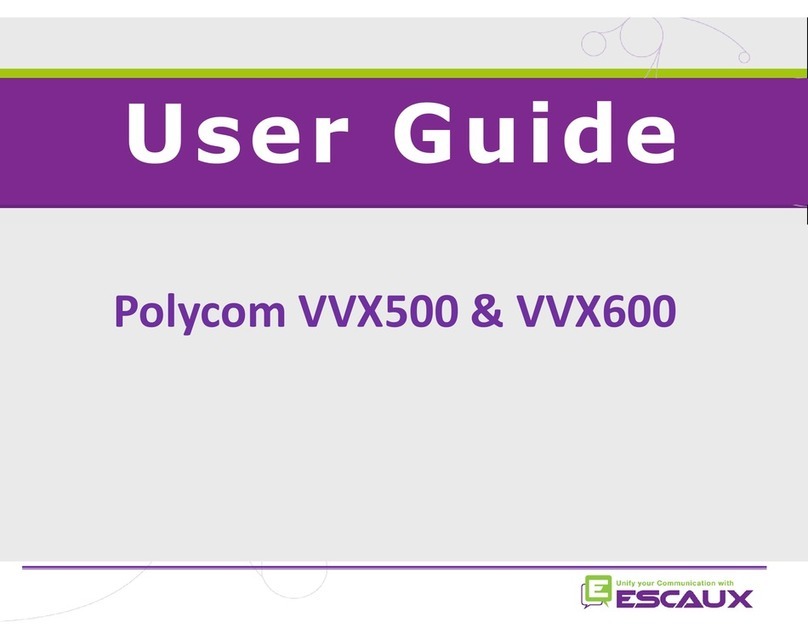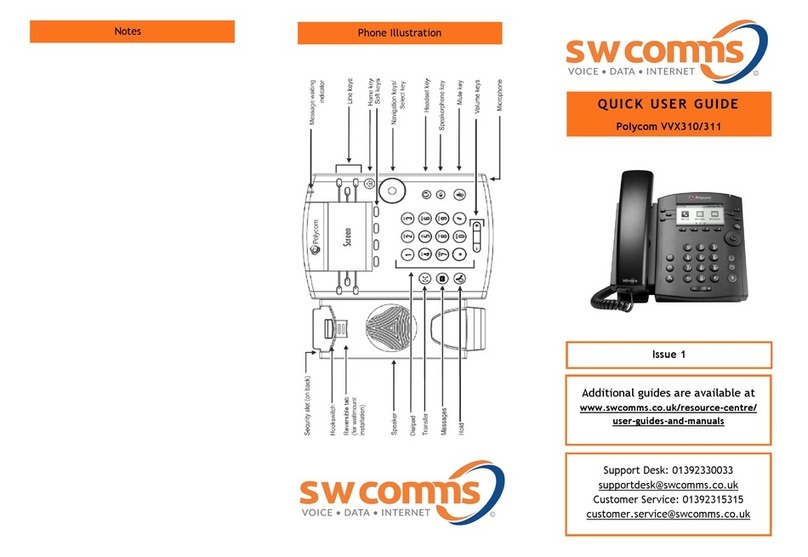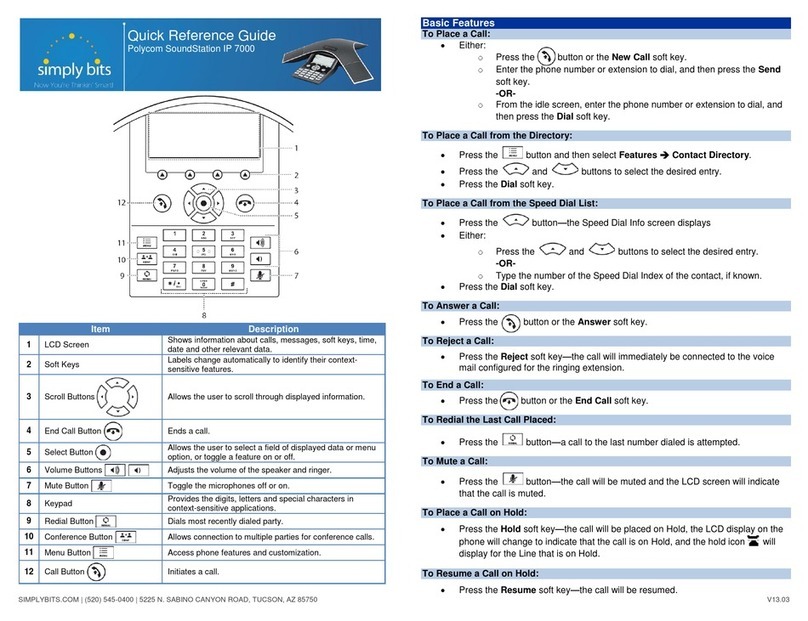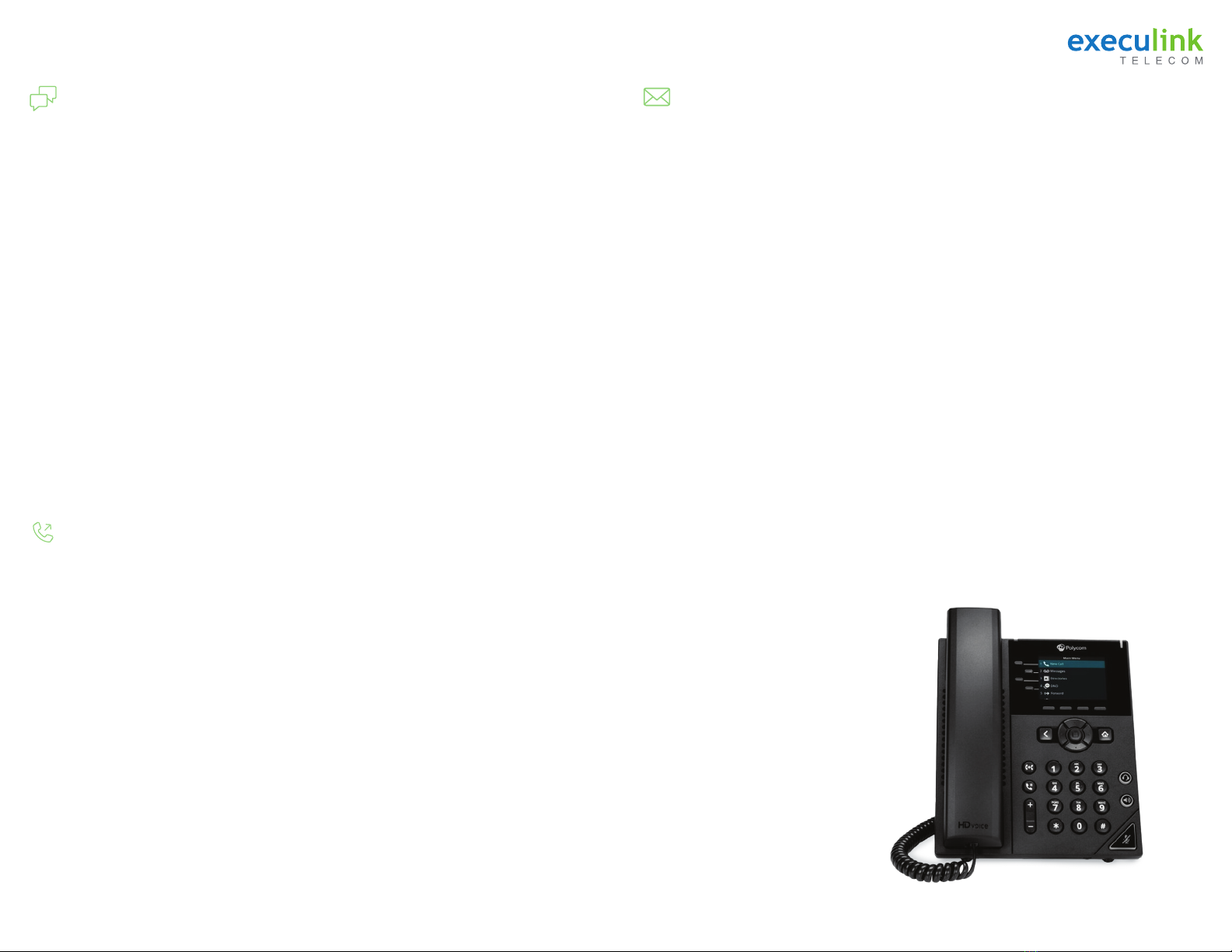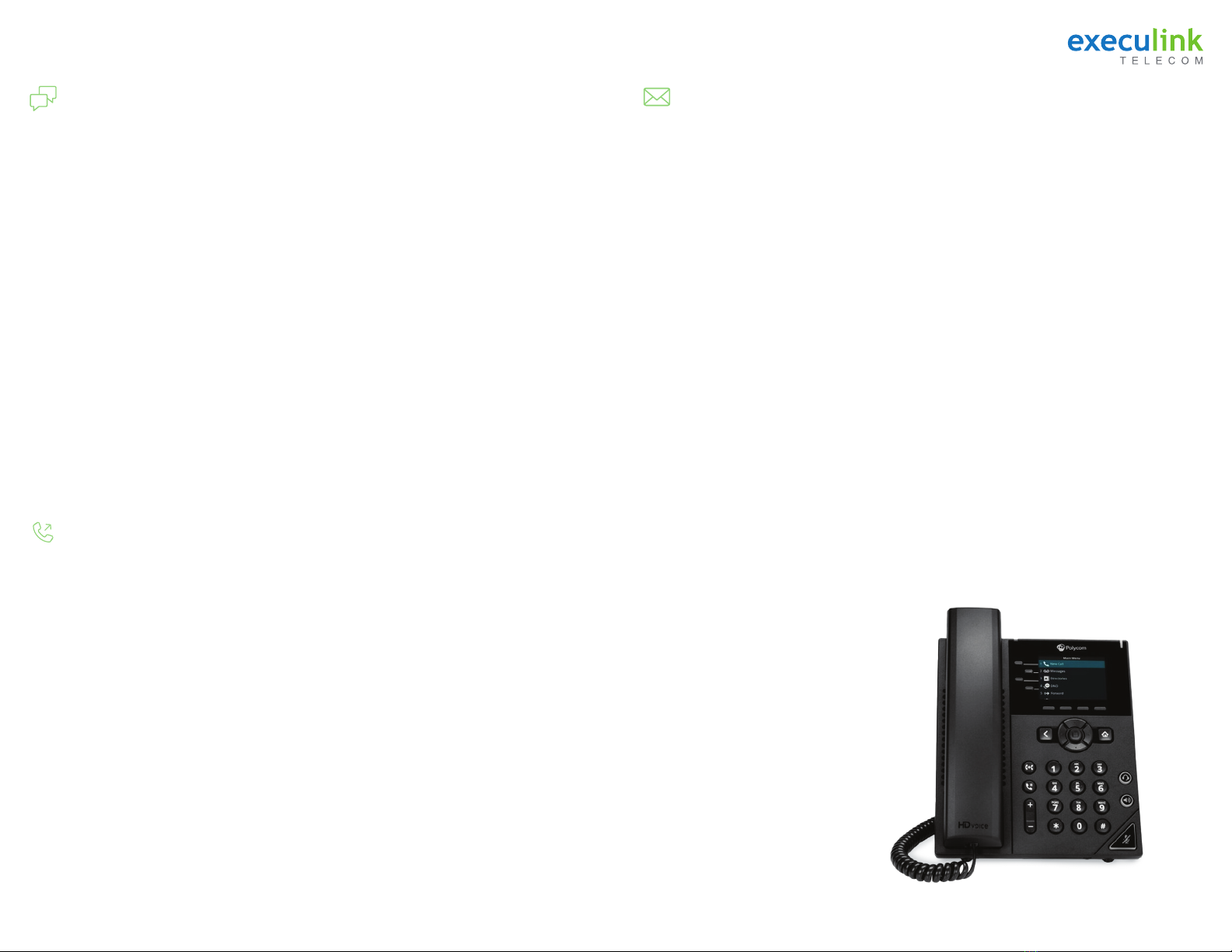
Page 2 Page 3
Features Guides
Local Conferencing
Your Polycom Phone allows up to 3 parties (including yourself) to participate in a single call.
This is referred to as a Local Conference Call or a 3-Way Conference Call.
Call Transfer
Voicemail Guide
To create a local Conference Call with up to
two other parties:
• Engage the second party by either calling them
or answering their call.
• To contact the third party for the conference
call, use the Function Keys and press More, then
press Confrnc. This will automatically place the
active call on hold and you will hear a dial tone.
• Dial the number of the third party you wish to
add to the call.
• Once the third party answers the call, using
the Function Keys, press More and then press
Confrnc.
• All three parties are now joined in the Conference
Call.
• To end the Conference Call, hang up your phone.
To place an active Conference Call on hold:
• Press the Hold key. The other parties will hear
your Music on Hold recording.
• To resume the Conference Call, using the
Function Keys, press Resume.
Advanced Conference Call Control:
To remain on the call with a single party use the
function key labelled Split to separate the callers
from the existing conference and put them on
hold.
To exit a conference call while leaving the other
parties connected, select End Call.
To transfer an active call to another
extension/external number using the
default Consultative Transfer:
• During an active call, using the Function keys,
press Transfer. This will automatically place the
active call on hold and you will hear a dial tone.
• Dial the number of the party you wish to
transfer the call to.
• When you are ready to transfer the call, using
the Function Keys, press Transfer.
Your Polycom Phone supports two types of Call
Transfers, both Blind (Cold) and Consultative
(Warm) Transfers.
By default your Polycom phone will complete all
transfers as Consultative transfers. This can be
modified in the phone settings (located using the
Home key).
To transfer an active call to another
extension or external number using the
Blind Transfer:
• During an active call, using the Function keys,
press and hold Transfer. This will automatically
place the active call on hold and you will hear a
dial tone.
• Dial the number of the party you wish to
transfer the call to.
Local Access:
• Press *98 on the phone.
• If the Skip PIN feature is disabled, you will
need to enter your PIN.
• If the Skip PIN feature is enabled, you won’t
have to enter your pin.
Remote Access:
There are a couple of ways to access voicemail
remotely:
• Call your main number and get transferred to
your extension:
• Press the * (asterisk) key when you hear
your voicemail greeting
• Enter your PIN
Initial Voicemail Setup:
Pressing *98 will start the initialization process
where you will:
• Setup up your PIN.
• Record your Name.
• Choose a Greeting (Personal or System).
Generated).
• Call our remote access number: 519-243-9898
• Enter the number assigned to the phone
extension followed by #
• Enter the PIN followed by #
Voicemail Menu Structure:
• Press 1 – Hear/Review Messages
• Press 2 – Send Messages
• Press 3 – Greetings Menu
• Press 4 – Mailbox Settings (Skip PIN Feature is
located in Security Options sub-menu).
• Press 6 – Review Erased Messages
• Press 7 – Switch Account
• Press 0 – Help Menu
• Press * – Help