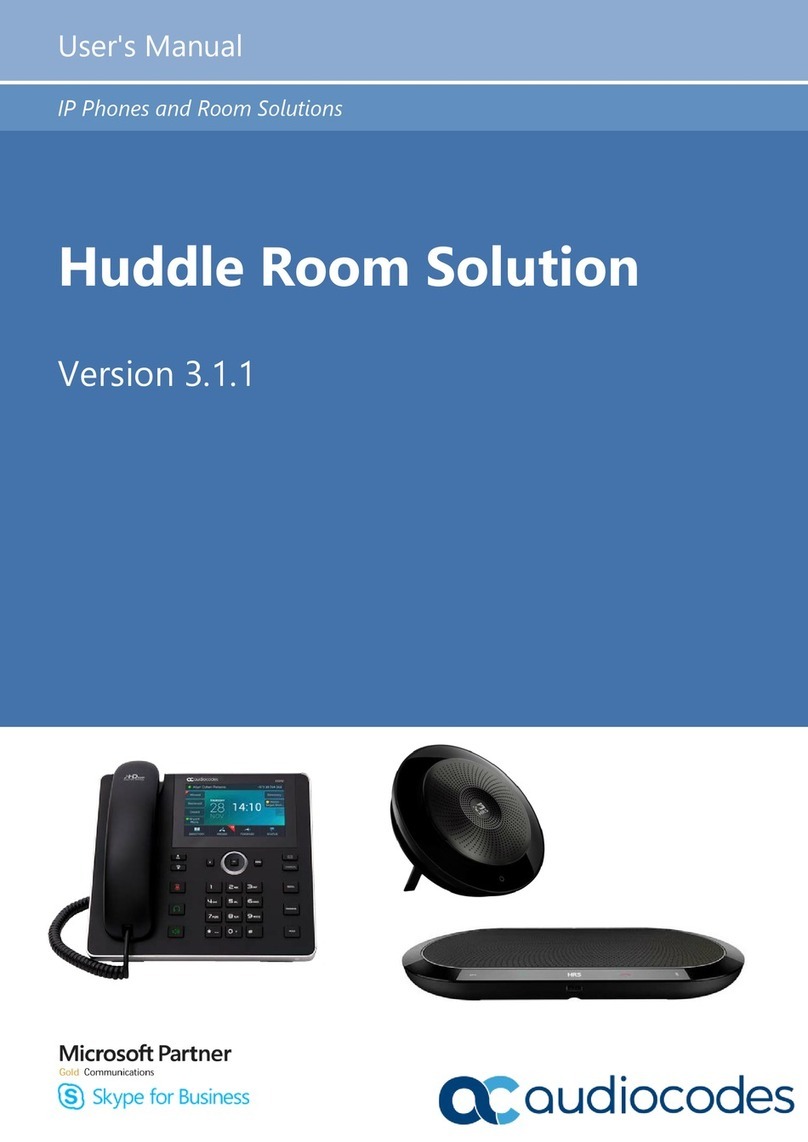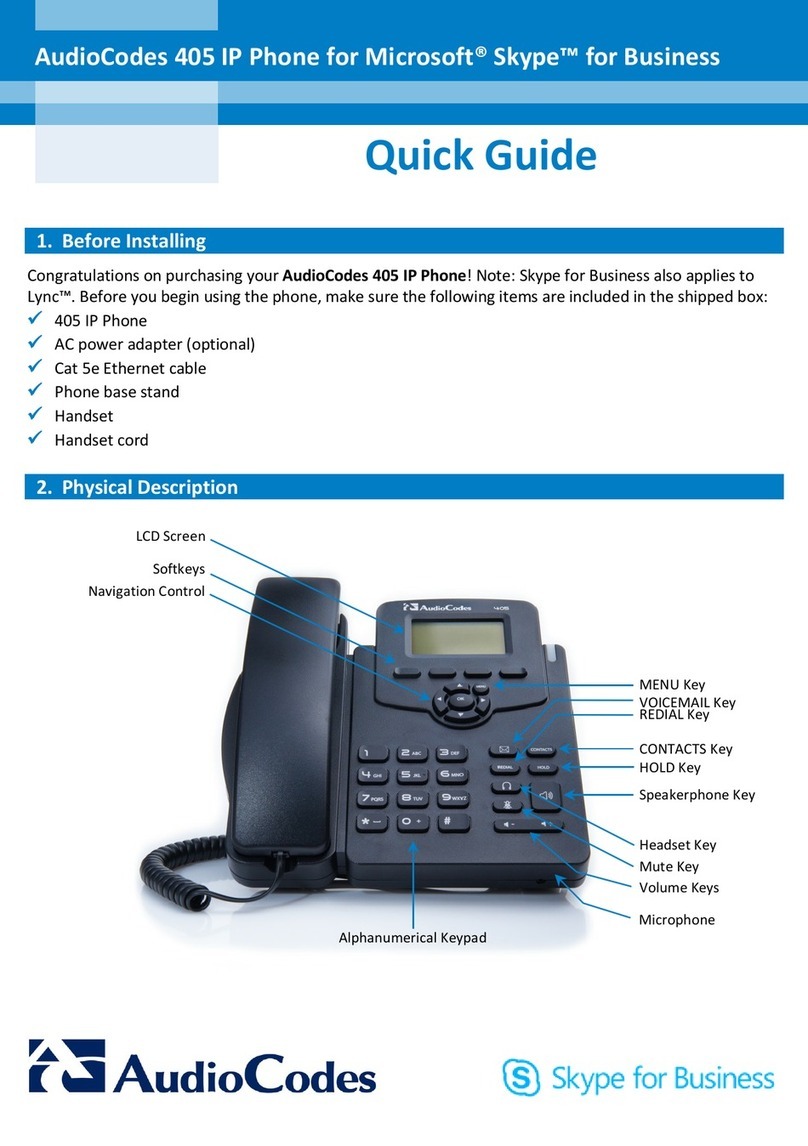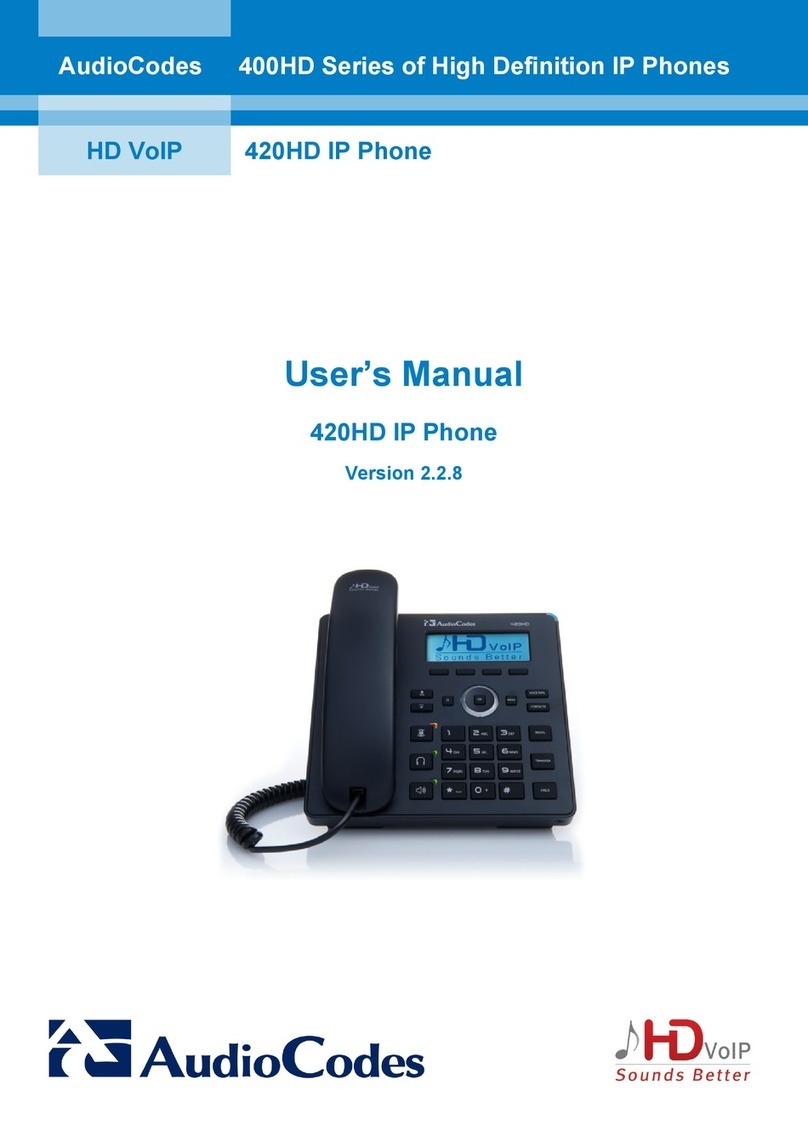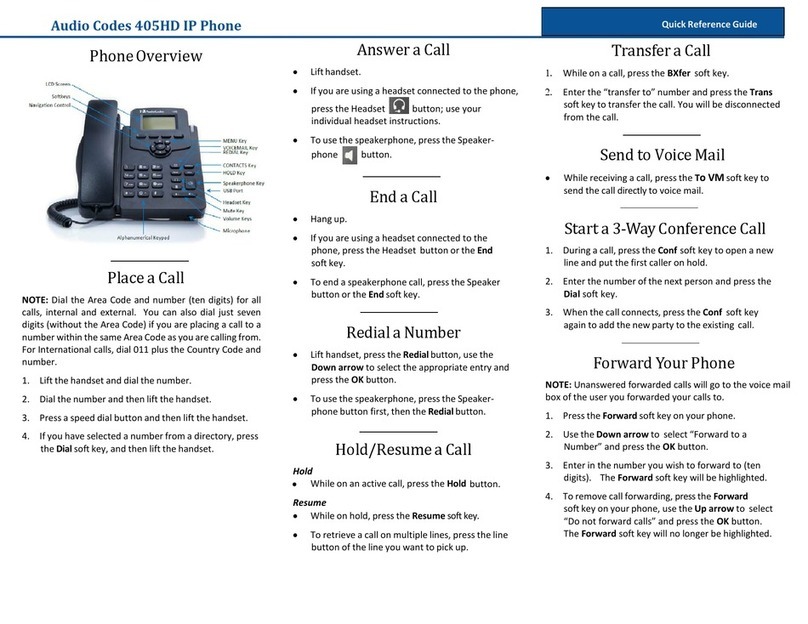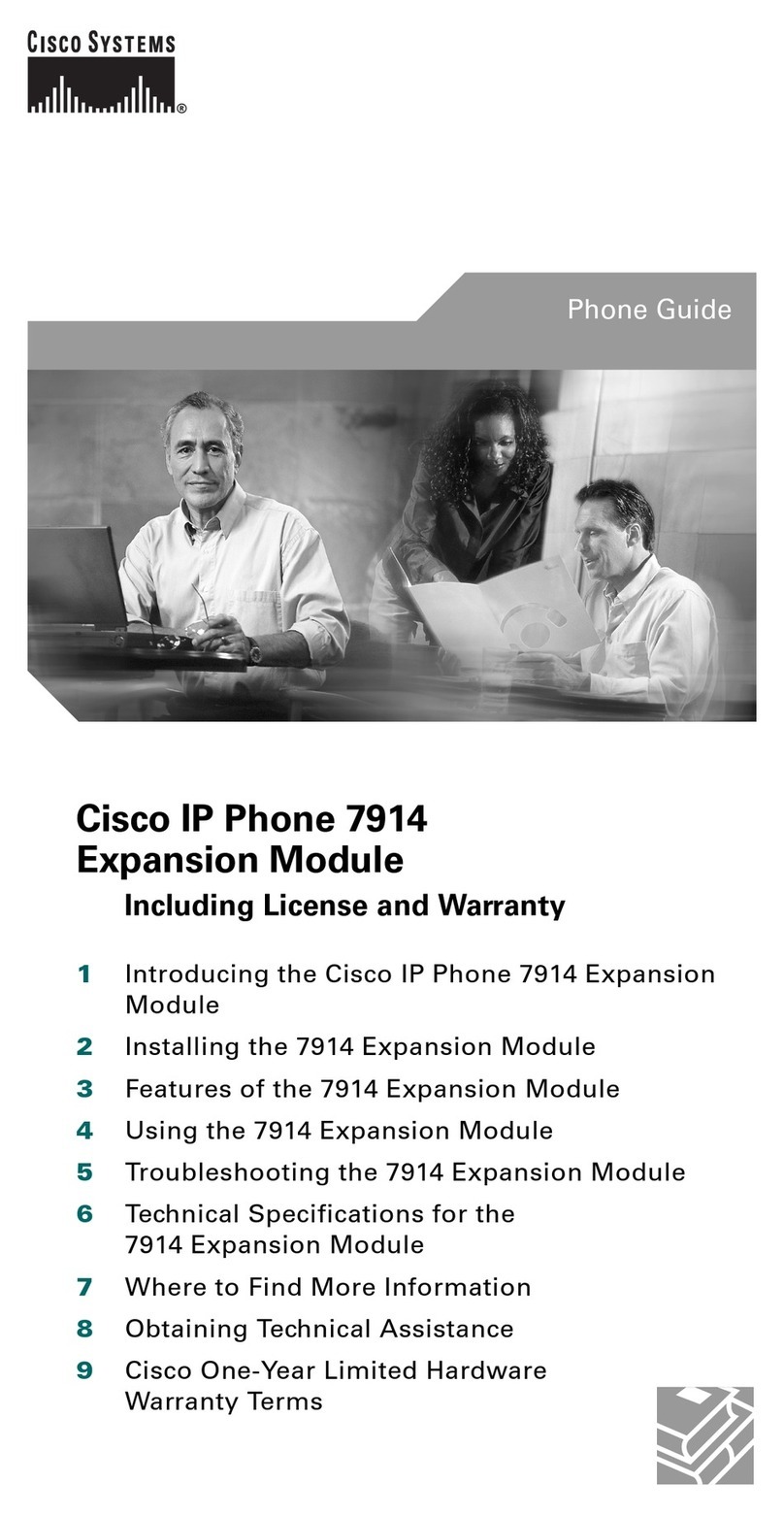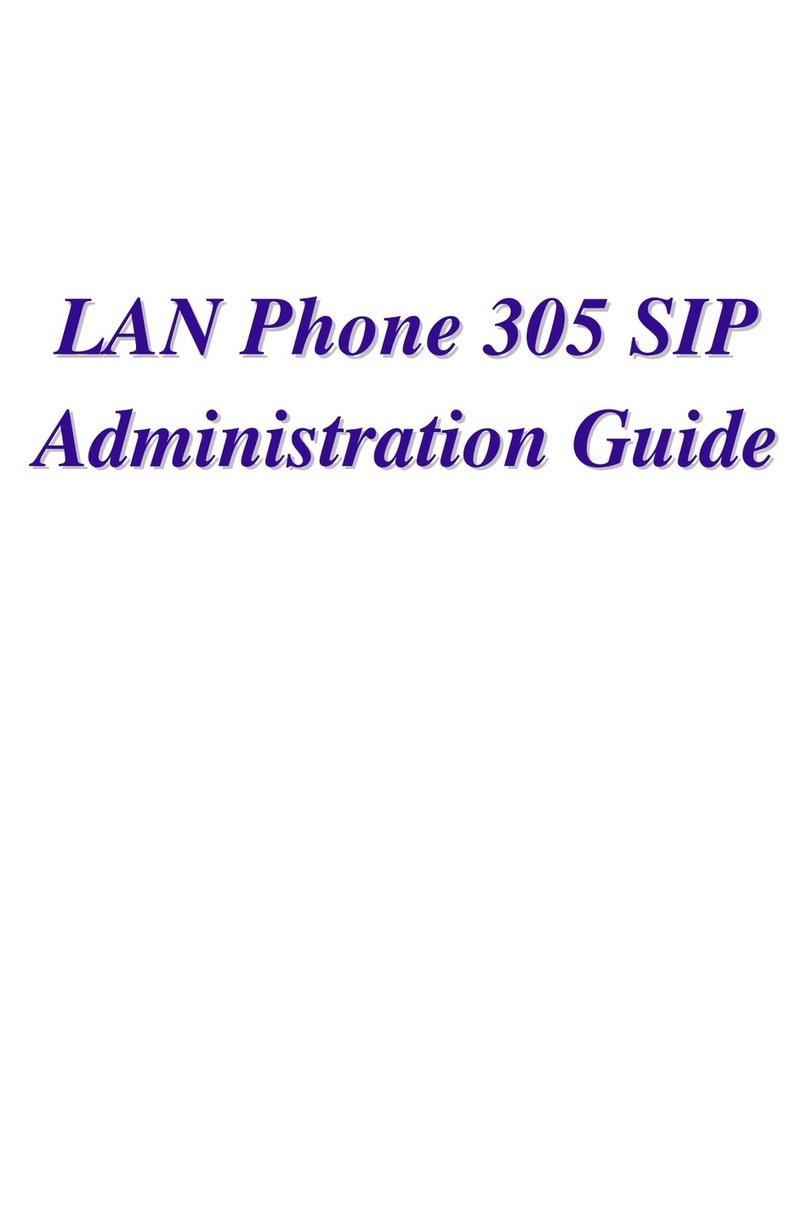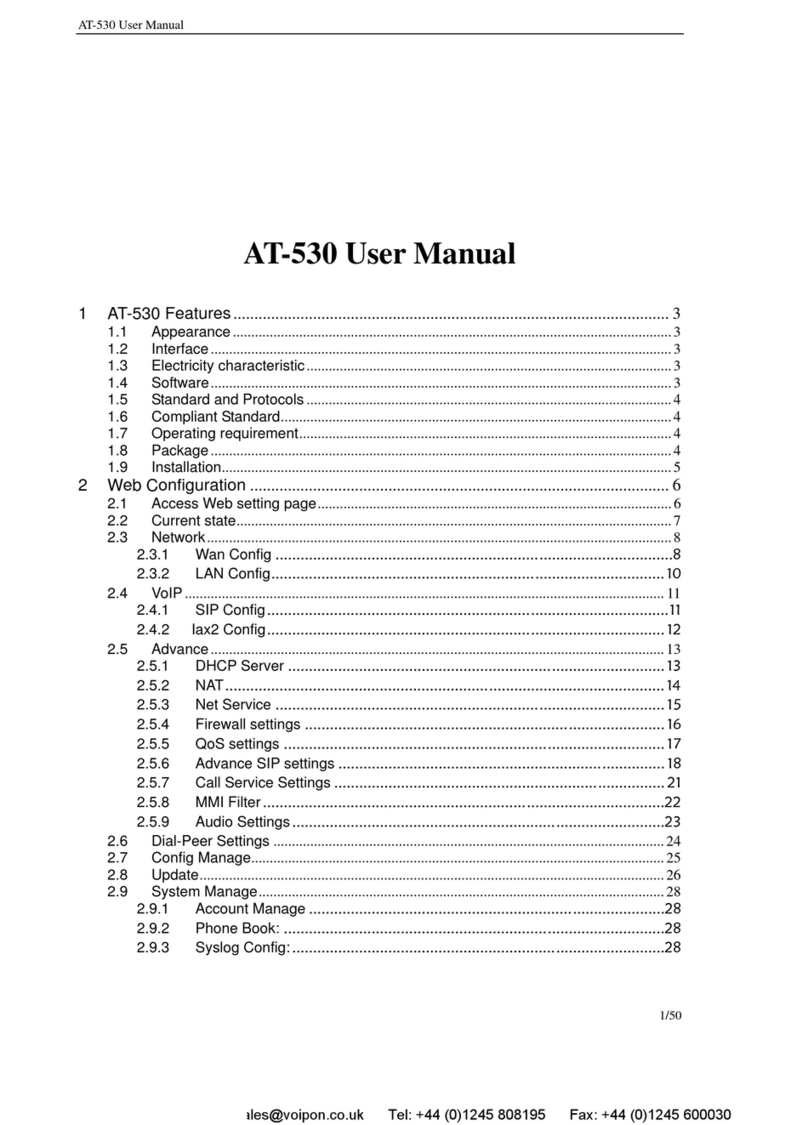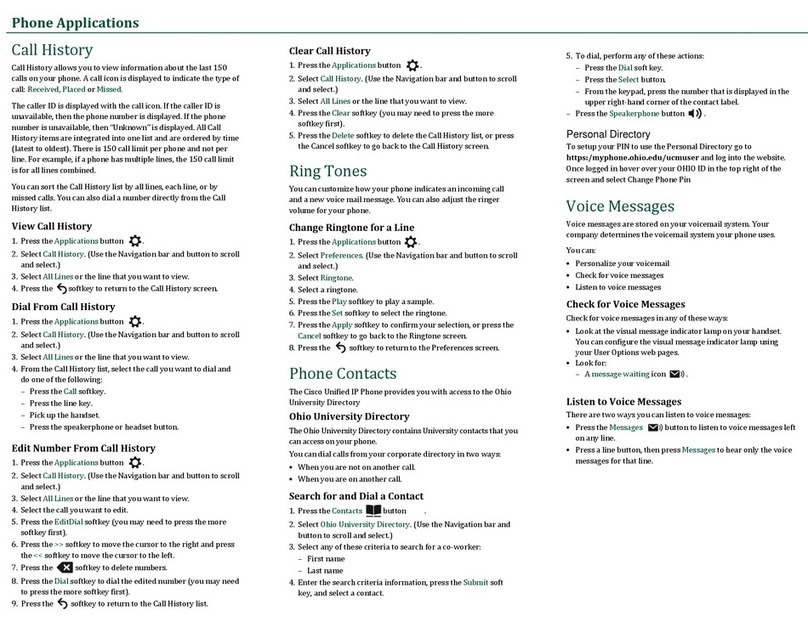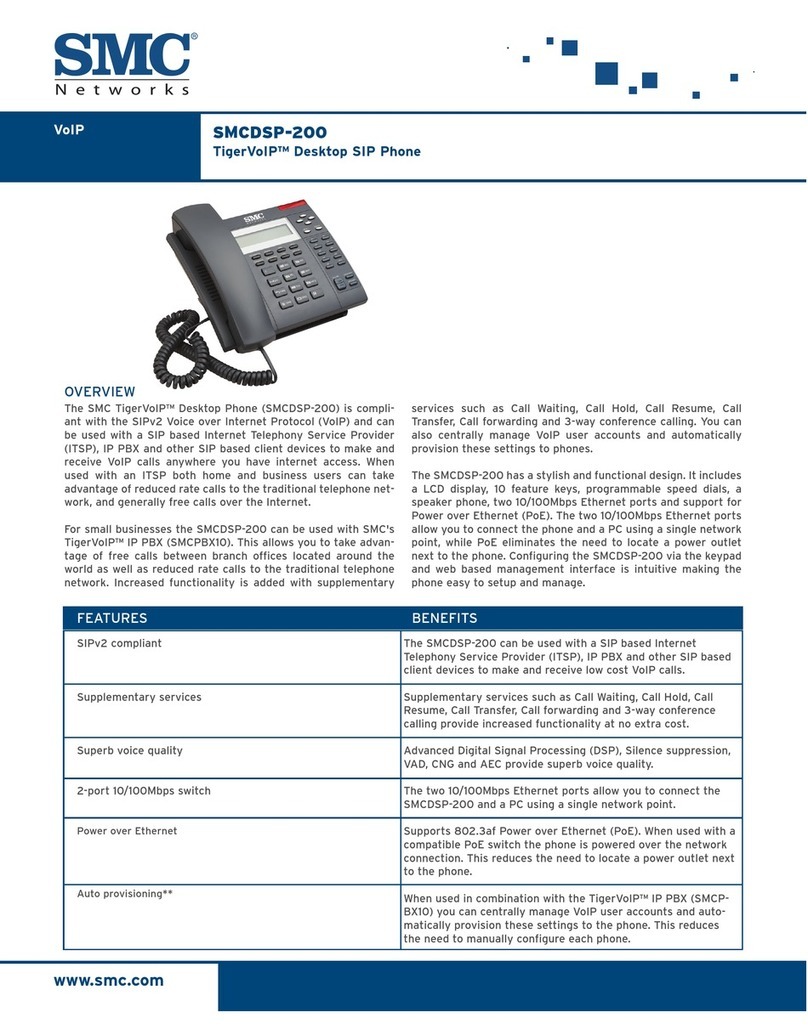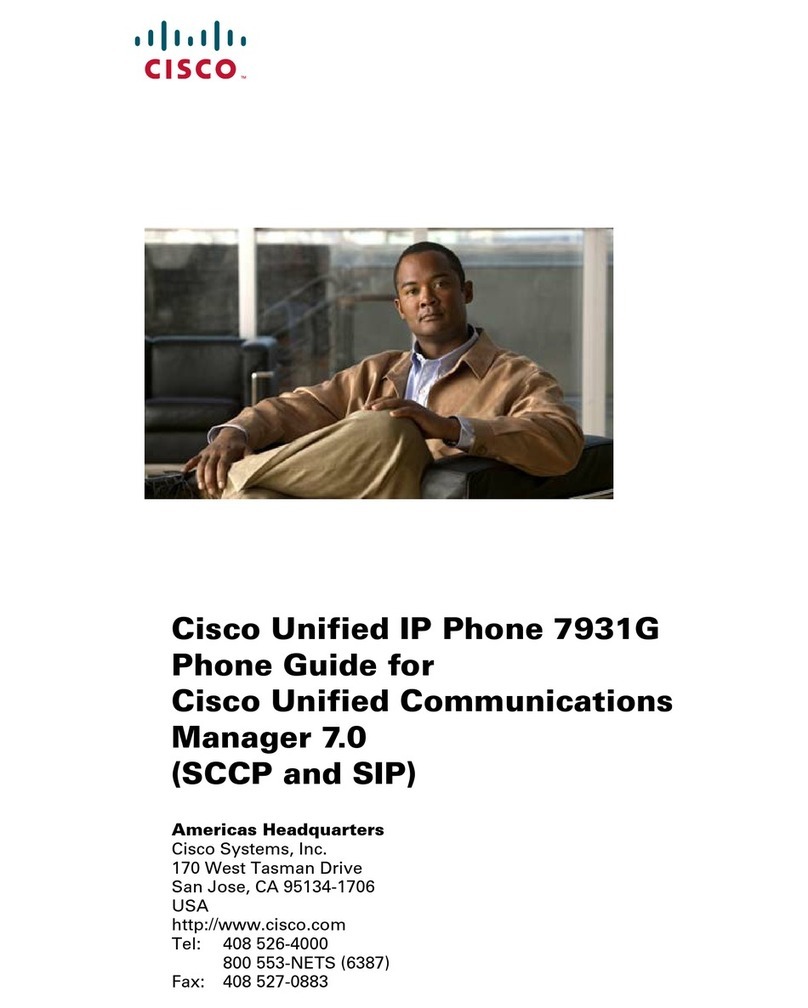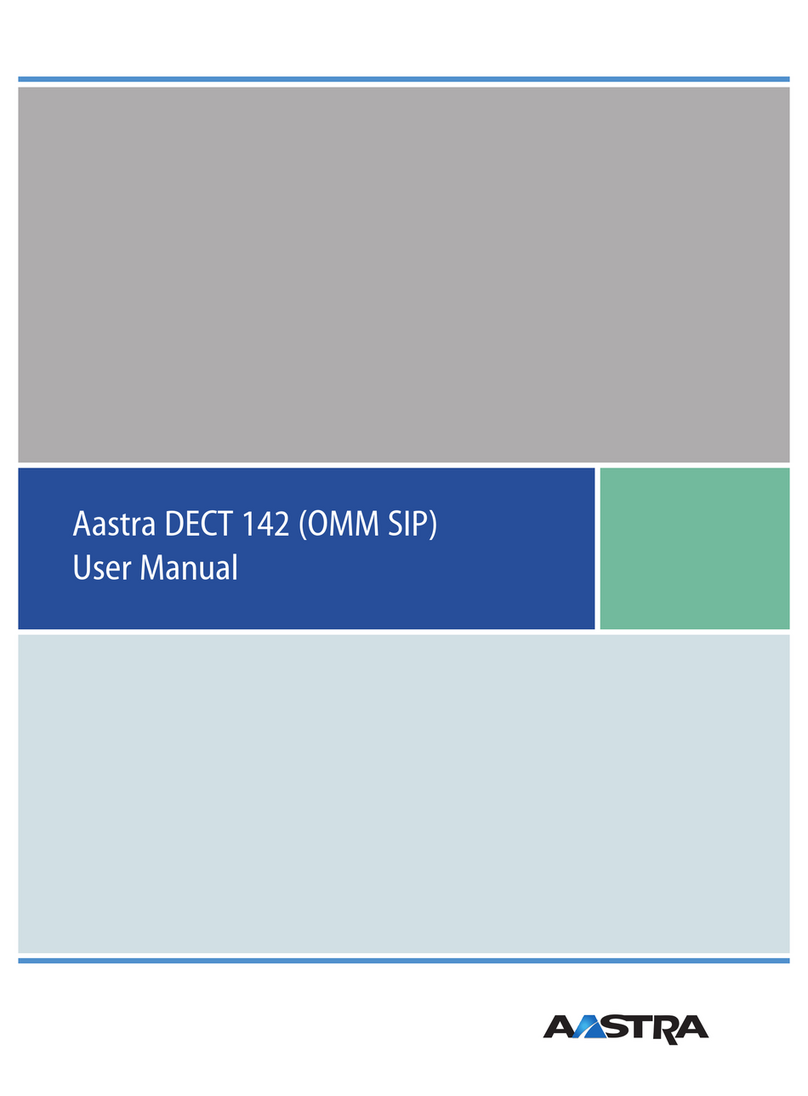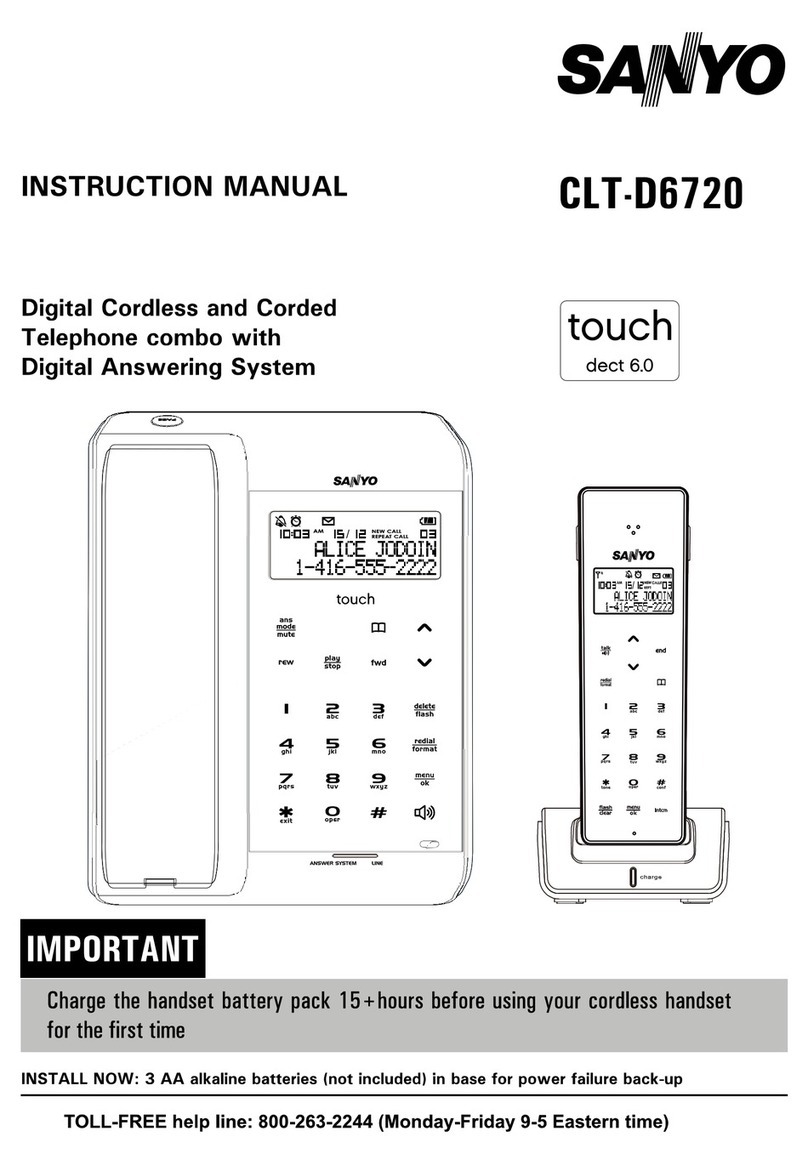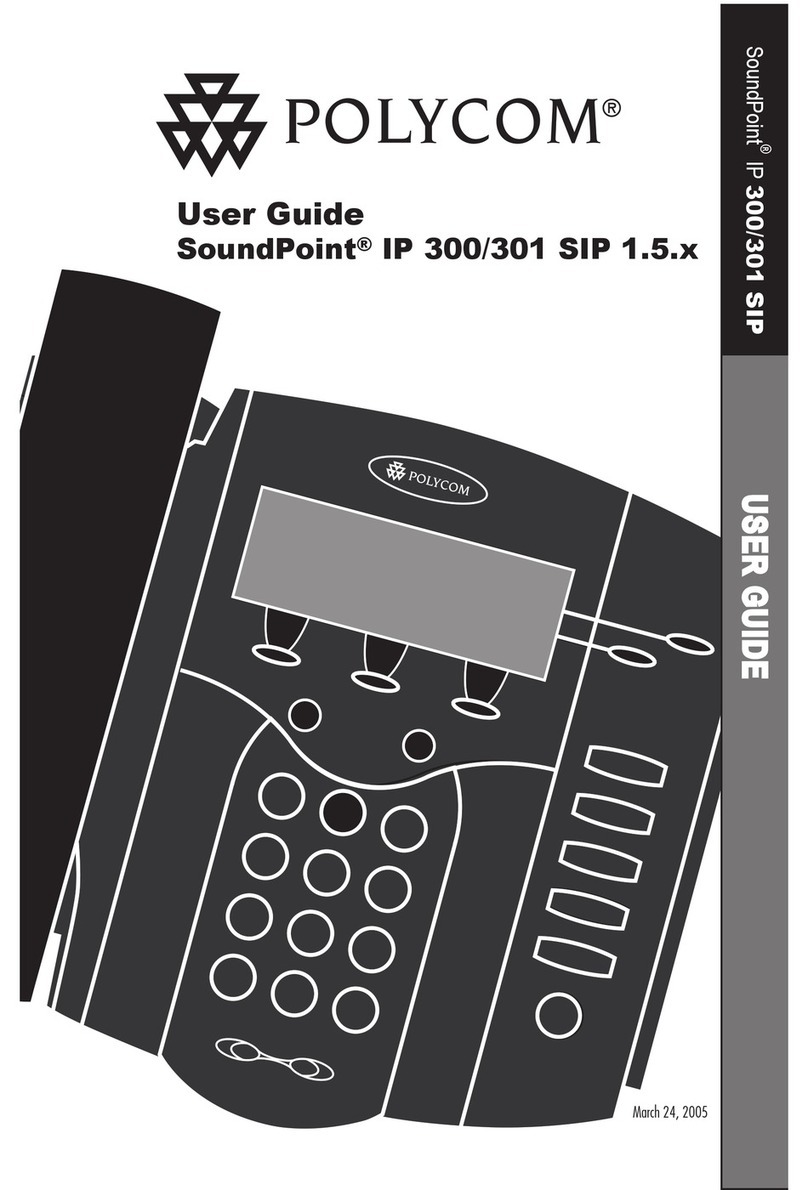To answer a call: Pick up the handset or press the Accept softkey.
3. Cabling the Phone
4. Attaching Stand to Phone
5. Basic Phone Operation
2. Connect the RJ-9 headset jack to a headset (optional).
3. Connect the RJ-45 LAN port to your LAN
network (LAN port or LAN switch/router) with
a CAT 5 / 5e Ethernet cable.
4. Connect the RJ-45 PC port to a computer
with a CAT 5 / 5e straight-through Ethernet cable.
5. Connect the connector tip of the AC power adapter to the
phone’s DC 12V power socket and connect the two-prong
AC adapter directly to the electrical wall outlet.
When the phone powers up, all the LEDs momentarily light up.
1. Connect the short, straight end of the phone
cord to the handset and the longer straight end
of the cord to the handset jack on the phone.
To cable the phone:
For instructions on assembling the stand, scan me or visit
https://www.youtube.com/watch?v=oGe9STB9lFE
To make a call: Pick up the handset, enter a phone number and then press the Dial softkey.
To call a contact, press the directory icon softkey, access the Corporate or Personal
directory, select the contact and then press the Dial softkey.
Warning: Prior to connecting power, refer to the Compliancy and Regulatory
Information at https://www.audiocodes.com/library/technical-documents.
8. Basic Phone Operation
To redial a number: Press the REDIAL key, select a dialed number, and then press the Dial
softkey.
Push this button
to detach stand
Desktop Mount Wall Mount
To put a call on hold and make another call: Press the Hold softkey and then the New Call
softkey, enter a phone number and press the Dial softkey. To return to the held call, press the
lower rim of the navigation key and then press the Resume softkey.
To transfer a call: During a call, press the TRANSFER key, enter the phone number of the party
to whom to transfer the call, and then press the Dial softkey. After that party answers, press
the Trans softkey.
To perform a blind transfer, consult your IT manager.
To mute a call: Press the mute key. To resume the conversation, press the mute key
again.
To end a call: On-hook the handset, or press the End softkey.
Desktop mounting: Slide stand’s outer rails (A) onto phone’s outer notches (A).
Wall mounting: Slide stand’s middle rails (B) onto phone’s inner notches (B).
A A
B B
AA
B B