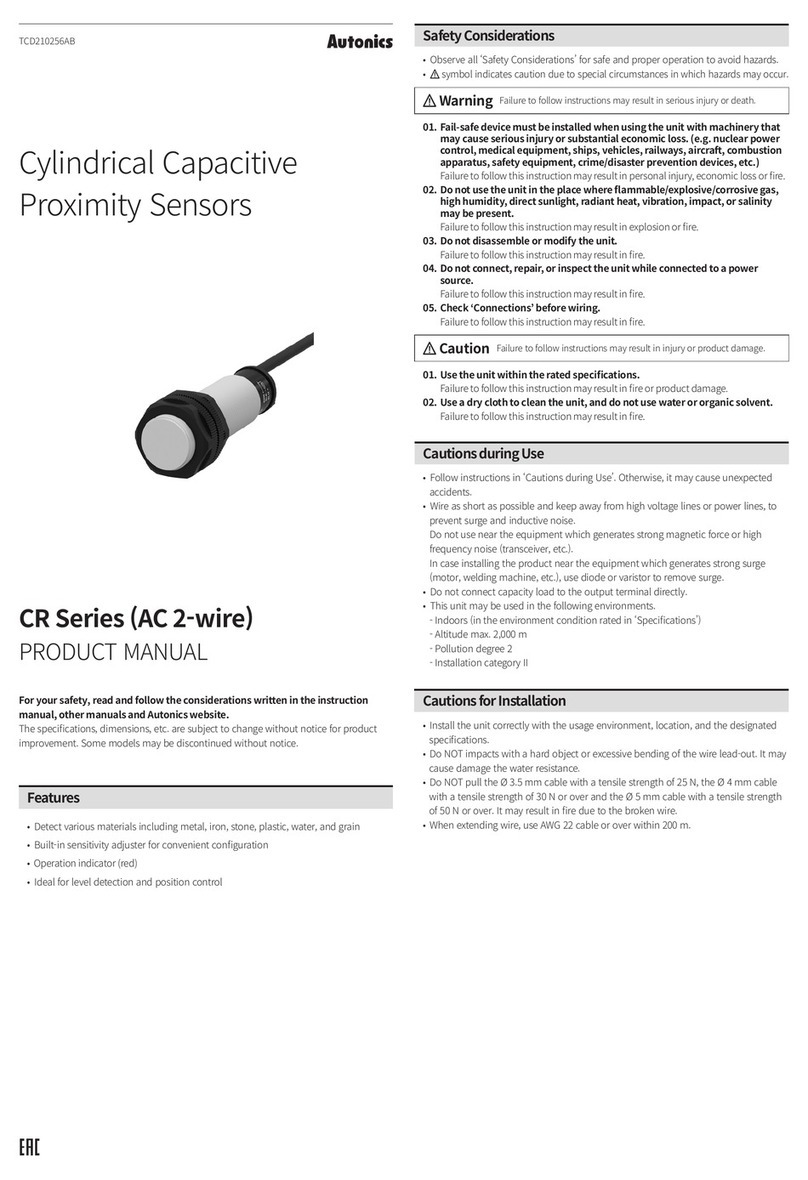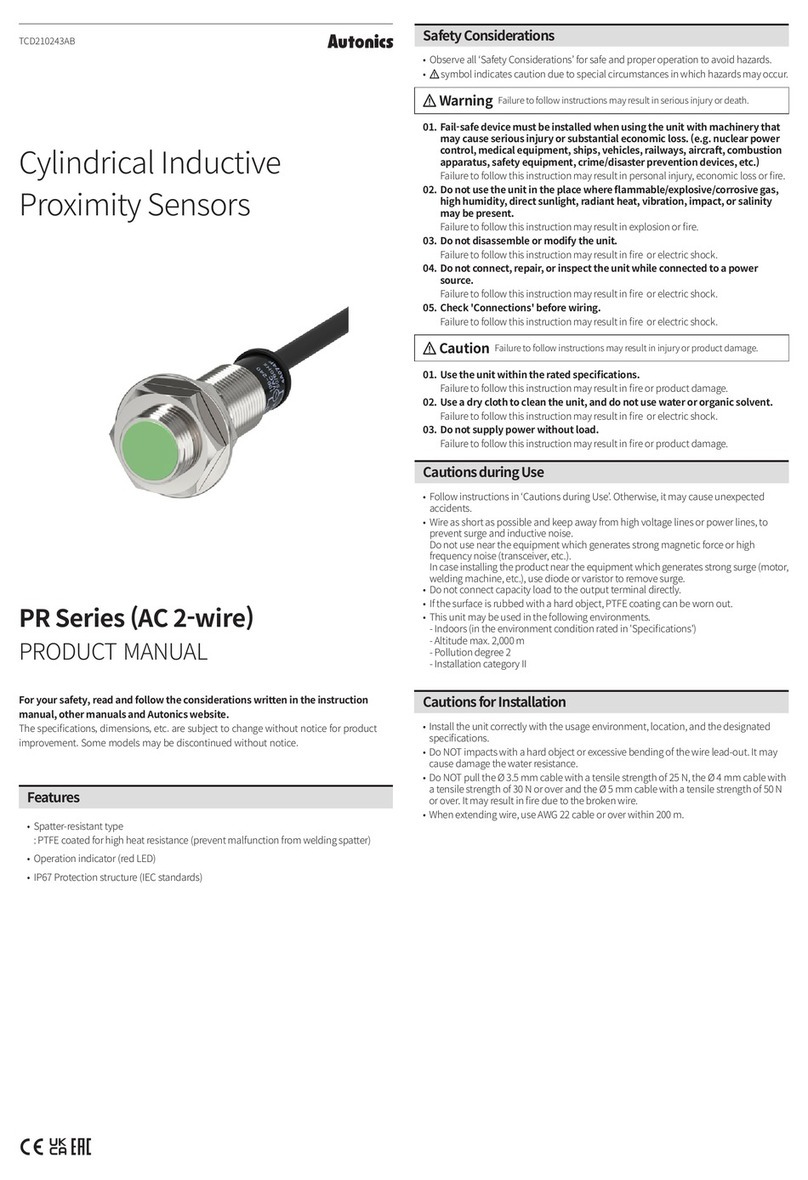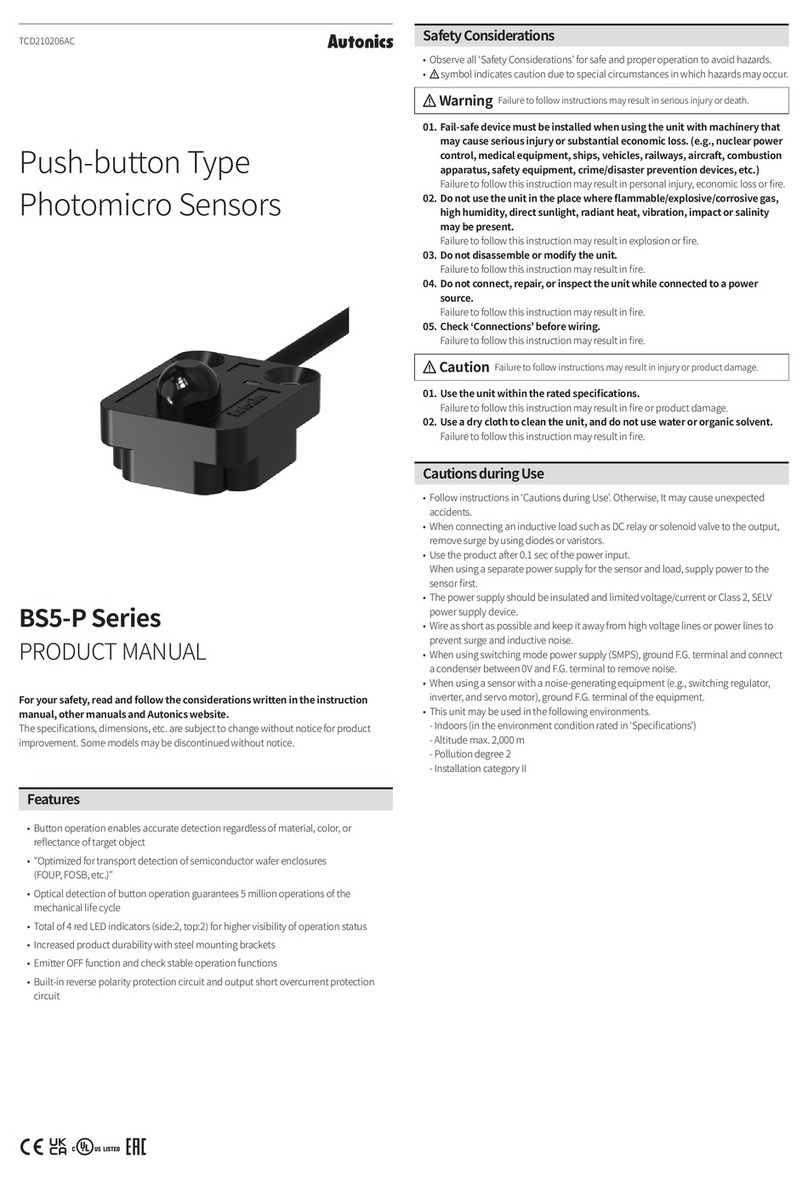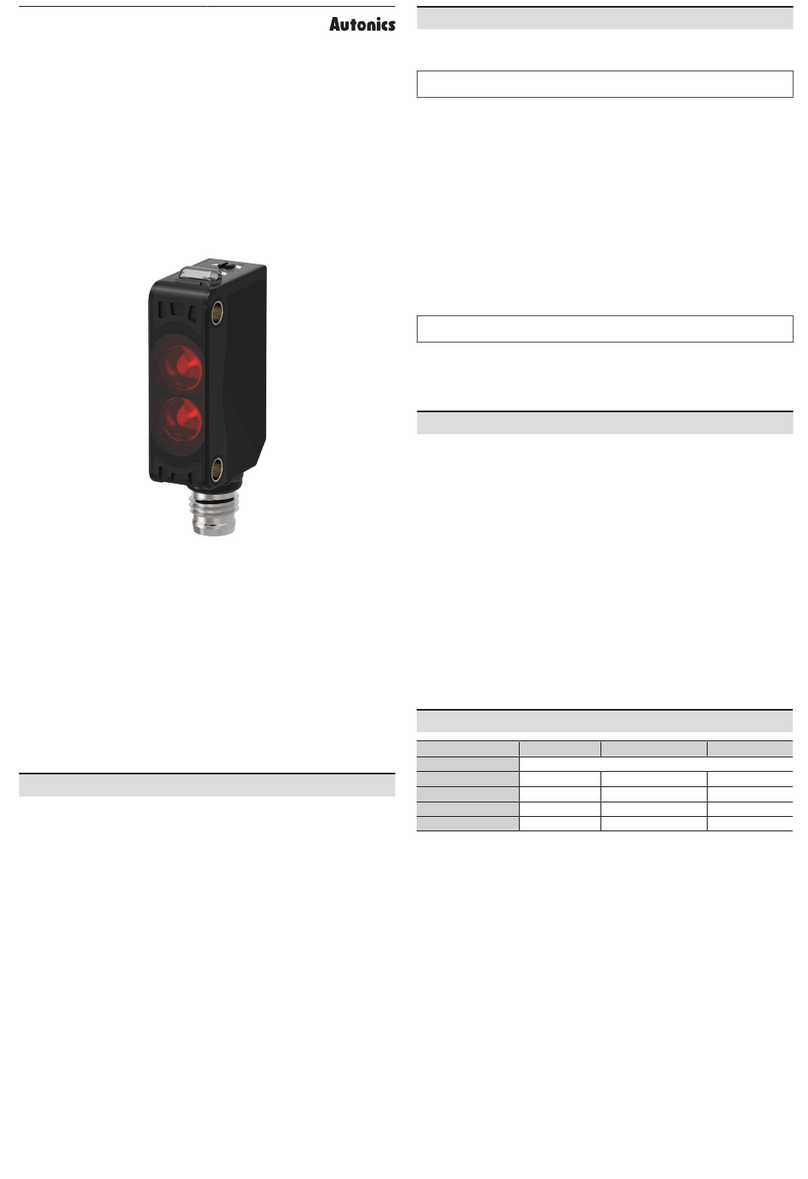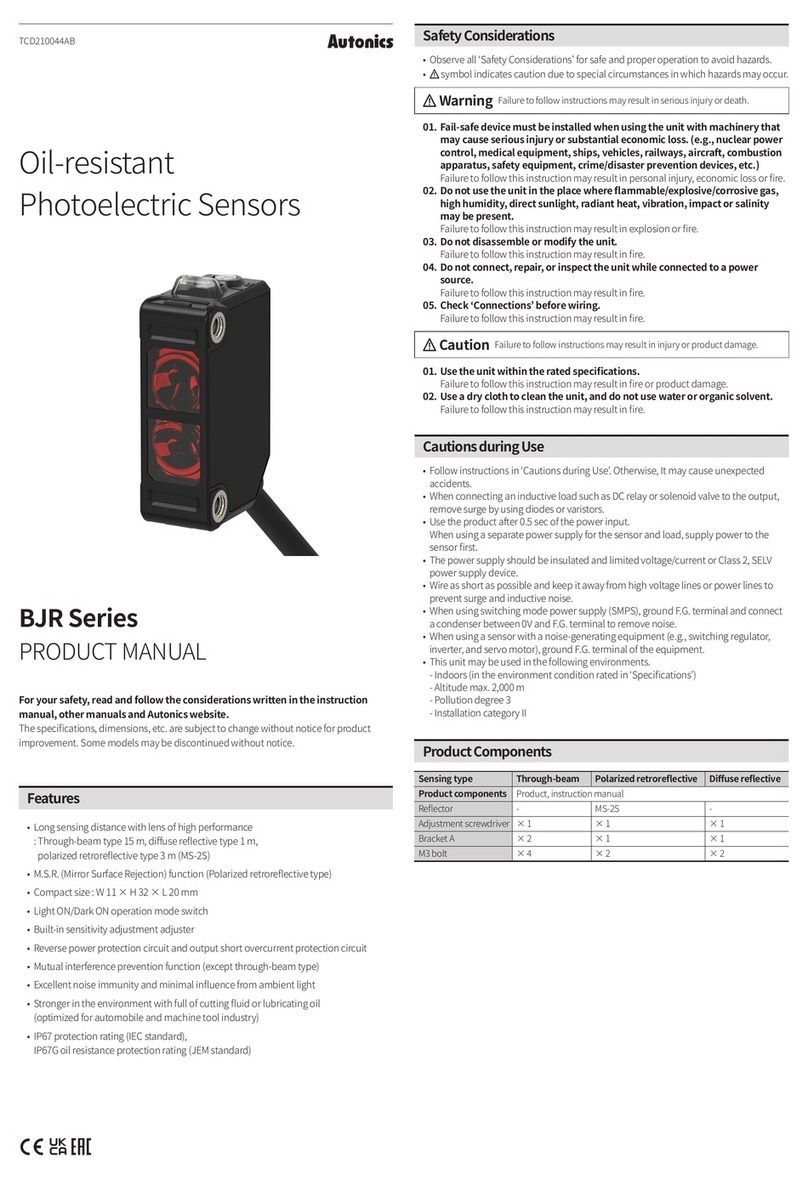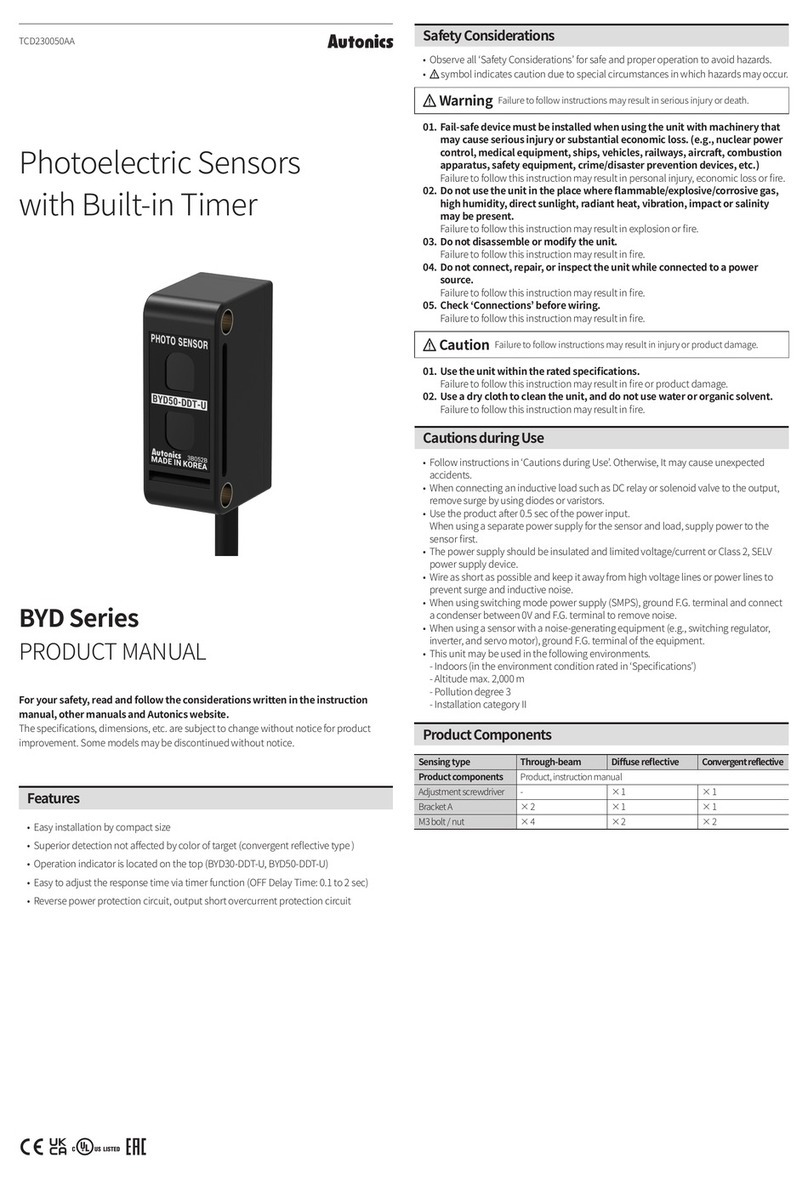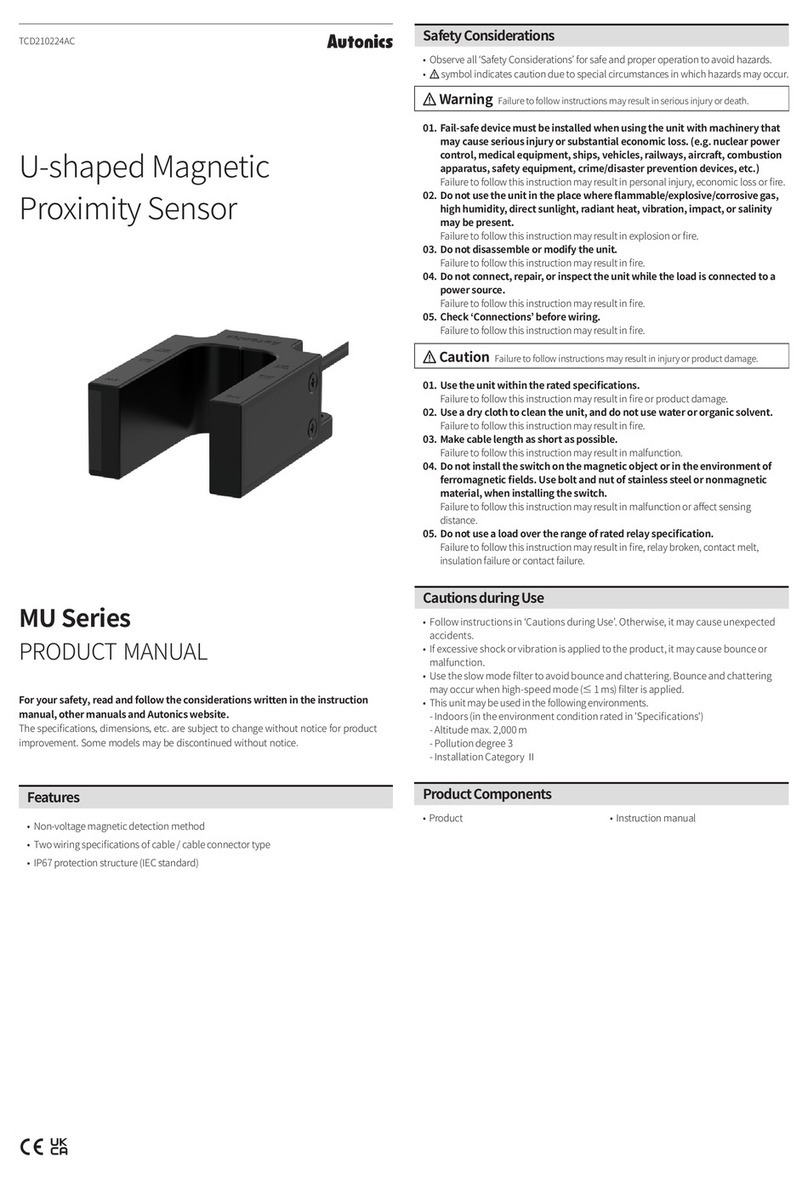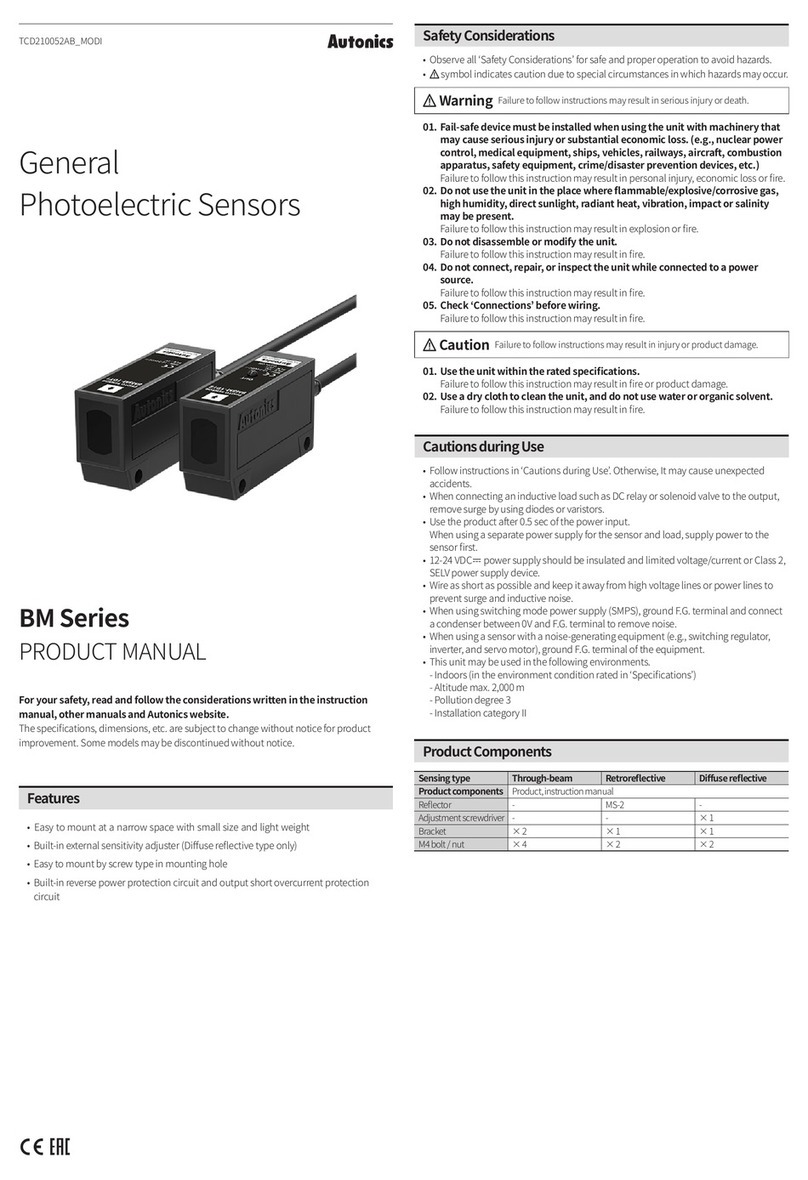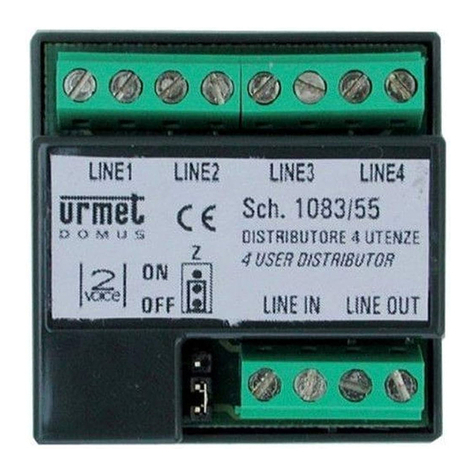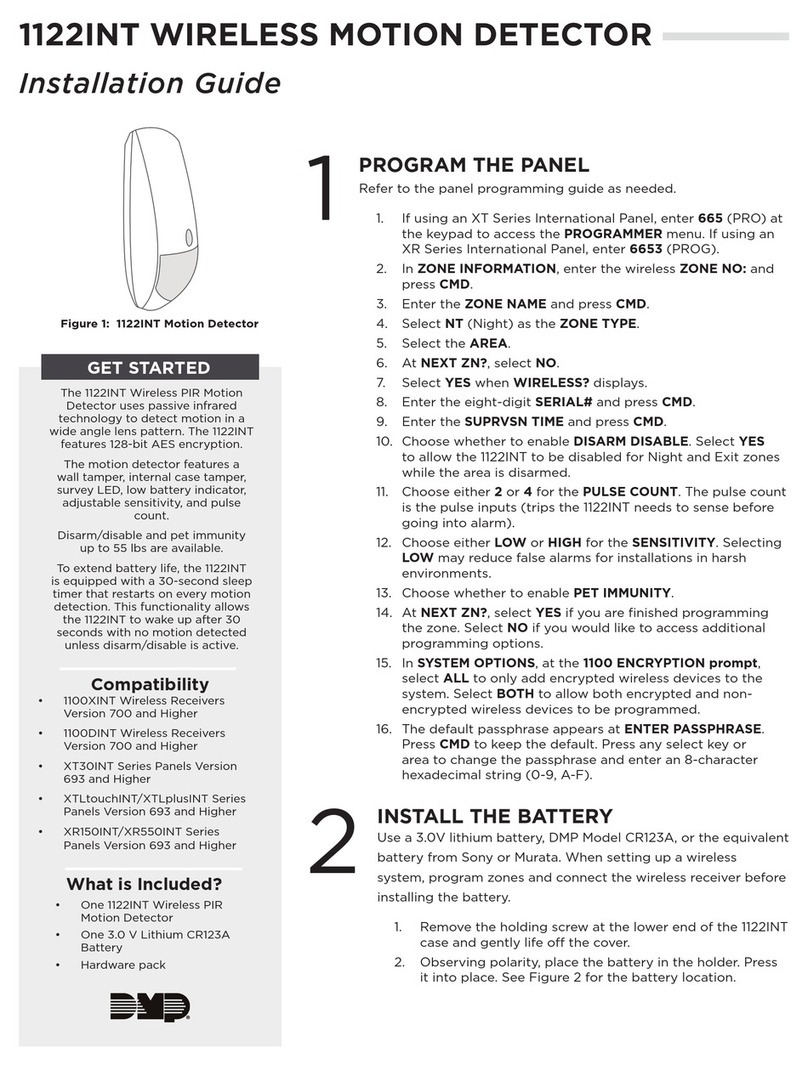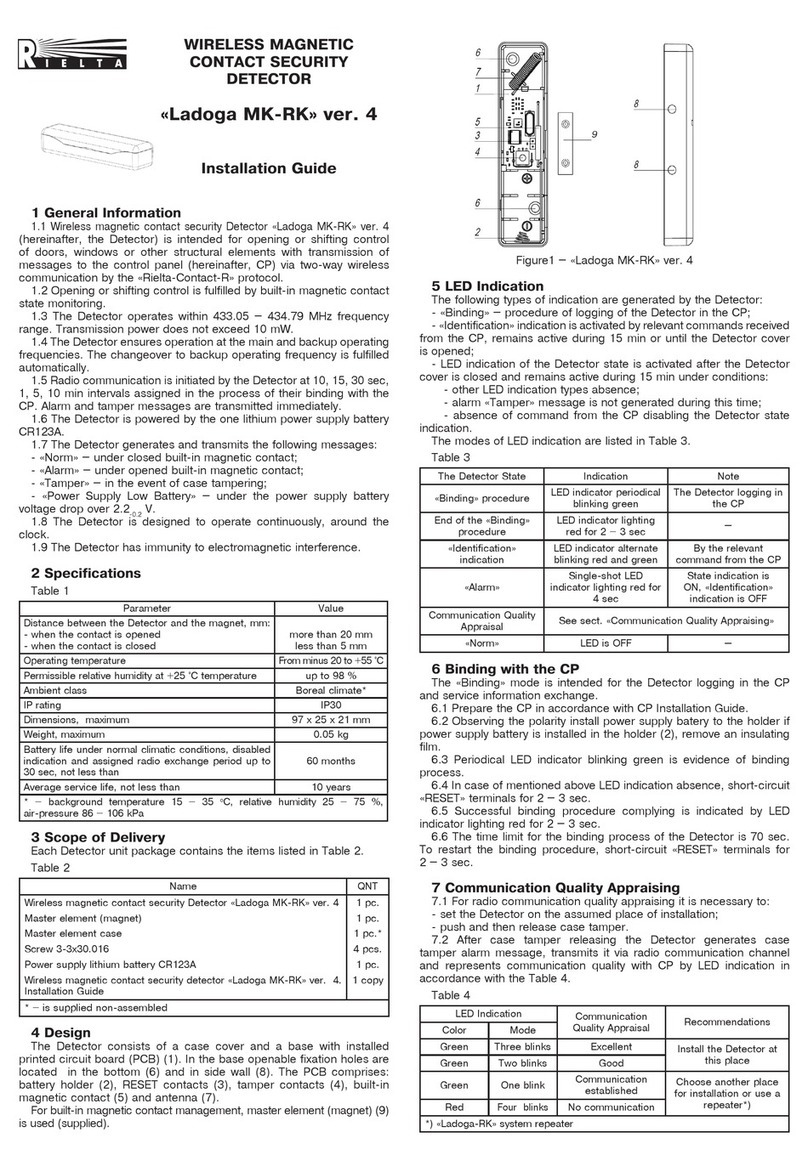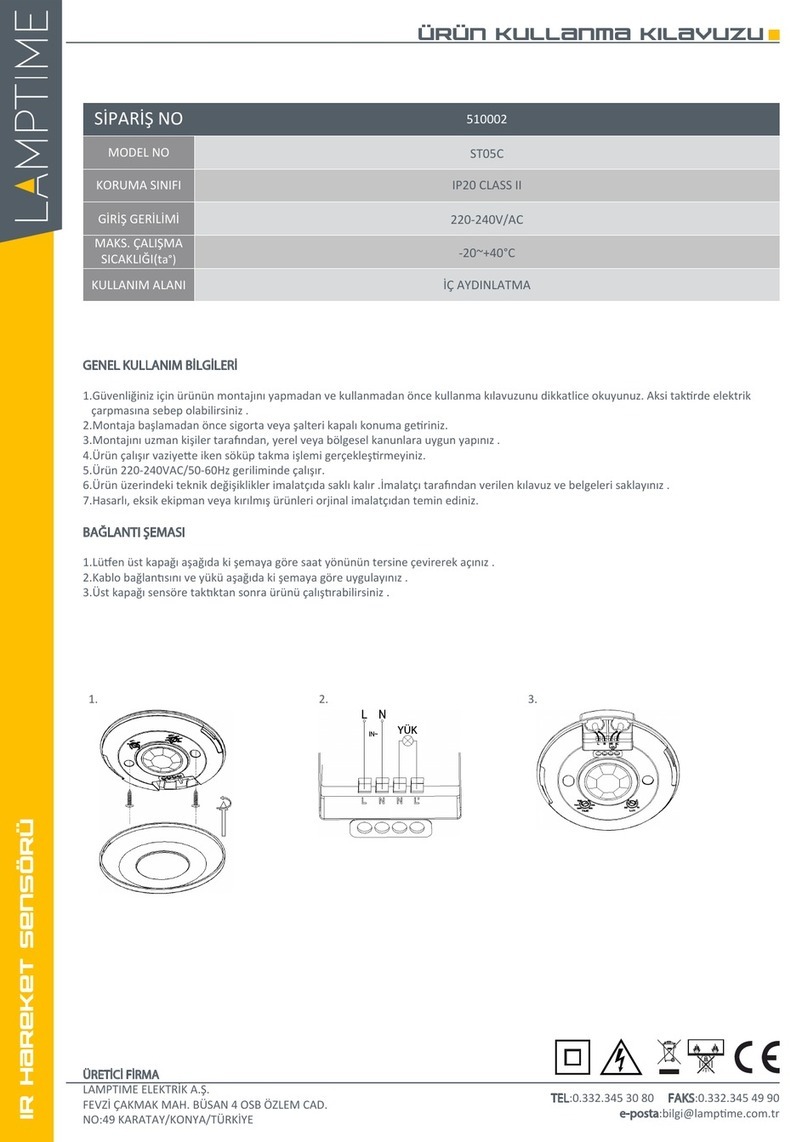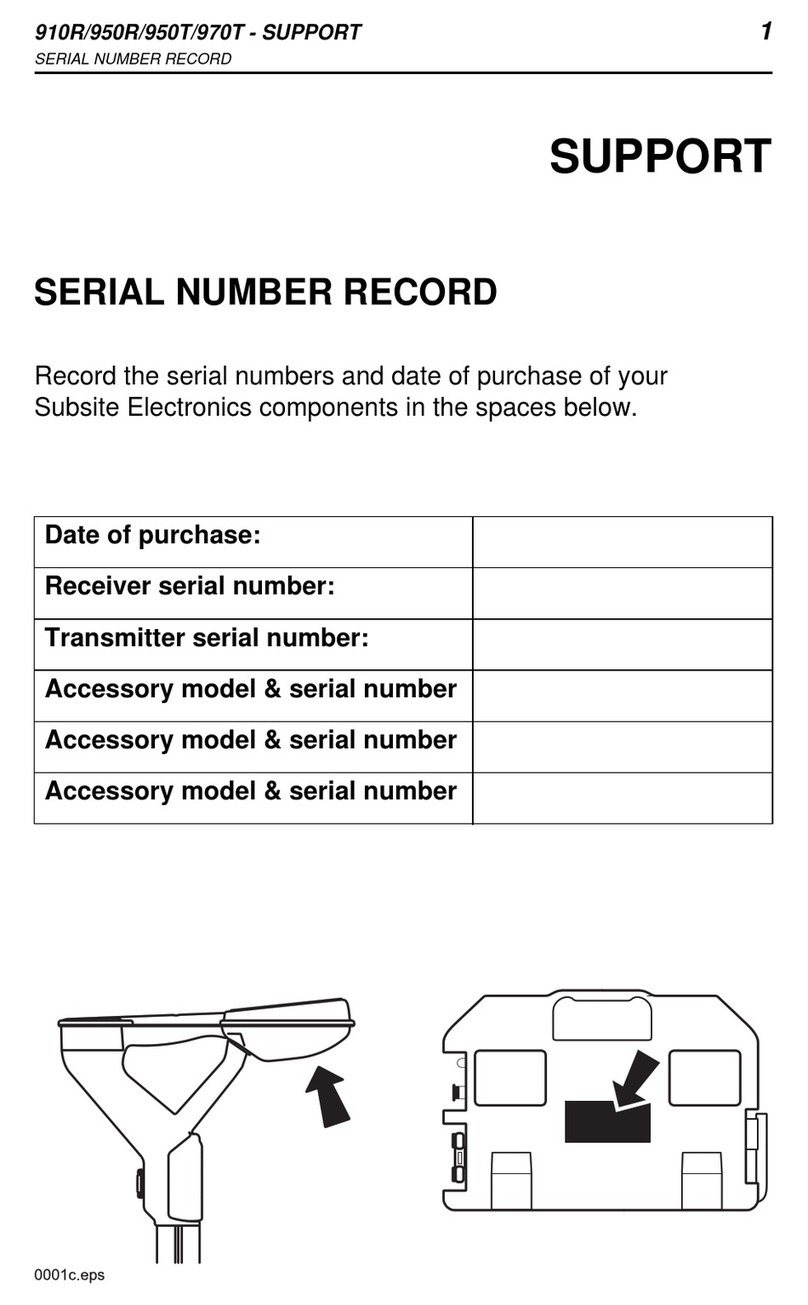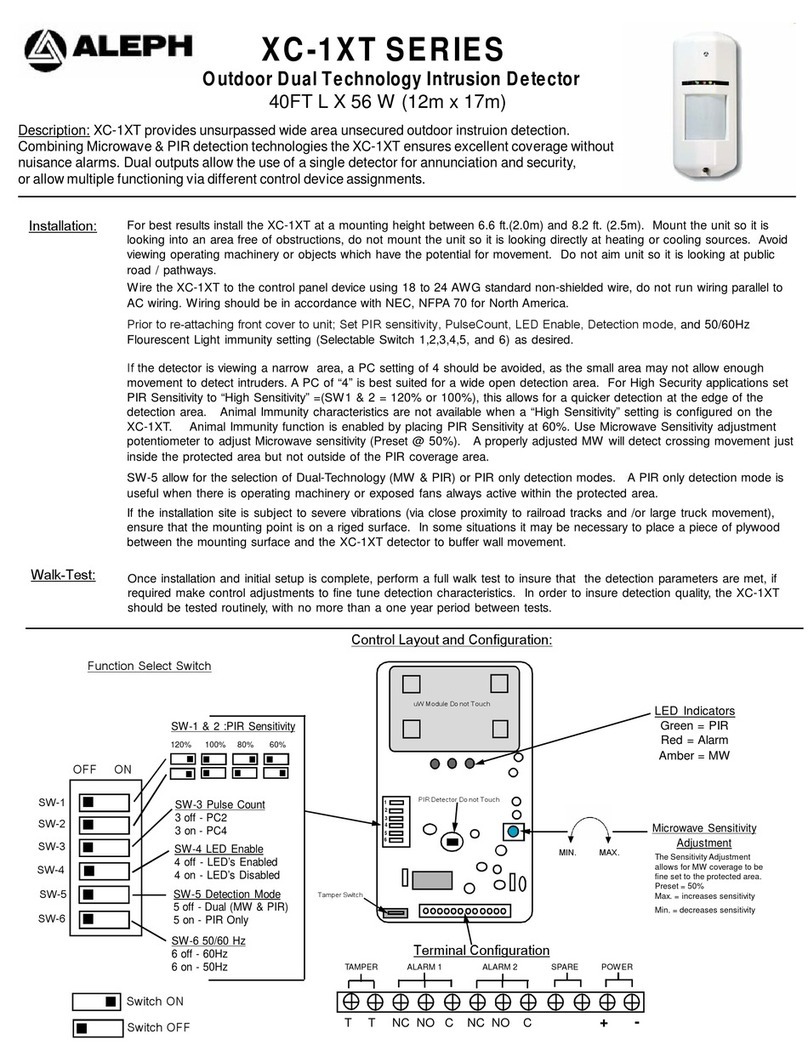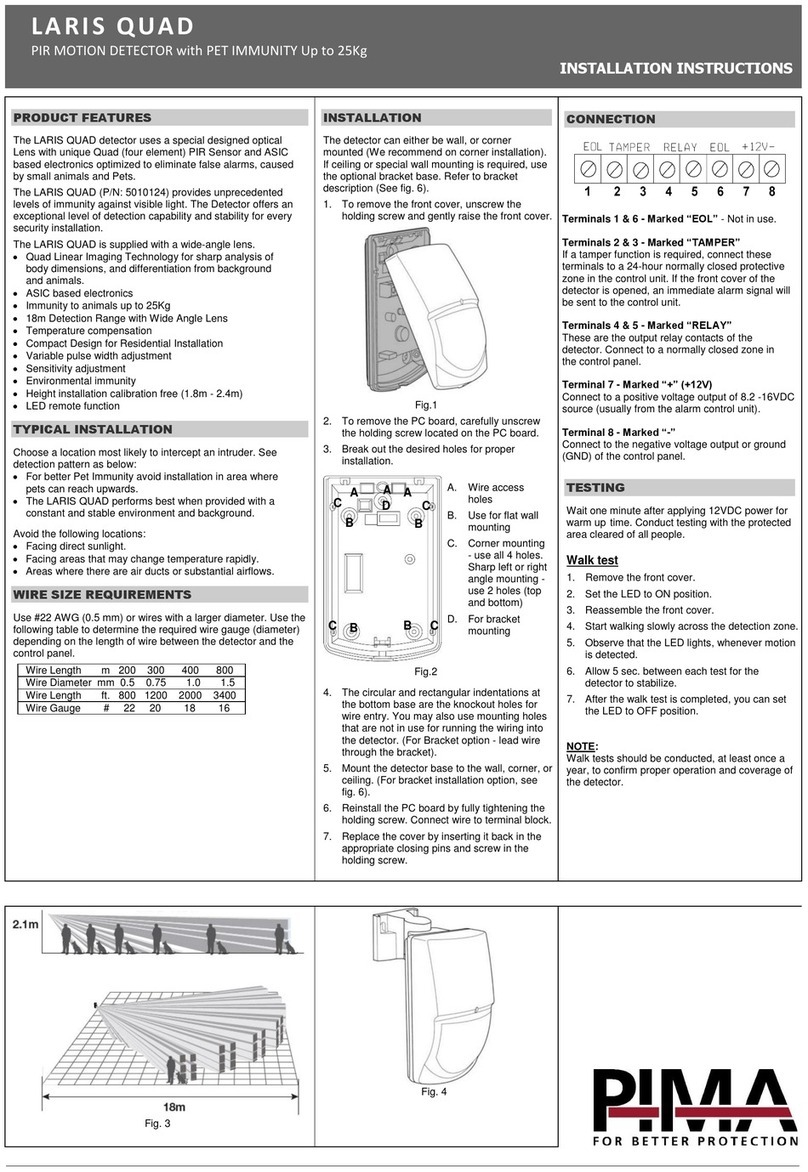Laser Scanner
D-11
-The laser scanner’s settings: sensor position, monitoring zone
width (W), height (H), activated channel(s), etc. and IP, except
password initializes as facotry default.
-The laser scanner’s IP address initializes as factory default.
-The laser scanner’s settings: sensor position, monitoring zone
width (W), height (H), activated channel(s), etc. except IP as
factory default.
※Check the normal operation status of LSE-4A5R2 periodically.
Factory default initialization
IP initialization
Setting initialization
-This function is to familiarize the space which is set by the
monitoring zone width (W) and height (H) in advance.
- Objects in the space at moment of teaching are not regarded
as obstacles.
- When the environment is changed or some objects are
removed or added in the space, newly operate teaching.
-Teaching takes 35 seconds.
※For re-install the unit teaching already at no teaching required
area, initial the unit. Do not re-teaching it.
※Operate teaching in the environment free from snow, rain,
fog, hail, or mutual interference of another laser scanner.
Teaching
▣Function
-When entering the key of the remote control, only the
user who entered the right password changes the parameter
settings of sensor position, monitoring zone width (W), height
(H), etc.
-When setting password, the password function is activated.
※Password setting range: 0000 to 9999
※When losing the set password, re-supply the power and set
the password again in 10 minutes.
※Please use the password function for preventing mutual
interference of several units or malfunction.
※If any key is not entered for 1 sec after entering the key,
the laser scanner is scanning mode.
Password
▣Troubleshooting
Error Causes Troubleshooting
Power indicator (green)
OFF
Supply the power voltage. Check the rated power supply.
Wrong polarity connection of power supply Check the Connection diagram when wiring the unit.
Error indicator (orange)
ashing
Voltage error Use the unit within the rated voltage.
Temperature error Use the unit within the specied ambient temperature.
Inside error Contact the seller.
Relay output is ON without
objects within teaching area
Detection by external environment (snow,
rain, or hail, etc.)
Change the settings: sensitivity level, scanning target size,
monitoring time.
There is the equipment which generates
strong magnetic force or high frequency
noise (motor, generator, or power cable,
etc.) near the laser scanner.
Install the laser scanner away from the equipment which
generates strong magnetic force or high frequency noise.
Laser scanner does not
react for remote control
operation.
The batteries’ life cycle of the remote control
is over. Change the batteries.
Wrong direction control of the remote
control Operate the remote control towards the near laser scanner.
After pressing the key
of remote control, the setting
is not available.
Password incorrect.
Turn OFF the power and re-supply the power, the password
is available to reset.
Contact the seller.
atLidar (PC program) and
the laser scanner does not
connected.
LAN connector connection error Check the PC and LAN connector connection part.
IP address is not same. Check the IP address of the laser scanner and the user PC.
IP address of the laser scanner and wireless
router is same.
Set the wireless network (Wi) to "Disable" in the network
settings of the Windows operating system.