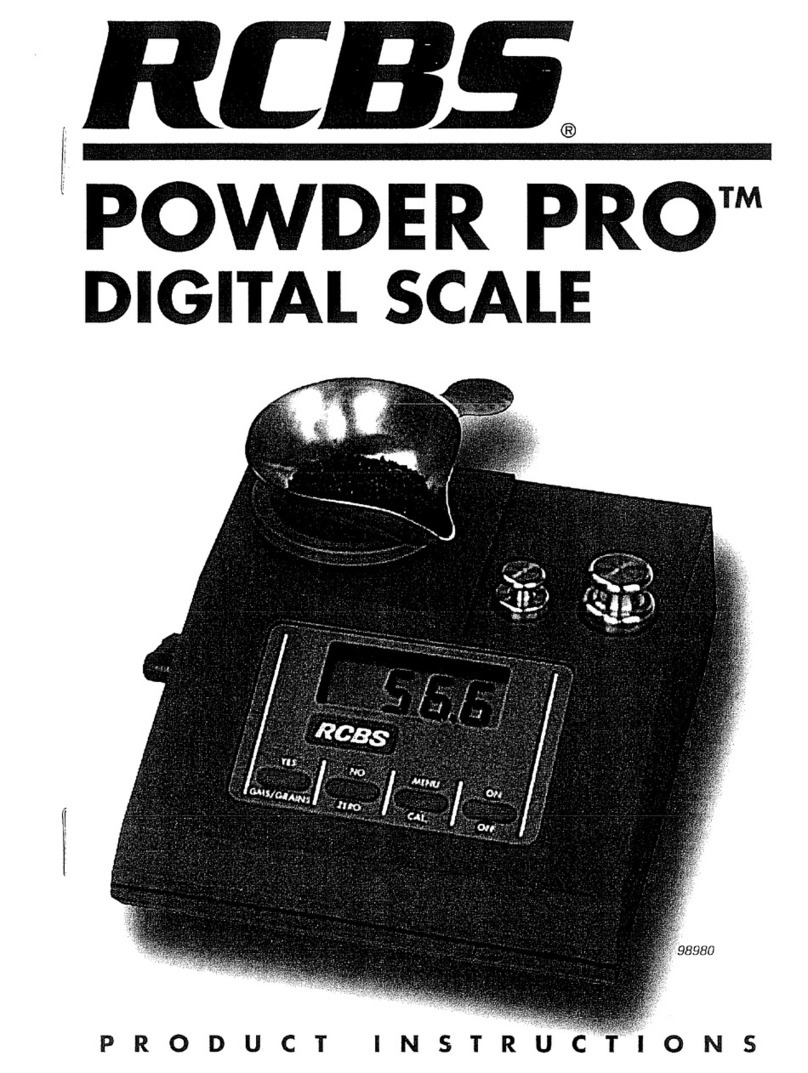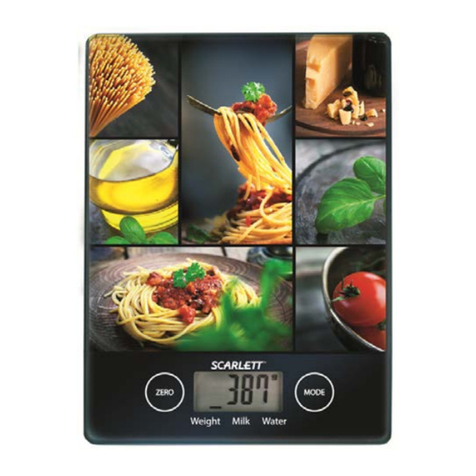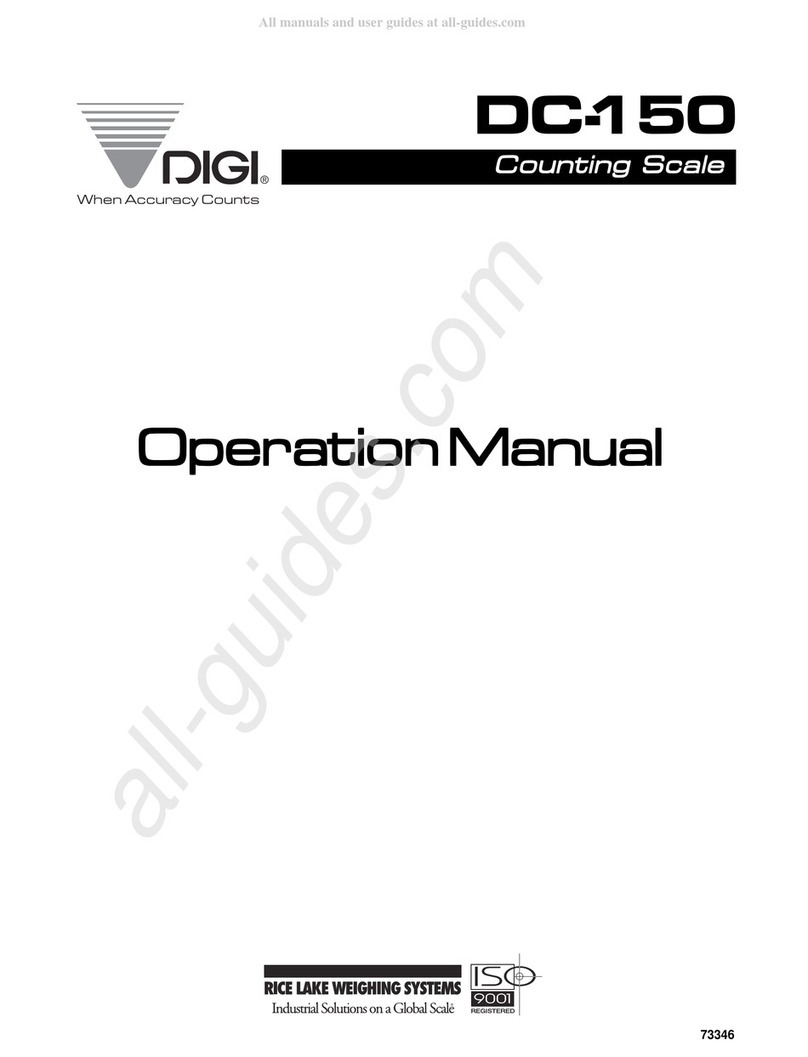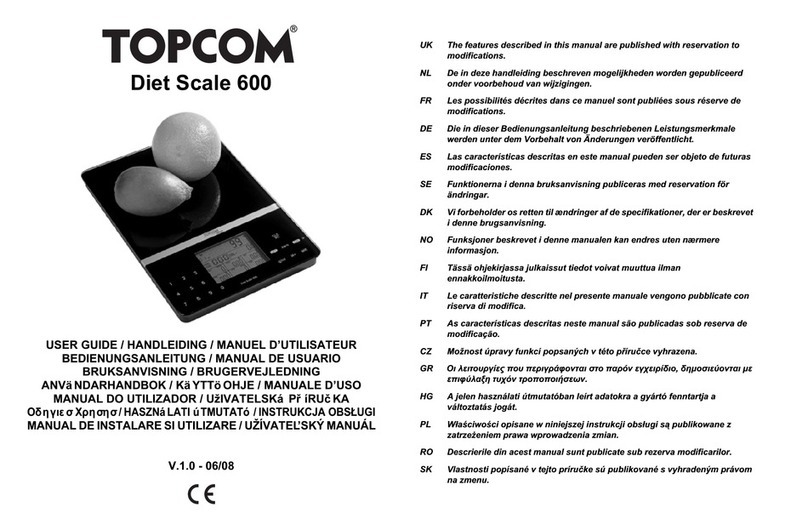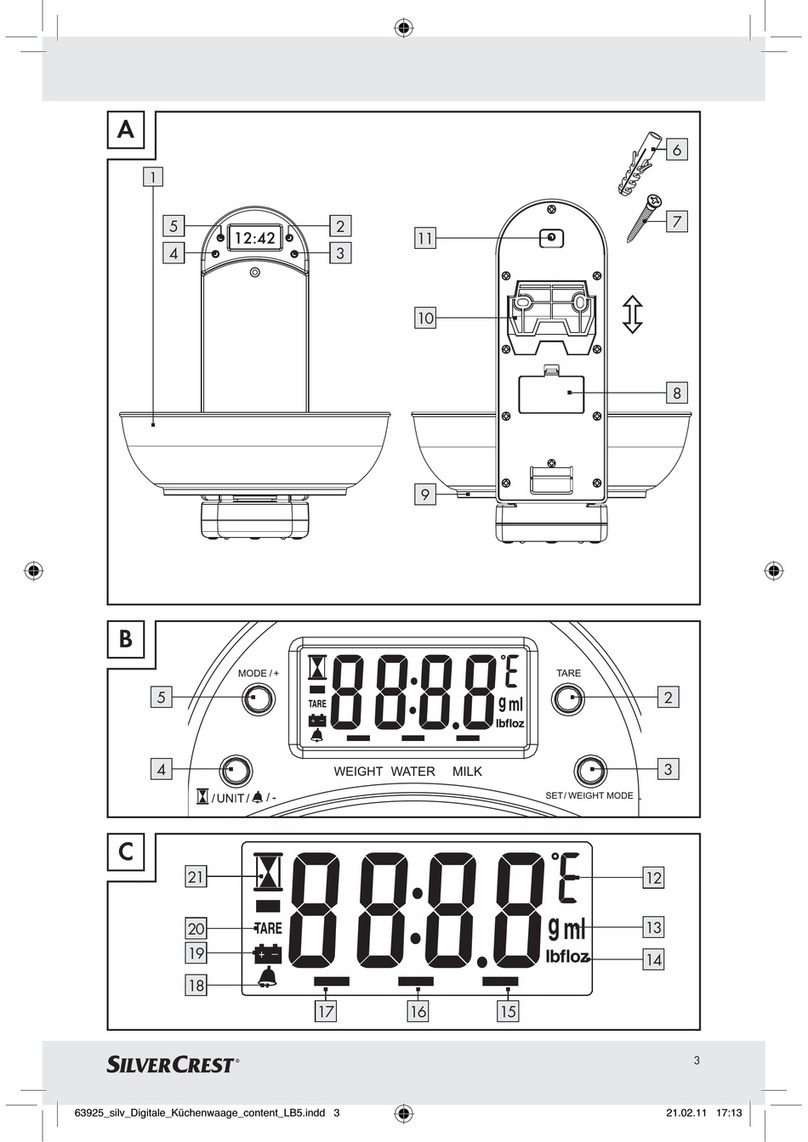1. Use numerical key to enter unit price (range: 0000.00~9999.99)
2. Press ENTER key within 3s to confirm the unit price
3. Press CLEAR key to remove the input number
4. Put the weighing objects on the scale, the WEIGHT window will show its weight and TOTAL
PRICE window will show it total value.
NOTE: After unit price is entered, if there is no operation in 3s, the scale with automatically
confirm the unit price and exit the mode. If under non-save mode, the unit price will be cleared
automatically after weighing and removing the objects.
1. Under the normal weighing mode, press ST.PLU key, “St.PLU” will be shown in WEIGHT window and “Addr.”
(prompt to input PLU’s address ) will be shown in UNIT PRICE window (The Address range is from 1 to 265,
M1-M5 is for direct PLUs). The UNIT PRICE window will display “------”.
2. Input the Address by numerical keys 0~9 and CLEAR key, use ENTER key for confirmation to go to the next
step, or press ON/OFF key to exit this mode and return back to the normal weighing mode.
3. When the TOTAL PRICE window displays “NAME” (prompt to input trade name), the UNIT PRICE window
shows the first six characters of the trade name stored previously. If there is no stored name, the unit price
window displays blank.
4. Use numerical keys and CLEAR key to input the trade name (the length of the trade name is 20 characters),
use ENTER key to confirm the characters on flashed position or confirm the trade name, or use ON/OFF key
to exit this mode and return back to the normal weighing mode.
5. When the TOTAL PRICE window displays “INGRDT” (Ingredients, prompt to input ingredients, only available
when 232.out is set to PRTd60), the UNIT PRICE window shows the last six characters of the ingredients.
6. Use numerical keys and CLEAR key to input the ingredients (the length of the ingredients is 80 char), use
ENTER key to confirm the char on flashed position or confirm the ingredients, or use ON/OFF key to exit
this mode and return back to the normal weighing mode.
7. When the TOTAL PRICE window displays “LIFE” (prompt to input shelf life), the unit price shows the input
data that stored previously. If there is no stored data, the unit price window displays 0.
8. Use numerical keys and CLEAR key to input the LIFE(<=253), use ENTER key to confirm, or press ON/OFF
key to exit this mode and return back to the normal weighing mode.
9. When “Unit.0”, “Unit.1” or “Unit.2” is shown in the UNIT PRICE window, that means the weight unit of the
stored unit price is per kg (Unit.0), per lb (Unit.1), or per oz (Unit.2). “------” will be shown in the TOTAL PRICE
window.
10. Use UNIT key to choose $/kg, $/lb, or $/oz press ENTER key to save the chosen unit and go to the next
step, or press ON/OFF to exit the input and return back to the normal weighing mode.
11. The TOTAL PRICE window displays “Unit.P” (prompt to input unit price ), the UNIT PRICE window shows
input data.
12. To press 0~9 and CLEAR key to input the unit price, press ENTER key to store and confirm, or press ON/
OFF key to exit this mode and return back to the normal weighing mode.
13. The TOTAL PRICE window displays “Tare” (set the digit tare), the UNIT PRICE window displays the entered
data.
14. Use the numerical keys 0-9, CLEAR key to input the tare weight, use ENTER key to store and confirm.
15. The TOTAL PRICE window displays “ItEm.C” (set the item code), the UNIT PRICE window displays the
entered data that stored previously.
16. Use the numerical keys 0-9, CLEAR key to input the tare weight, use ENTER key to store and confirm. Then
go to the next stored unit setting, namely, plus one to the last Address, then repeat the steps from 1-15. Or
press ON/OFF key to finish inputting and go back to normal weighing mode.
9.
INPUT THE UNIT PRICE DIRECTLY
SET & RECALL DIRECT AND INDIRECT PLU