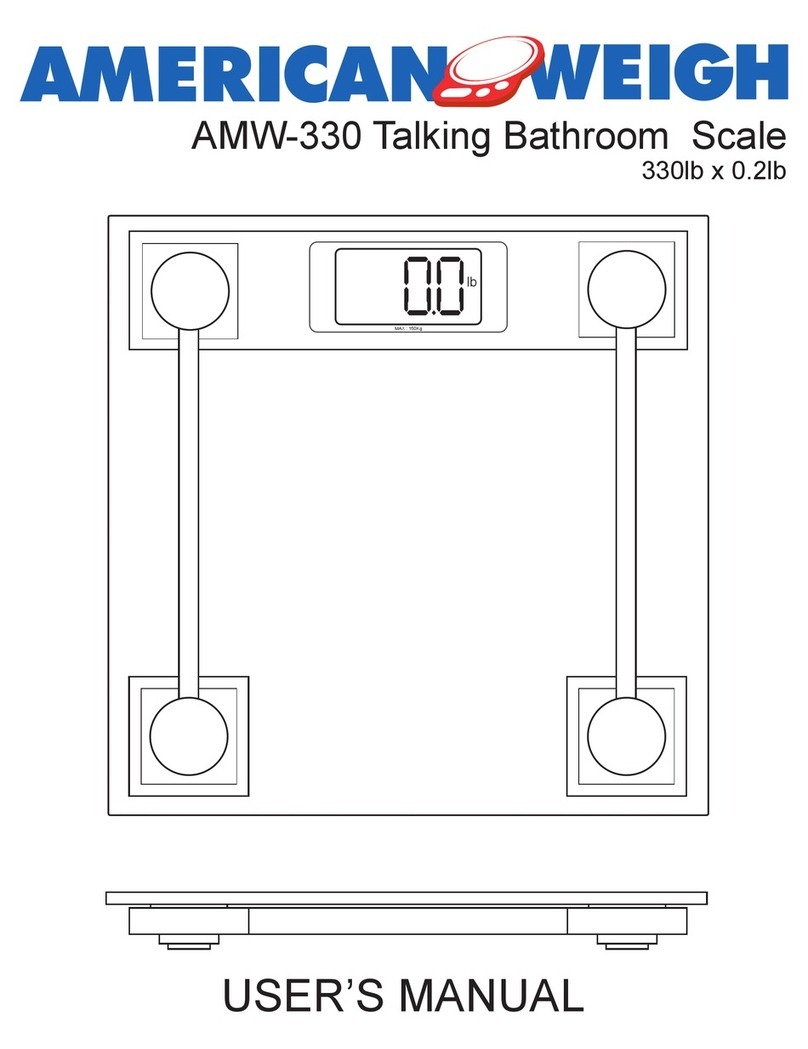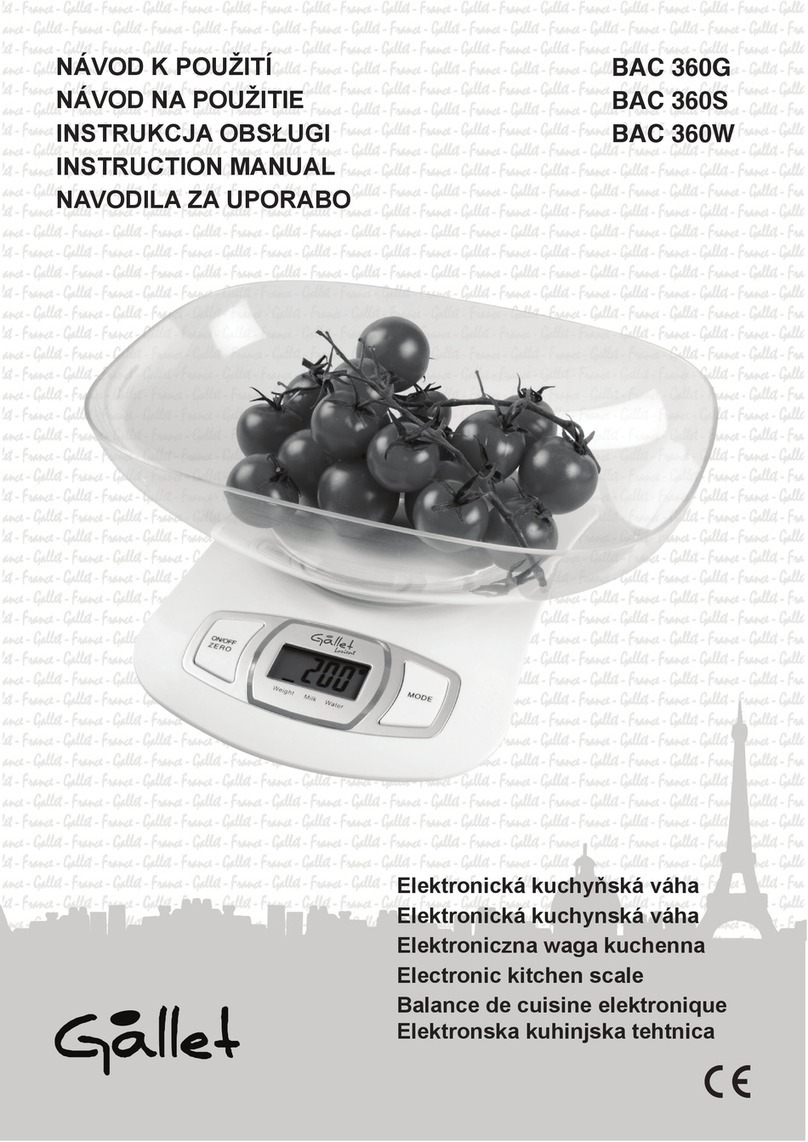CALIBRATION
Note:
• Before calibrating the scale, you should prepare standard weights
(more than 25% of FS weight) for calibration.
• In the following steps, pressing ZERO/ON/OFF will exit calibration.
1. Move all weight from the scale. Under normal weighing mode, press and hold
TARE and ZERO/ON/OFF keys for more than 4s to enter calibration mode.
2. The indicator will show “CAL-?”, which means the scale is ready for calibration.
Press the TARE key to confirm and continue into calibration mode.
3. When “CAL.P0” is displayed, the scale will begin to calibrate the zero-point of
the scale. Remove all weight from the scale. Press the TARE key to confirm,
or press the ZERO/ON/OFF to exit this mode. After receiving the reasonable
zero-point data, the next step will automatically occur.
4. When “CAL.P1” is displayed, the scale will be calibrated on second calibration
point. The default standard weight is 100%FS. Load 12.5%-100%FS weight
Press the TARE key to confirm the input, and then the indicator will flash
the input standard weight. After the scale becomes stable, the indicator
will automatically be directed to next step. If the second point cannot be
calibrated correctly, it will display “CAL.Er” and return back to step3 for re-
calibration.
5. When “CAL.P2”is displayed, the scale will be calibrated on third calibration
point. Load 25%-100%FS (must be equal or larger than the weight from the
CAL.P1) weight on the scale. other operations same as step 4.
6. When “CAL.P3”is displayed, the scale will be calibrated on fourth calibration
point. Load 50% -100%FS ( must be equal or larger than the weight from the
CAL.P2) weight on the scale. other operations same as step 4.
7. When “CAL.P0” is shown again, the scale will calibrate the zero-point again.
Remove any weight from the scale, press the TARE key to confirm. If the
indicator receives reasonable data, it will calculate and store all parameters
into EEPROM. Then it will auto-reset, and back to weighing mode. If an error
occurred in calibration, the scale will display “CAL.Er” and then it necessary to
repeat the calibration.
USER PARAMETERS SETUP
7.