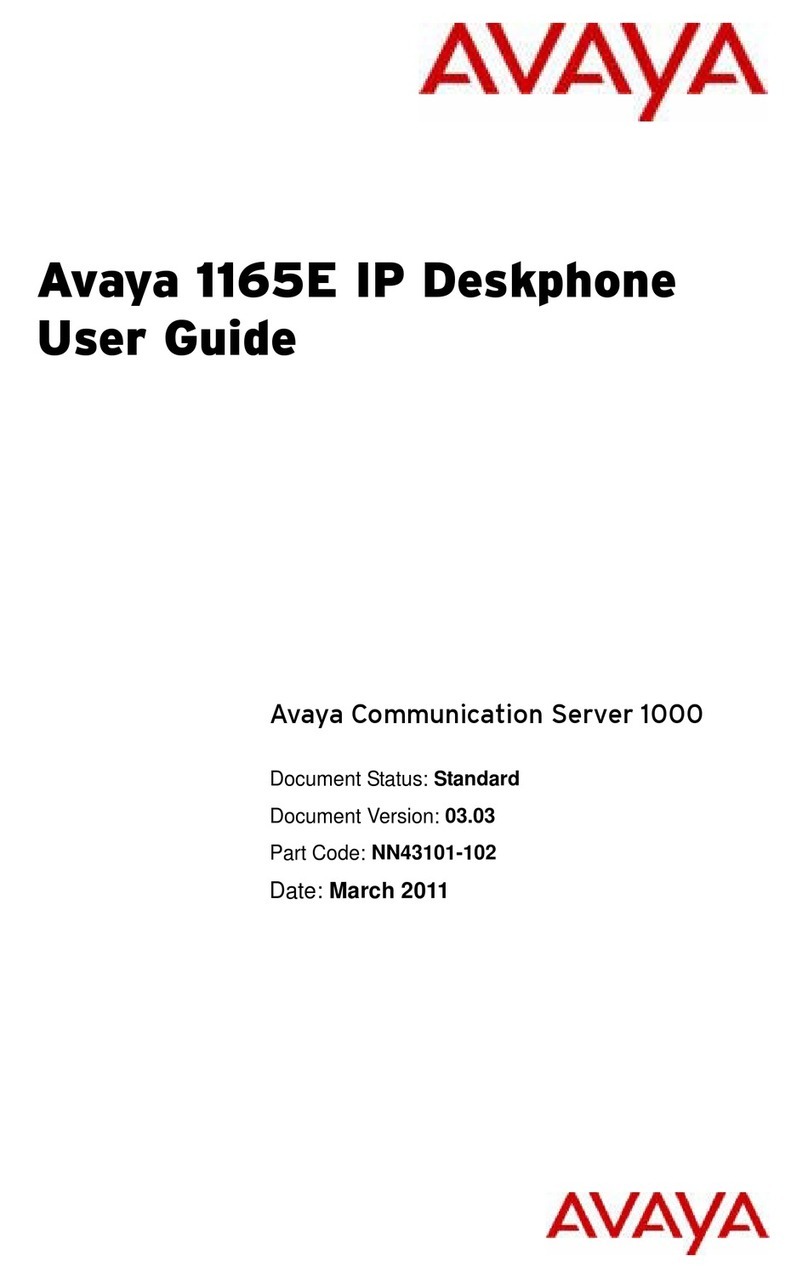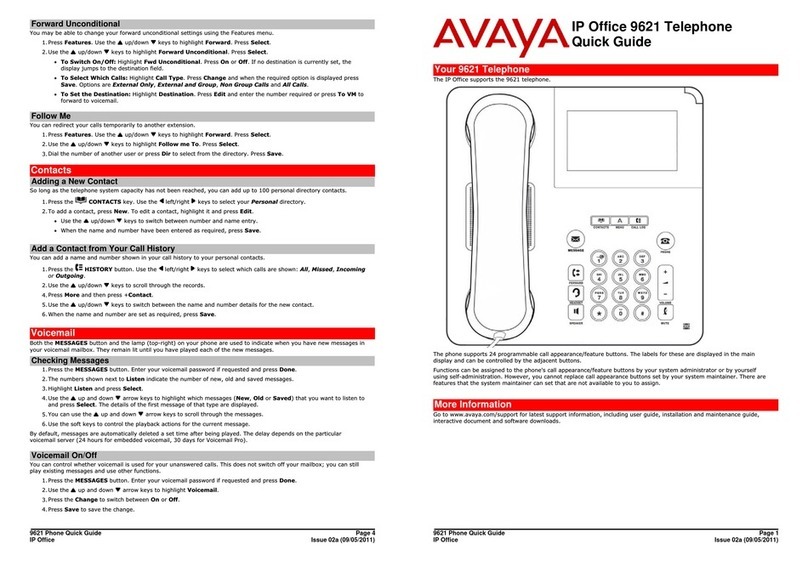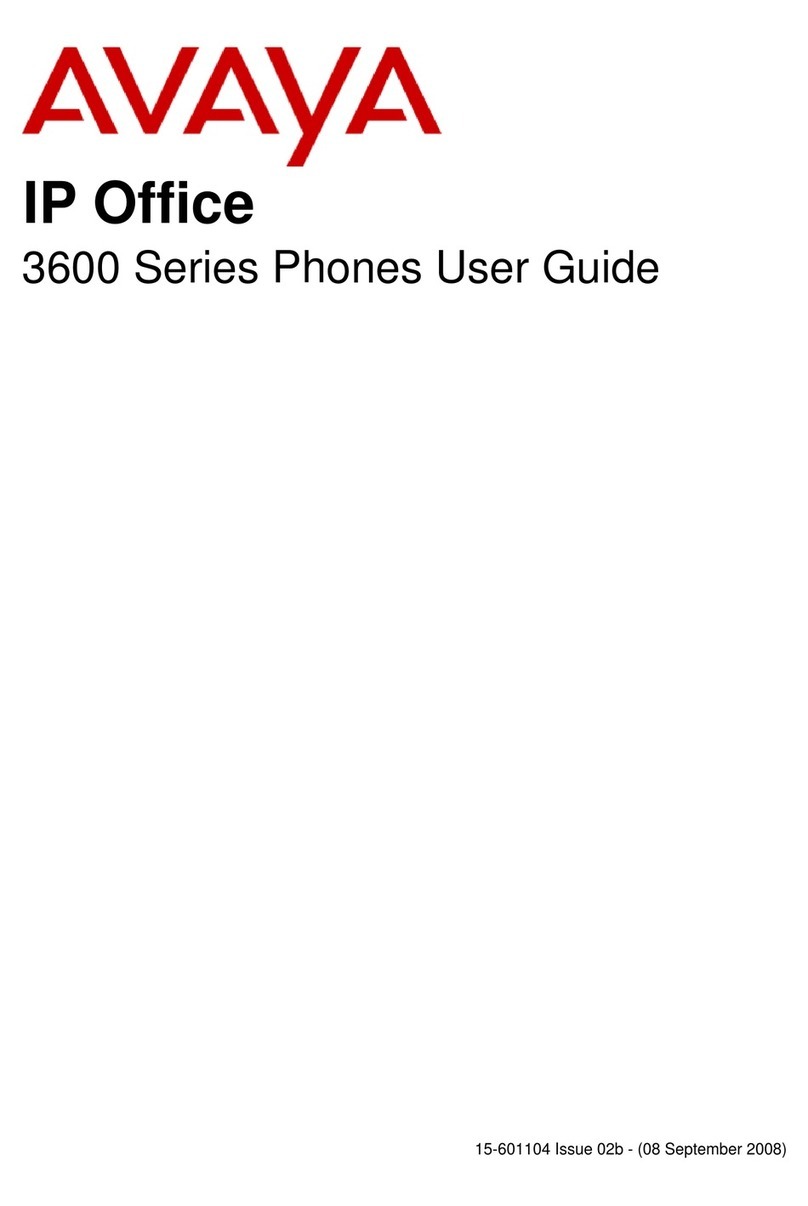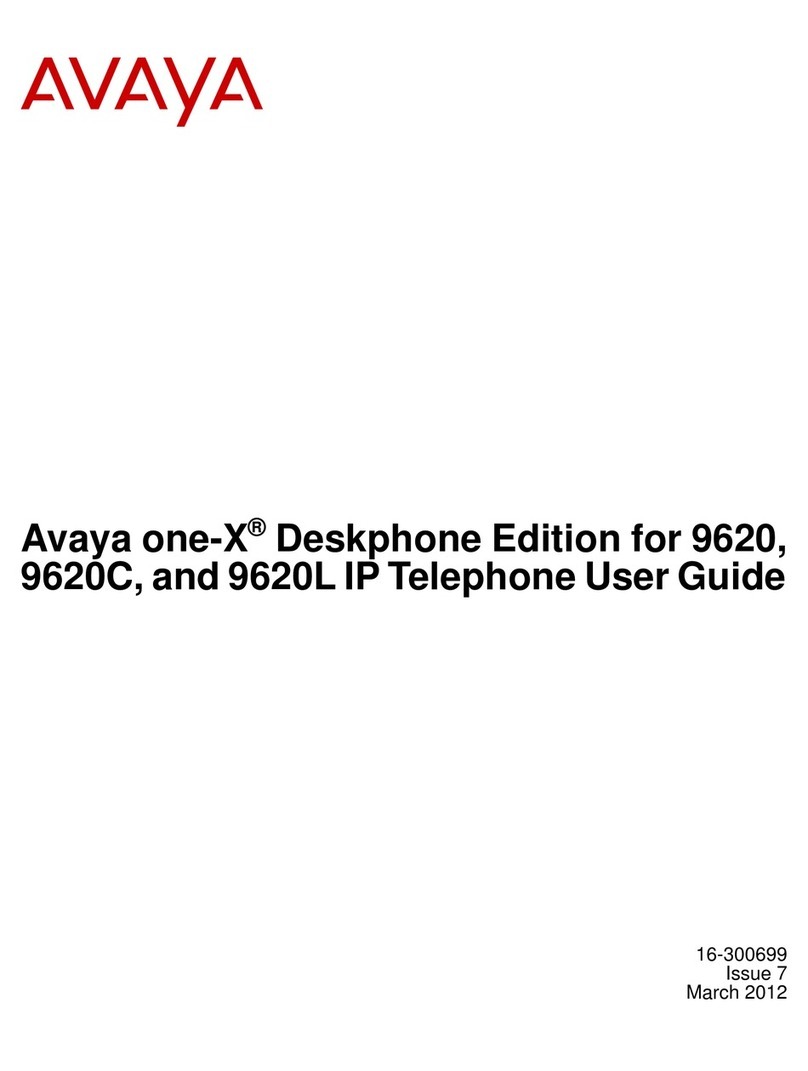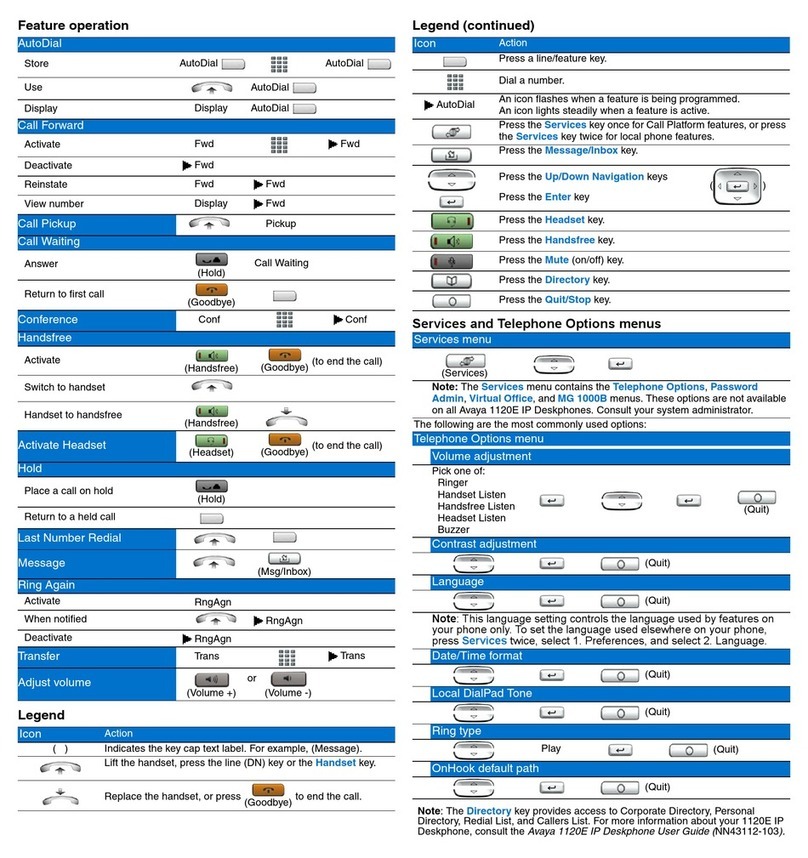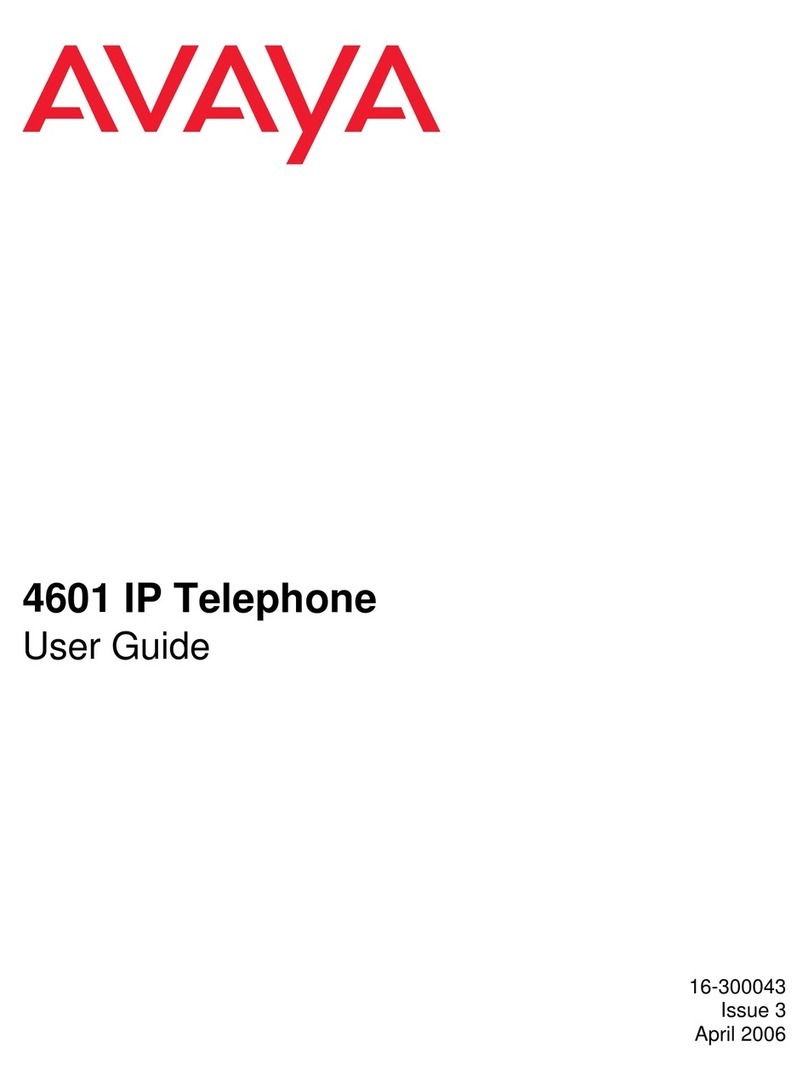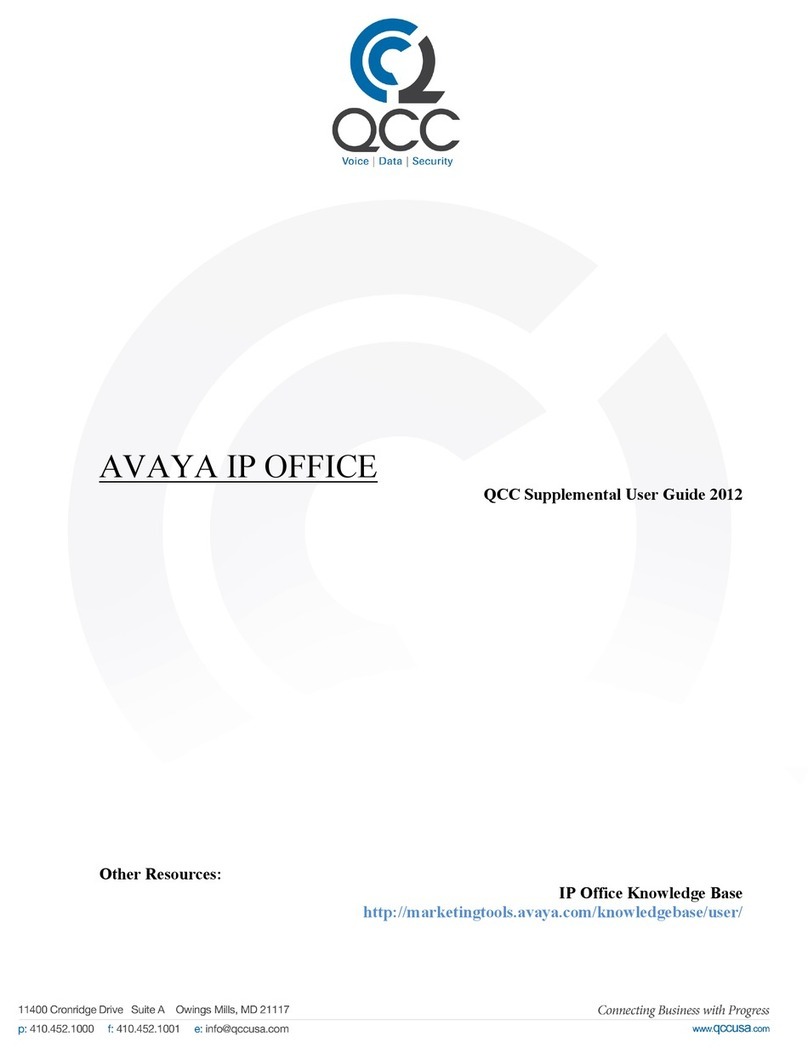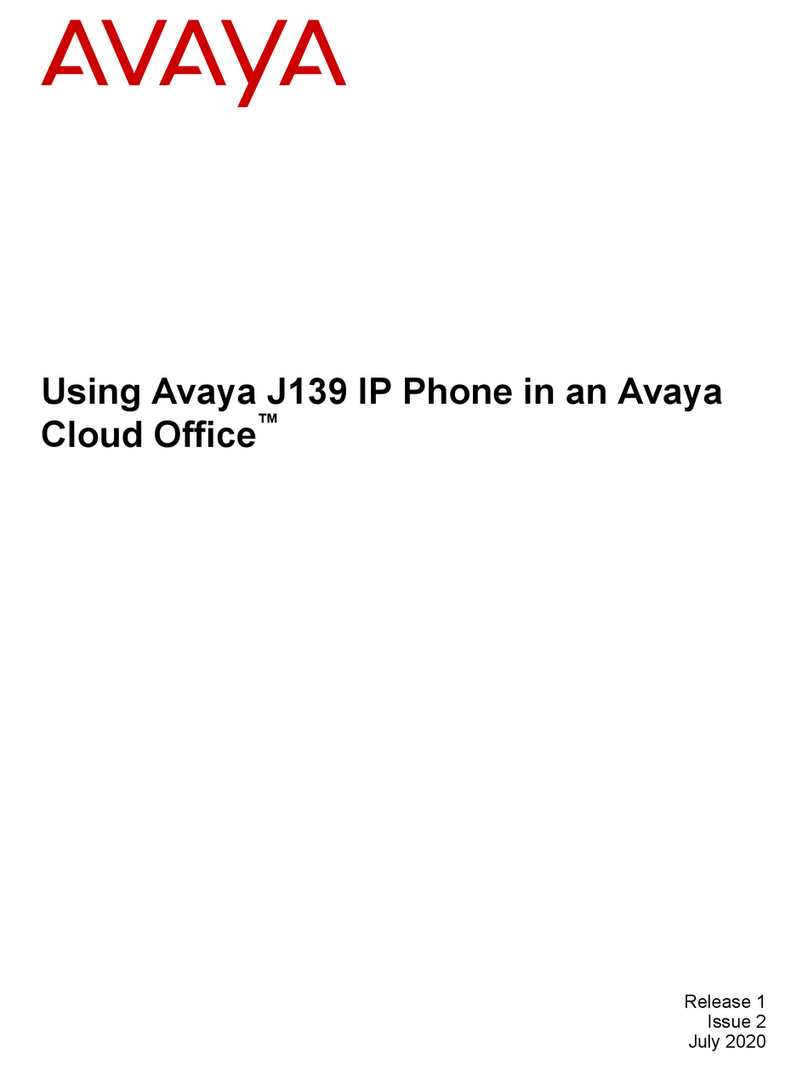ANSWER CALL
-Lift handset or press Handsfree, Headset, or incoming Line button.
MULTIPLE CALL APPEARANC
- Provides you or others with a multiple appearance of an extension. The
CCESSING VOICE MAI
Multiple Appearance can be on the same phone or another phone. - From a phone on the system
- Both appearances can be used as a regular extension. - Dial voice mail extension (373) or press the Messages key.
- Place and receive calls as normal. - At the prompt press # (to access your mailbox)
-Enter password followed by the # key. (86245 = temporary password).
END CAL
-Place handset on cradle or press the Goodbye button. - From an outside line
-Dial 235-7373, the direct number to voicemail, you reach the system
SWITCH FROM HANDSET TO HANDSFREE AND BAC
greeting.
-While on a handset call, press the Handsfree button and place handset -or- Dial your DID number to reach your greeting.
in cradle. - During your greeting, press * *, to get to the system greeting.
- While on a Handsfree call, lift handset. - At the system greeting press the # key.
- Enter your 7-digit mailbox number followed by the # key.
CALL HOLD - Enter your password followed by the # key.
-Press the Hold button.
- To return to call… press the flashing line key. HOW TO LEAVE A VM WITHOUT RINGING PHONE
Note: When answering a second call on your phone, press the Hold button to - Access voice mail system (press messages button or dial VM extension)
put the first caller on hold, then select the ringing line key. - At the prompt, dial the 7-digit mailbox number of the party you wish to
leave a message for.
MUTE Note: You can also transfer a caller into someone's voicemail by using the
-Press Mute (LED light flashes red: you can not be heard) above with the transfer feature.
-Press lit Mute (LED light is off: you can be heard)
Note: This feature works with handset, handsfree, or headset calls. NOTES:
- The voice mail system assumes you are the owner of the extension you
LAST NUMBER REDIA
are calling from and will ask you for the password.
- Get dial tone - The voice mail system has voice prompts that will walk you through the
- Press line button system.
- You will be forced through an enrollment process the first time you log
CALL TRANSFE
in to the system (Change Password, Record Name, Select Greeting -
-While on an active call press the Trans soft key (caller is put on hold - Standard System Greeting / Personal Greeting).
you get dial tone) - Your temporary password is 86245.
- Dial number you wish to transfer caller to - Minimum password length is 4-digits, trival passwords are not allowed.
- Announce Call (optional - this is NOT a 3-way call, you are speaking to the - To bypass a greeting or interrupt a prompt, press #.
2nd party) - Passwords do not expire.
-Press the Trans soft key to complete transfer. (You are removed from call) - If you make three invalid login attempts, the session is terminated. After
Note: If party you called is not available (busy, no answer, misdial), press the six consecutive failed-login sessions, your mailbox will be disabled.
goodbye key to hang up with the called party then select the line key you
wish to be connected to. *** See Voice Mail Commands page for commands available while
maneuvering through the system.
Rev 9/7/11 for Windward CC 2 Rev 9/7/11 for Windward CC 7
Avaya Aura Messaging
(Voice Mail)