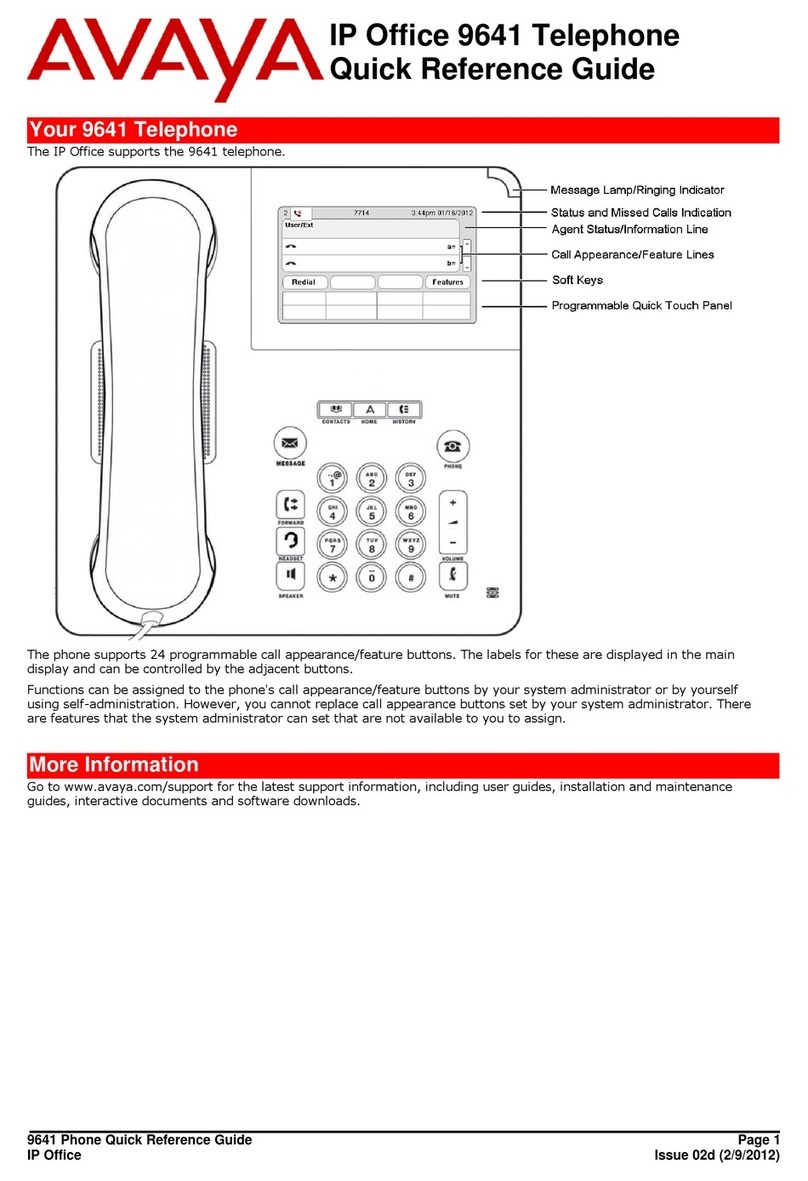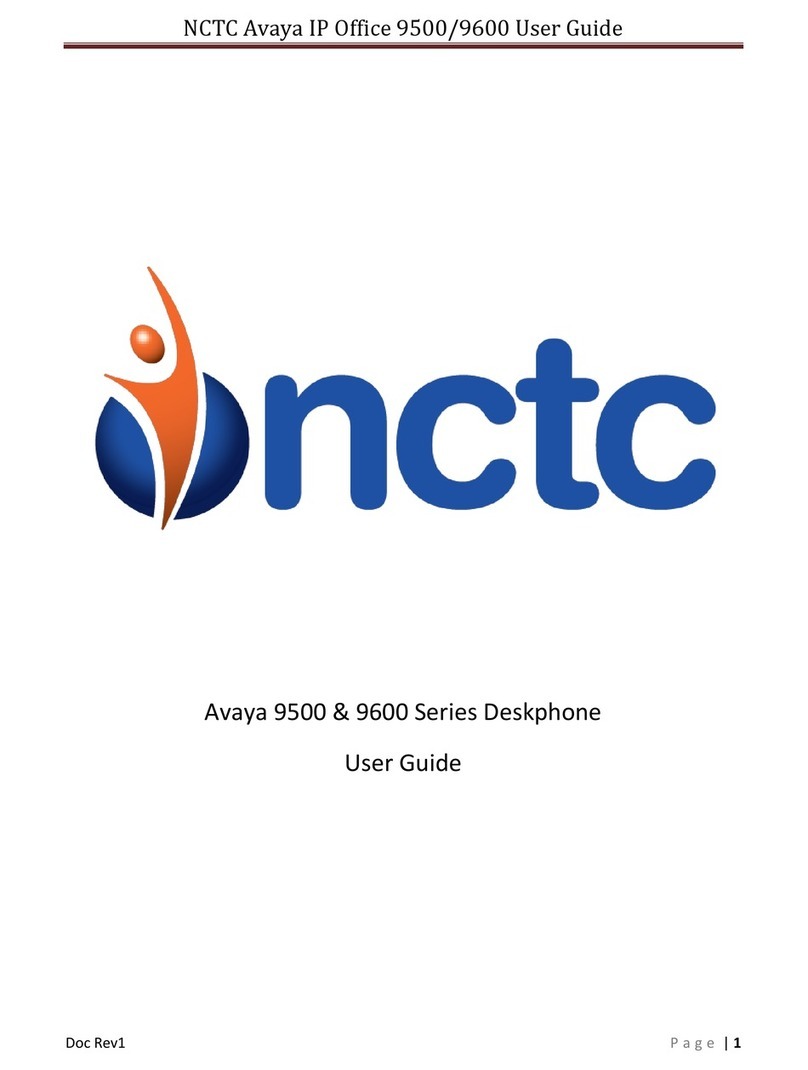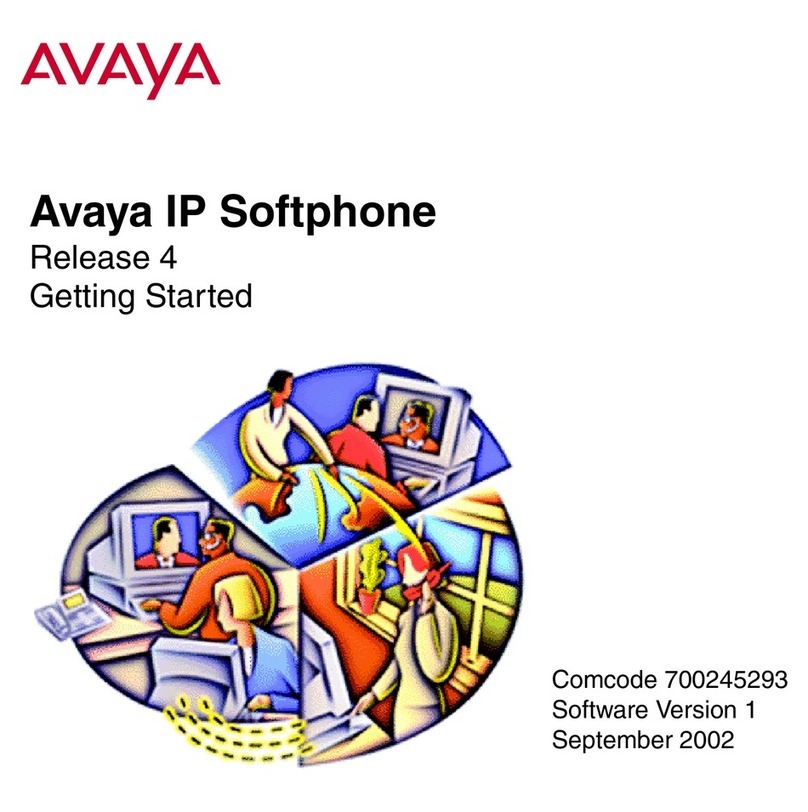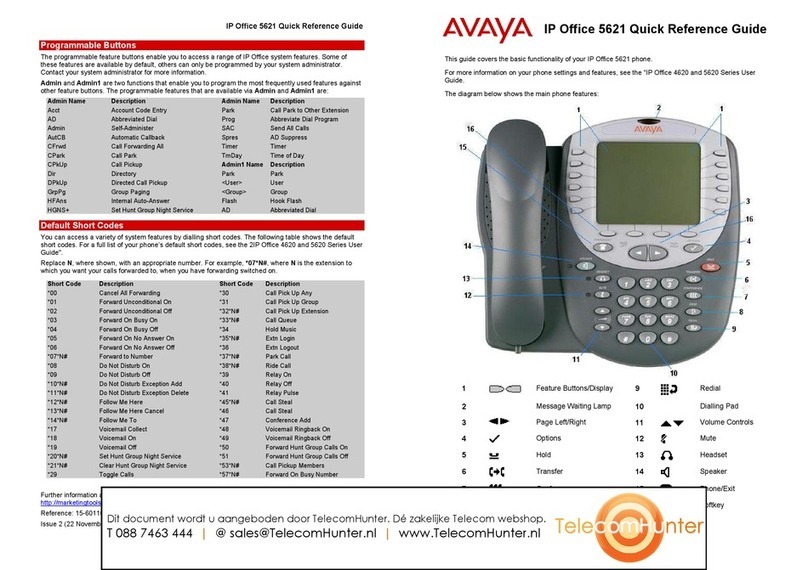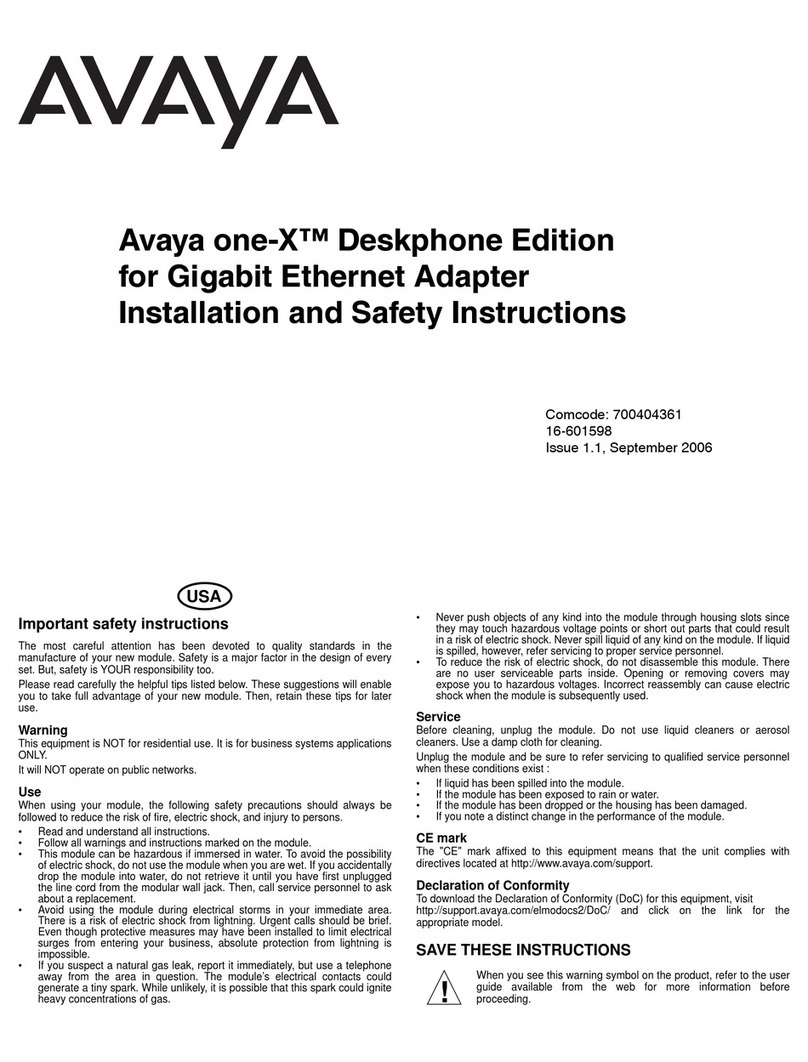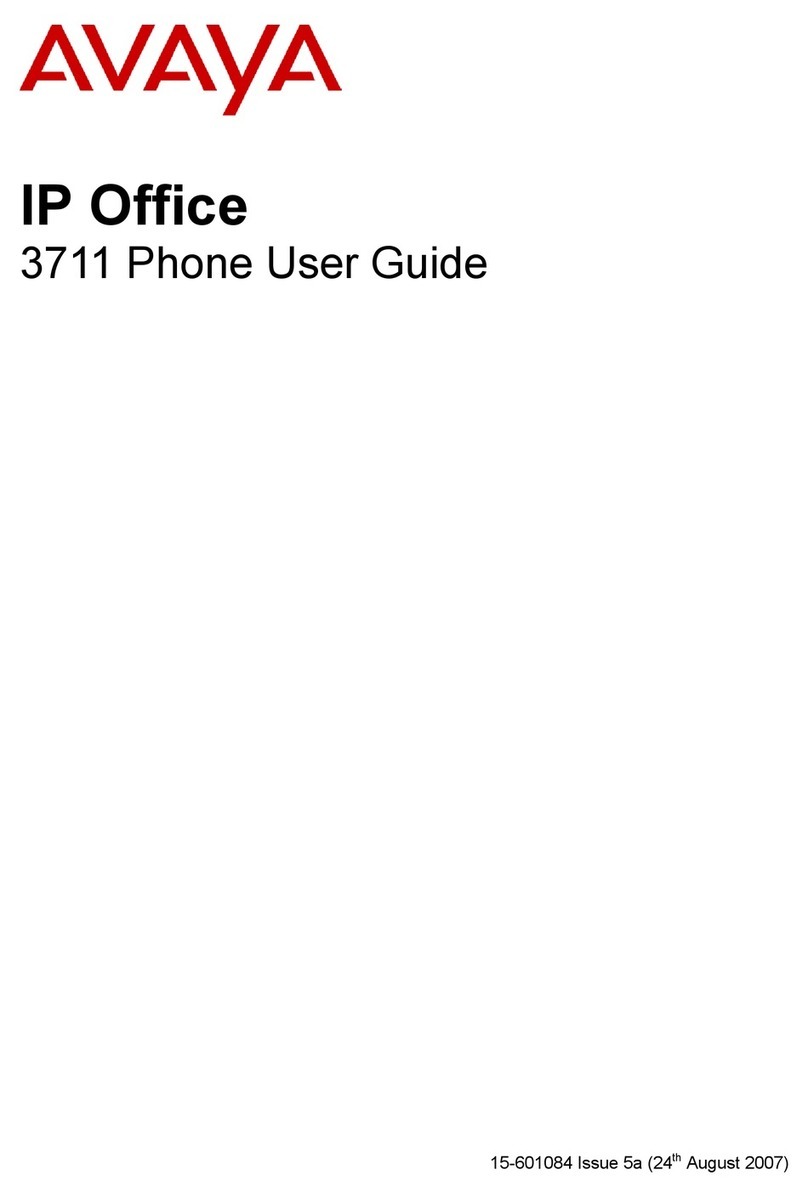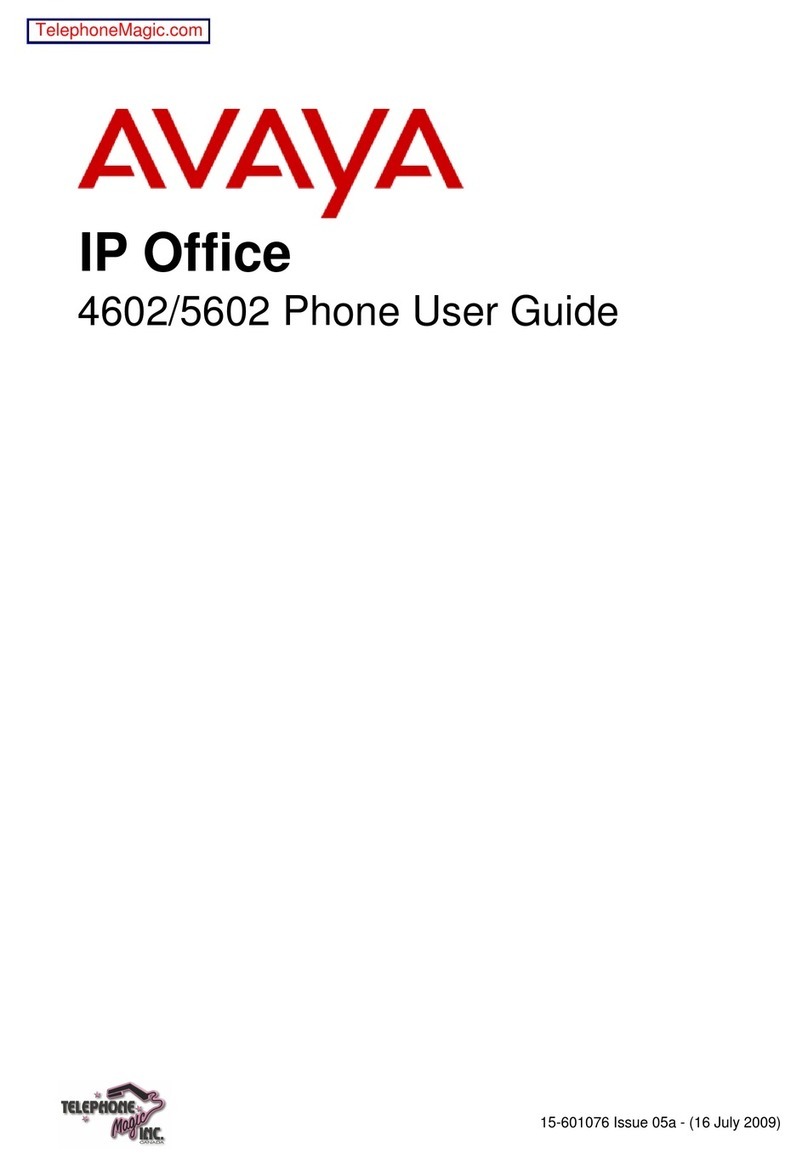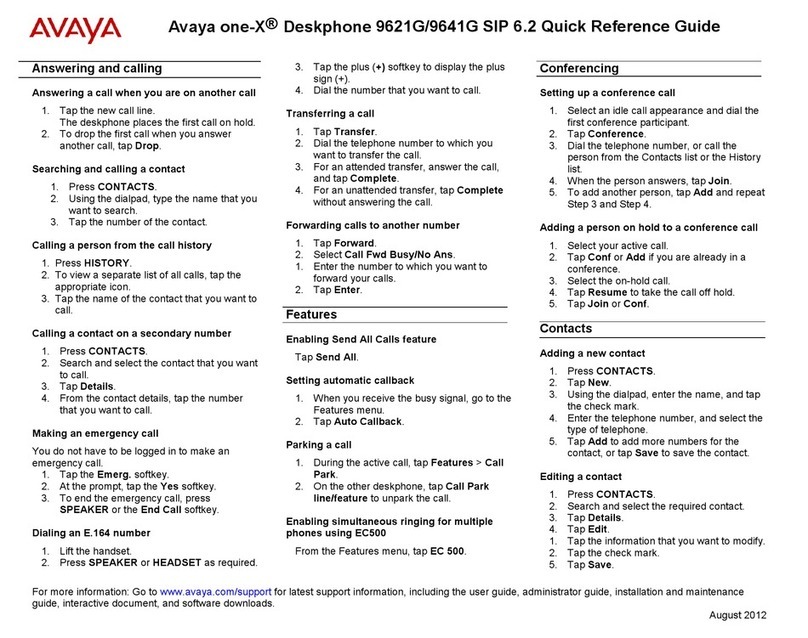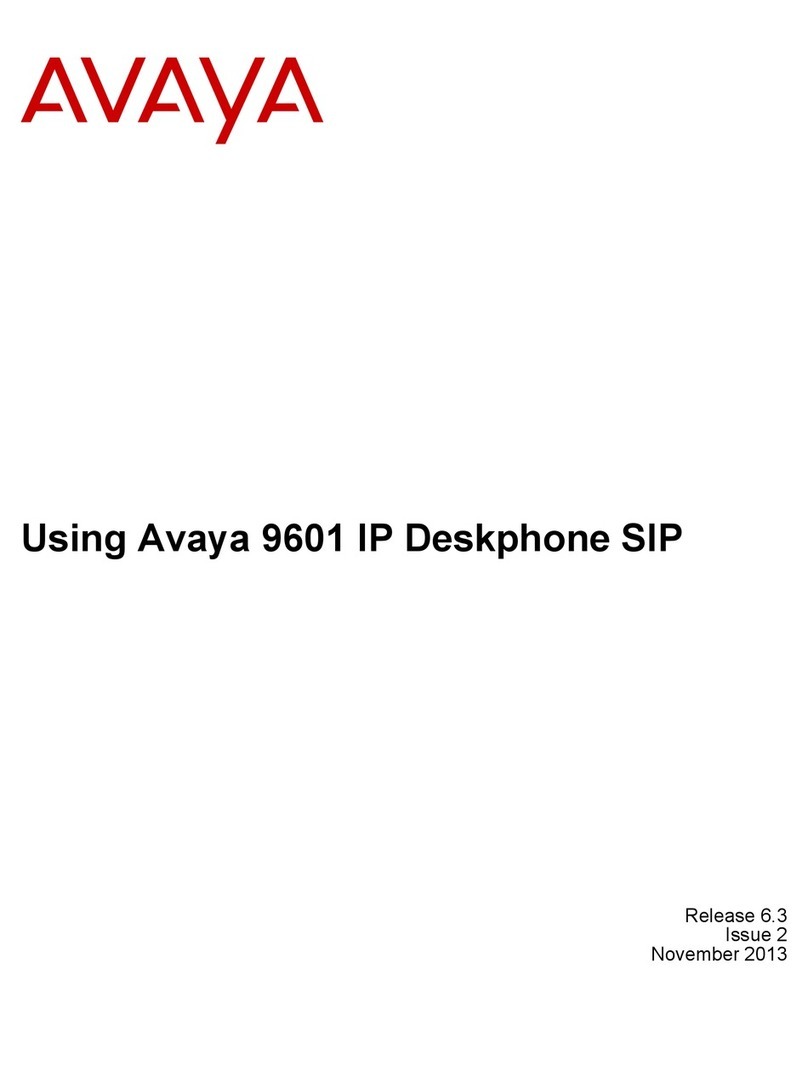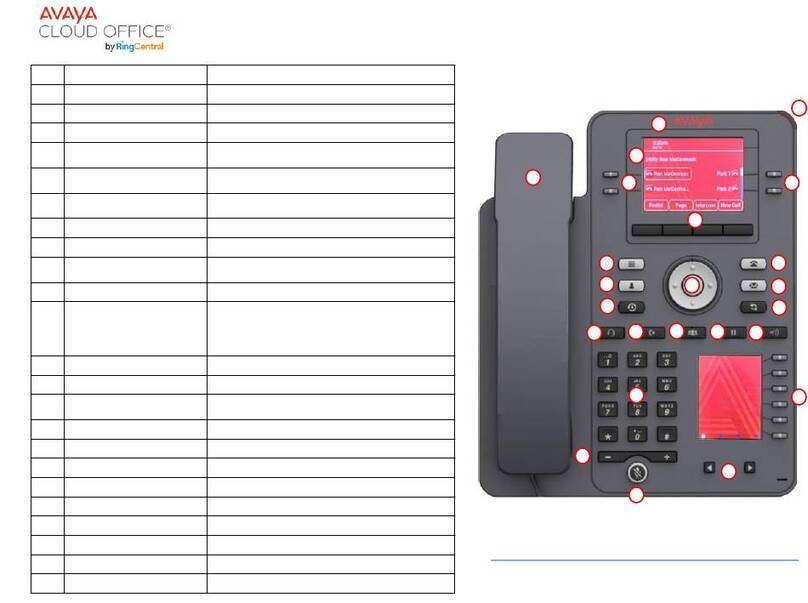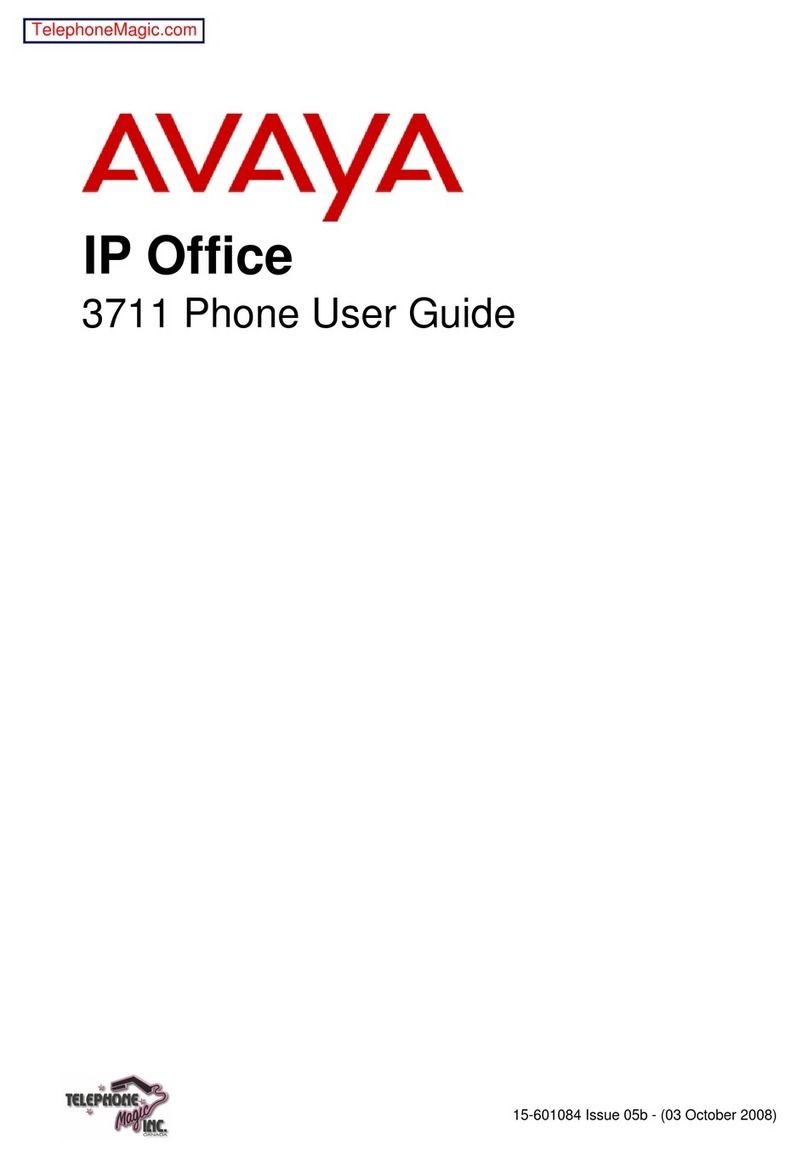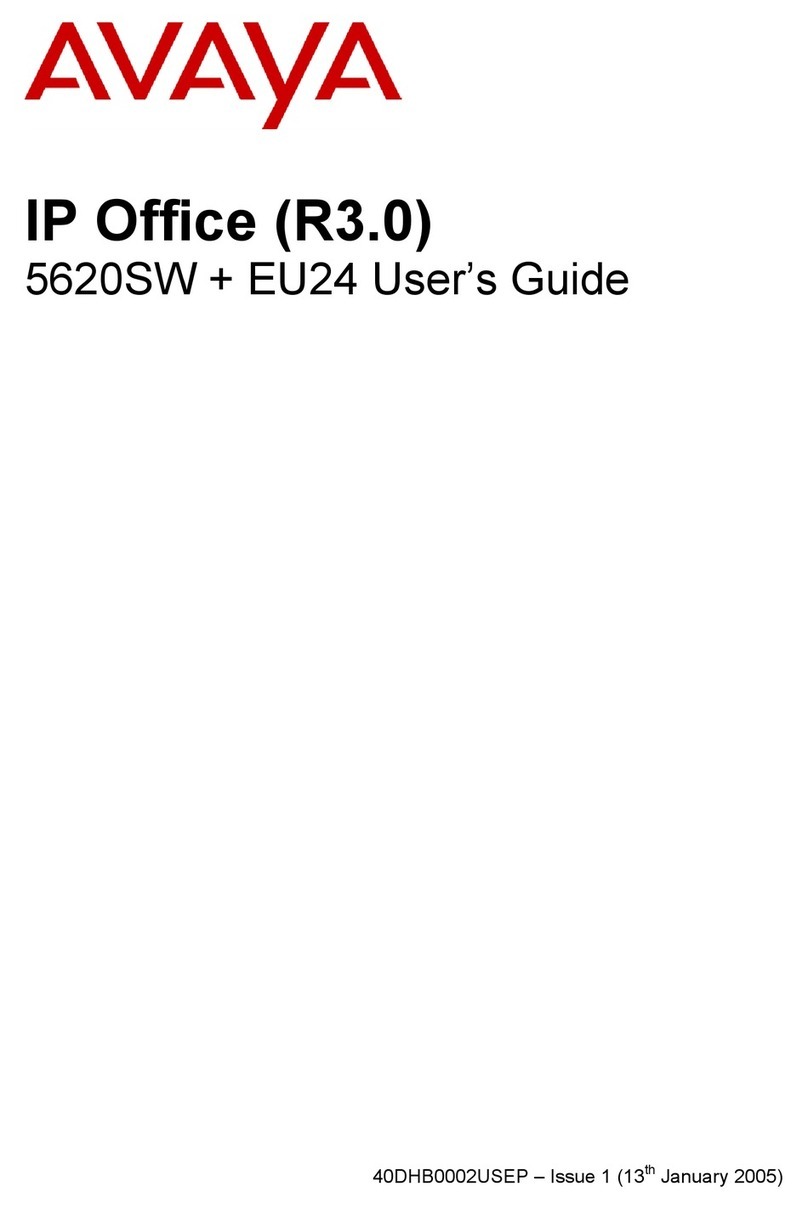3. Press one of the following to start a call:
•Call
•OK
Making an emergency call
Do one of the following:
• On the Phone screen, press Emerg softkey, and
again press Emerg when the phone prompts for
confirmation.
• Dial the emergency number by using the dial pad.
Making an attended transfer
An attended transfer is when you put an active call on
hold and establish a second call with the call-transfer
recipient before transferring the call.
1. While on the first call, press the Transfer softkey.
2. Do one of the following:
• Use the keypad to dial the number to which you
want to transfer the call .
• Call the person from the Contacts list or the
Recents list.
The first call is put on hold, and the recipient’s phone
starts ringing.
3. Press the Complete softkey after the recipient
answers the call.
The phone transfers the call to the selected number.
Making an unattended transfer
An unattended transfer is when you transfer an active call
without establishing a call with the call-transfer recipient.
1. While on the first call, press the Transfer softkey.
2. Do one of the following:
• Use the keypad to dial the number to which you
want to transfer the call.
• Call the person from the Contacts list or the
Recents list.
The first call is put on hold, and the recipient’s phone
starts ringing.
3. To complete the transfer, press the Complete softkey.
The phone transfers the call to the selected number.
If the called party does not answer the call, then the
unanswered call returns to your phone as a recalled
transfer call.
Making an international call
E.164 is a standard format of international public
telephone numbering. An E.164 number can have up to
15 digits and is preceded by a plus sign (+). Use the
following procedure to dial an E.164 number.
1. Long press the 0 key to display the plus sign (+).
2. Dial the number that you want to call.
Using call forwarding
Activating and deactivating call forward
Use this procedure to forward incoming calls to a specified
number.
In the IP Office environment, this feature is supported
using short code dialing. Contact your system
administrator for the list of short codes.
Ensure that the system administrator enables Call
Forward features for your extension.
1. Press Main Menu > Features.
2. Use the Down Arrow key to go to one of the following
Call Forward screens.
• Call Fwd
• Call Forward-Busy
• Call Forward-No Answer
3. Press Select or OK.
4. In the Destination field, enter the number where you
want to forward the incoming calls.
5. Press Save or OK.
The phone generates a confirmation tone and returns
to the Features menu.
6. To deactivate any of the Call Forward feature, go to
the respective screen and press Select or OK.
Managing conference calls
Adding a person to an active call
Use this procedure to add participants to an active call to
set up a conference call.
You must be on a call to initiate a conference call.
1. During a call, on the Phone screen, press Conf.
The phone puts the second call on hold.
2. To make a call to a third participant, do one of the
following:
• Dial the phone number by using the dial pad.
• Call the person from the Contacts list or from the
Recents list
• Redial the last dialed number by using the Redial
softkey.
The third participant answers the call.
3. Press the Join softkey.
4. To add another person, press Add and repeat steps 3
and 4.
In IP Office environment, the Add softkey is not
available. Therefore, the conference is hosted on the
phone and only three participants are supported.
Managing contacts
Adding a new contact
Use this procedure to add a contact to the phone. You can
save a maximum of 250 contacts.
1. Do one of the following:
• If there is no contact in the contacts list, press
Contacts > New or press Main Menu >
Contacts > New.
• If there is at least one contact in the contacts list,
press Contacts > More > New or press Main
Menu > Contacts > More > New.
2. Use the dial pad to enter the name.
• Press the number key that corresponds to the letter
or number that you want to enter.
• If the characters are on the same key, pause before
entering the next character.
• To enter a space, press 0.
• Enter the remaining letters or numbers.
• To enter a symbol, press More > Symbol. Use the
navigation arrows to highlight the symbol that you
want to enter and press Insert.
• To delete the last character, press the Bksp
softkey.
3. Enter the number.
The contact number can include uppercase and
lowercase letters, numbers 0-9, and special symbols,
such as comma (,), plus (+), and dot (.).
4. Press Save.
Searching for a contact
Use this procedure to search contacts from the local
contacts list or enterprise directory. However, in IP Office
environment, you can search for a contact only from the
local contacts list.
1. To search for a contact from the local contacts, do the
following:
a. Press Main Menu > Contacts.
The phone displays the message Use dialpad
to search.
2